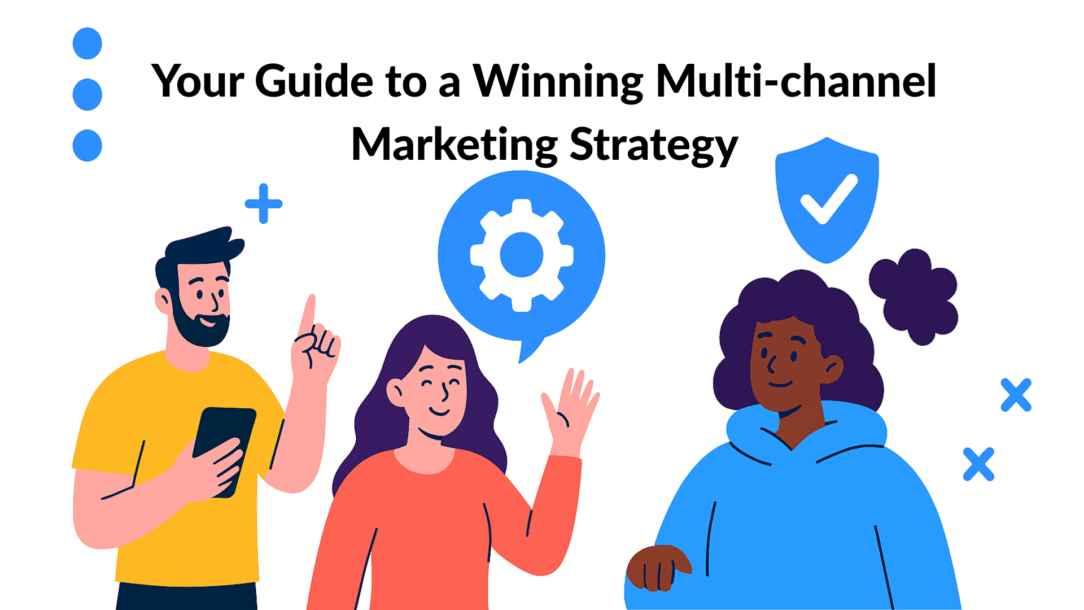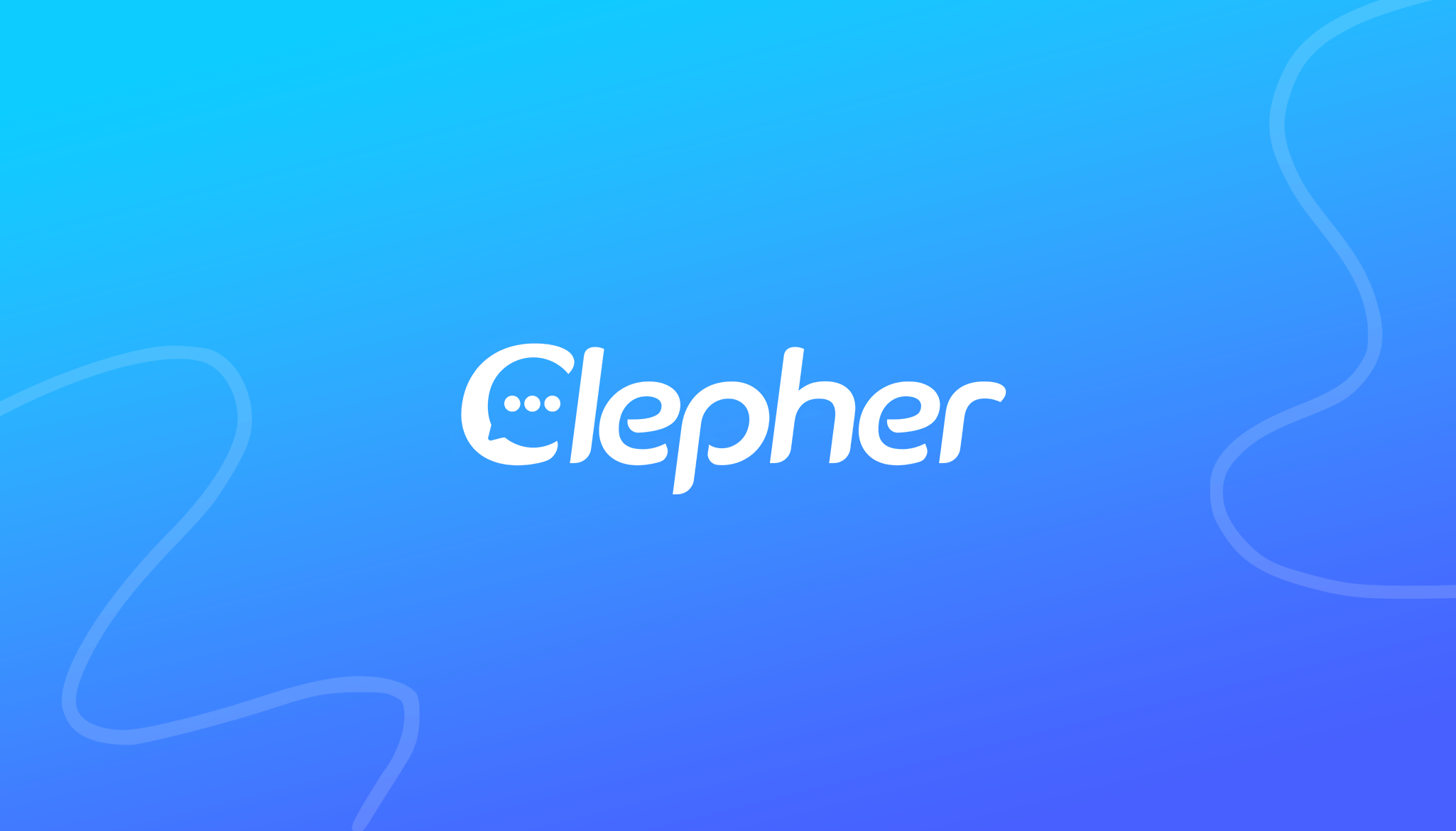Feeling a bit lost in Messenger’s settings menus? You’re not alone. Mastering the core settings in messenger transforms it from a noisy distraction into a secure, personalized tool that actually works for you.
Master Your Messenger Experience From Day One
Since launching as a standalone app in 2011, Messenger has become a communication giant. As of early 2025, it’s the go-to app for around 947 million active users globally. In the United States, it’s used by roughly 90% of mobile messaging app users. When an app is that widespread, taking a few minutes to configure it is essential for a sane, controlled digital life.
This guide skips the fluff and gets straight to what matters. We’ll walk through the essential tweaks every user should make, whether you’re on your phone or using the Facebook Messenger desktop app. It’s all about taking back control from day one.
What You Will Learn
This isn’t just a list of features; it’s a hands-on walkthrough to make Messenger fit your life. You’ll see exactly how to lock down your privacy, kill notification noise, and personalize your chat space. The goal is to move from factory defaults to a setup that feels deliberate and secure.
Here’s a quick look at the actionable insights we’ll cover:
- Core Privacy Controls: Learn how to manage who sees your activity and—more importantly—who gets to message you directly.
- Notification Customization: We’ll show you how to silence constant pings without accidentally ignoring important people.
- Account Security Basics: A few simple but powerful steps to lock down your account and keep unwanted visitors out.
Takeaway: Taking just a few minutes to adjust these settings can completely change how you feel about the app. It can shift from a source of digital stress to a tool for genuine connection. Think of this as the foundation for a more focused and private messaging experience.
For a quick overview, this table breaks down the most critical settings and where to find them.
Key Messenger Settings at a Glance
| Setting | What It Does | Location (Mobile) | Location (Desktop) |
|---|---|---|---|
| Privacy & Safety | Controls message delivery, who sees you’re active, and manages blocked accounts. | Menu > Settings ⚙️ > Privacy & safety | Settings > Privacy & safety |
| Notifications & Sounds | Toggles push notifications, customizes tones, and sets Do Not Disturb hours. | Menu > Settings ⚙️ > Notifications & sounds | Settings > Notifications |
| Active Status | Shows or hides the green dot indicating you’re currently active on the app. | Menu > Settings ⚙️ > Active Status | Settings > Active Status |
| Security Alerts | Notifies you about unrecognized logins from new devices or browsers. | Menu > Settings ⚙️ > Password & security | Settings > Security & login |
Getting these basics right from the start gives you confidence in every conversation and puts you firmly in control of your digital space.
Locking Down Your Conversations with Privacy Settings
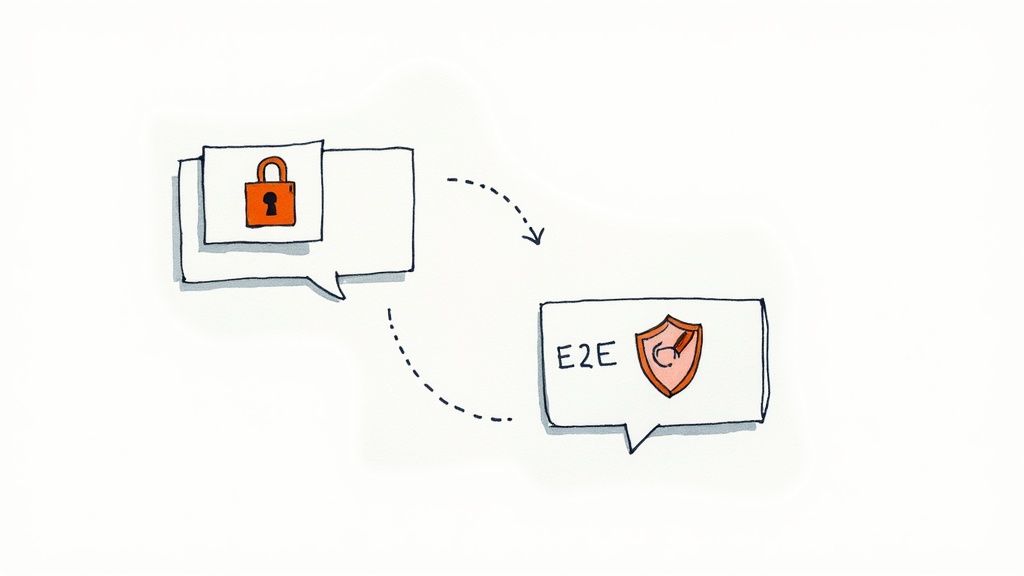
Encryption security
In a world of constant connection, keeping your conversations private is more important than ever. Facebook Messenger has evolved its privacy features, especially with the rise of end-to-end encryption. This is a direct response to what users expect.
This section dives into the specific settings in Messenger that act as a shield for your conversations and personal data. We’ll go beyond the basics to help you build a genuinely secure chat environment.
Fine-Tune Who Can Reach You
Your inbox should be your own space. Messenger’s Message delivery settings give you complete control, letting you decide whose messages land in your main inbox and whose get filtered into “Message Requests.”
Real-World Example: A freelance graphic designer can set their controls to allow messages from “Friends of friends.” This lets potential clients reach them for projects without opening the door to spam from total strangers. It’s the perfect balance between accessibility and privacy.
You can set up these rules for different groups:
- Friends of friends on Facebook: Their messages land right in your main Chats list.
- People with your phone number: You get to decide if their messages go to Chats or Message Requests.
- Others on Facebook/Instagram: It’s best to route these straight to Message Requests to keep your main inbox clean.
Actionable Insight: Make a habit of checking your Message Requests folder. Legitimate messages from new contacts or potential clients can end up there. A quick scan once a week ensures you don’t miss an important opportunity.
Embrace End-to-End Encryption
End-to-end encryption is your digital privacy shield. When a chat is encrypted, only you and the person you’re talking to can read it—not even Meta can peek in. You can start a new encrypted chat or set it as the default for all eligible conversations.
Business Use Case: Imagine a marketing agency discussing a confidential campaign strategy with a client. Using an encrypted chat guarantees their trade secrets and plans stay completely private.
You can also turn on Secure Storage, which backs up your encrypted chat history with a PIN or a 40-character code. This is a lifesaver if you lose your phone. Just remember that for businesses, platform rules still apply. It’s always a good idea to stay updated on Facebook Messenger’s communication policies.
Strengthen Your Account Security
Great account security is more than just a strong password. Messenger has extra layers of protection you should enable right now.
First, enable Login Alerts. This simple setting sends you an email or in-app notification whenever your account is accessed from an unrecognized device or browser. If you get an unexpected alert, you can take immediate action to secure your account.
Beyond Messenger’s own settings, it’s also worth learning how to hide your IP address and reclaim privacy online for even better all-around security. Combining these tools builds a powerful defense for your digital life.
Fine-Tune Messenger to Get Your Productivity Back
Messenger is great for staying in touch, but constant pings can wreck your focus. The good news? A few strategic tweaks can turn Messenger from a productivity killer into a streamlined tool that works for you.
This is about mastering selective silence. Not every chat demands an instant reply, and Messenger gives you the tools to manage the noise without being rude. These features are your new best friends in the fight against notification fatigue.
Mute and Ignore: Your First Line of Defense
When a group chat is blowing up about weekend plans while you’re on a deadline, the Mute feature is a lifesaver. Muting a conversation silences notifications, letting you catch up on your own time. The messages are still there, just without the constant buzzing.
The Ignore function is more heavy-duty. When you ignore a chat, it moves to your “Message Requests” folder (under the “Spam” tab). You get zero notifications, and the sender won’t see if you’ve read their messages. It’s perfect for pausing a conversation with someone persistent without the finality of blocking them.
Practical Analogy: Muting is like putting your phone on silent for a specific person. Ignoring is like sending their calls straight to voicemail. Both are powerful tools for reclaiming your attention without burning bridges.
Set Up Custom Notifications for the People Who Matter
A one-size-fits-all notification strategy doesn’t work. If you silence everything, you might miss an urgent message. The pro move is to customize notifications for individual conversations.
For instance, assign a unique notification sound to your most important contacts—a key client, your boss, or your partner. This simple trick trains your brain to instantly recognize a high-priority message without looking at your screen. It’s a small change with a huge impact.
Here’s a practical way to set this up:
- VIP Contacts: Give a distinct alert tone to your top 3-5 most important people.
- Low-Priority Chats: Mute any social or non-urgent group chats. Check them when you have time.
- Everyone Else: Leave them on the default settings.
This tiered system ensures you stay responsive to what’s critical while filtering out digital chatter.
Use Your Active Status to Set Boundaries
That little green dot next to your name—your Active Status—is more than an indicator. It’s a boundary-setting tool.
When you need to do deep, focused work, turn it off. This signals that you aren’t immediately available, reducing the expectation of an instant reply.
Real-World Example: A project manager might turn their Active Status on during “office hours” to encourage the team to reach out with quick syncs. Then, they can turn it off to focus on high-level planning. Managing this one setting gives you incredible control over your day.
Essential Messenger Settings for Your Business
For any brand today, Messenger is a direct line to your customers. Getting your settings in messenger right on your Facebook Page turns this chat app into an engine for customer engagement and growth. It’s about creating a responsive, professional front that works for you 24/7.
The potential reach on Messenger is massive, with the ability to connect with around one billion users. Millions of people live in Messenger, which is a huge opportunity for brands that dial in their setup.
Automate Your First Impression
Your first reply sets the tone. Using automated responses ensures no customer is left hanging, creating a professional and welcoming vibe from the very first message.
- Instant Reply: This is your digital greeter. It sends an immediate, automated message to anyone who messages your Page for the first time. Example: A local bakery could set an Instant Reply saying, “Thanks for reaching out to Sweet Treats! We’ve got your message and will reply within the hour. In the meantime, check out our daily specials here: [link].” It’s simple, acknowledges the customer, and manages expectations.
- Away Messages: These are your best friend for after-hours communication. You can schedule them to automatically send when your business is closed. Example: An e-commerce store might use, “Our team has gone home for the day, but we’ll be back online at 9 AM ET. We’ll get back to you first thing in the morning!”
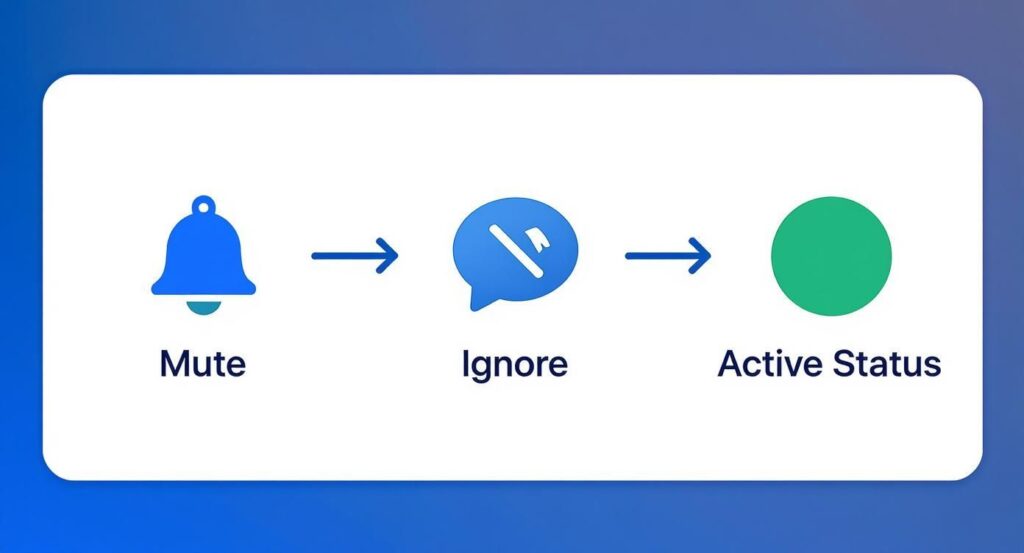
Messenger notification options
These built-in tools give you fine-tuned control over when and how you engage. This allows you to set clear boundaries and manage customer expectations without lifting a finger.
Streamline Your Support Workflow
As your business scales, your inbox can quickly become chaotic. Using Messenger’s native tools helps you organize conversations and respond with the speed and consistency critical for effective Messenger for business strategies.
Takeaway: You don’t need complicated software to build a structured support system. By using Saved Replies and Conversation Assignments, even a small team can deliver support that feels organized, personal, and efficient.
Set up Saved Replies to answer frequently asked questions in seconds. A SaaS company, for instance, could create pre-written responses for common queries about pricing or features. When a question pops up, an agent can insert the reply, personalize it, and send. This saves time while keeping answers accurate.
Then, use the Assign Conversation feature to route messages to the right person. A sales question? Assign it to your sales lead. A technical issue? Send it to support. This prevents conversations from falling through the cracks and ensures customers get help from the right expert. Optimizing your workflow is key, which is why it’s smart to explore the best remote team communication tools to keep everyone in sync.
Business Automation Settings Comparison
To nail your customer interactions, it helps to understand what each automation feature is best for. Here’s a quick breakdown of the core automated responses you can set up in your Facebook Page’s Messenger settings.
| Feature | Primary Use Case | Impact on Customer Experience | Setup Effort |
|---|---|---|---|
| Instant Reply | Acknowledging the very first message from a new contact. | Makes customers feel heard immediately and sets response time expectations. | Low |
| Away Message | Responding to inquiries received outside of business hours. | Manages expectations by letting people know when you’ll be back online. | Low |
| Saved Replies | Answering frequently asked questions (FAQs) quickly. | Speeds up resolution time and ensures consistent, accurate information. | Medium |
| Assign Conversation | Routing inquiries to the appropriate team member or department. | Connects customers with the right expert faster, reducing back-and-forth. | Low |
These built-in tools are fantastic for getting started. They lay the groundwork for a responsive and organized customer service channel right out of the box.
Troubleshooting Common Messenger Setting Problems
Even with the best setup, things can go wrong. It’s incredibly frustrating when your settings in messenger stop working correctly. Whether notifications go silent or messages get stuck, this is your practical guide to getting things back on track.
Don’t panic. Most of these issues are minor glitches you can fix in minutes. We’ll skip the jargon and get straight to the fixes that actually work.
When Notifications Go Silent
One of the most common complaints is notifications suddenly disappearing. Before assuming the app is broken, run through this quick checklist. Often, a simple device setting is the culprit.
- Check Do Not Disturb: Is your phone in a “Focus” or “Do Not Disturb” mode? This is the #1 reason for silent alerts. It’s easy to turn it on by accident.
- App-Specific Notification Settings: Dive into your phone’s main settings menu, not just Messenger’s. Go to Apps > Messenger > Notifications and make sure the master toggle is switched on.
- In-App Mute Settings: Have you accidentally muted a specific person or group chat? Go into the conversation, tap their name at the top, and check if the Mute option is active.
A surprising number of notification headaches come from one of these three places. A quick check here can often fix the problem in under a minute.
Fixing Pesky Sync and Performance Issues
Is Messenger feeling sluggish? Or are messages not syncing between your phone and computer? These are classic signs that the app’s cache is cluttered. Clearing it removes temporary files that can get corrupted, and it’s the safest first step for any performance problem.
Important: Clearing the cache won’t delete your messages, photos, or personal data. It’s like cleaning the dust out of a machine—it just helps it run more smoothly without affecting the important parts.
To clear the cache on an Android device, go to Settings > Apps > Messenger > Storage & cache and tap “Clear cache.”
On an iPhone, you’ll need to “offload” the app. Go to Settings > General > iPhone Storage > Messenger, tap “Offload App,” and then reinstall it from the App Store.
What if your privacy settings won’t stick? The fix is often the same. After adjusting settings in the Messenger app, fully close and restart it. This forces the app to re-sync with the server and apply your new preferences.
Still Have Questions About Your Messenger Settings?
Even with the best guides, some questions always pop up. This section gives you direct answers to the most common puzzles so you can navigate the platform like a pro.
This is your quick-reference FAQ for those specific, sometimes confusing, scenarios. We’ll cover how to stay incognito, what happens when messages disappear, and the real difference between blocking and restricting someone.
Ready to turn your customer conversations into conversions? With Clepher, you can build AI-powered chatbots for Messenger, Instagram, and more without writing a single line of code. Automate your sales, marketing, and support to deliver instant, personalized experiences that drive growth. Start your free trial today and see the difference automation can make.
Related Posts