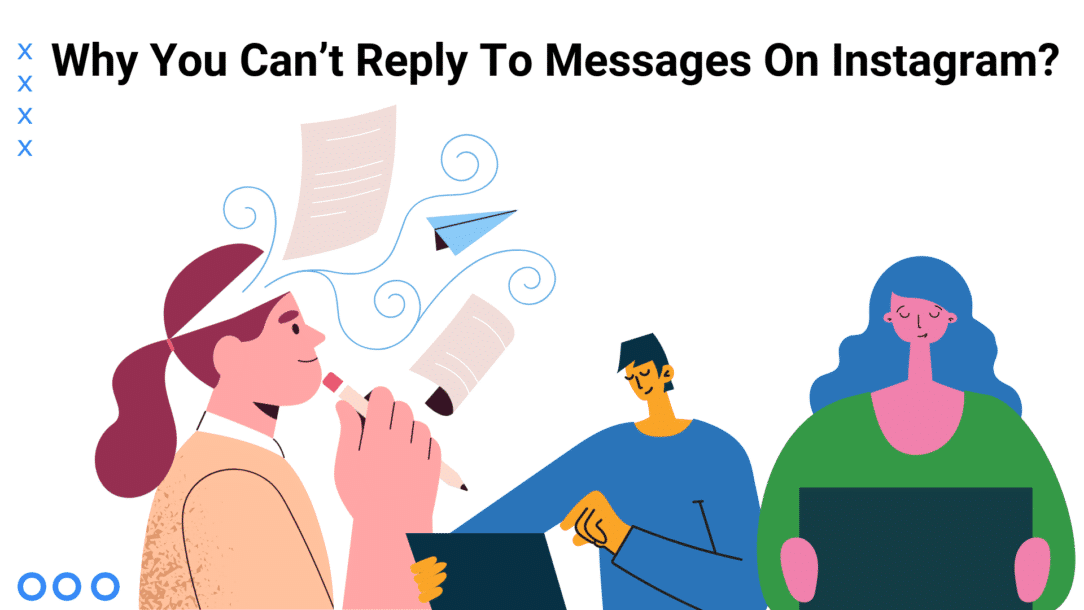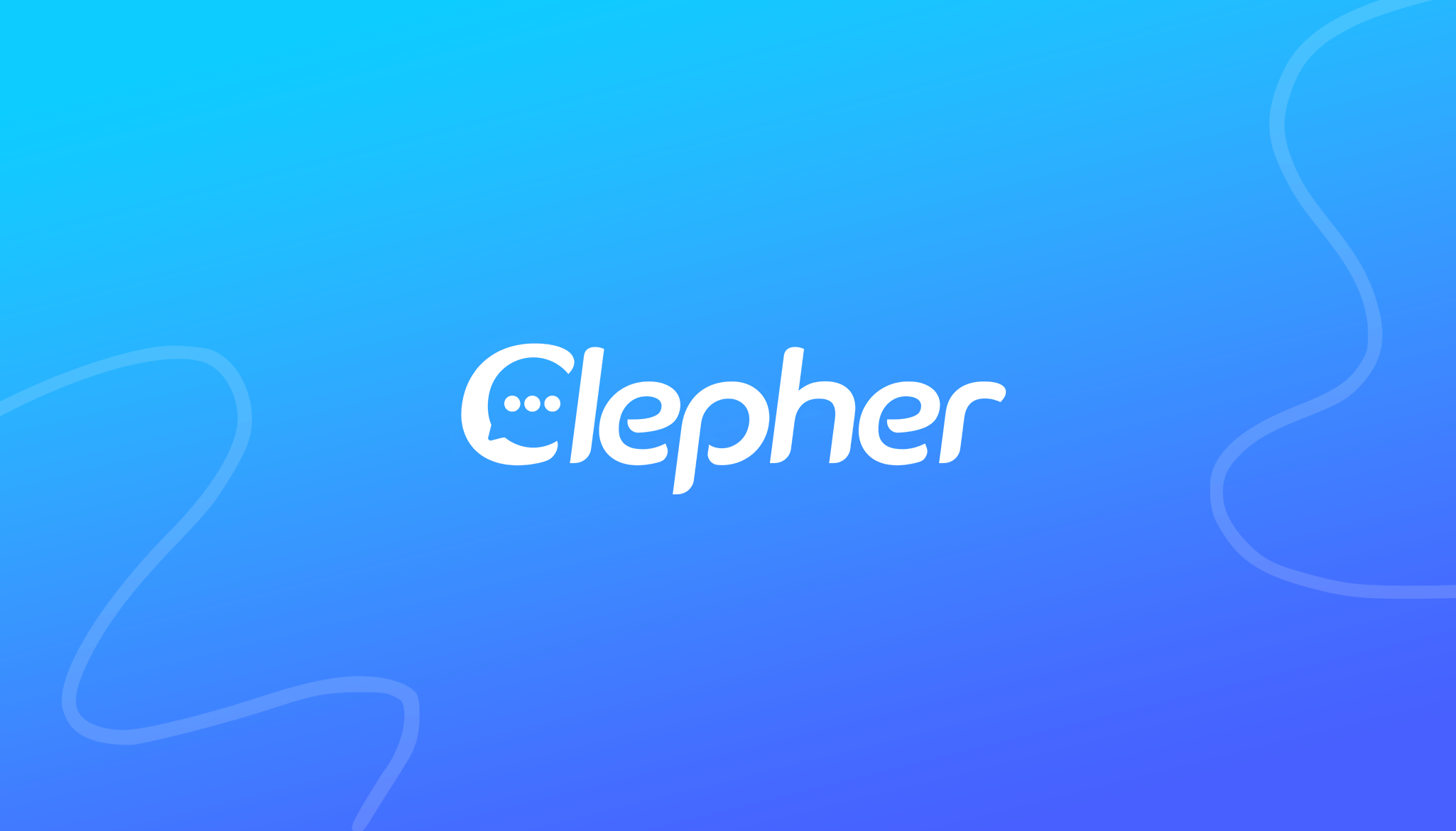Instagram is by far the most used social media app in 2023, excelling even TikTok, Snapchat, Twitter, and others, where it has garnered a special place among users.
Part of the credit goes to its aesthetic appeal that attracts teenagers and adults alike. The user-friendly interface of the application allows it to be used in a carefree manner, navigating from one part of the application to another seamlessly and endlessly.
However, problems may arise for new users or new features within Instagram. This is because Instagram is constantly being updated to give you a better experience, with specs you might not be aware of or need to learn how to use.
One of these new features is the ability to reply to specific messages on Instagram. Yep, that’s right. You’ll get a similar experience of replying to messages on Instagram, like you do in Messenger and WhatsApp, increasing the feasibility of the platform and giving you an all-in-one.
So, let’s dive into the nitty-gritty details of why you can’t reply to messages on Instagram, shall we?
Also read: How To Edit Comments on Instagram?
There might be several reasons why you’re unable to reply to a specific message on Instagram.
Unstable Internet Connection
A stable internet connection is crucial for many app functionalities, including messaging on Instagram. When you send a message or try to reply to a message on Instagram, the app needs a reliable internet connection to transmit that message to Instagram’s servers.
If your connection is weak, it may result in messages not being sent or received in a timely manner. Try reconnecting to your Wifi or restarting your router.
Time to Upgrade Your iPhone and Android:
Sometimes, the device can also be the source of the problem. Due to large amounts of storage, the device is unable to run efficiently, resulting in slow performance of apps. Clear up your phone or PC, removing unnecessary data and storage for a seamless user experience.
Operating systems are often updating their software. If a device isn’t backed by its operating system and its updates, you might not be able to get access to the new features of various applications, not just Instagram. Hence, using an up-to-date device is important to ensure the smooth running of the app.
Clear the Cache
The app also might not be able to run smoothly if the cache on your Instagram is full. This temporary data is stored on apps and ensures their efficient working. However, things can turn the other way around if it’s not cleared from time to time.
Here’s how you can clear the cache on Instagram:
- Open the Settings on your phone
- Go to App Management> App Setting
- Type “Instagram” in the search bar to quickly navigate your desired app, and select Storage.
- Choose the Clear Cache option to get rid of unnecessary data.
Going through these steps will ensure your app’s optimum performance and the proper functioning of all its features.
Update the App
The older version of the Instagram app is also a major factor. In fact, one of the foremost reasons why you can’t reply to messages on Instagram is that you haven’t updated the app on your phone. So, how can you expect to see the new features if you haven’t even downloaded its latest version?
Go to the Play Store, and search for Instagram to see if you need to update your current version.
If you already have its latest version, then try reinstalling the app to use Instagram efficiently.
The Last Resort… Contact Instagram
You’ll most likely be able to reply to messages on Instagram by using these solutions. However, if the feature still doesn’t work, you can try contacting Instagram support, and they might be able to resolve your issue.
How Do I Turn On the Reply Feature On Instagram?
First of all, it’s important to get acquainted with Instagram and the different options available on the app. While navigating through the app settings and features is pretty easy, you might find it a bit tricky, especially if you’re a new user. Here are a few guidelines on how to turn on the reply feature on Instagram:
- Open the Instagram app on your mobile phone, and log into your Instagram account using your email and password.
- Now that the feed is available look at the top right section of your screen. An arrow sign will be marked right above the stories section.
- Select the arrow to navigate to the direct messages section on Instagram.
- Tap on the chat box of the person to see the messages you want to reply to.
- Tap on the message you want to reply to and swipe right, or press the message until the options are shown below.
- Select the reply option to comment on the desired message before hitting the send button.
And voila! You’re all set for instant messaging on Instagram, although this can differ on your laptop or PC and even on Apple and Android. You can try swiping the desired message instead of holding it down and proceed with the steps mentioned above.
Since the application can also be opened on your PC, you can reply to messages on Instagram while using your laptop or desktop. However, the process might be a bit different than replying to messages on Instagram on your phone, so it might be a good idea to get familiar with the process.
How Do You Reply To Messages On Instagram on Your Desktop?
Replying to messages on Instagram on your desktop won’t be too difficult once you get the hang of it.
Here’s a step-by-step guide to replying on how to use the direct message and reply feature on Instagram while using your desktop:
- Open the Instagram website on your browser.
- Enter your email or username and password to log in to your Instagram account.
- Select the direct message option in the top right corner of your screen. It should be close to where you would find the symbol on your phone.
- Open the chat of the person you want to reply to.
- Select the message you want to reply to and click on the back arrow option between the emoticons and the three dots in the corner.
- Type your reply in the message field and press “enter” or click “send” to send your reply.
Direct messaging on Instagram doesn’t prove to be much of a hassle since the ways of replying to messages are more or less the same.
You’ll get familiar with the app probably faster than you think since it isn’t too hard to operate, and with consistent use, replying to messages will become a breeze.
How Do I Update Messaging On Instagram?
To update messaging on Instagram, you don’t need to perform a separate update for messaging features. Instagram regularly updates its app to introduce new features, improvements, and bug fixes, including updates to its messaging functionality.
Here’s a step-by-step guide for both iOS and Android users.
For iOS (iPhone)
- Open the “App Store.”
- Tap on your profile picture in the top right corner.
- Scroll down to find the Instagram app.
- If there’s an “Update” button next to Instagram, tap it to update the app.
For Android
- Open the “Google Play Store.”
- Tap the three horizontal lines in the top left corner.
- Select “My apps & games.”
- Find Instagram in the list of installed apps.
- If there’s an “Update” button next to Instagram, tap it to update the Instagram app.
You can enable automatic app updates on your device to ensure you always have the latest version of Instagram and its messaging features. This way, the app will update in the background whenever a new version is available.
Things to Take Care of When Updating Instagram
When updating Instagram, you can check the release notes or update details in the App Store or Google Play Store. Instagram often includes information about new features and changes in these release notes.
Once you’ve updated Instagram, explore the app to discover any new messaging features or improvements that have been introduced. Instagram may roll out new features gradually, so not everyone gets them at the same time.
Instagram’s messaging features and interface can change over time, and the specific steps to use these features may vary. If you have specific questions or encounter issues with messaging on Instagram after updating, you can consult Instagram’s help center or support resources.
Final Thoughts On Why You Are Unable to Reply To Specific Messages On Instagram
You might have figured out that replying to messages on Instagram isn’t rocket science, nor is it such a big deal. However, one thing you need to make sure is that your device and app are running up to date.
You can do this by checking your app store often, where an update option will appear next to your app if required. If the app doesn’t require an update, then maybe it’s time to look into your device.
A major sign that your device needs an update or needs some cleaning in the storage is if it’s working too slowly. Check your device’s settings to ensure it’s working in the latest version.
Remember that Instagram can change its features, so it’s always a good idea to stay updated with the latest information.
Related Posts