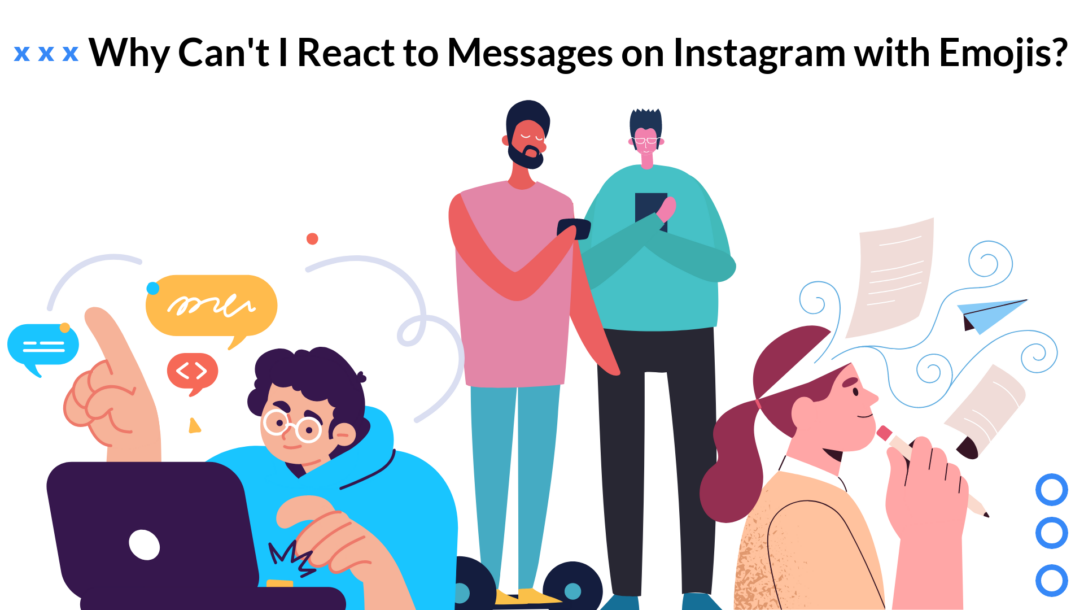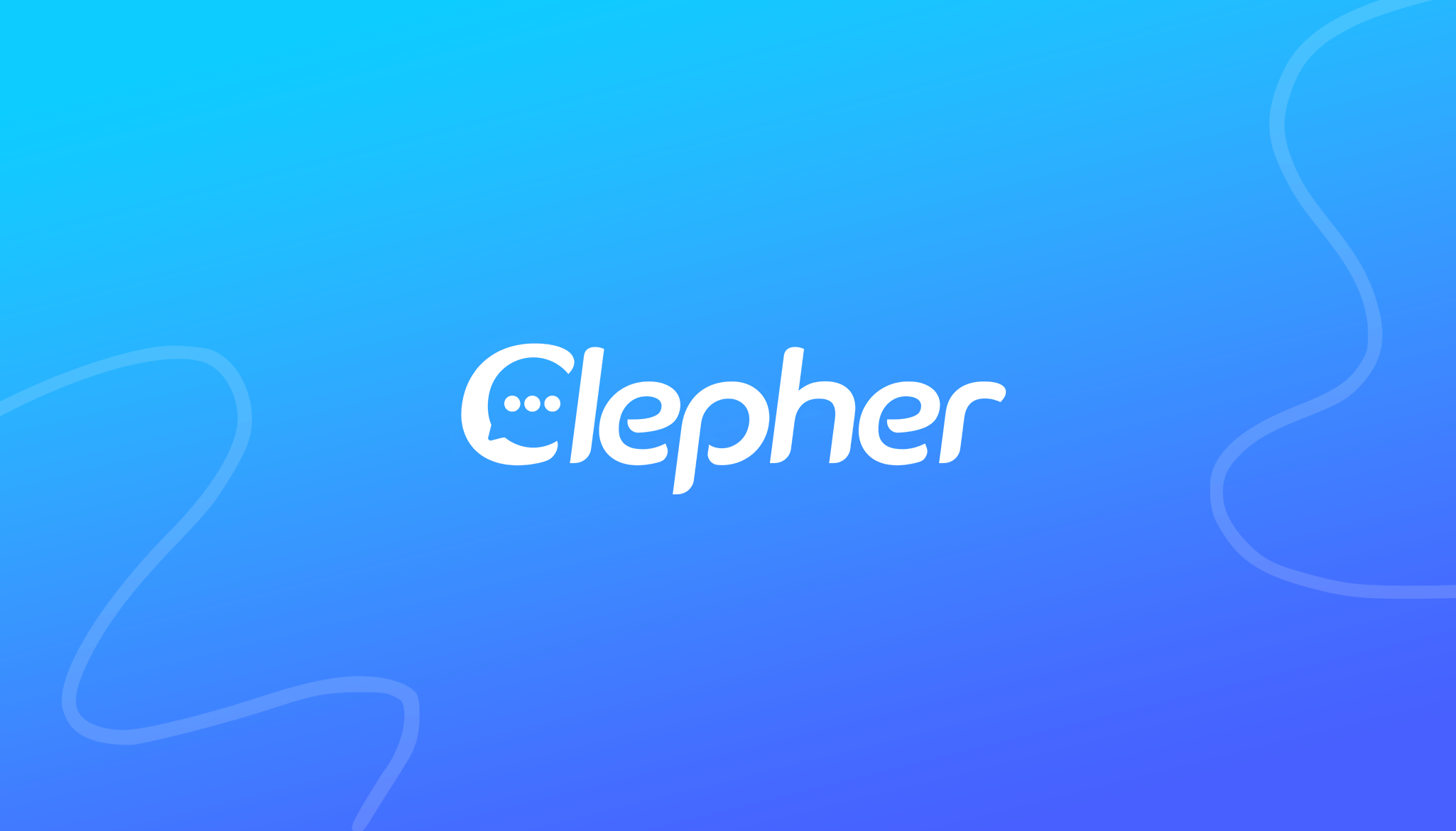Messaging on Instagram is an excellent way to connect and communicate with your friends, family, and loved ones. Along with messages, the platform allows you to react to a message. This ability to react is similar to how it works on Facebook and Messenger. However, the social media platform sometimes restricts you from reacting to messages. Why does it happen? And how can you fix it?
This guide will explain why you can not react to direct messages. Moreover, we will tell you some fixes that might help you with this issue:
Why Can’t You React to Messages on Instagram – The Causes
Instagram has become one of the top-rated social media platforms. Even though it has a robust back-end system, it can run into some problems. Here are some common reasons why you can not react to Instagram messages:
1. An Outdated App
Have you updated your Instagram app to the latest version? If not, then we highly recommend doing so. An outdated application can lead to various errors like reactions not working.
2. Using an Alternative App
The Android Play Store and Apple App Store have many Instagram alternative applications, such as Instagram Lite. These applications can make you unable to react to messages. Why is that? That’s because they have limited features, unlike the official Instagram app.
3. Poor Connection
The first thing to check is your internet connection. Sometimes, it can be unstable or downright unresponsive, blocking the emoji reactions.
4. Outdated Messaging Channel
Don’t confuse this part with the “Channels” feature on Instagram. Instead, the social media platform has recently modified its messaging option. If you are using an older version of Instagram, you might not get this option. An outdated messaging method can lead to Instagram emoji reactions not working.
5. You are Being Tested
Many social media platforms randomly support a group of users to test their new features in the existing application. You might be part of this testing group, causing your app to malfunction or miss out on some older features.
6. User Restrictions
Lastly, the other party can also modify Instagram features and settings for privacy reasons. As a result, you can’t react to or like their direct messages on Instagram.
How to Enable Emoji Reactions on Instagram Messages – 5 Ways
Now, you know the reasons preventing you from reacting to Instagram messages. So, let’s look at the 5 potential solutions to fix his issue!
1. Updating the App & Messaging
If you use Instagram web, you can skip this step. However, mobile phone users need to update the Instagram app. This simple tip to update Instagram will help you fix the issue instantly if you use an outdated version.
Don’t know how to update? Well, it is pretty straightforward. Go to the App Store if you are an iPhone user and Play Store if you use Android devices. Then, search for Instagram in your installed apps. If you see the Update button on the app’s page, click it. It will install the latest version of the Instagram app.
Secondly, updating your messaging is equally important to be able to react to messages. Here’s how to do it:
- Open the app and head to your Instagram profile.
- Tap the three lines (hamburger menu), and go to Settings.
- There, you will see the button to Update Messaging. Tap this button and select Update again to confirm.
2. Look for Restrictions
Updating to the latest version of Instagram didn’t work for you? Then, try this method:
- Open your chat with the person whose message you want to react to.
- See if you have restricted or blocked that Instagram user. In either case, you can’t react to messages with emojis.
- If that’s not the case, move on to the next method.
3. Test Your Internet
As mentioned earlier, an unstable internet connection can be why you can’t react to Instagram DMs. We highly recommend testing your WiFi or mobile data. You can do so using another application. If that’s not working well, switching to another network might fix this issue.
4. Reinstall Your Instagram App
Can’t use emojis on Instagram suddenly? The first tip is to close the Instagram app and reopen it. Hopefully, that will fix your Instagram direct messaging issues. If not, try uninstalling and reinstalling the app.
You can find your Instagram app in your mobile phone settings. Uninstall it, head to the App Store or Play Store, and download the application again.
5. Clear Your Cache
Unfortunately, the iPhone doesn’t allow you to clear each app’s cache individually. Thus, this method would only work for Android devices. Here’s how to do it:
- Open your device Settings and go to Apps & Notifications.
- Now, search for Instagram in the app list and open its page.
- Head to its Storage & Cache section.
- From there, tap Clear Cache. Press Yes if you get a confirmation message.
6. Contact Instagram Support
Hopefully, the five methods above will fix your occurring error. But sometimes, your Instagram account may face some unexpected and unusual issues. And that’s something only Instagram support can fix. Here’s how to contact them:
- Go to your Instagram profile and go to Settings.
- Tap Help Center and select the issue you face from the list.
- Now, you will be asked for more information. Submit the required information and wait for Instagram’s response.
How to React to Messages on Instagram?
Do you want to know how to react to messages on Instagram? The following steps will tell you the methods for both PCs and mobile phones. Let’s get started!
PC
- Open Instagram on your web browser and log into your Instagram account.
- Now, go to the DM section (represented by a paper airplane).
- Open a conversation and hover your mouse over a message.
You will see a smiley face appear beside the message. - Tap the smiley face icon and select an emoji from the list.
Smartphones
- Open and log in to your Instagram application and head to the DM section.
- Select a conversation from the chat list.
- Tap and hold a message to see a list of reactions to DMs.
- Then, choose an emoji to send it as a reaction.
If you don’t find the desired emoji in the list, you can click the + icon. Here, you will see all the emojis you can send as your reaction to the message.
Using Clepher As Your Messaging Partner
As an Instagram influencer, you might be unable to respond to DMs from your followers. Clepher understands this problem and offers its intelligent chatbot services. These data-driven chatbots can handle your conversations and generate responses to user queries like a human representative. But that’s not all!
Besides automating conversations, Clepher offers a variety of other features, like Ice breakers, audience management, audience segmentation, AI Triggers, Broadcasts, Tags, Instagram Story Mentions, and 24/7 Support. Additionally, you can use this feature-rich chatbot across unlimited Instagram accounts with powerful integrations, like Zapier and Integromat, to maximize your online efficiency.
What do you get from this? Well, quick message responses lead to an improved engagement rate, benefitting your profile with boosted credibility and exposure.
Conclusion
The Instagram reaction feature is an exciting addition to make messaging more fun. You can utilize it when communicating with your followers on Instagram using both a PC and a smartphone. Although it works easily, sometimes, the reaction feature might not be working on Instagram. It could be fixed by strengthening your internet connection, updating your app, contacting the support team, and clearing the cache on the Instagram app. Hopefully, now you can respond to direct messages using emojis!
Related Posts