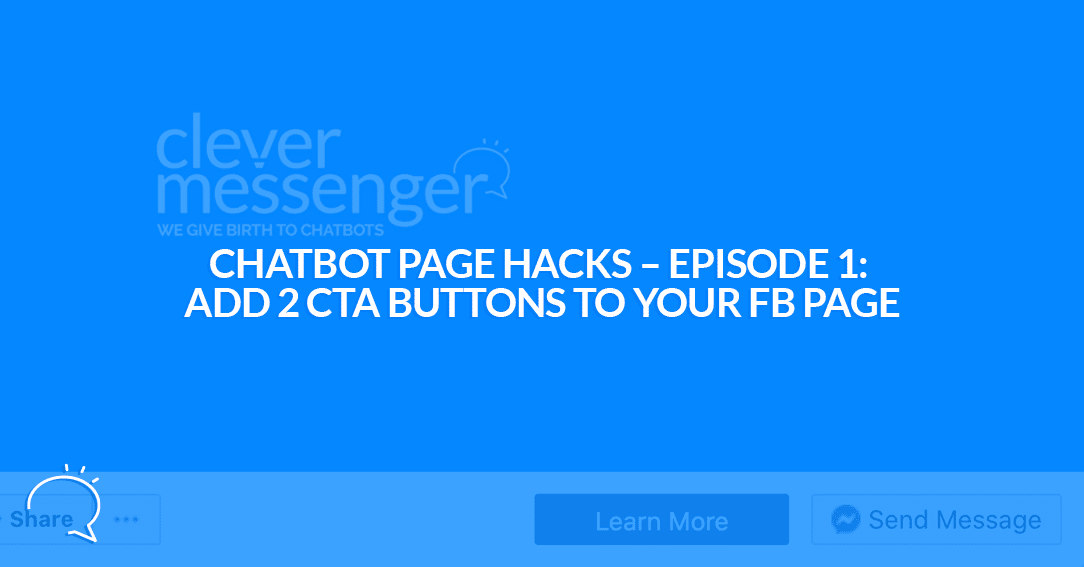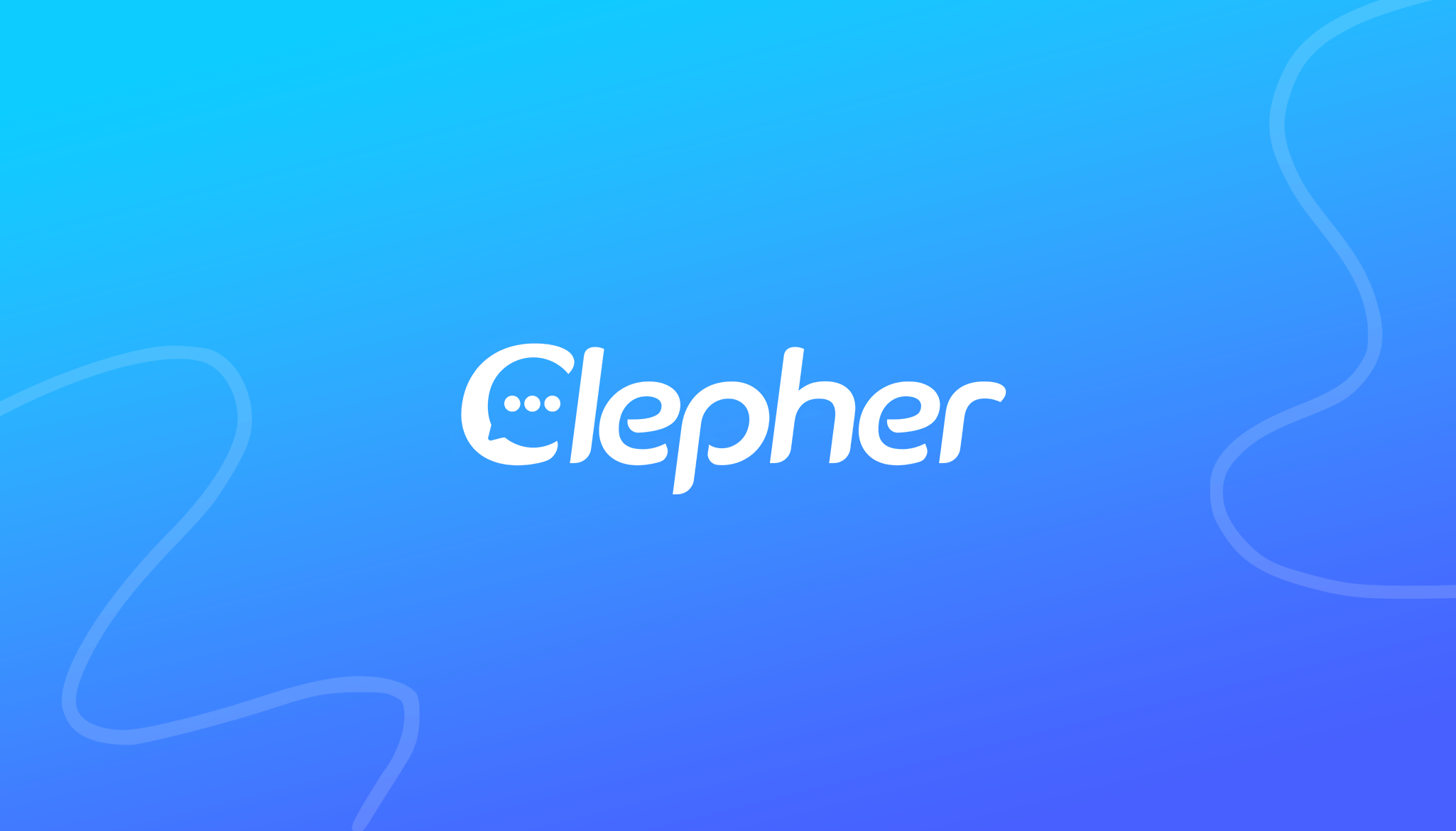Want to add 2 Powerful CTA buttons to your Facebook Page, instead of one? You can! See, in this very first episode of Chatbot Page Hacks I’m revealing how you can do this too. Oh, by the way, this is going to be a series of short little videos about how you can optimize your Facebook page to get more messages. We thought this would be cool. Because more messages, means more leads, and more leads mean more sales! In this episode of Chatbot Page Hacks, I show you how easy it is to enable 2 Call to Action (CTA) buttons on your FB Fanpage.
Chatbot Page Hacks – Episode 1:
Chatbot Page Hacks – Episode 1, Summary:
To summarize, to have 2 CTA buttons on your Facebook Page instead of one, you simply go for any other button other than the Send Messages button. Do note, that you need to have a chatbot attached to your page in order for this to work. If you don’t have a chatbot attached to your page, then you won’t have that “default” Send Message button. Curious to learn how to add a chatbot? Simple! Give Clepher a try, and use it to easily attach a chatbot to your page.
Watch this video to make sure how you can optimize your Facebook Page for getting more messages
Following below is a lightly edited transcript of the Chatbot Page Hacks Episode 1 video:
Stefan van der Vlag: Hey guys, it’s Stefan right here and this is the very first episode of Page Hacks, or as I like to call it, Chatbot Page Hacks. This is actually going to be a series of short little videos about how you can optimize your Facebook page to get more messages. Now, the first thing we’re going to talk about is this button right here and this button right there.
Stefan van der Vlag: So I get this question a lot: “How am I able, or how are you guys able to get two buttons there instead of one?” I’m going to show you currently, I’m viewing the page as a visitor and I can switch back to my view right now and I’m doing so, by clicking on the link and refreshing the page. And from here as we are in, Admin Status, or now checking it from an Admin perspective, we can see that there’s only one button, and this leads you to believe that you are actually only able to set up one button.
Stefan van der Vlag: This kinda reveals the technique already. All you need to do is basically set up another button, other than the Send Message button. And this way you get both the “Send Message button” and the “Learn More button”. Now, see what happens if I only go for the “Send Message button” right there. You can add WhatsApp, which is pretty cool as well.
Stefan van der Vlag: Okay, click on next, then select messenger and click on “Finish”. There we go. Now we only have the “Send Message” button, now if I go and click on the ellipsis right there and click on “View As page visitor” right here, it redirects us to this view.
Stefan van der Vlag: And you can see there is only the “Send Message button” right there. Now, this obviously is something you need to test. We, however, like the fact that we have the option or that our visitors actually have the option to either, communicate with us directly from our Facebook page, but also can click on the “Learn More button”, which redirects them to Clepher, the main website.
Stefan van der Vlag: So, let me just demonstrate again how this is set up. Again, it’s fairly easy guys, but a lot of people actually don’t know this… Facebook actually, pushes a lot of these things silently and you, yeah, you just kinda kind of stumble upon those changes as you go along. Let me just get back right here. Again, switch back to “Your View”. For some reason that doesn’t work for me. If that is the same for you, then simply click on the refresh button right there and you can see that the color changes.
Stefan van der Vlag: Now you can start editing things again. So I’m going to edit the button. I am again going for a “Learn More button”. There we go. And uh, what I’m going to do right here is simply typing in the link. We want our visitors to visit. So that’s that, let’s check that want to send them to a wrong link, right? So that seems about fine. Let’s click on “Save” and then we are going to click on “Finish”.
Stefan van der Vlag: Again, you are, basically the pop-up disappears. You see the “Learn More button”. But again, trust me, there is another button. So we can simply go to the ellipsis again. View a page visitor and as you can see right here, there’s the “Learn More button”, which takes us directly to the Clepher website. And this is the “Send Message button”, which opens up the window, right here on Facebook. That’s it for the first video. Thank you for watching this first episode of Chatbot Page Hacks. I hope you liked it and there’s more coming your way very, very soon. Bye for now.
Related Posts