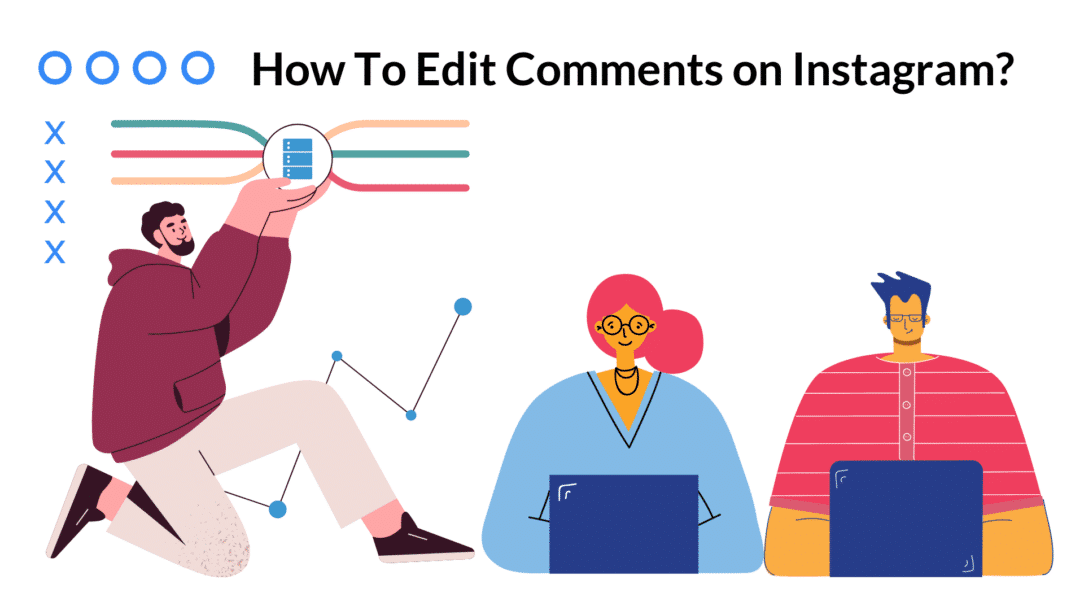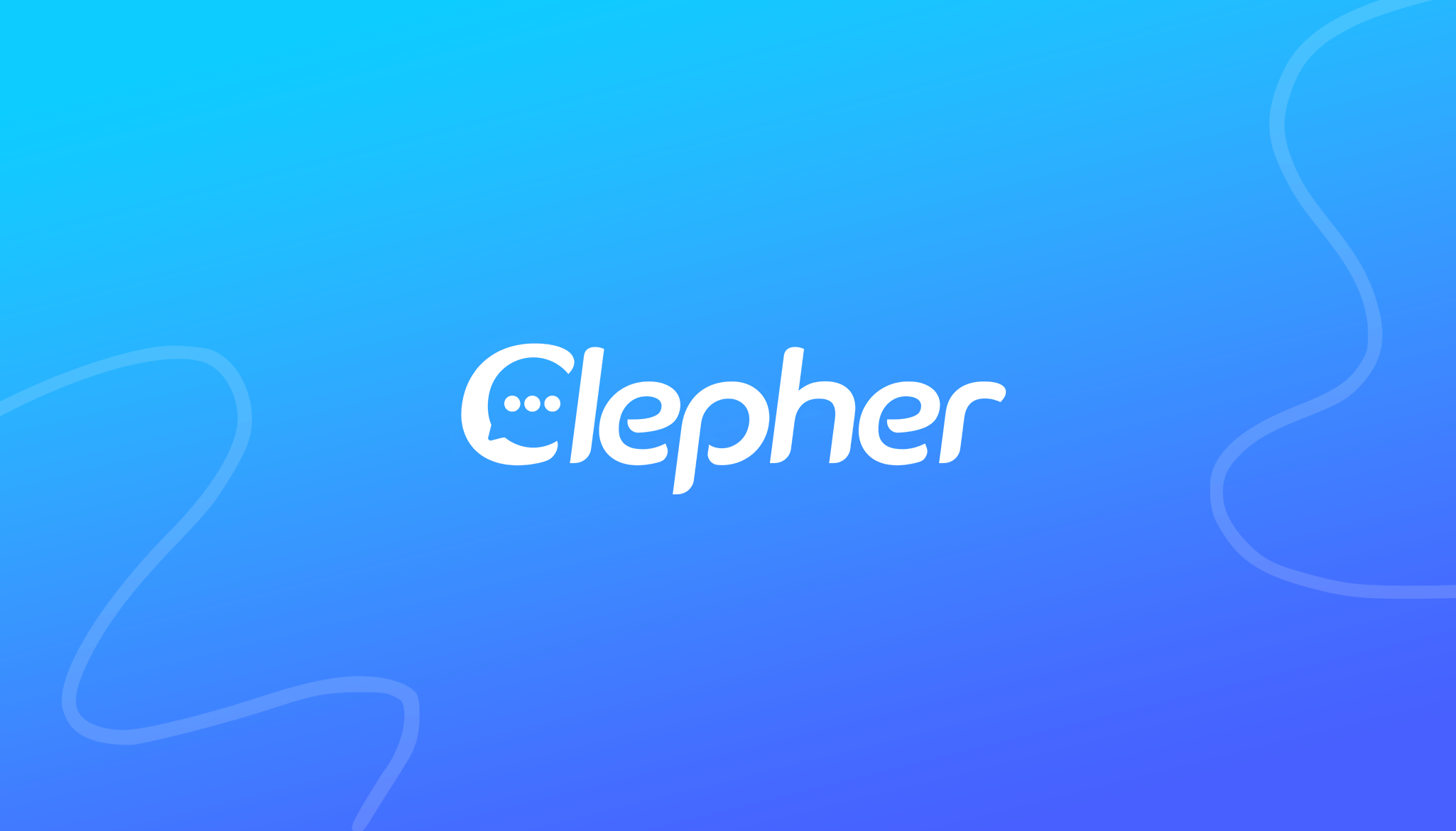We’ve all experienced that moment of realization when a comment we posted contains an error, an oversight, or simply doesn’t reflect our intended message. Fear not, as this comprehensive guide will provide you with the knowledge and tools on how to edit comments on Instagram confidently.
This article will explore the step-by-step process of editing a comment on Instagram, ensuring that your interactions remain polished and authentic. We will delve into valuable tips for managing comments effectively and address common questions that may arise along the way.
Whether you’re a seasoned Instagram user or just beginning your social media journey, this guide will equip you with the necessary skills to easily navigate the comment editing feature.
Let’s start!
Is it possible to edit comments on Instagram?
Unfortunately, Instagram doesn’t have a direct editing feature for comments. If you need to make changes, the only option is to delete and repost the original comment with the correct text. While this process may be a bit time-consuming, it is the current workaround for editing comments on Instagram.
Deleting comments is simple. Just find the comment, tap the three dots (…) or the comment itself, and select “Delete.” Then, you can rewrite and repost the comment with the desired changes. It’s worth noting that this method may not be ideal for comments with many replies, as deleting the original comment will remove all associated replies.
On the positive side, Instagram allows you to delete offensive or inappropriate comments on your posts. You can also delete your comments on other people’s posts. Additionally, Instagram offers a reporting feature for offensive comments, helping maintain a safe and enjoyable environment for all users.
In summary, although direct comment editing isn’t available on Instagram, you can delete and repost your previous comments to make changes.
Editing Comments on Instagram: A Step-by-Step Guide
Before diving into the process of editing comments on Instagram, it’s essential to understand how to delete a comment in the first place. Deleting the original comment is the first step toward posting a new and corrected version. Follow these simple steps to delete a comment on Instagram easily:
1. Open the Instagram app on your smartphone.
2. Locate the specific Instagram post that contains the comment you wish to delete.
3. Scroll through the comments section until you find the comment you want to remove.
4. If you’re using an iPhone, swipe left on the comment and click on the trash can icon that appears to delete it.
5. For Android users, tap and hold the comment to reveal the top bar. Within this bar, you’ll find the “delete” icon. Simply tap the “delete” icon to remove the comment.
Now that you’ve successfully deleted the unwanted comment, you’re ready to edit and post a new and corrected comment. Here’s how you can do it:
1. Open the Instagram app on your smartphone.
2. Navigate to the Instagram post from which you deleted the comment.
3. Scroll down to the comments section and locate the text box for adding a new comment.
4. Carefully type out the new comment, ensuring it contains the necessary corrections or changes.
5. Once you’re satisfied with the new comment, tap the “Post” button to publish it.
Following these steps, you can easily delete a comment on Instagram and replace it with an updated version that accurately reflects your thoughts or corrects any mistakes.
How to hide comments on Instagram?
While Instagram does not provide a direct option to hide comments, there are workarounds that allow you to manage and control the visibility of comments on your posts. Here are two methods you can use to achieve this:
Disabling Comments for a Specific Post:
1. Tap the three dots at your post’s upper right corner.
2. Select “Turn Off Commenting” from the options.
3. If you wish to enable comments again, tap the three dots icon and choose “Turn On Commenting.”
By disabling comments for a specific post, you can temporarily prevent anyone from leaving comments on that particular post. This can be helpful when you want to limit interactions or create a post where you prefer not to receive feedback.
Restricting Certain Users from Commenting:
Navigate to your Instagram profile and click on the three lines icon at the top right corner.
1. Select “Settings and Privacy.”
2. Tap on “Comments.”
3. Click on “Block Comments From.”
4. Search for the user you want to block from commenting and tap their name.
5. If you decide to unblock a user in the future, simply tap “Unblock” next to their name.
Following these steps, you can restrict specific users from commenting on your posts. This feature can be useful if you want to filter out negative or unwanted comments from certain individuals while still allowing others to interact with your content.
It’s important to note that while hiding comments provides control over interactions, it does not prevent users from viewing your posts or sending you direct messages. Be mindful that maintaining a positive and engaging online presence involves finding the right balance between openness and controlling the type of feedback you receive.
By leveraging these methods, you can manage the comments section on your Instagram posts, ensuring a more tailored and positive experience for you and your audience.
How to edit comments on Instagram Desktop?
Managing Comments on Instagram Desktop: Deleting and Editing
If you prefer to use Instagram’s desktop version for managing your comments, you’ll be glad to know that you can delete comments and make edits just like on the mobile app. Here’s how:
Deleting Comments on Instagram Desktop:
1. Visit the Instagram website on your desktop browser and log in to your Instagram account.
2. Locate the post that contains the comment you want to remove.
3. Scroll through the comments section and find the specific comment you wish to delete.
4. Hover your cursor over the comment, and you’ll see a three-dot button appear to the right of the comment.
5. Click on the three-dot button, and a dropdown menu will appear. Choose the “Delete” option to remove the comment.
Editing Comments on Instagram Desktop:
It’s worth noting that Instagram doesn’t offer a direct editing feature for comments, even on the desktop version. However, you can still achieve the desired outcome by following these steps:
1. To edit a comment, begin by deleting the original comment. Follow the same steps as outlined above (steps 1-5) to delete the comment you want to modify.
2. Once the comment is deleted, you can write a new comment in the comment box located below the post.
3. Carefully type out the revised comment, ensuring it reflects the changes you wish to make.
4. Finally, hit the “Enter” key on your keyboard to post the new comment.
Following these steps, you can effectively delete comments and edit on Instagram’s desktop version. Utilize this function to maintain a polished, accurate comment section that aligns with your intended messages and interactions.
FAQ’s
Can I directly edit a comment on Instagram?
No, Instagram does not currently provide a direct editing feature even for own comments. However, you can delete and repost Instagram comments with the desired changes.
Why doesn’t Instagram allow the editing of comments?
Instagram doesn’t provide an editing feature for comments to prevent the spread of misinformation or spam. The platform aims to maintain authenticity and accountability in user interactions by maintaining the original content of comments.
How can I edit a comment on Instagram using an iPhone?
To edit a comment on Instagram using an iPhone, follow these steps:
1. Open the Instagram app and locate the post where your comment is.
2. Tap the three dots in the top right corner of the comment.
3. Select “Edit” from the options that appear.
4. Make the desired changes to your comment.
5. Hit “Save” to update the comment with the edited content.
Can I hide an Instagram COMMENT?
Instagram does not have a built-in feature to hide comments. However, you can disable comments for a specific post or restrict certain users from commenting on your posts to control interactions.
Can others see if you delete a comment on Instagram?
No, when you delete a comment on Instagram, other users will not be able to see that a comment was deleted. Instagram does not provide any notifications or indicators indicating a comment has been deleted. Once the comment is deleted, it is permanently removed from the post, and other users will not have any visibility into its existence or removal.
Improve your Instagram engagement with Clepher!
Instagram has become the most popular social media platform. Instagram comments are the easiest way to interact with your audience. It is important to boost your Instagram engagement rates to stand out from the competition. However, you can’t edit your comments and it is not possible to respond efficiently and stay online 24/7.
Clepher is an online chatbot service that allows you to boost your response rates with minimum effort. Faster response rates translate into building a loyal user base and community. Sign up on Clepher today and enhance your social media presence.
Conclusion
While Instagram doesn’t offer a direct editing feature for comments, the ability to delete and repost corrected versions empowers users to maintain an accurate and meaningful online presence. Managing comments on Instagram plays a crucial role in fostering a positive and interactive community. Commenting allows users to express their thoughts, share experiences, and engage with others on the platform.
In conclusion, this guide has provided insights into the process of editing comments on Instagram by utilizing the delete and repost method. By following the steps outlined in this article, users can ensure their comments reflect their intended messages and maintain a polished online presence.
Related Posts