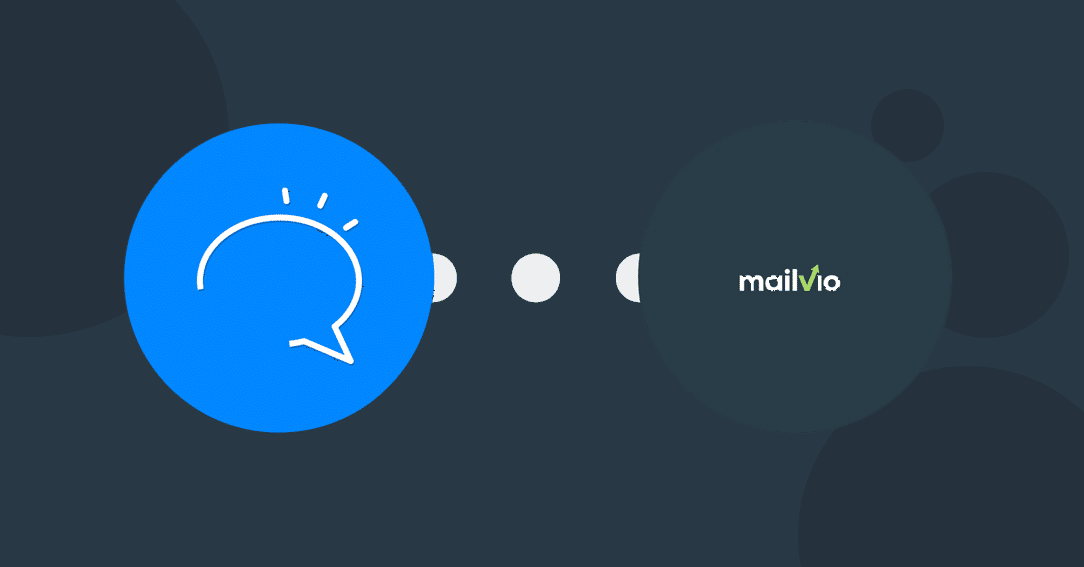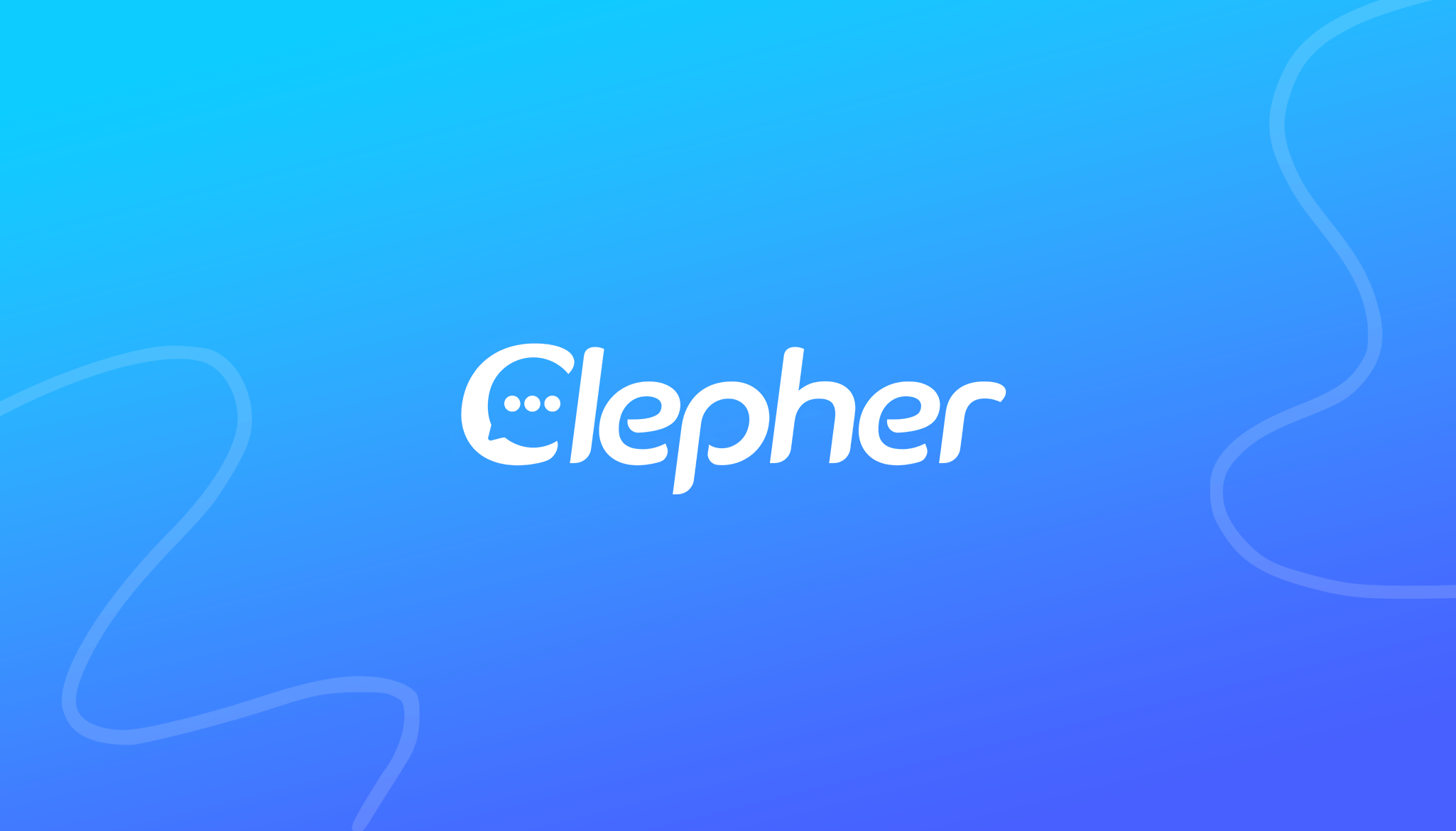Want to integrate Mailvio in your chatbot? You’re in luck! The Mailvio Integration is now live. This means you can now add your Mailvio API details inside the Integration Manager on Page Level. Then on the Flow Composer, you find the Mailvio Card. And from there, you drag ‘n drop your self a powerful automation with your favorite autoresponder.
Integrate Mailvio with these Supported Actions
We start off this new Integration with 4 different Actions. Which is getting you most of the capabilities you need in order to make a good connection with your favorite autoresponder. But, we keep a close eye on any other API hooks! For now, you can:
| Action(s) | Description |
|---|---|
| Create Contact | Creates a new contact in Mailvio |
| Delete Contact | Deletes an existing contact in Mailvio. |
| Add to List | Adds an existing contact into any list in Mailvio. However, if the contact does not yet exist, a new contact will be created, and then added to the list. |
| Delete from List | Unsubscribes a contact from a list in Mailvio. |
Integrate Mailvio with these Supported Fields
Want subscriber data like Email Address, Phone Number, Tags, Custom Fields and more to integrate with Mailvio? Simply fill out a couple of fields, point ‘n click a couple of times… and data is transferred over to your favorite autoresponder in a heartbeat. Here’s a small overview of what you can send over:
| Supported Field(s) | Description |
|---|---|
| Email Address | This is the Custom Field you use to store subscriber’s email addresses in which you can send over |
| First Name | Their Facebook First Name is automatically forwarded to Mailvio |
| Last Name | Their Facebook Last Name is automatically forwarded to Mailvio |
| Phone Number | A Phone Number can be set to any created, or updated, Mailvio contact from Clepher. |
| Tags | You can send tags to Mailvio too. |
| Custom Fields | Custom Fields can be passed manually from Clepher to Mailvio as key, value pairs. |
Final Thoughts
Great, right? I can’t wait to see what you think. So, now that you can integrate Mailvio, how will you use it? Let us know the comments below.
Related Posts