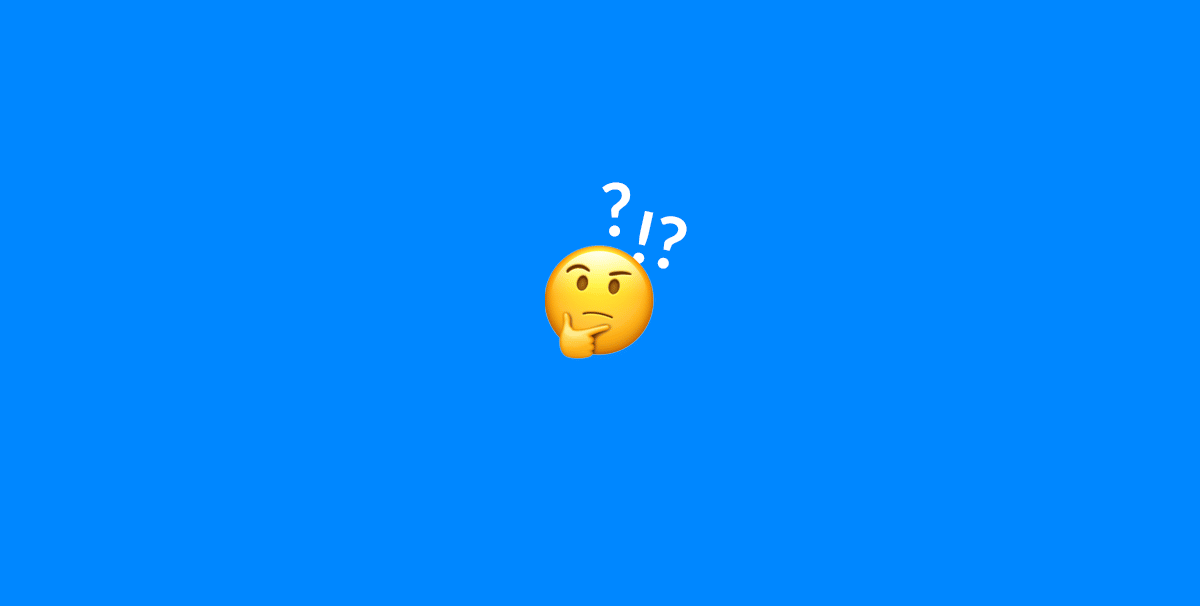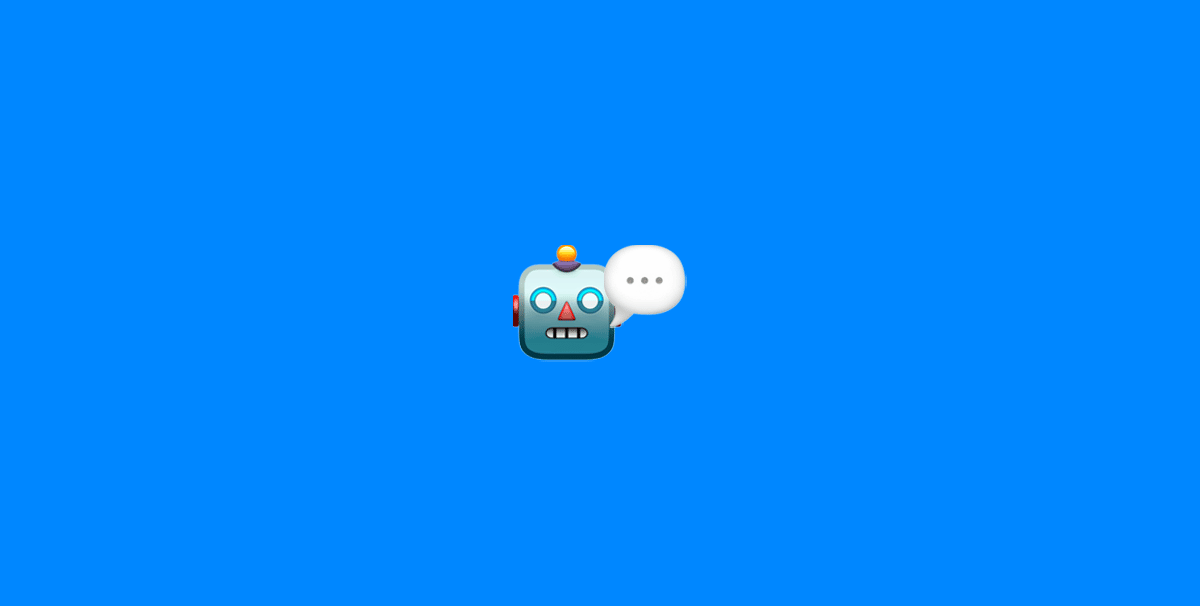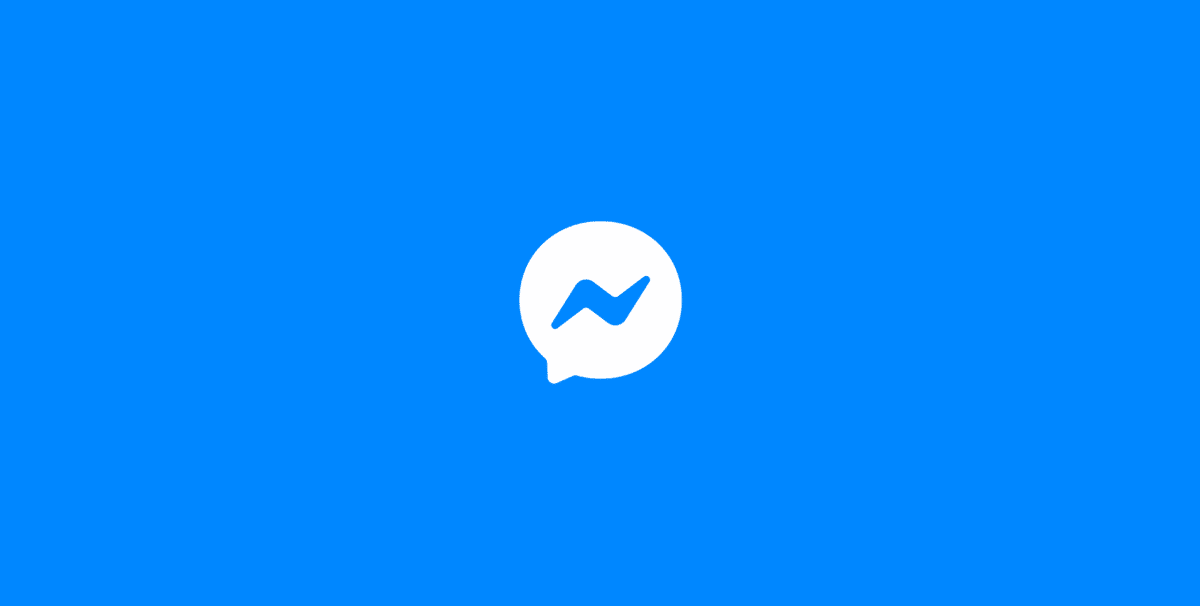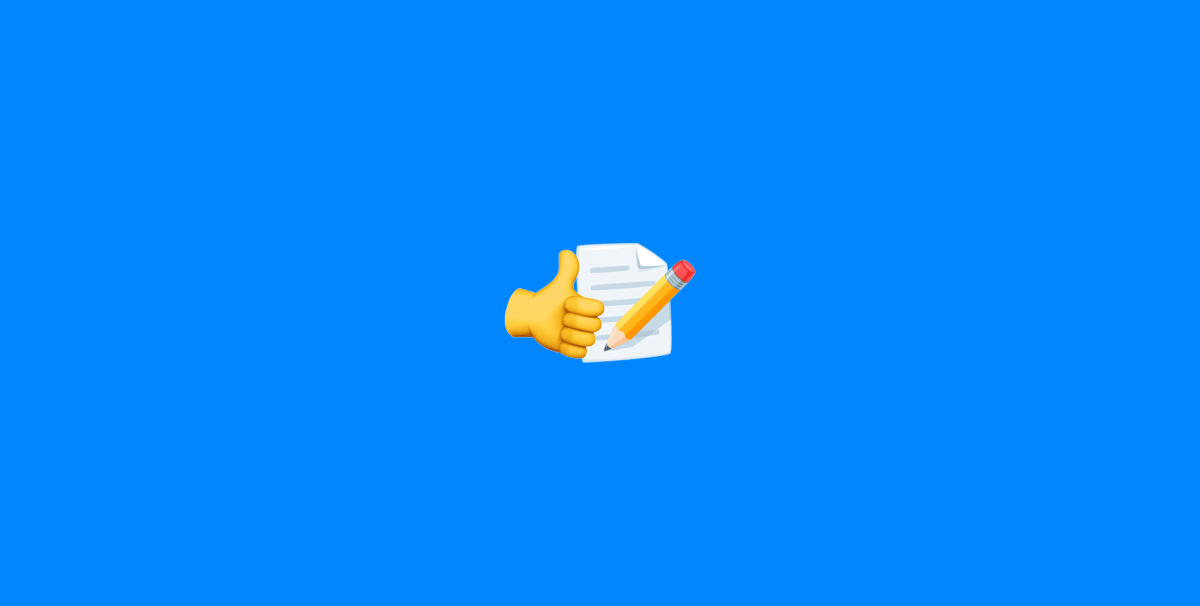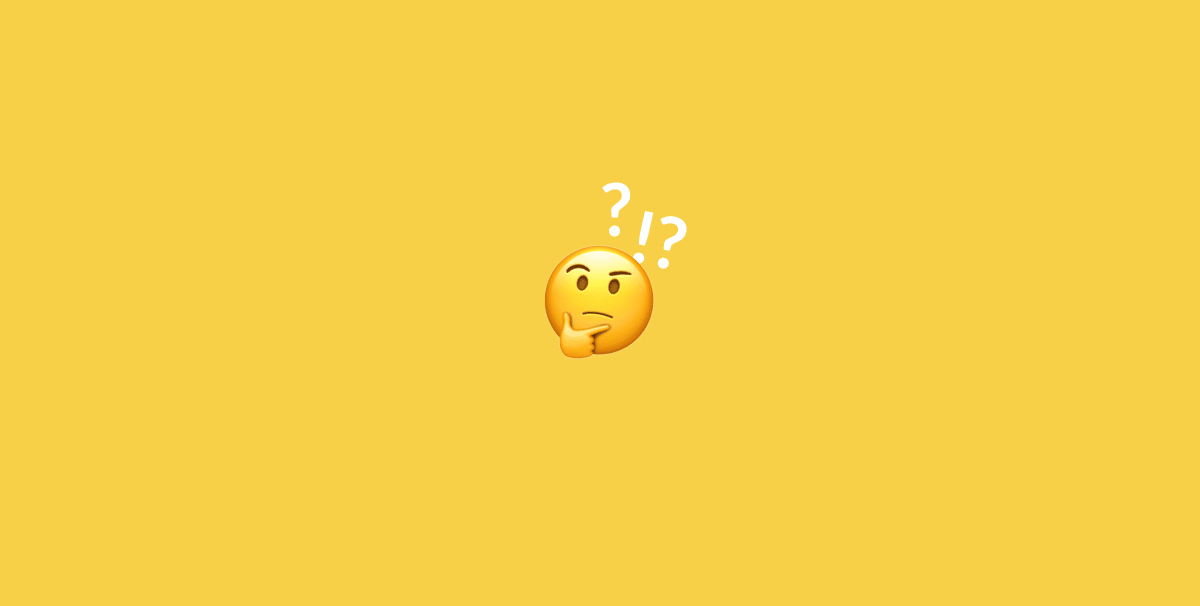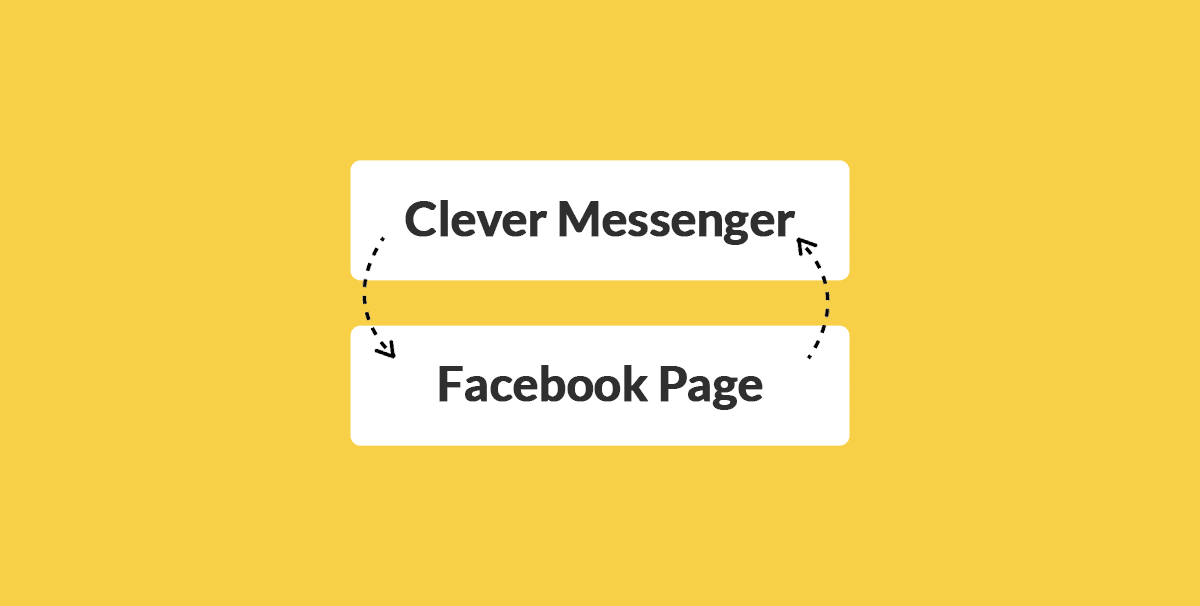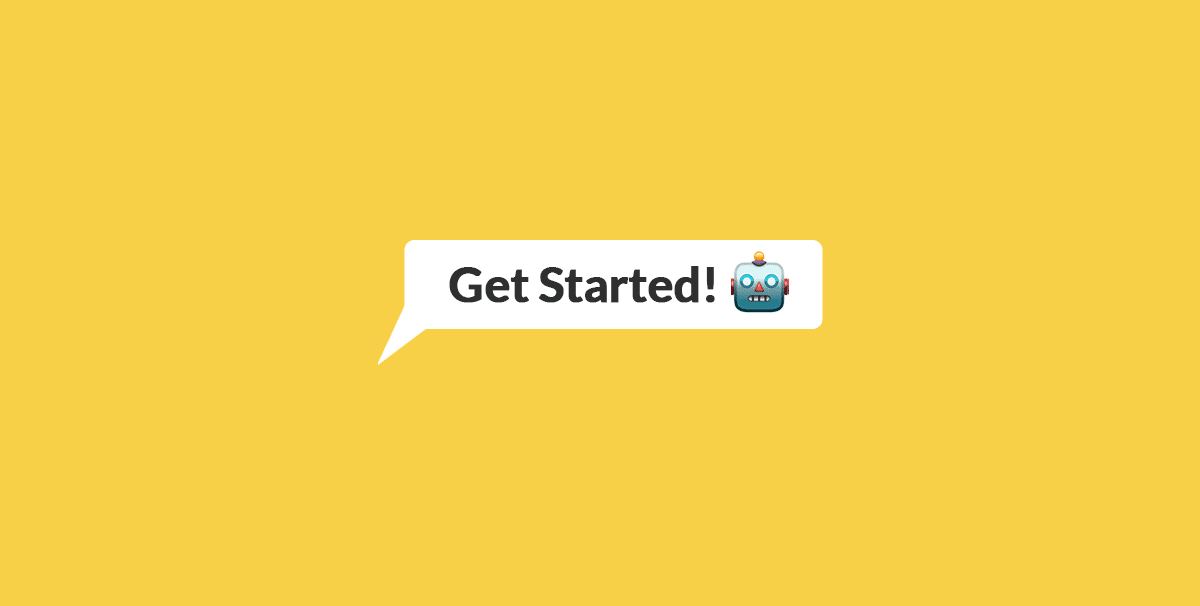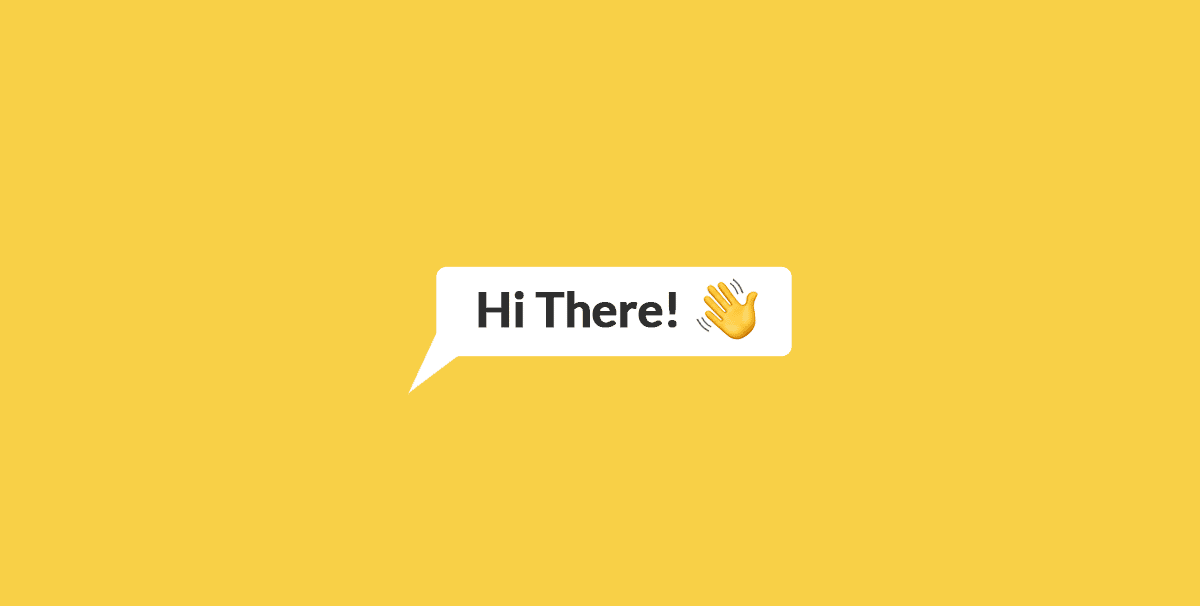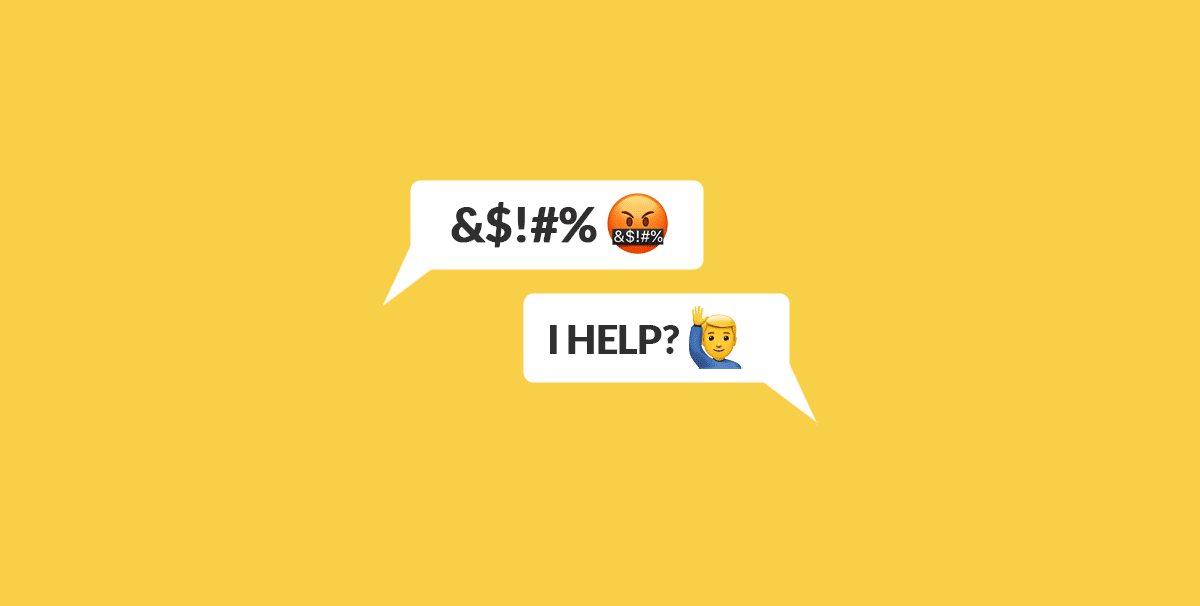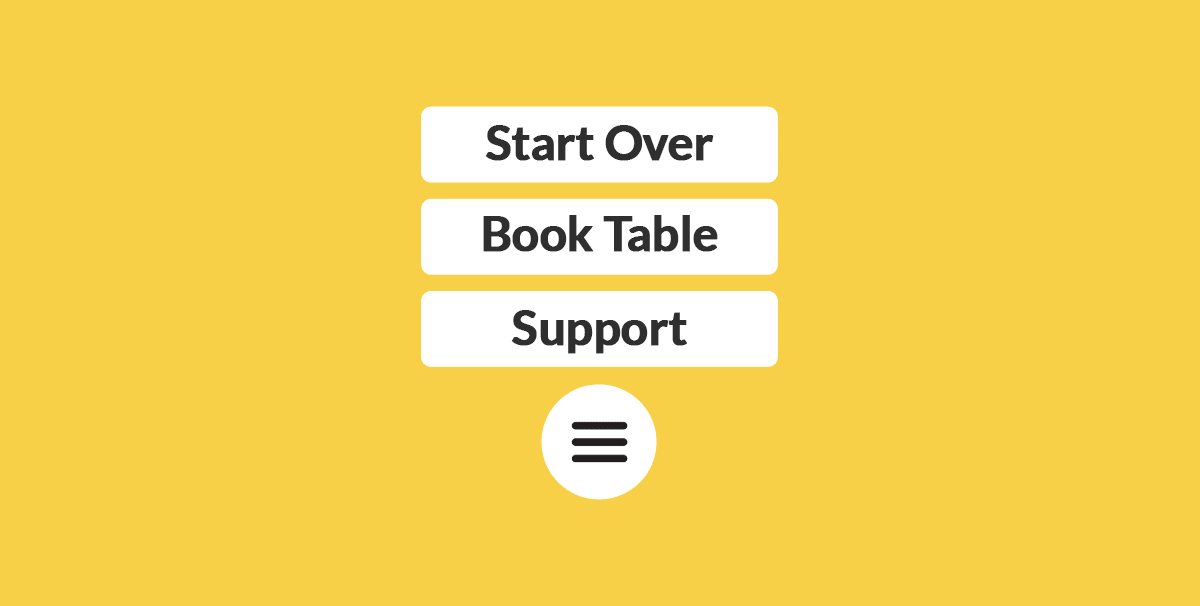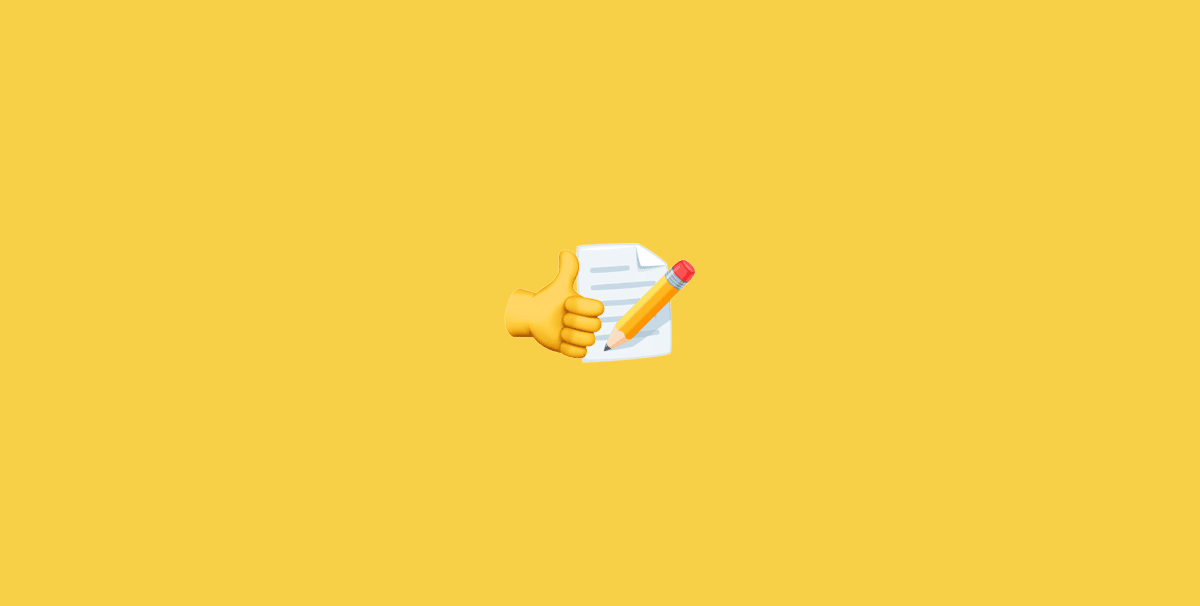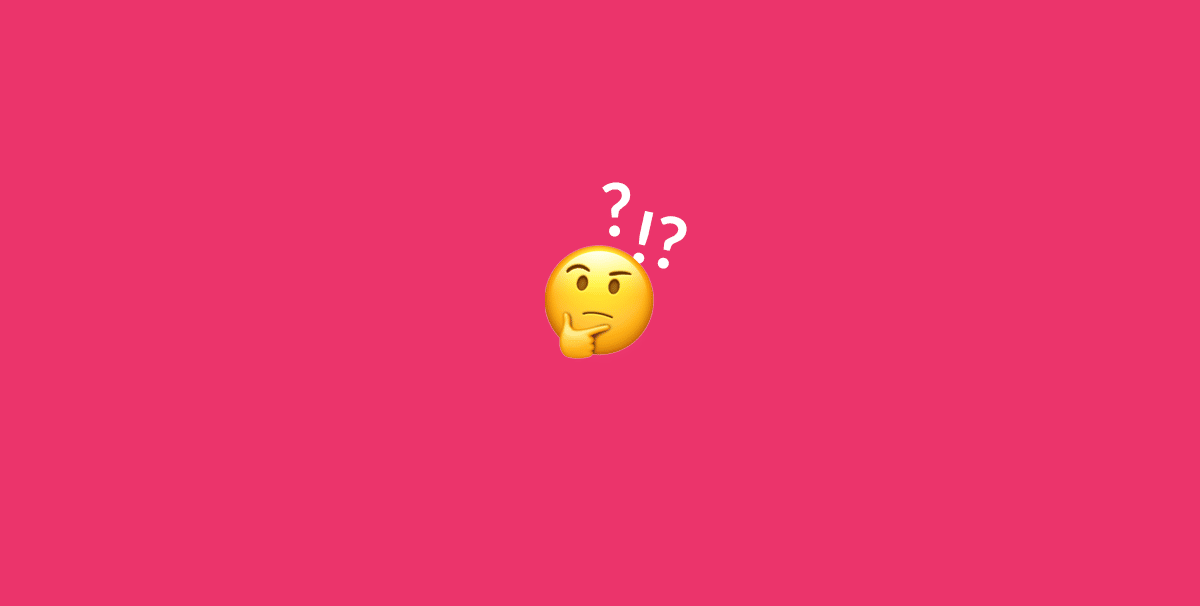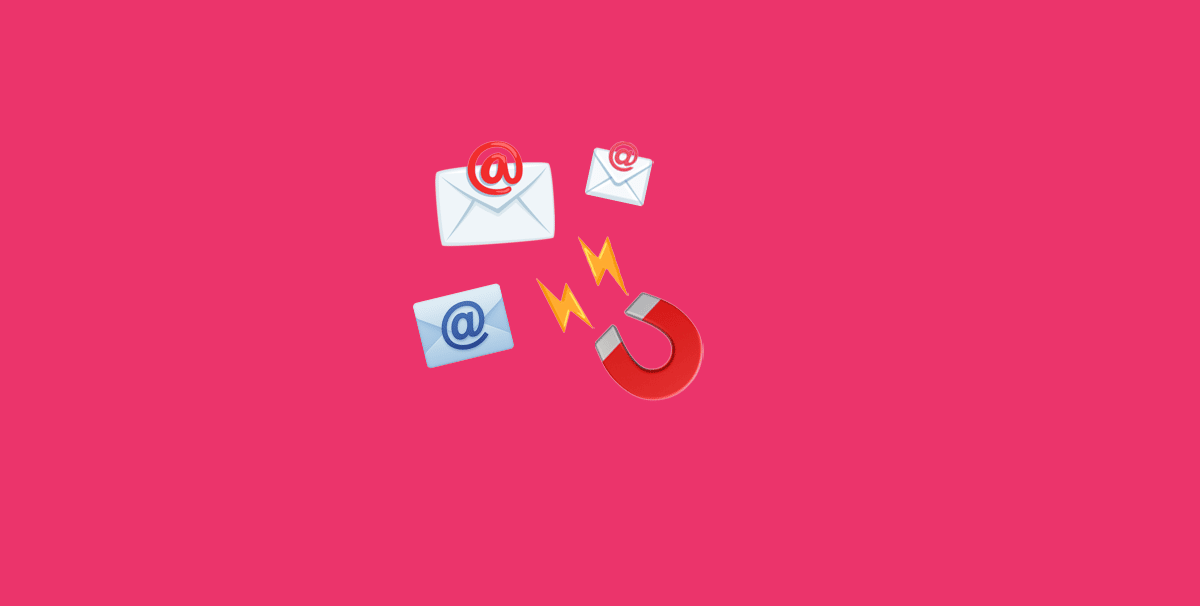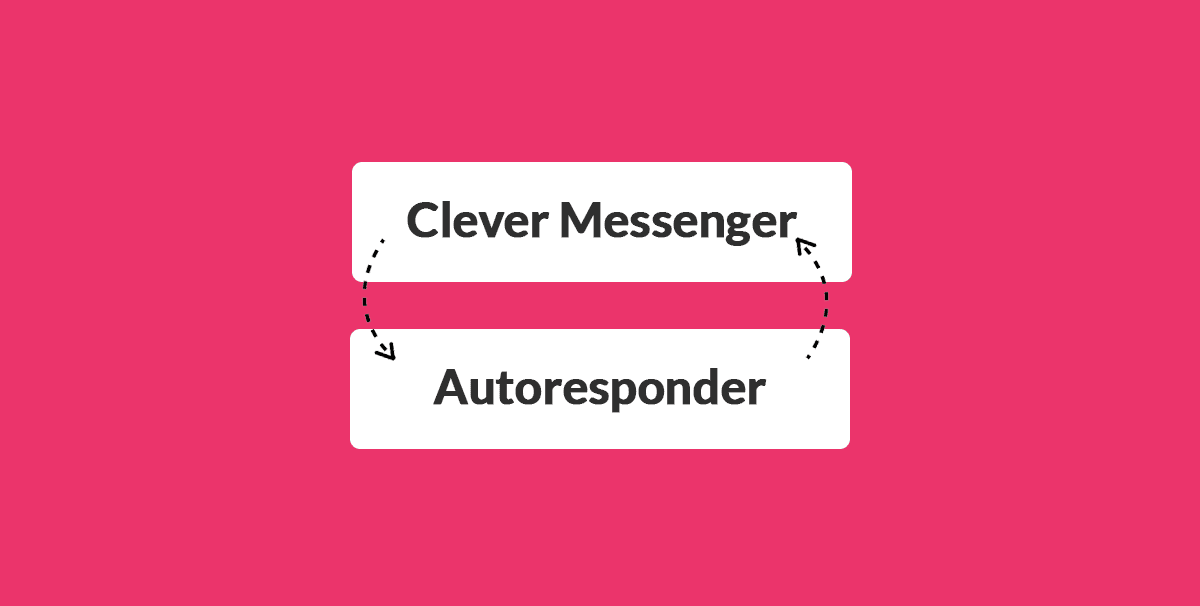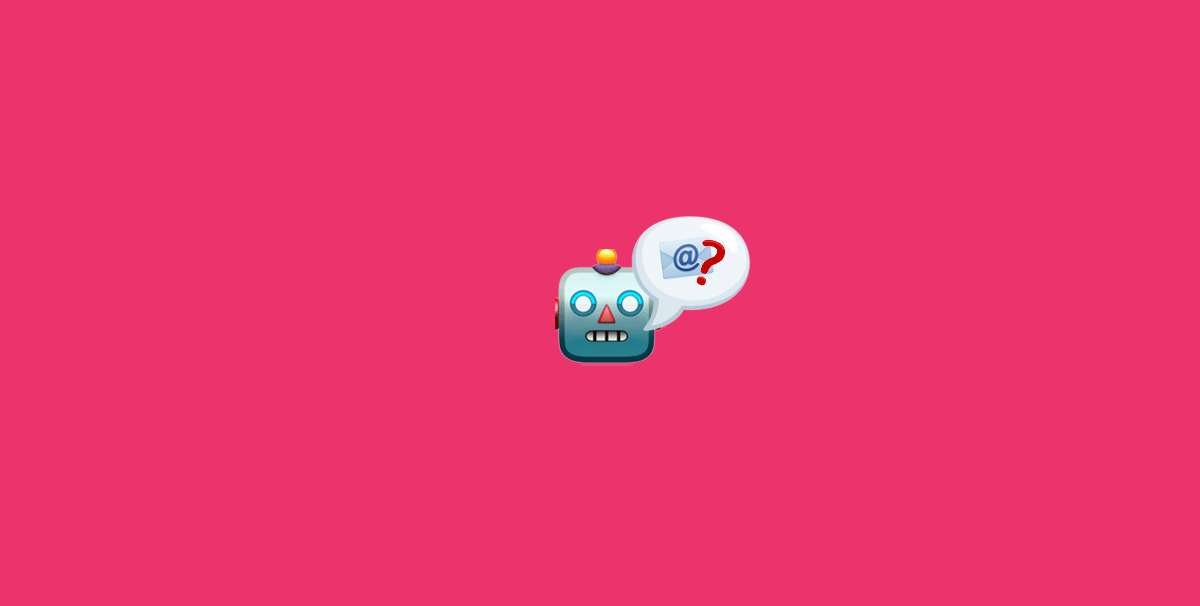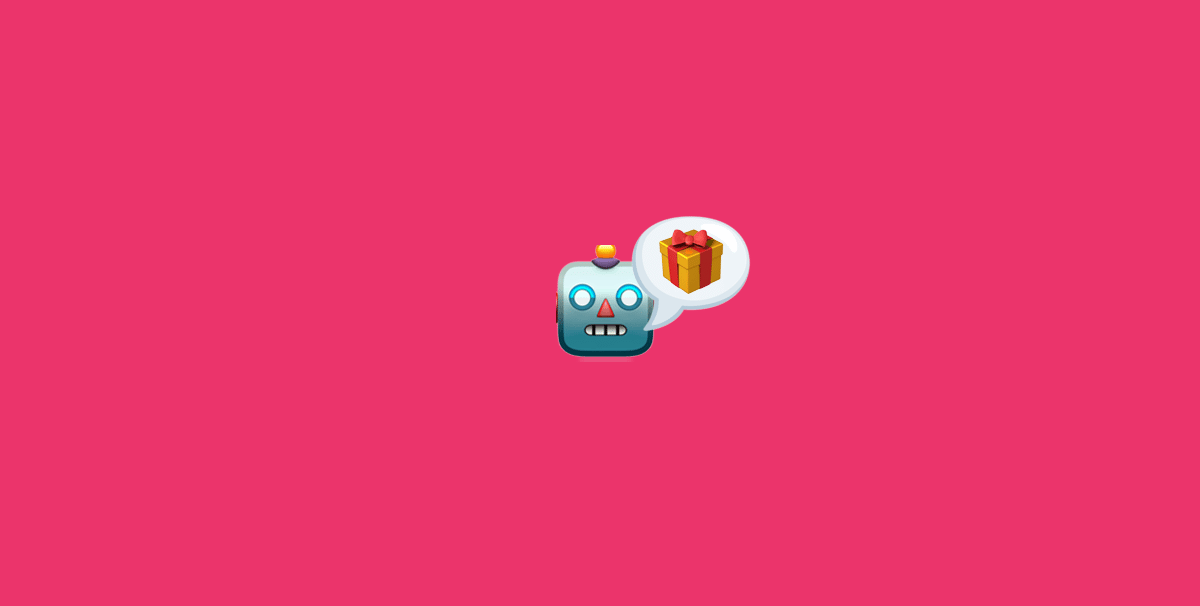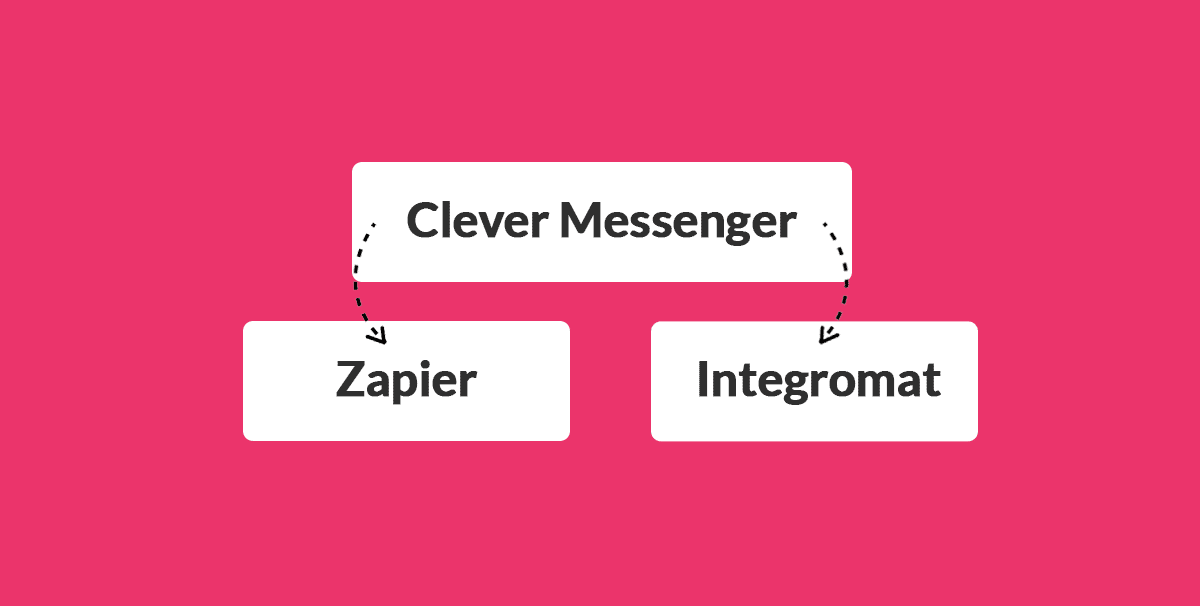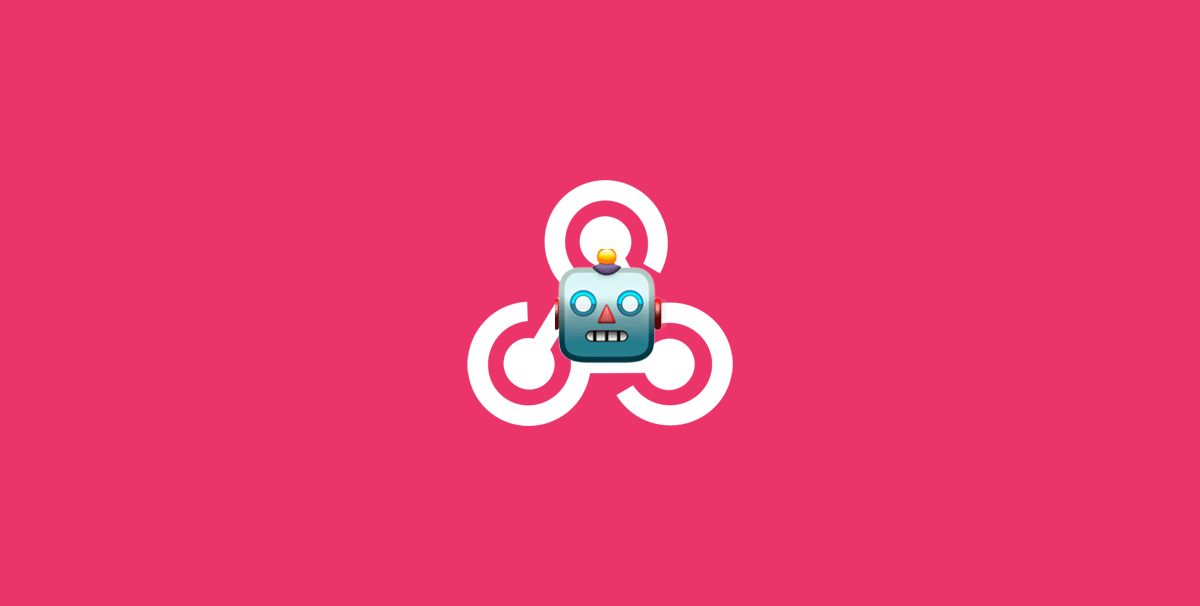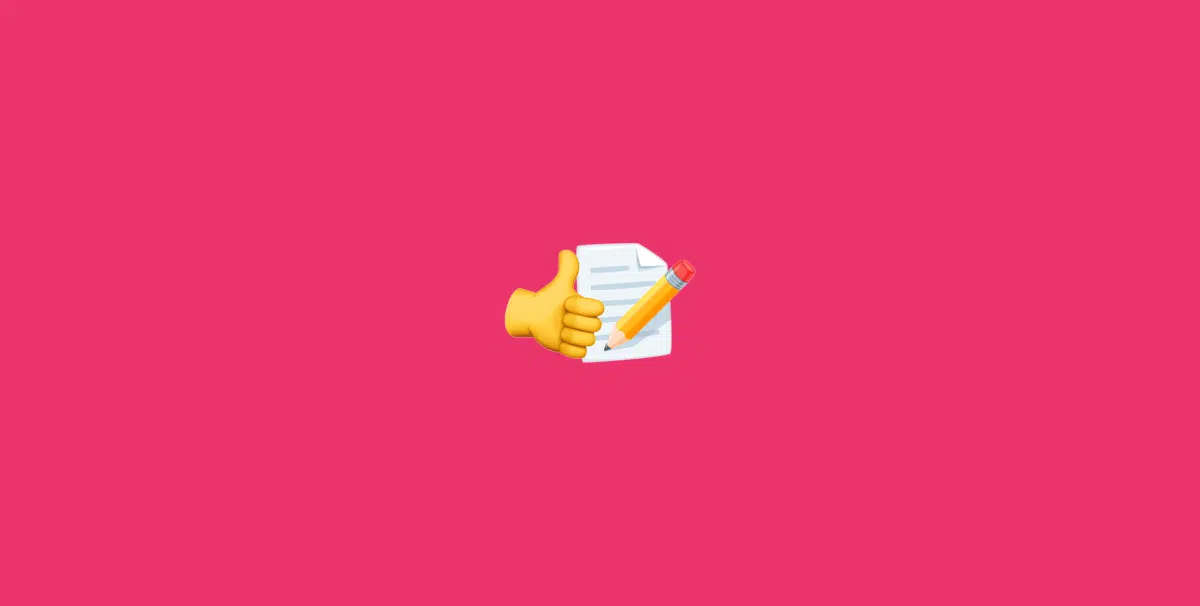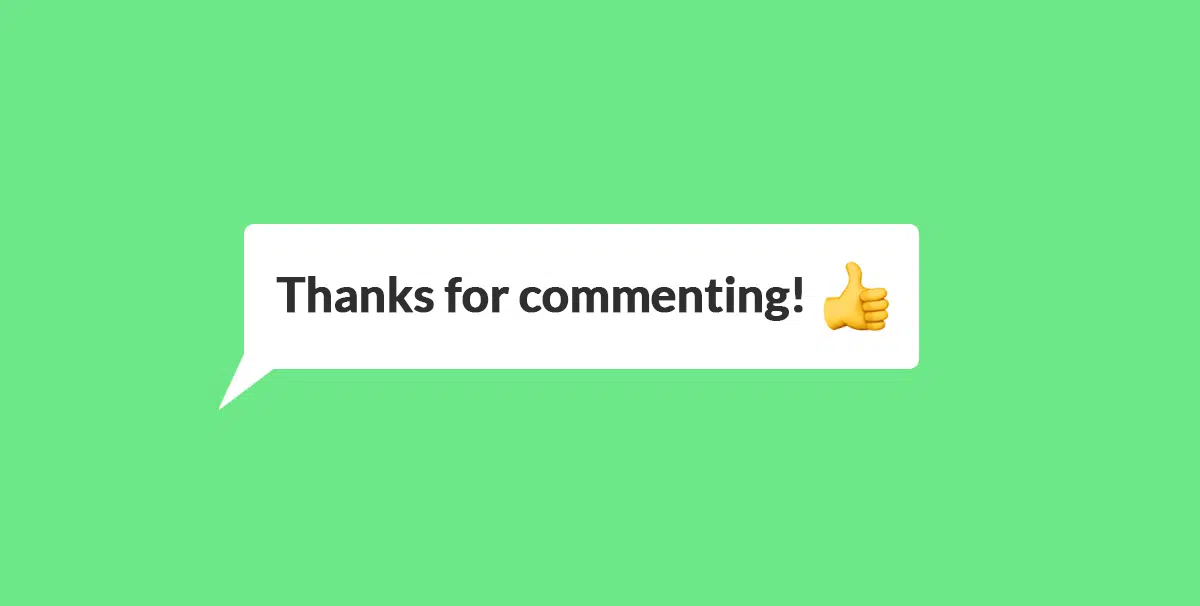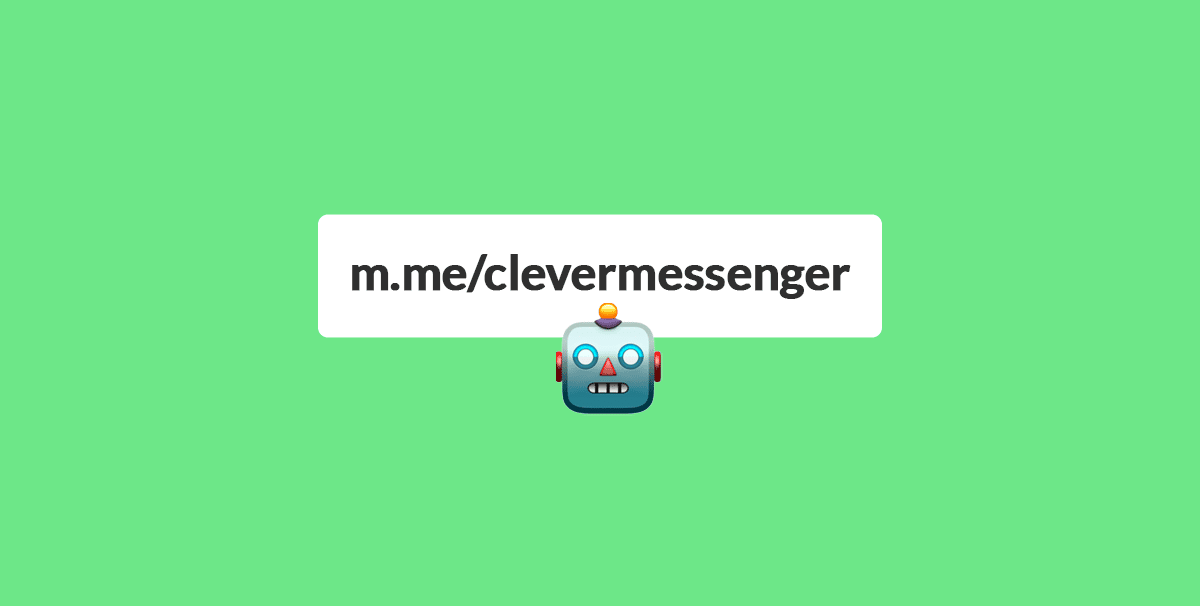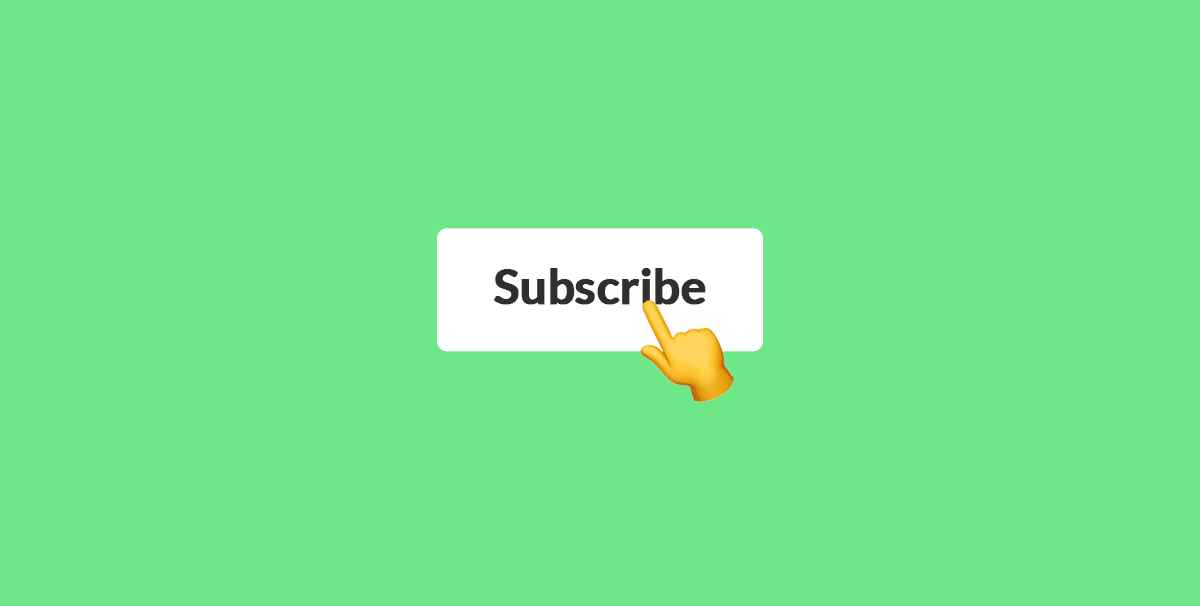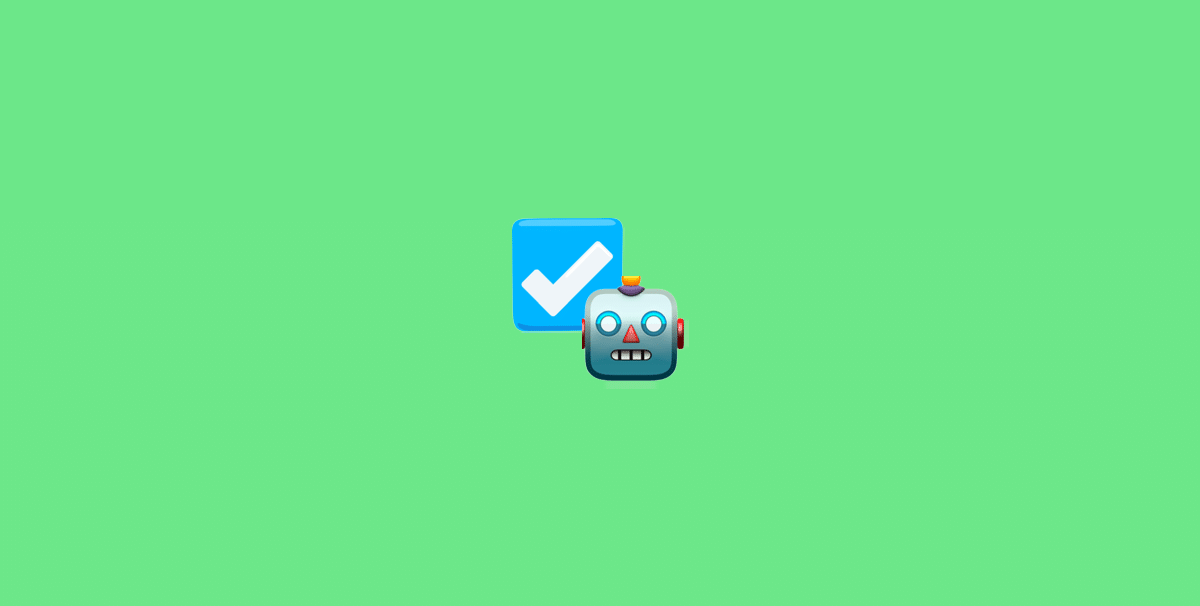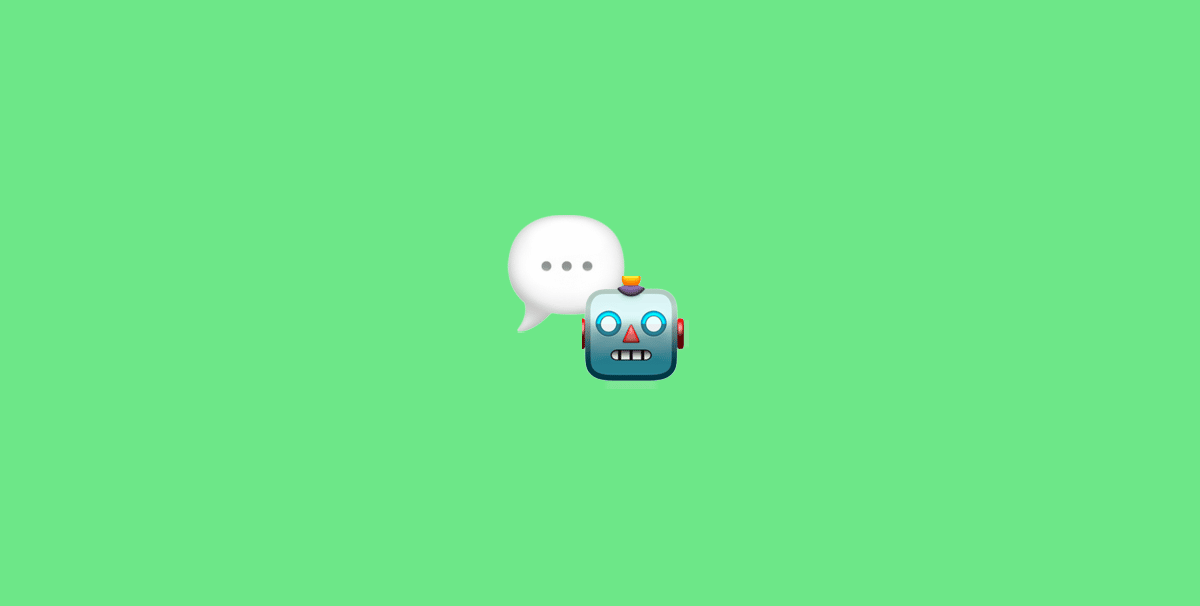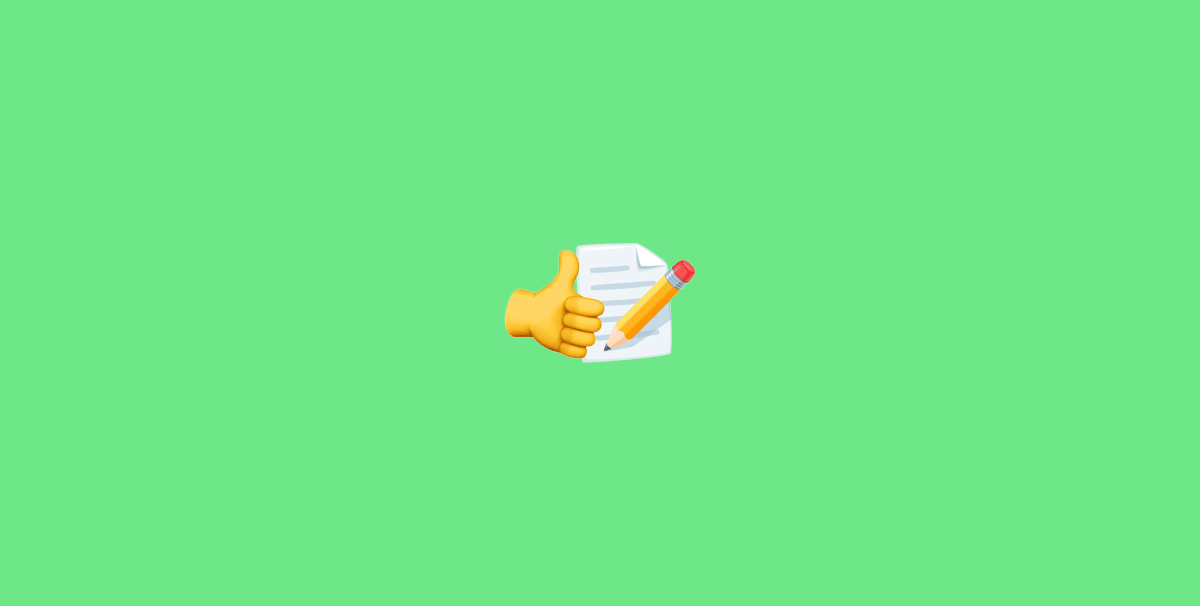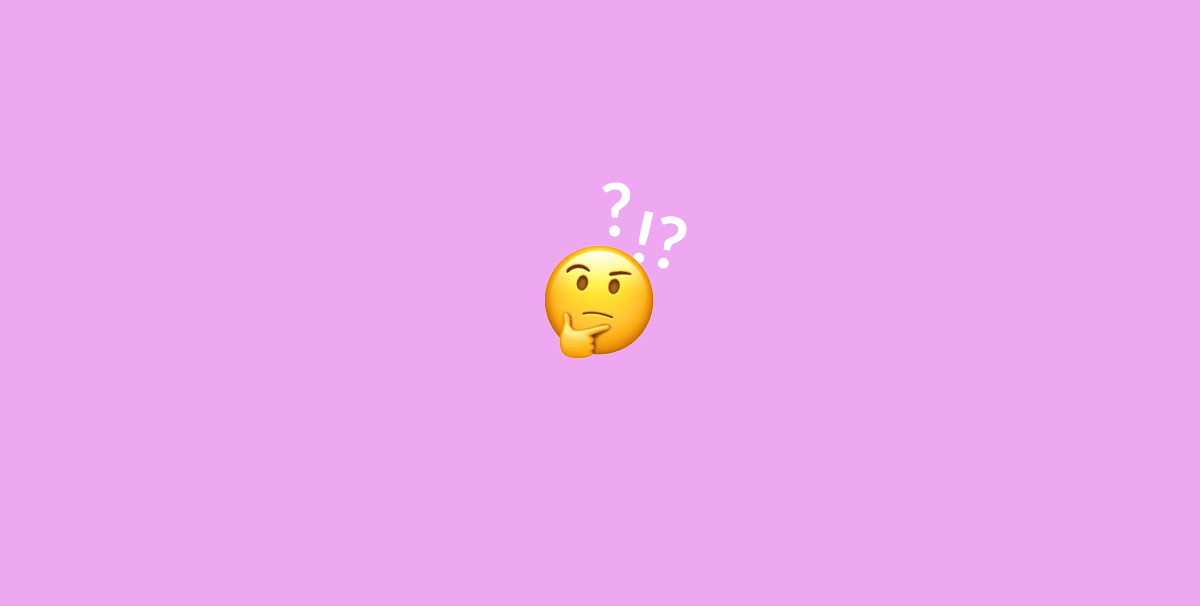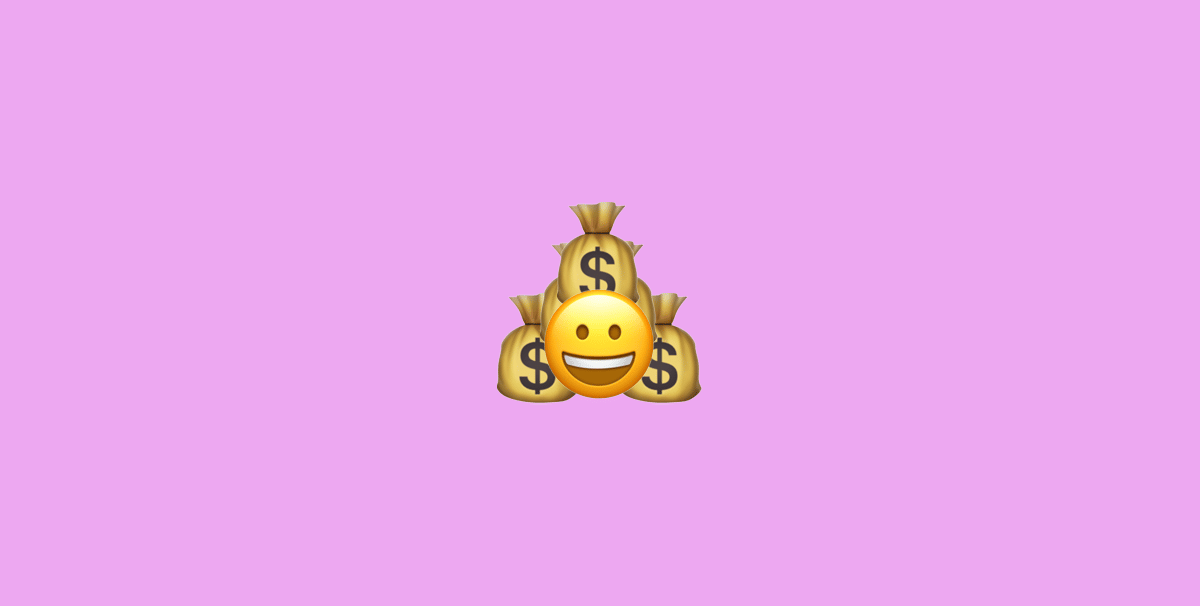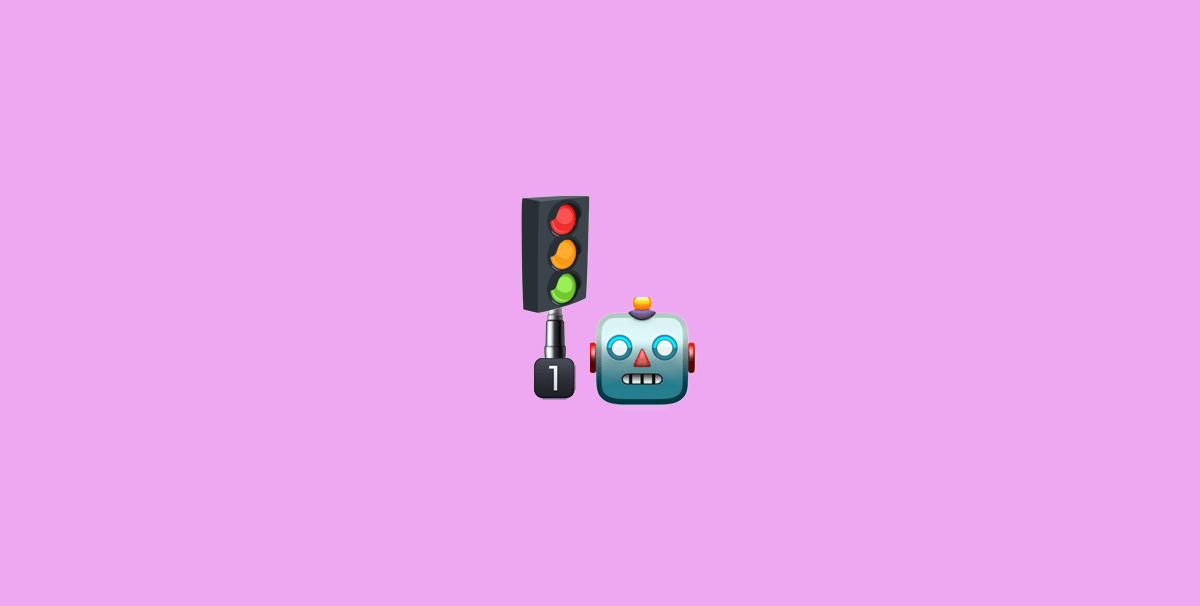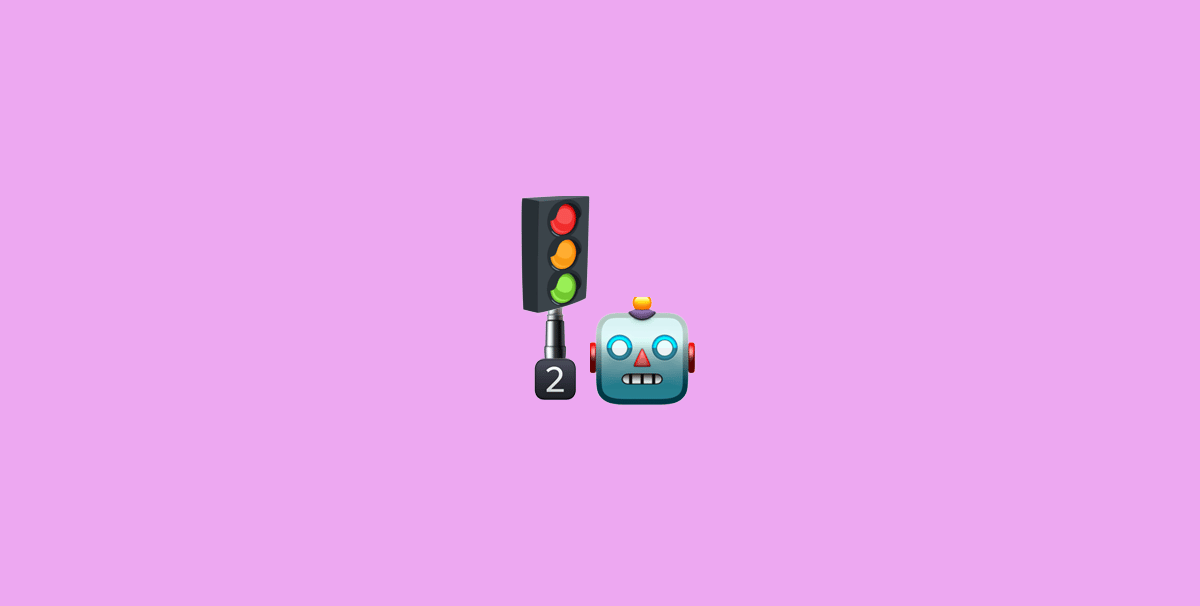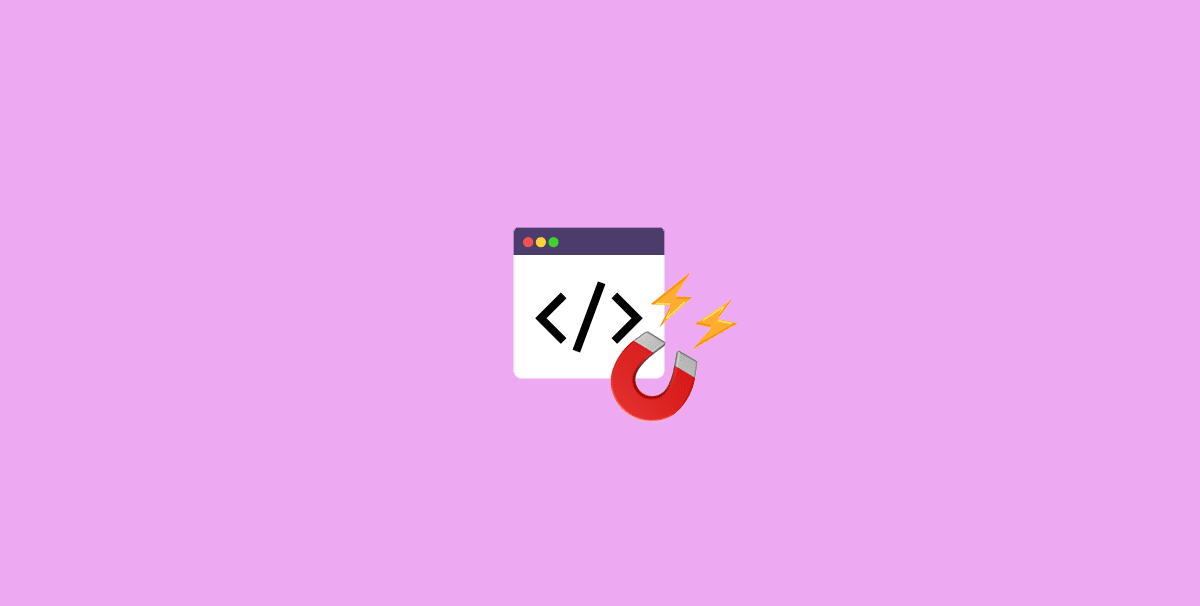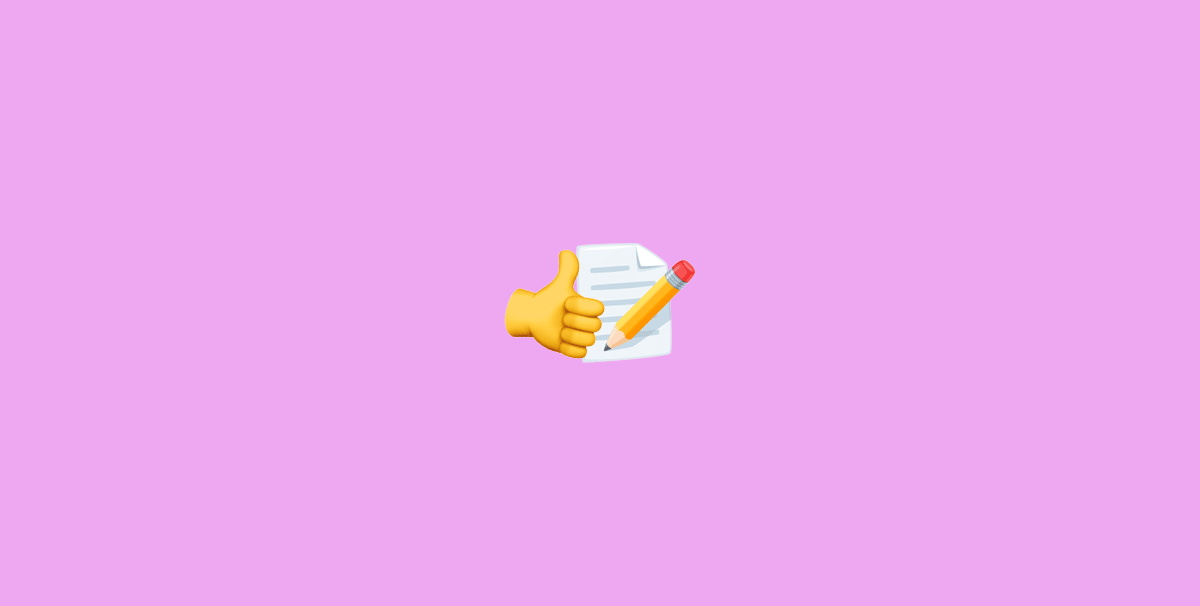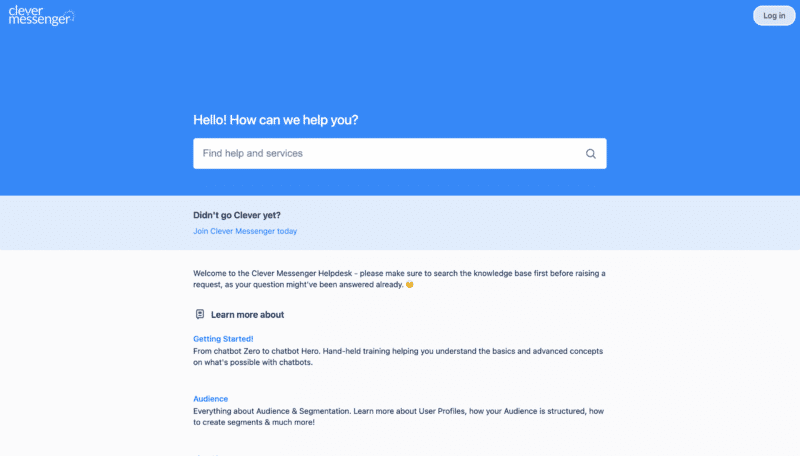- Hey, and welcome to module 2.5, how to Setup a Default Reply. And a Default Reply is basically a message that gets triggered whenever a user puts something into the chatbot, the chatbot does not recognize. So in this case, I asked the chatbot the meaning of life, and the officer did not recognize this question because we did not "program" this in. So this is where the default reply in this case kicks in. Basically this message can be used to relay people to a human, if they're a need or help people navigate through the bot as we do right here in this example by adding that start over button, but there's multiple use cases. However, in this training we are going to keep everything very, very simple. And that's the case for this Default Reply set up as well. And without further ado, let's just get started. And just like that we're inside the Clepher application again, and what you're going to discover in this video, is a how to set up a Default Reply. And all you need to do in order to start the process is clicking on the cog wheel right there and go to dashboard. Then hover over the icon right here, click on it and go to configure. Now in the lower part of this screen, we can see this section right here, where it says Default Reply. And in the previous video, we set up a Welcome Message. Now the Welcome Message gets triggered when a non-subscriber clicks the Get Started button. And that is the message welcoming the user inside the chatbot. And as a result by clicking on, that Get Started button, they become a subscriber. Now the Default Reply is set up in a similar fashion, however, it serves a different purpose. Basically the Default Reply triggers each and every time a user puts something in the chatbot, the chatbot or Clepher does not recognize. So for instance, if you have Trigger Keywords set up that trigger a specific message, obviously those will be triggered. However, if they just put in some gibberish in the chat reply bar and send that over to Clepher, the Default Reply will get triggered. And that will all make sense in just a bit. Now this is the step we are going to return to, after we created our Default Reply. Again, each and every time a new page is connected we already go ahead and create a Default Reply for you so that you can quickly start the bot building process. However, for the purpose of this training, we are going to create a new one. And all you need to do to create a new one is basically clicking on Create New right there. Let's call this... Default Reply training. And again, we are going to leave the type as promotional. And all we need to do is click on confirm right here, which redirects us to the Flow Composer, where we are going to build out our Default Reply. What we are going to do, we can either import a Flow or build from scratch. Again, for the purpose of this video, we are going to set up a new Flow from Scratch. However, there are some Premium Flows you can actually import, which also go about the Default Reply. I will cover those in bonus videos inside of this specific training. However, let's just start with build from scratch right there. Now we are going to opt for a very simple Default Reply, and this involves, this card right here, and this card right there. Let me just open up this card by double clicking on it. There we go. Change the text right here. Let's say, "Whoops! Didn't quite get that." There we go. Connect that card to the next one. I'm going to put a delay in of 3 seconds using the typing indicator. Opening up this card right here. And what we are going to set up right here, is let me just get rid of all of this right there. "Do you want me to connect you to a human?" And we can opt to go for a Button or a Quick Reply. In this case, I think adding a Button is better because a Quick Reply actually disappears after a person sends a message. Again, a button actually stays there, sticks there inside that message, this way if they are going to type something else that button will still remain, and they are still able in this case connect to a human. So let me just say connect to human. Let's top it up with a cool emoji right there. There we go. And save it right there. Let me just zoom this out. And what we are going to do next, is set up an Action card. Now this is pretty cool, note the next button we are actually going to connect the button right here to this action card, without a delay because we want to fire or trigger it immediately once that button is clicked, and we are going to select a action type, and we are going to go for Notify via Messenger. And this is pretty cool, because now since I am a subscriber as well, there we go. I can actually choose people to get notified whenever that button is clicked. So we got this set up in our support desk as well. Whenever we get a support request via the chatbot, all bells and whistles go off. We got notifications going to the support agents email. We got Slack notifications and we notify them via Messenger as well. In this case, I'm going to only demonstrate the Notify via Messenger. There we go. Let me just set something up right here. Let's say full name, Needs attention. There we go. Please follow up with this subscriber via a Live Chat, something like that. And what I usually do, is basically top it up with some cool emojis right here to make it more pressing. Let's in this case, go for it with notification bell, right there. There you go. And click save. Okay. So now when someone types into the chatbots, Clepher, or your chatbot does not recognize, it gets this message right here. [First name], Whoops! Did not quite get that. And then the second message immediately goes out thereafter. Do you want me to connect you to a human? And then we have that connect to human button linked to a Notify via Messenger. Let me just do one more thing right here, and connect that card right here to this card, and actually tell the subscriber that the human is on the way. "Alrighty, a humanoid has been alerted." or something like that. "Help is on the way, please stand by." Let me just get rid of that one right there, something different then right here. Here we go. Click on save. Okay. So now if they click on the button, we get notified as an admin on Messenger. And the subscriber also gets, I mentioned that there is someone, a human is actually making its way to the chat, so that they can get some help from a real life agents. Now, all I need to do, as you can see right here where it says unsaved, I do want to save it so that we go. And all we need to do right now, I'm going back to the settings tab right there, click on it and click on configure. This redirects us to the Configuration page. And all I need to do is basically select the proper or the right Default Reply. In this case, we are going to go ahead with Default Reply training as that's the one we created. Don't forget to actually enable the Default Reply. And there we go. Now, all there is to, it is previewing it on Messenger and we are going to do just that. However, for this little preview, I would like to state that I am both the person that is going to request for help. So on your side, once an actual subscriber clicks that button, you will only get the notification, that's is saying that someone is in need of help that you need to make your way to the chat. However, in this little preview, because I'm both the subscriber and the admin in this case, I'm going to receive all messages. So all I'm going to ask right here from you right now, is a little bit in imagination. And yeah, let me just click on this button right here and show you. There we go. And right here we are inside the Messenger app, showcasing the Clepher training conversation. And it's right here as we left, it has the image right there. It has the Welcome Message. And right now we are just going to put in some gibberish right here and see if that Default Reply gets triggered. There we go. Awesome, right. So again, it shows the Personalization Tag. It says, Whoops! Didn't quite get that. Do you want me to connect you to a human? And this is where it's about to get a little bit funky because I'm both the admin and a subscriber to this page. So if I were to be a subscriber and I would like to talk with a human agent, now obviously I click on this button to get a human, to go to the chat. However, because I'm also an admin I will also get that notification and it should be going in this order, first getting to the notification and then sending the subscriber a message that the human is on his way. So there we go. Awesome. So, it's this message that we specify to send to go out to the admin. Again, because I am the admin I'm going to receive this as well as the subscriber thing. And this is the message that the subscriber is actually going to get mentioning that there is a humanoid or in this case a live agent making its way to its chats, to chat with this specific subscriber. Now what's cool, is that we use the full name tag in the admin notification, the Notify via Messenger action card. And it actually replaced that placeholder with the full name right there. And we can use a bunch of other things like personalization tags inside the message just as well to spice it up. So on our end of our Clepher chatbot, we actually have set it up in such a way where we ask a series of questions and ask for the actual support issue. We can actually capture that inside a Custom Field and also forward that the contents the value of the Custom Field to our Slack notification, our email notifications, and in this case, the Messenger notifications as well. This way the human agents immediately knows what the issue is. And while he or she is making its way to the chat, you can already start thinking on how he can help or she can help that specific person, that's in need of help. So, and that's all there is to in setting up a Default Reply. In the next video, we're going to set up a Main Menu. This basically means that there will be a little hamburger menu right here in the Messenger app, and we can actually set up those items to go specific places, link to URLs or set up a message to trigger on click. Again that said, this concludes this video about Default Reply.