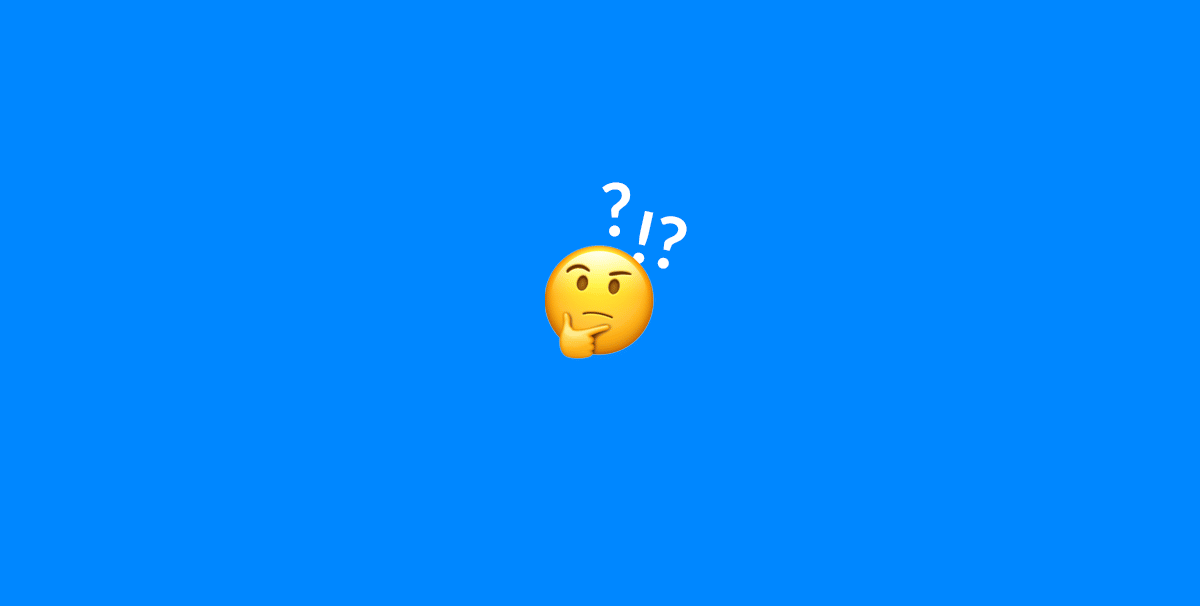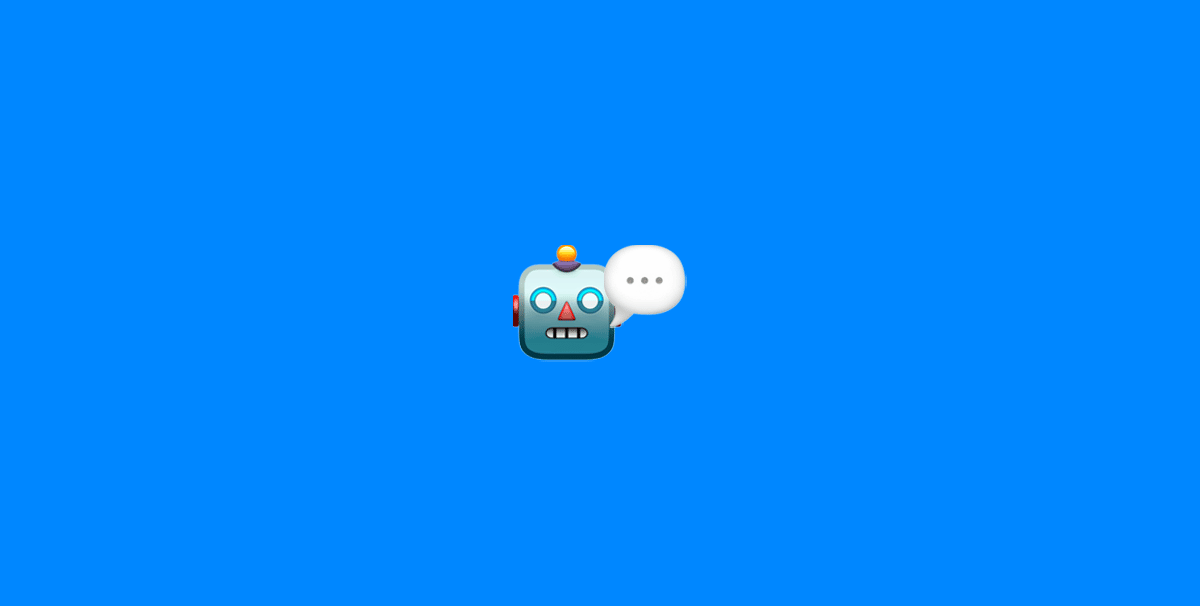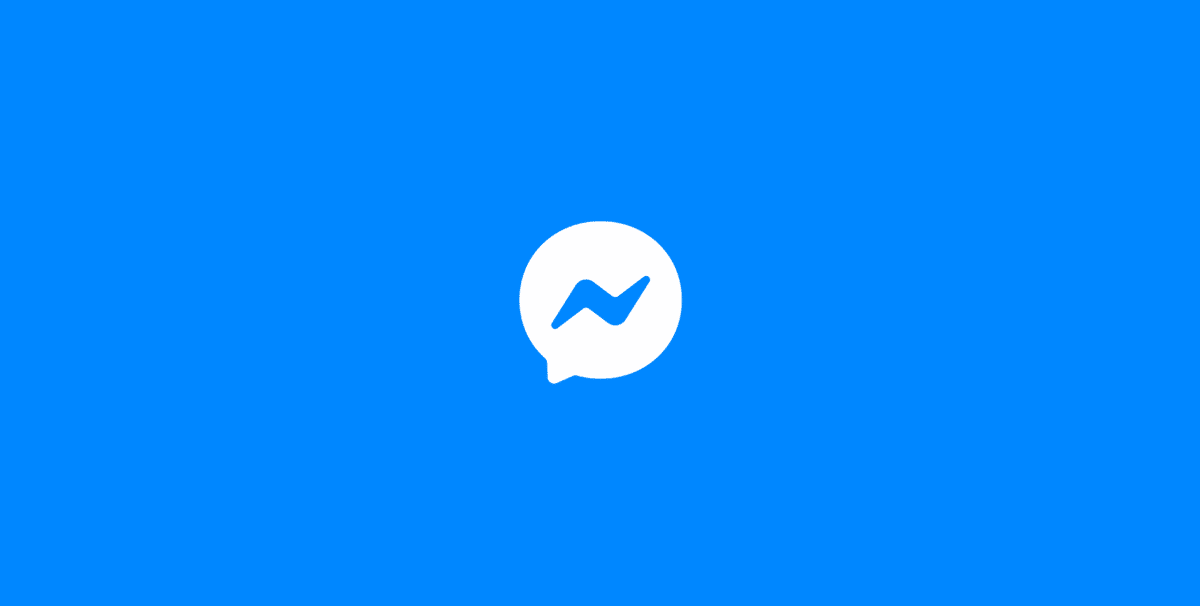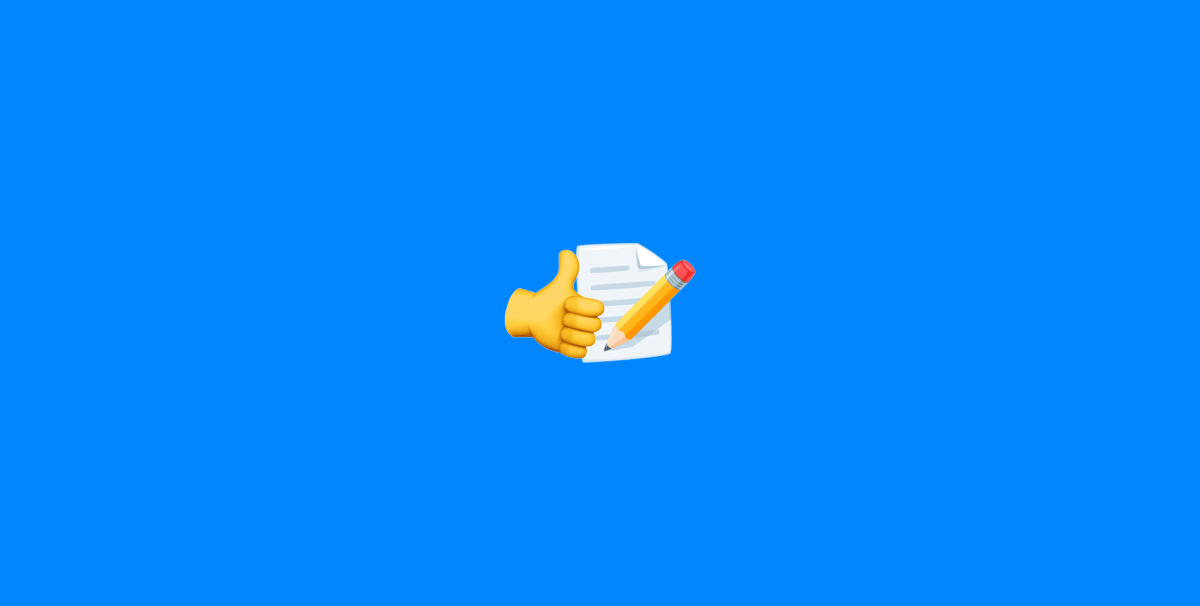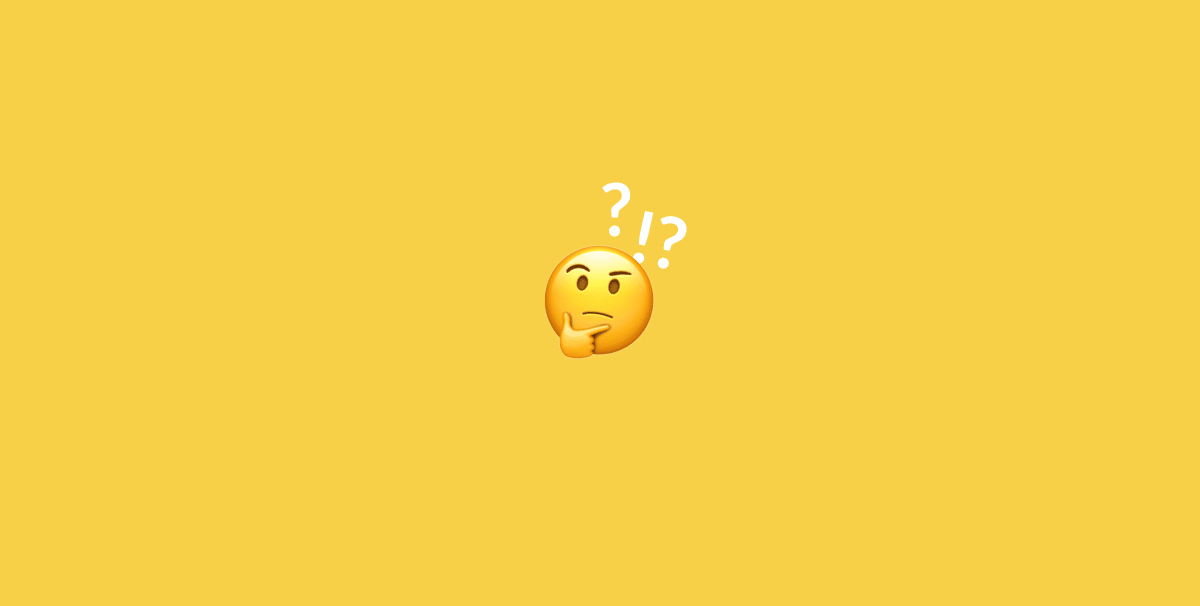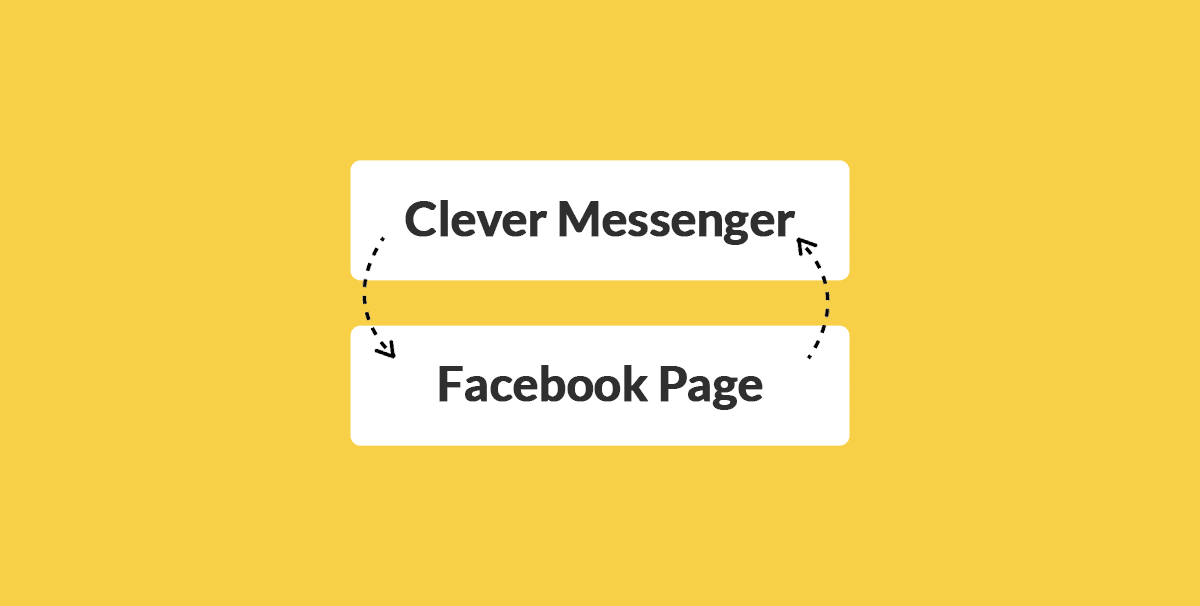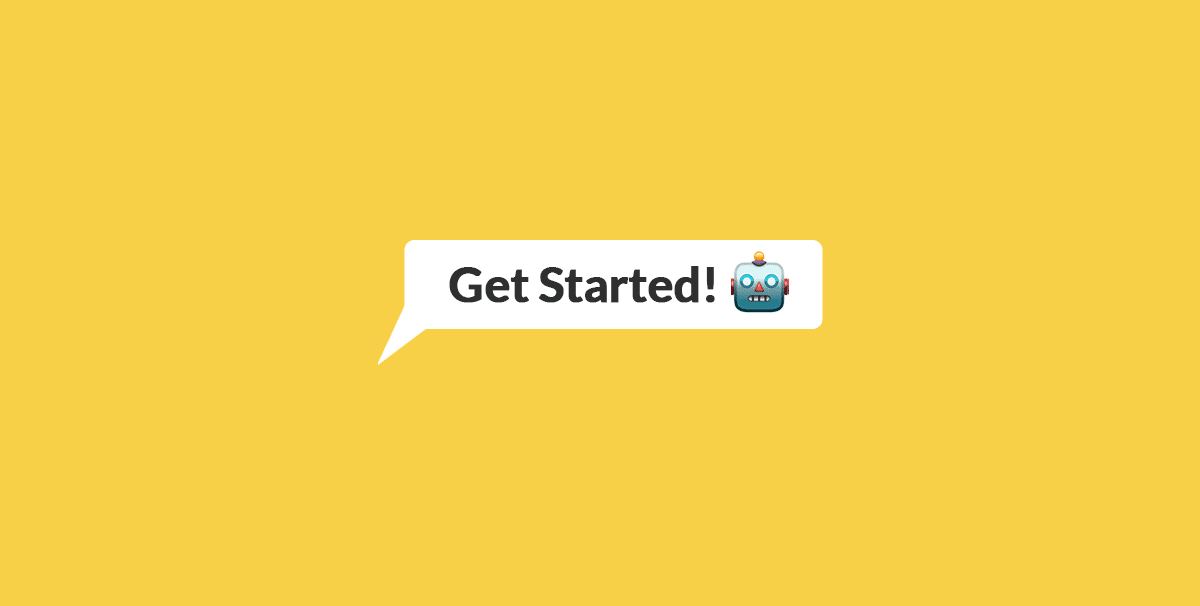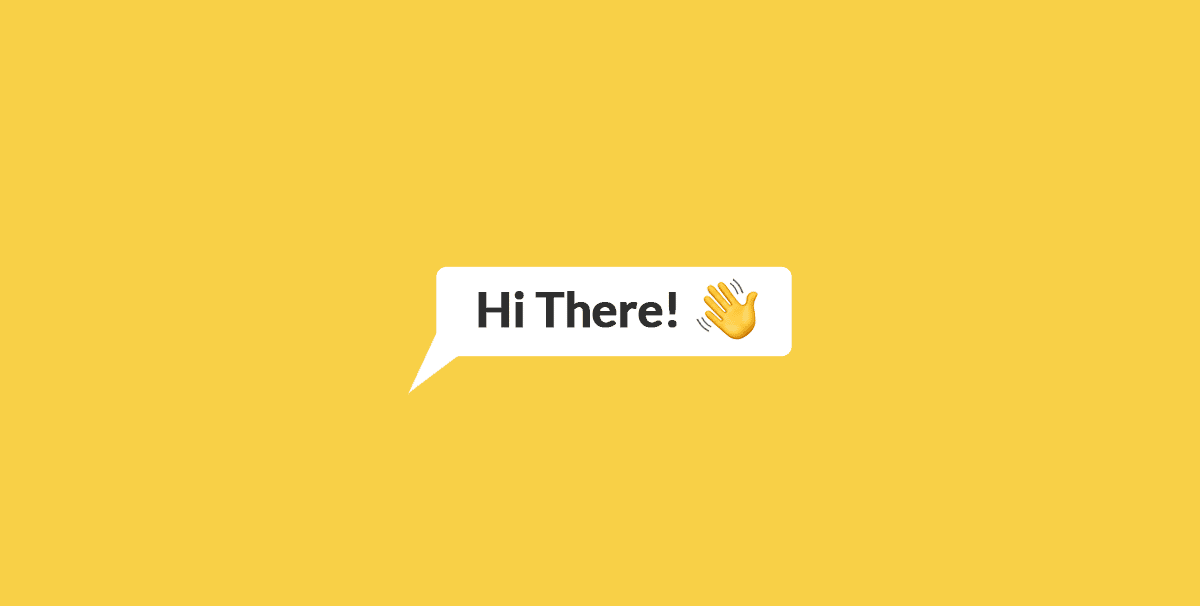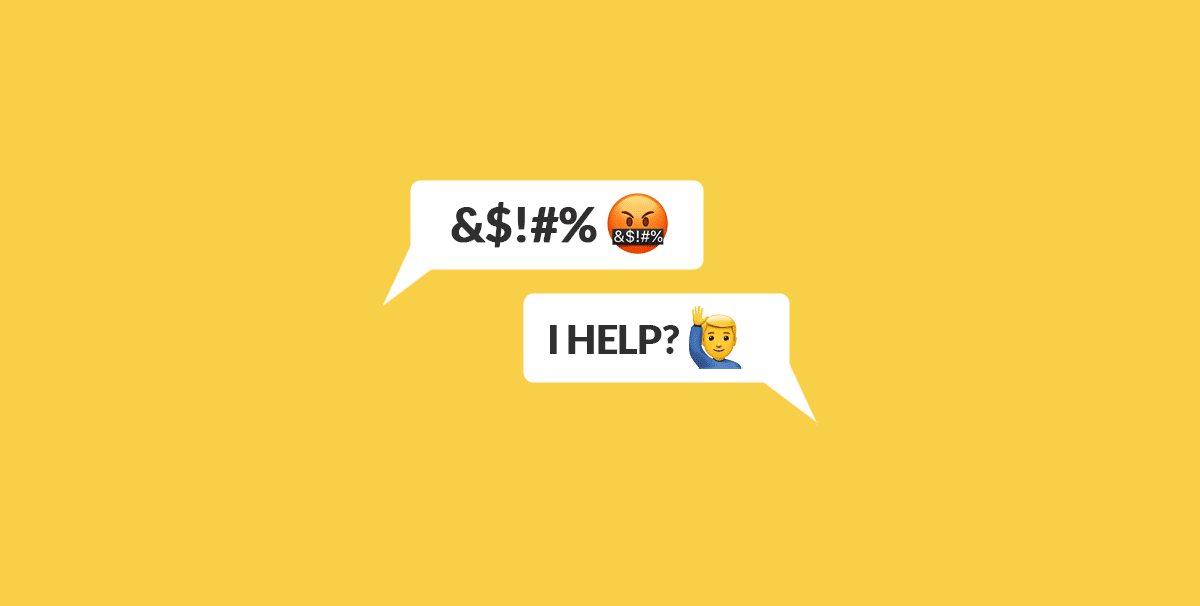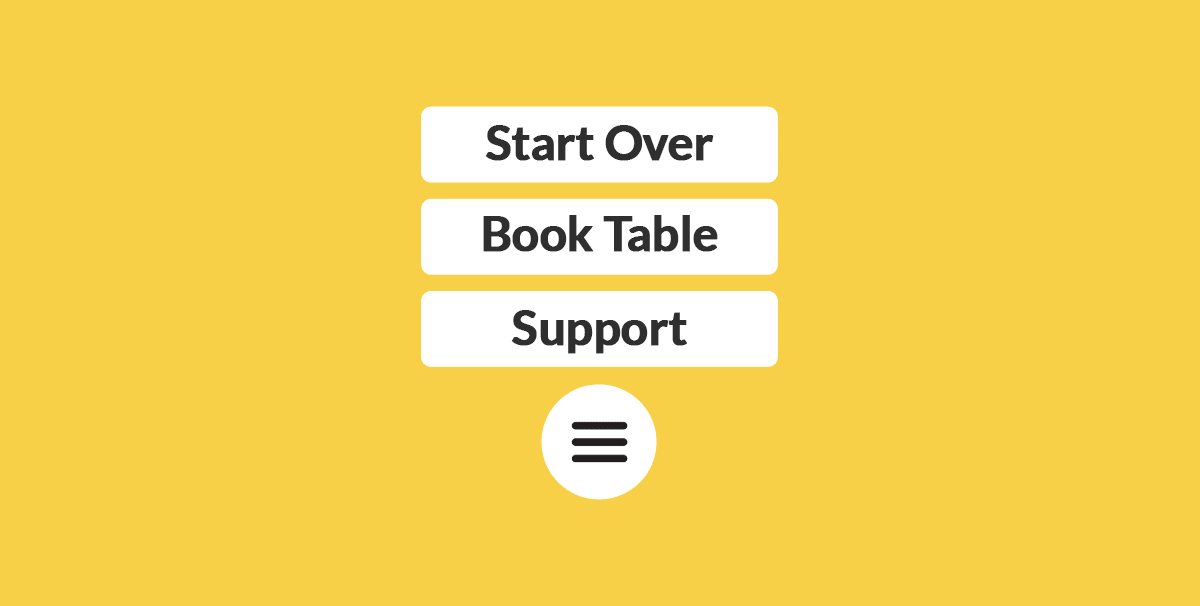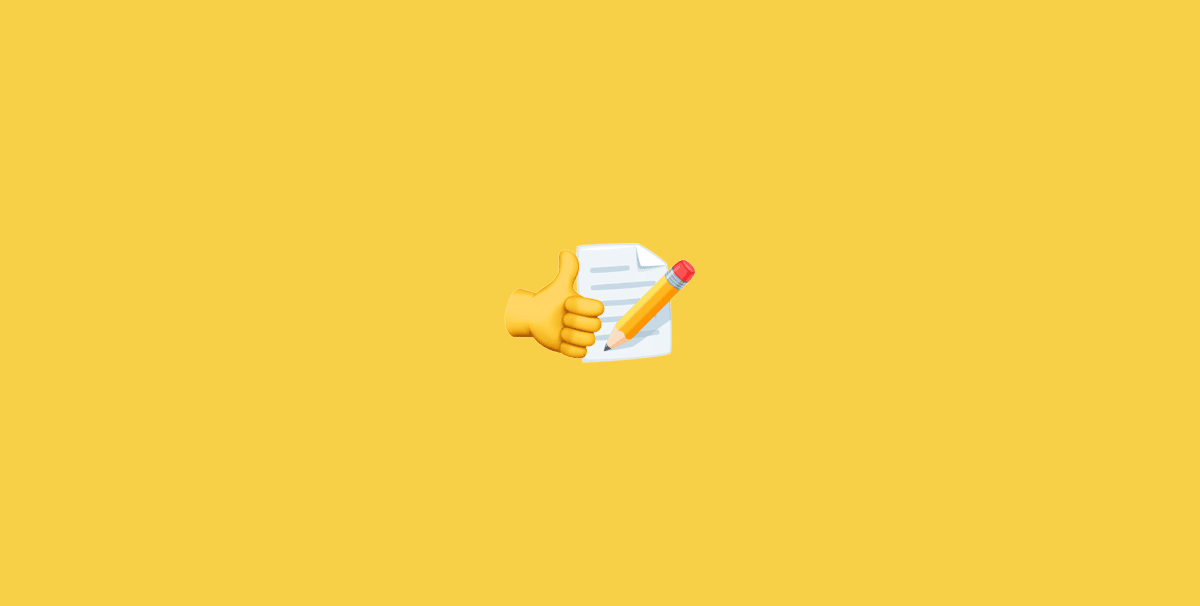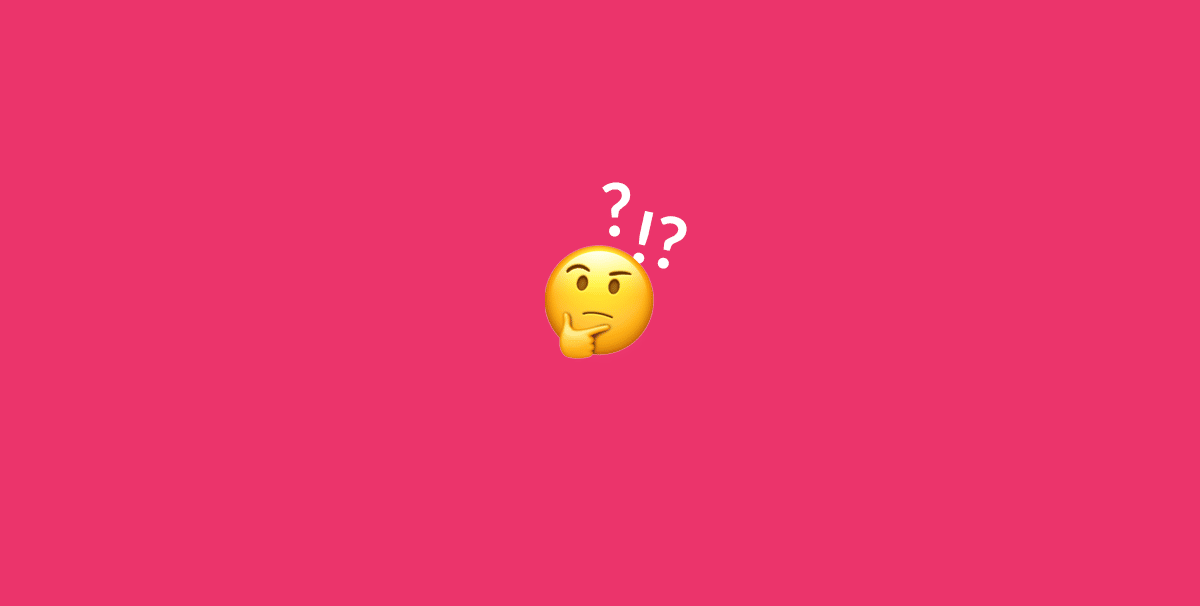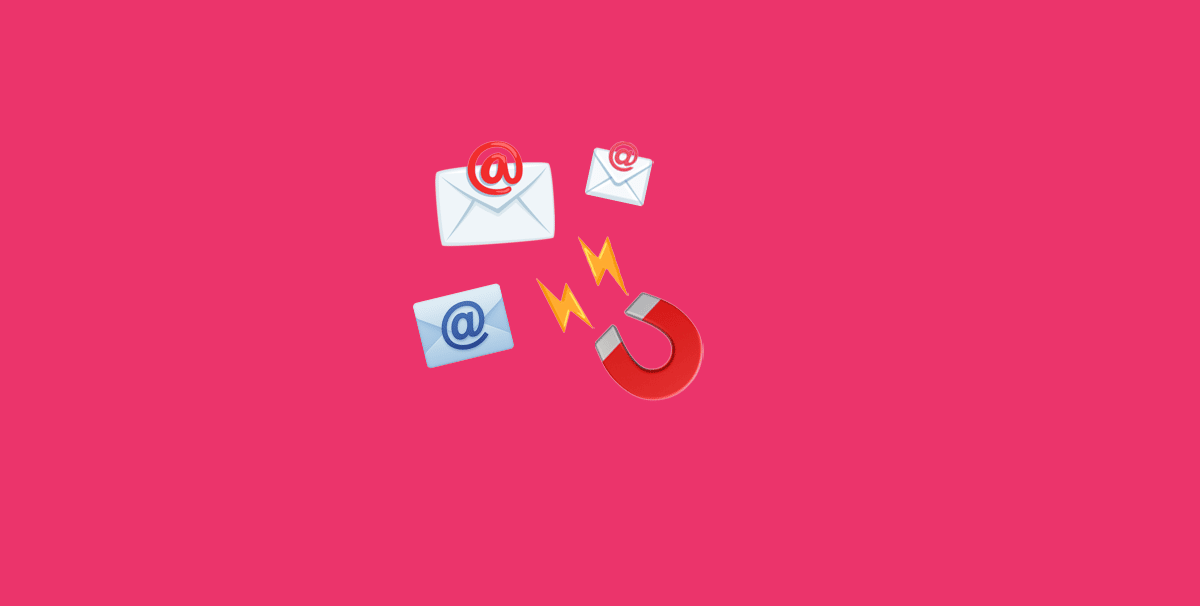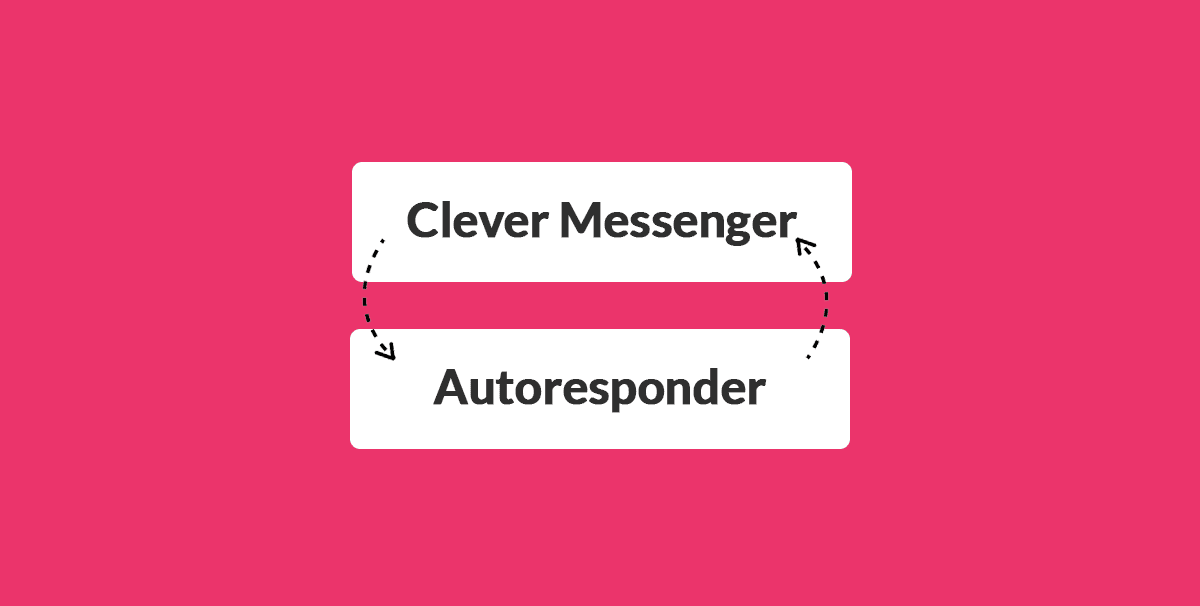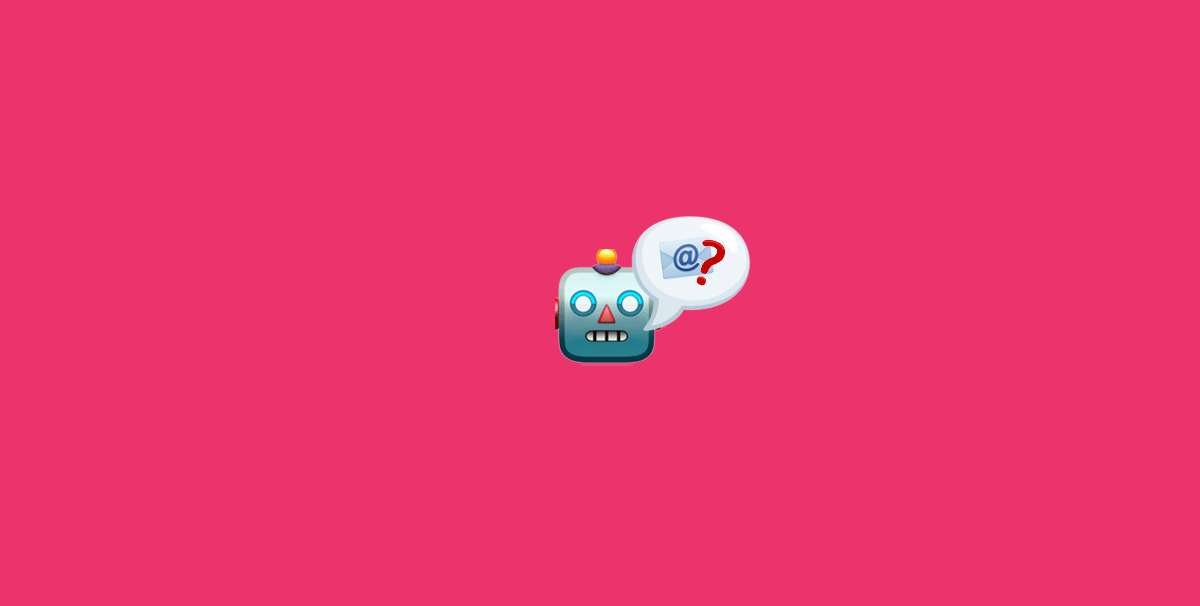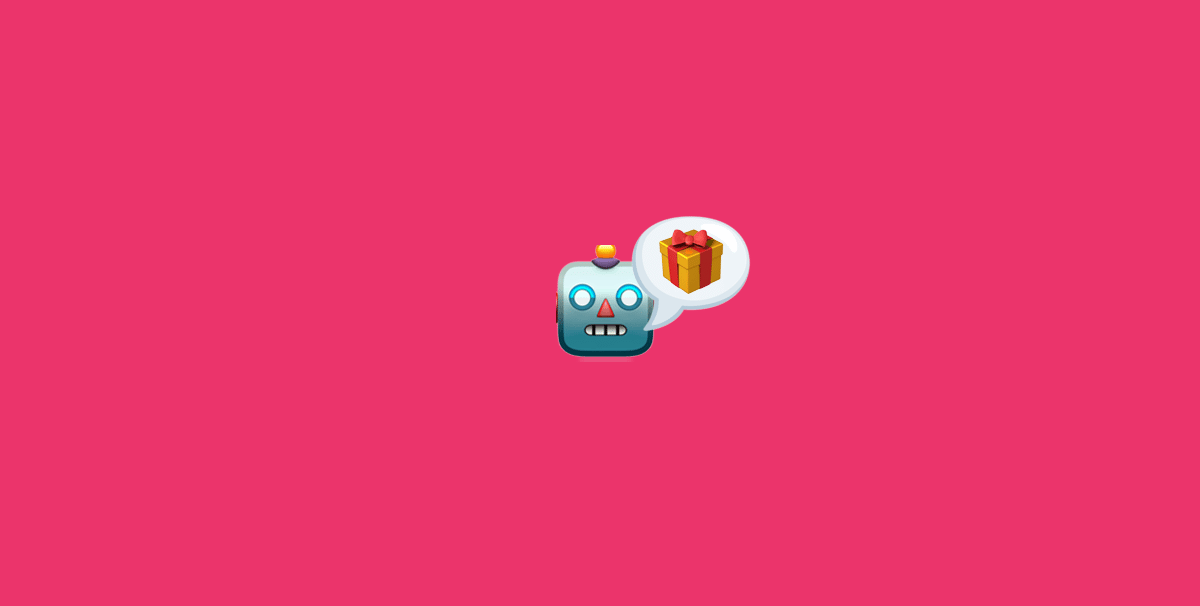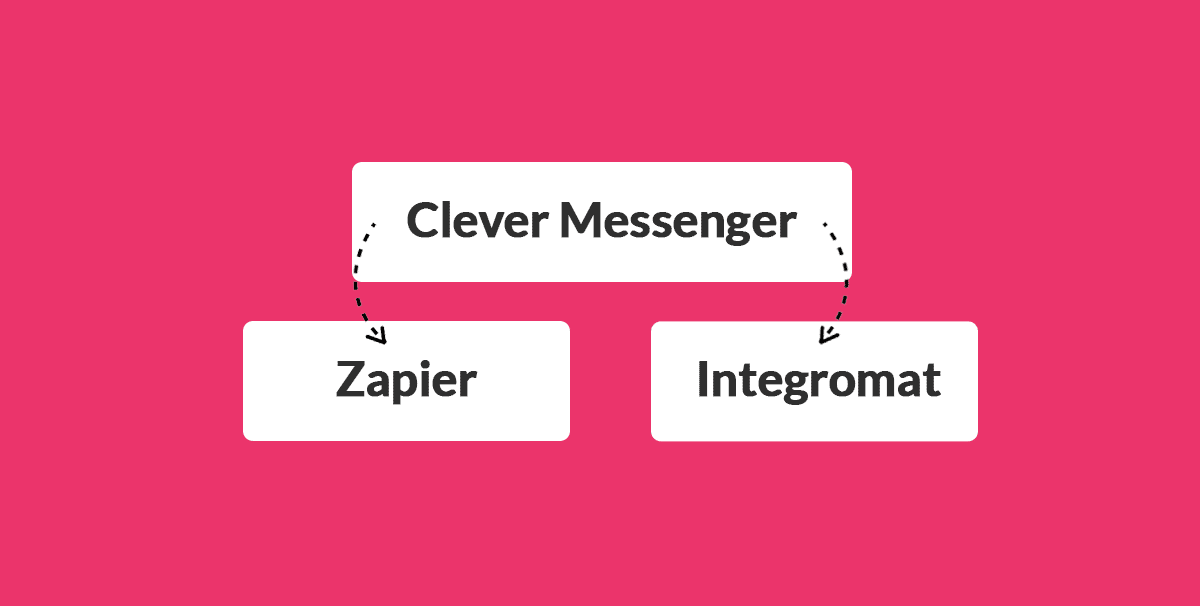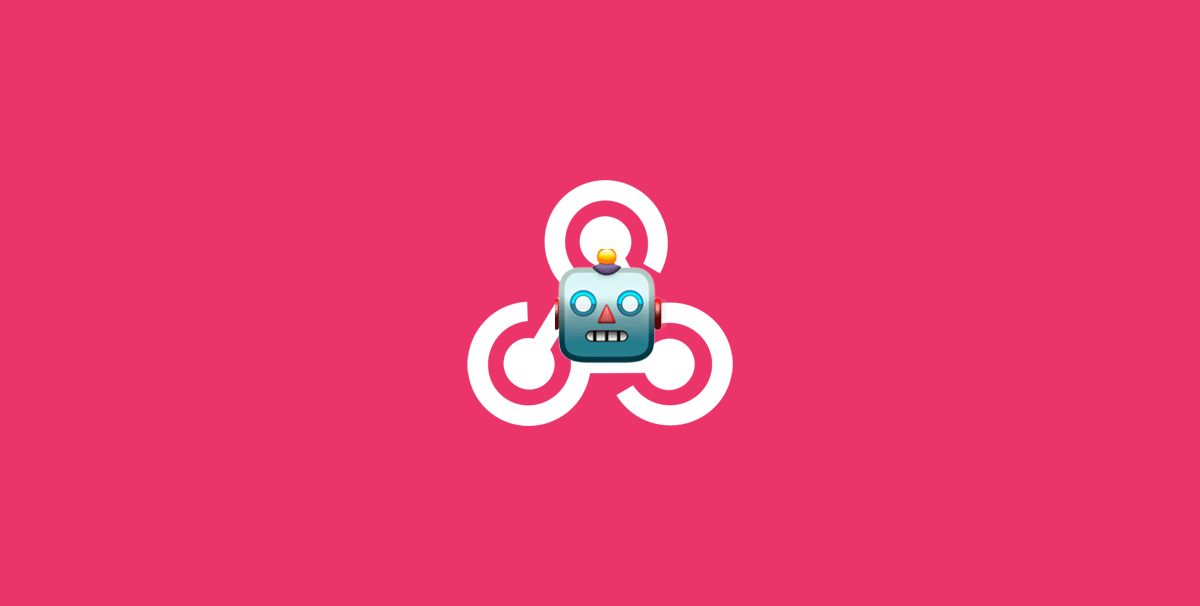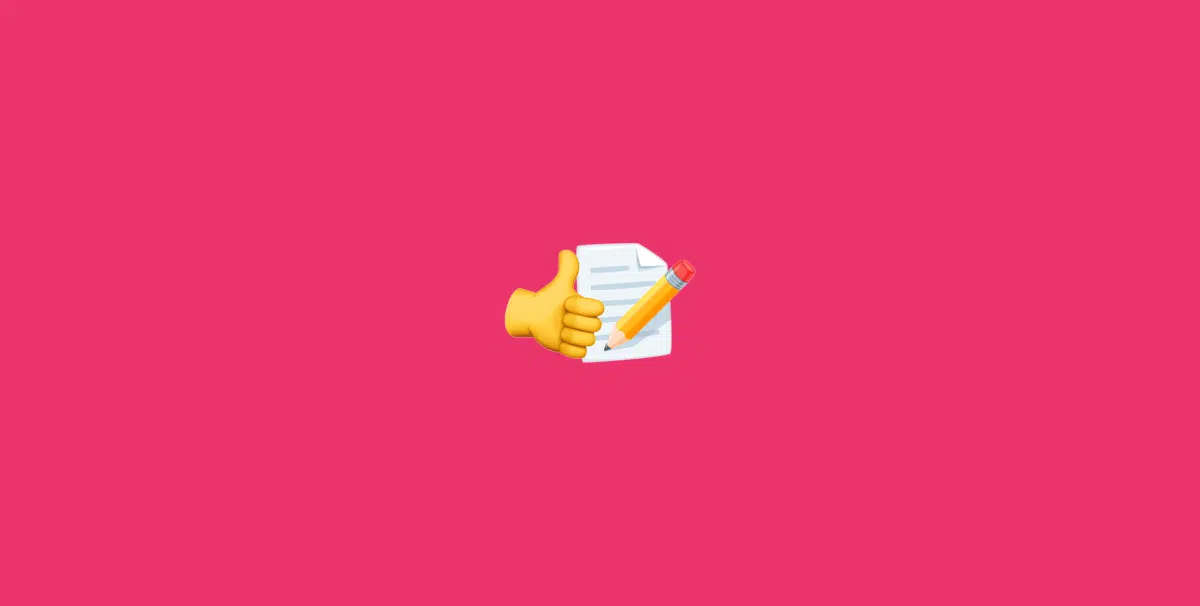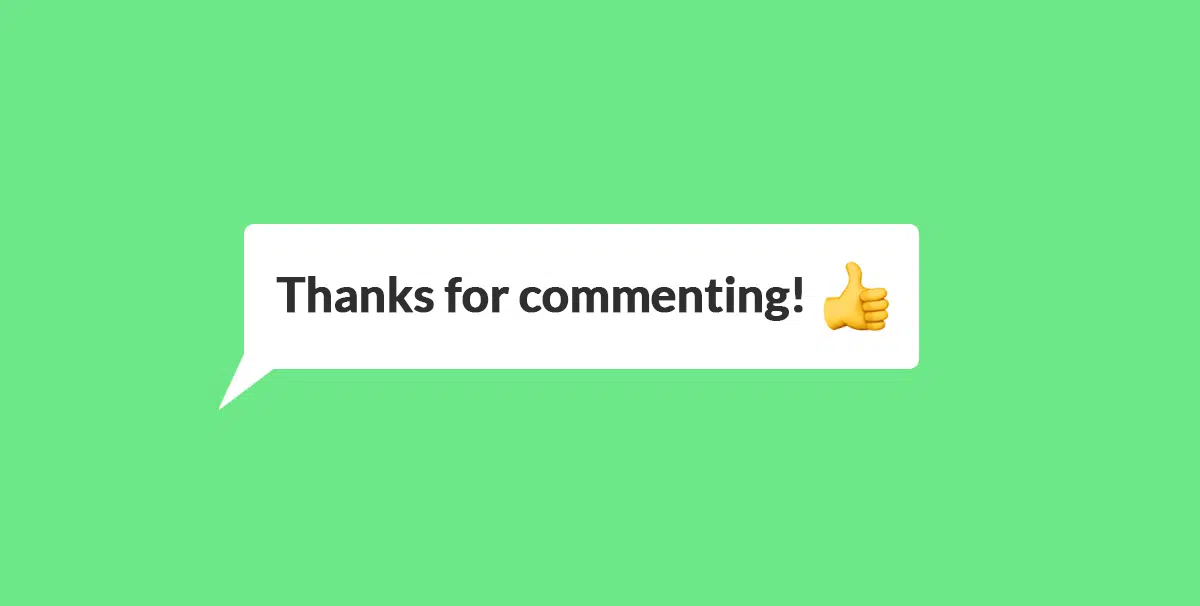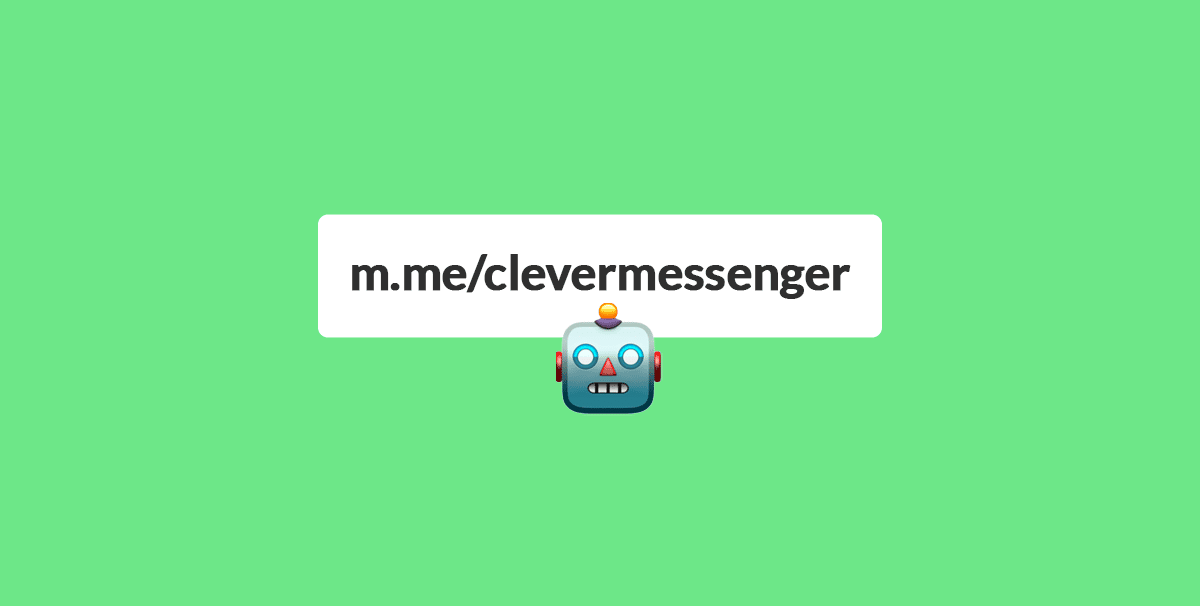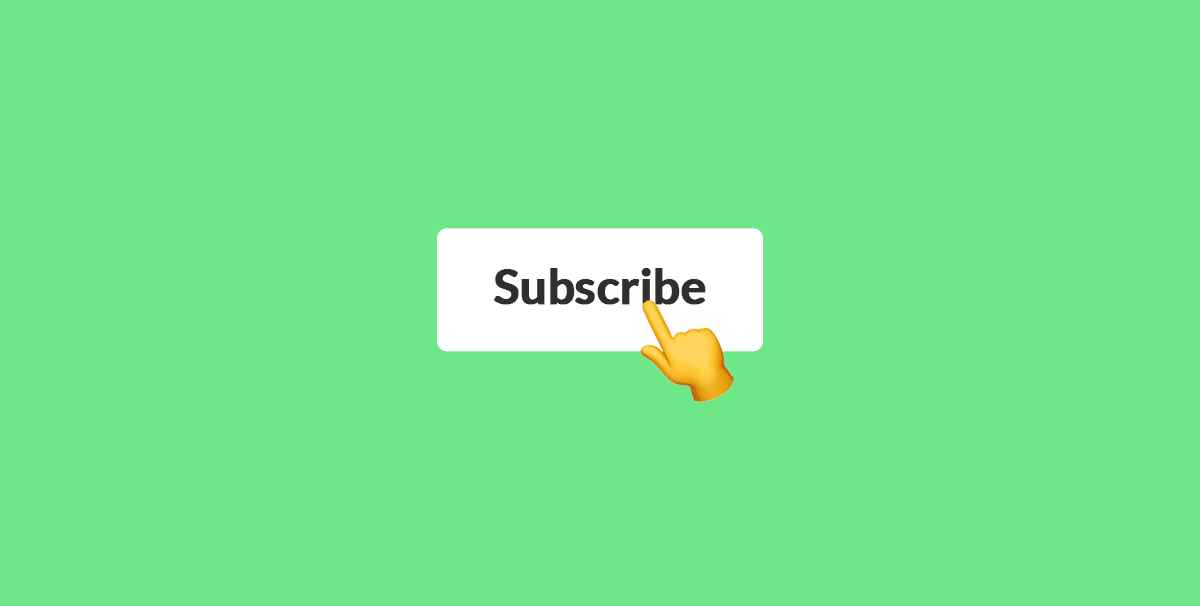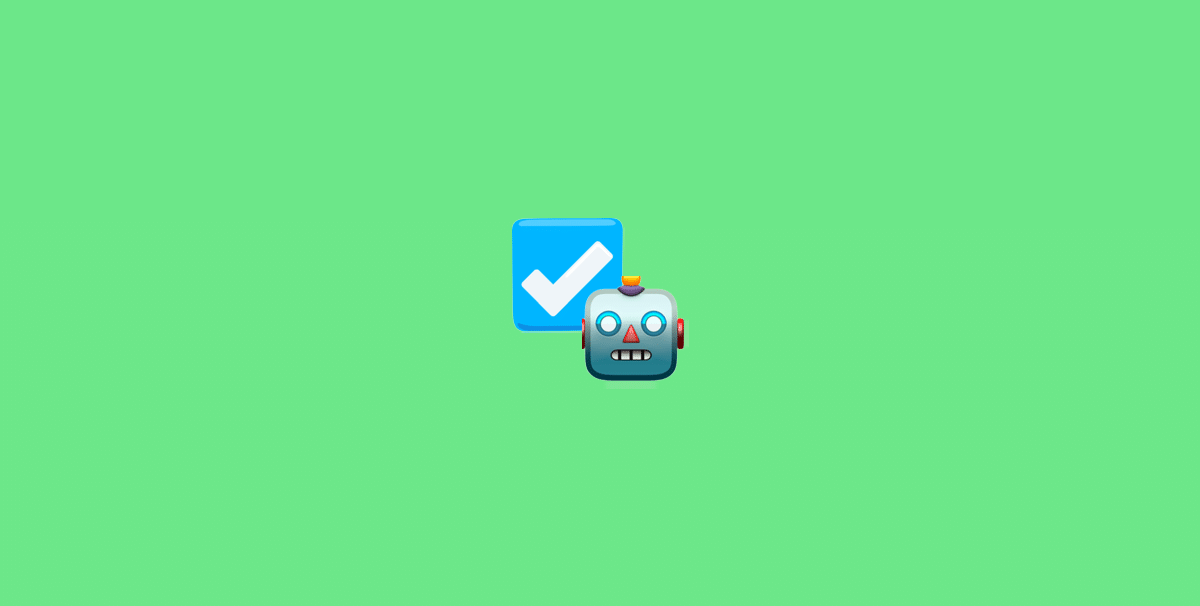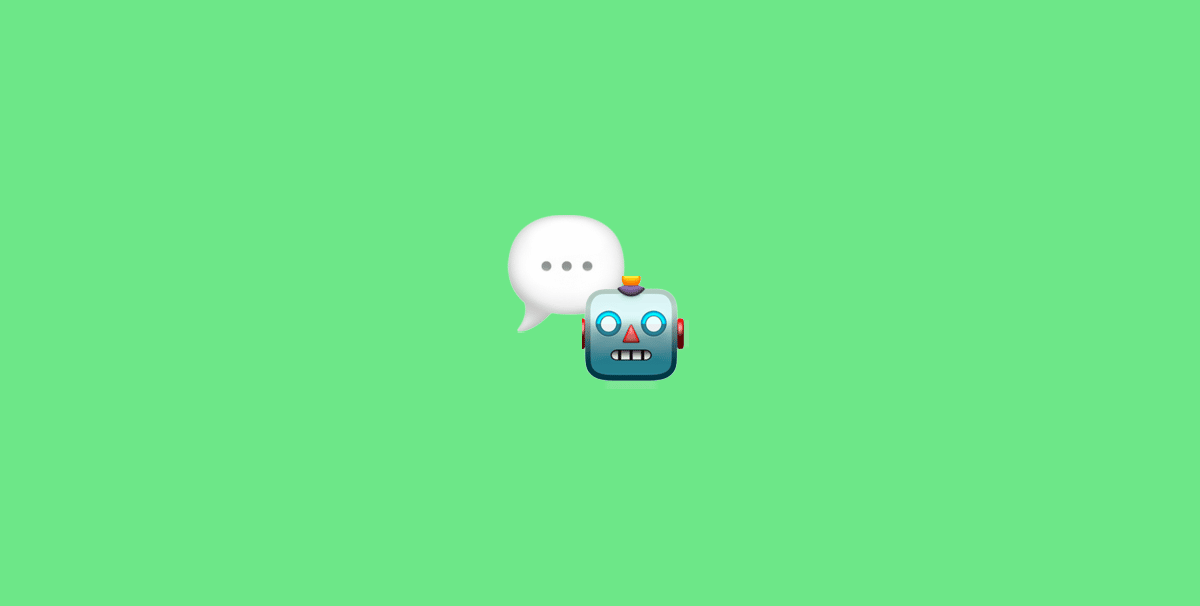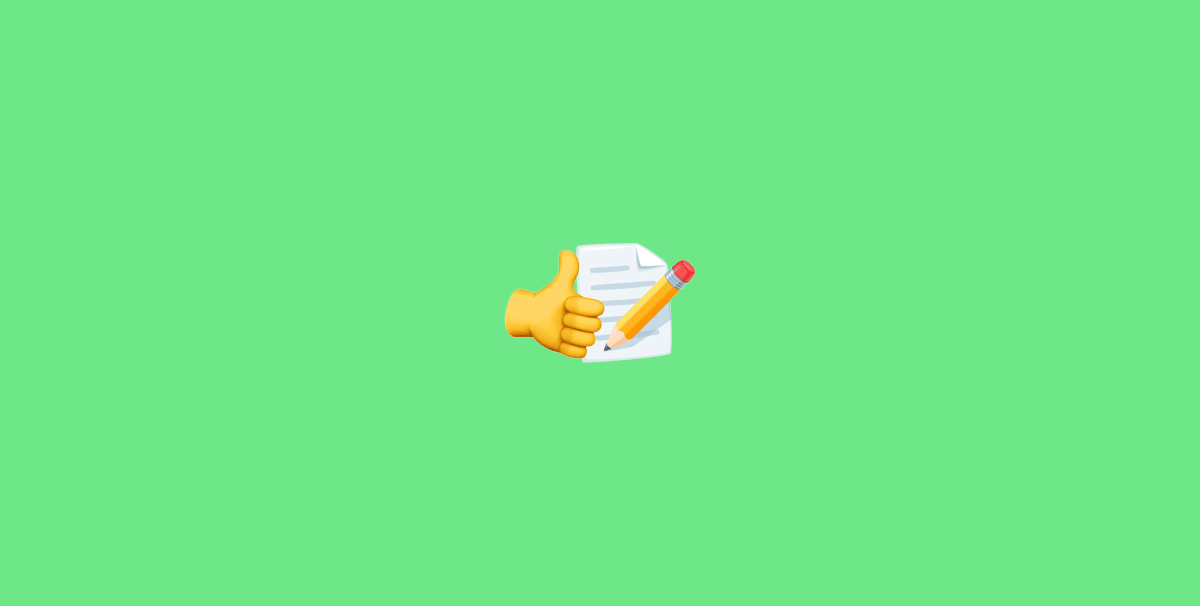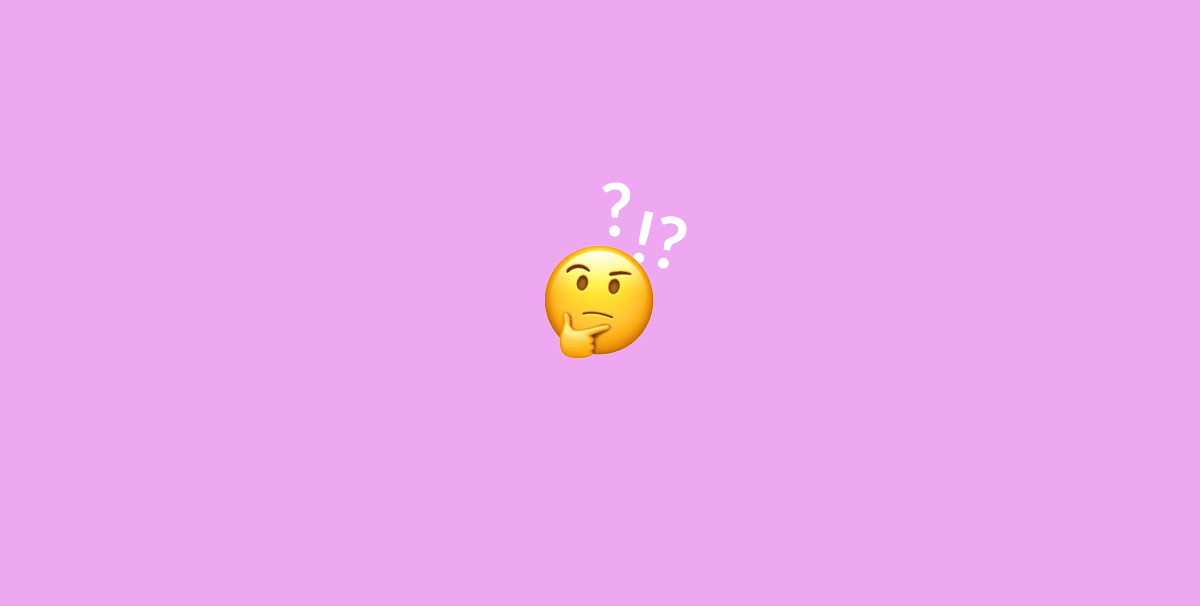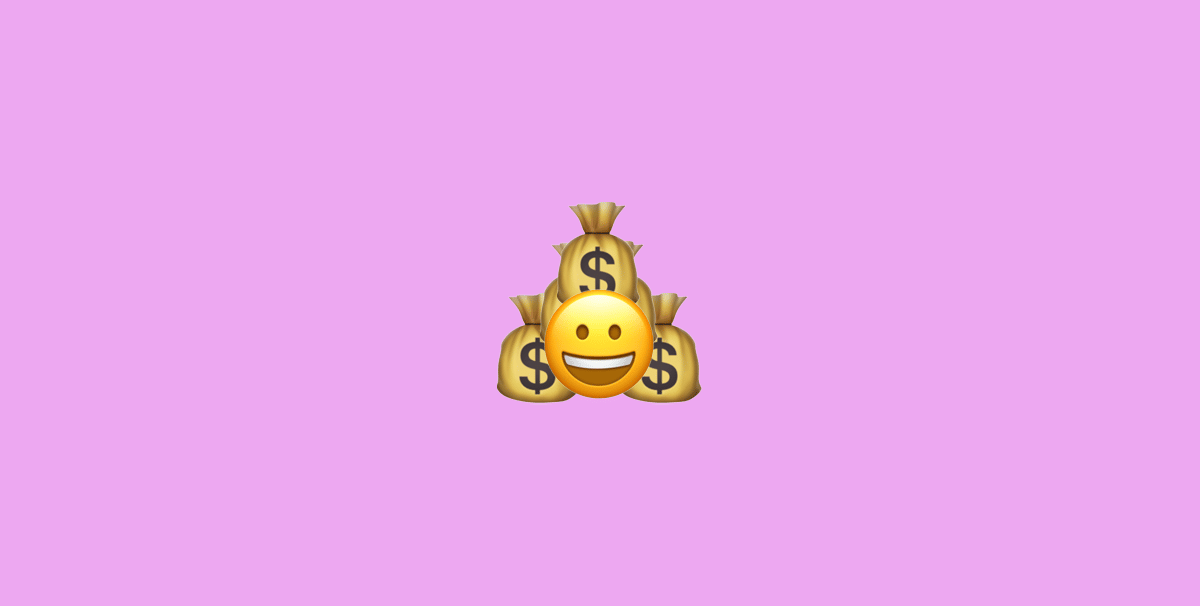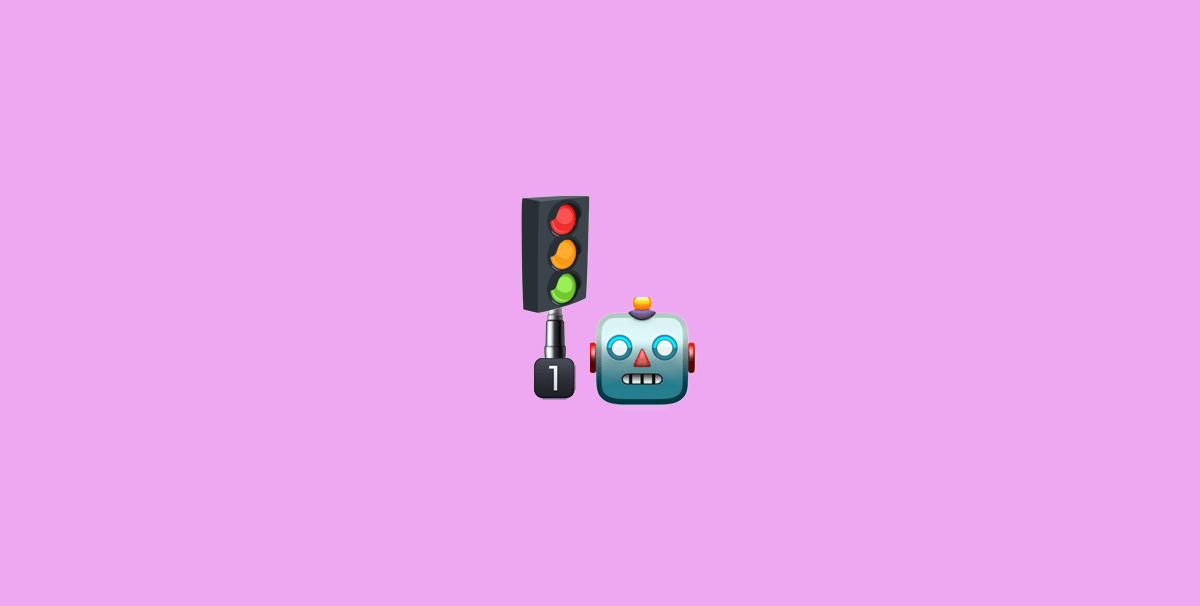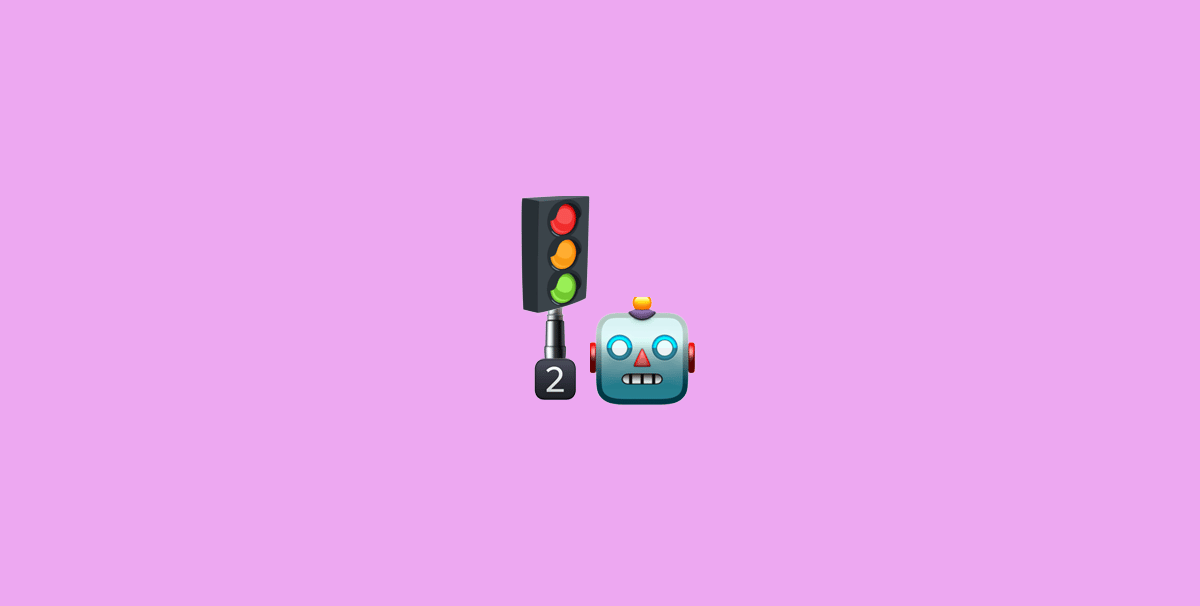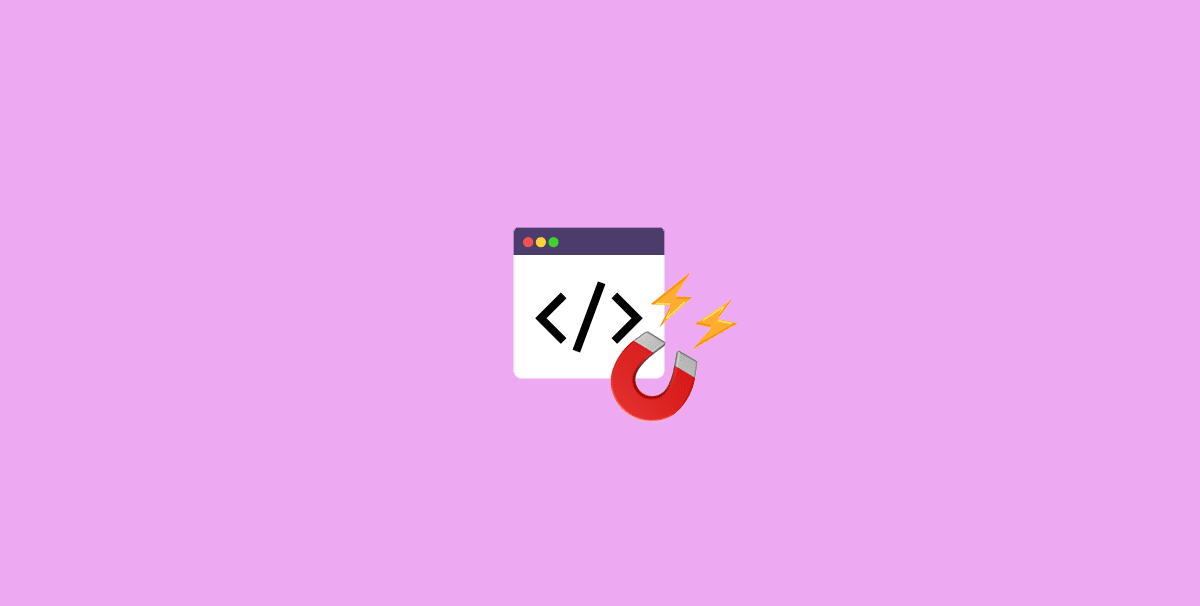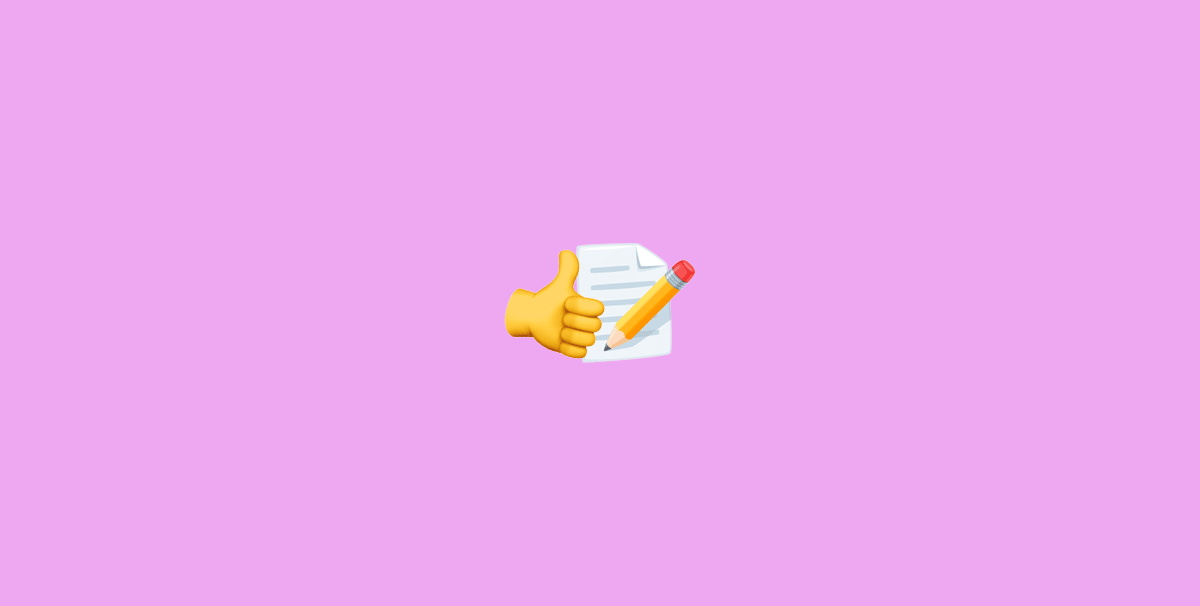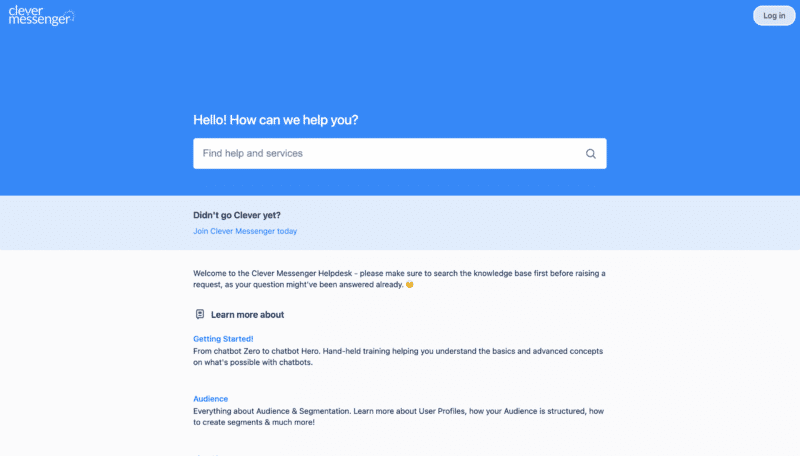- Hey there. Welcome to module 3.4. Create a Ask for Email Address Flow. Now, in this video, you're about to discover how to set this up. How to set up a Flow to promises your Lead Magnet in exchange for their email address. So, as you can see right here, in the example on the right side of your screen. You can see that we lead in with an image a little bit information about this specific Lead Magnet and then, instructions on what they need to do in order to receive this gift. This free report. And if you look behind this example and declare for Messenger logo you can already see more or less like a small setup. So with that said, without further ado, let's just hop in. And just that were inside Clepher again and in this little video, you're about to discover how to Create an Ask for Email Address Flow, and all you need to do in order to start this process is click on that little cog wheel again and go to dashboard. This basically redirects you to the dashboard of your Chatbot. And right now we are going to go to the magical won't click on Flows and create a new Flow. And we are going to call this Flow, ask for email address we're going to leave the type as promotional and click on confirm, this redirects us to the Flow Composer. And we're going to build one from scratch. So as mentioned in video number 2 we are going to go ahead with a Lead Magnet which is basically a report or a PDF if you will, including 309 statistics and insights about Chatbots and why a business needs them. So what we are going to do is lead in with an image showing the cover of that specific guide. Now, what we're going to do is, let me just upload one from our device and let me just drag the cover right here from my other screen over to this little field right there. Alternatively, you can actually browse. Right now, I'm just going to drop it right there. It uploads the file. And as you can see it's now updated right here on the right. And right now it looks a little bit funky but rest assured it will look just fine inside Messenger. Clicking on Save right now. And there we go. Now, with the image card as the first card, we do want to add some additional information on what this actually is. So let me just add a text card right there. Let me just zoom out and let me just open up this card and say. First name. I'd like to send this report including 309 valuable stats and insights to you. Let's top it off with a cool emoji right there. Go and click on save. Then don't forget to tie those together. I want to have the text message go out immediately after the image card has been sent, we go save. Let me just reorganize this for a bit. And now we are going to ask for their email address. There we go. Right here under ask for headline, we have email address. There you go. And we are going to connect this card, to this card right here. We are going to put a small delay right there of 3 seconds. There we go. And now we're going to set up this card. How each and every new page is connected to Clepher actually comes with a couple of Custom Fields, already pre-created for you, in this case the email Custom Fields and the phone Custom Fields. However, if you would like to create an additional Custom Fields you can do so right here under the magical wand, the automation tab, and go to Custom Fields where you can create additional Custom Fields of any type you desire, whether it's a text Custom Field an email Custom Field, a phone Custom Field, or a URL. We got all types available for you. But like I said before. We are going to ask for an email address. So we need that Ask for Email Address card, to show the email Custom Field, and it's actually selected right here from the drop-down. And right now we are going to fine-tune this message just a little bit. Let's say, so what's your email address and then add some additional information right here. Click on the button with your email address to continue or type the email address you'd like to receive your free PDF below. Our scale will be hand icon this time, Let's add 3. Let's make sure that looks cool, awesome. Now moving on, we can see actually that we can Add a Button and we have some Quick Repliesalready prefilled for you. We have one that is saying Subscriber's Email Address and you actually see it right here in the preview, that it actually says user email. This placeholder actually gets replaced by the Subscriber's Email Address, they set up in Facebook, making it extremely easy for people to leave their email address, with you. Now if for some reason, that Quick Reply does not get pre-filled by Facebook, depending on the subscribers Facebook settings or any other funky stuff that might be going on. They can actually type their email address inside the reply bar and hit enter. And we capture that email address as well. If it's not following the email format, Clepher will recognize it's not an email address. And we can basically set up a text card to go out. Informing the user that they need to try again. And we will do so in just a bit. Best practice actually tells us that a skip button should be there. Let's say a person doesn't want to leave their email address which you then always provide a skip button, so that they can actually go out of that Flow and navigate to a different part of your Chatbots. Moving on, I'm simply going to click on save right here. There we go. Right now, I'm going to set up a text card. And drag and drop that to the top. Let me zoom out a little bit more. There we go. And another text card to go right here. Awesome. The email connector I'm going to connect to this card. There we go. And I'm going to connect this card back to the Ask for Email Address. So whenever we receive a notification that the email that was sent to Clepher is not valid. We can actually specify a message right here to go out to the user, that notifies them that the email date specified or sent to us is not a proper email address. Let's say, first name. That doesn't seem to be a valid email address. Please try again. There we go, save that. And for the skip button right here we're going to connect it to this little card right here. I'm going to go ahead with a delay of 3 seconds. Here we go. For this specific training, I'm gonna keep it simple and say. All right, that's fine. And save it. Now, alternatively you can actually specify the connected to go to another Flow and really build a larger chat board and send them to perhaps another gift another valuable PDF or another Lead Magnet to actually go out and try to win their business in a different way. However, for this specific training, we are going to keep things simple. I leave it, just add this setup right here. Now here comes the magic. And let me just zoom in for disbarred. Own valid email we actually want to send that valid email to the autoresponder we set up. And in this case, our Autoresponder Active Campaign. There we go. We basically navigated to the integrations Autoresponders section. We selected our card and we direct our autoresponder cards to the canvas right here. So on valid email I want to actually connect this to this card right there and I want to have it go out immediately. Then I'm going to open up this right there. Select the integration right there and select the action I would like to do. So in this case, I want to create a new contact. There we go. As we selected the action a bunch of other fields open up, and this is quite easy. And right here in this field, we actually want to specify the Custom Field that holds the email address of the subscribers. So what we're going to do, we're going to click on this little dude right there. Search for email and click on it. There we go. Additionally, we can actually provide a phone number. I call some field that holds the subscribers phone number as well. We can specify to send any texts out to ActiveCampaign in this case, as well as Custom Fields. However, for this demonstration video, this training video we are going to keep things simple. And that's all there is to it, to send an email address to in this case the ActiveCampaign autoresponder. Now do know that we didn't specify any first or last name. Clepher actually takes the first and last name off the subscribers Facebook profile. This means that you do not have to select it or ask for it as that is data that's already made available by the Messenger API. And we actually leverage that data and send that data over to ActiveCampaign by default. And let me just add a another text card right here. There you go. And zoom out for just a bit, connect that right here. Open up this card and let's have this card say. First name, Thanks for leaving your email address with us. You can find your free PDF in your inbox soon. There we go. Awesome stuff. And that's basically it for asking an email address and setting up a very, very nice Flow around it. We are going to come back to this Flow in the next video, because in the next video we're going to create a Lead Magnet Delivery Flow. Now, in this specific case, we created a Ask for Email Address Flow that actually sends out the email address to in this case the ActiveCampaign autoresponder account. Then inside active campaign, we can actually set up an automation to go out that whenever a new subscriber is entering our ActiveCampaign account, we can send them that free guide. And while that's very cool you probably also want to have the ability to send the Lead Magnet directly in the Messenger conversation which increases the likelihood that they actually open up your Lead Magnet then and make use of your Lead Magnet because ideally you want that to happen. Right? Our Lead Magnet has a bunch of failure with statistics and insights in it. On each and every page there's a little link, actually redirecting to the offer we currently got going on. As well as two additional other pages inside the PDF that highlights the link to the special offer. And you simply get more eyeballs and clicks on those links. If you also deliver your Lead Magnet directly inside the Messenger conversation. So again, in the next video we're going to get back to this specific Flow. However, before I let you go, I'm going to save this Flow and actually demonstrate this on Messenger. First things first, we got our ActiveCampaign account right here. As you can see this is a empty list, Platform Messenger Training. And after I'm done with the demonstration on Messenger, we get back to this batch and I will refresh it. And you will see that the lead is showing in this case, my email address. In a matter of fact, I did make a small error right here in the active campaign. I do need to select a different action right now, as ActiveCampaign is a tag based system. Creating a contact actually creates a contact in our account and does not add them to the list. So in this case, I'm going to go with add contact to list and specify the list i would like to use. In this case, Clepher Training. I'm going to quickly set up the email address Custom Fields right there. There we go. Leave everything else blank, save it. And just Save the entire Flow. Would that set, I'm going to demonstrate this Flow and we're going to do this by opening up the first card inside this Flow. As you can see by this little ribbon right there, this is the first card. I'm going to open it up, navigate to triggers right here and simply click on the M.me link which opens up the Flow inside Messenger. There we go. We got the image of the actual reports, the cover of the actual free PDF we're going to give away. Stefan, I'd like to send this report including 309 valuable stats and insights to you. So what's your best email address, click on the button with your email address to continue or type the email address you'd like to receive your FREE PDF below. Let me first demonstrate what happens if I do not enter an email address There we go. It actually says. Stefan, that doesn't seem to be a valid email address. Please try again. So what's your best email address in this case? We're going to simply go ahead and click on this Quick Reply right there. There we go. And it says Stefan, thank you for leaving your email address with us. You can find your free PDF in your inbox soon. Let me just go right here to the ActiveCampaign account and refresh. There we go. And we can see that I'm out of the subscriber rights here. Very, very, very cool stuff. And that's actually how simple it is to create and Ask for Email Address Flow with all bells and whistles. Basically showcasing what they are going to get asking for their email address. Sending that email address over to the Ultras folder in this case ActiveCampaign and thanking them for leaving the email address with you. Again as I said before we are going to slightly touch upon this Flow again in the next video, as we are going to create a Lead Magnet delivery Flow as well.