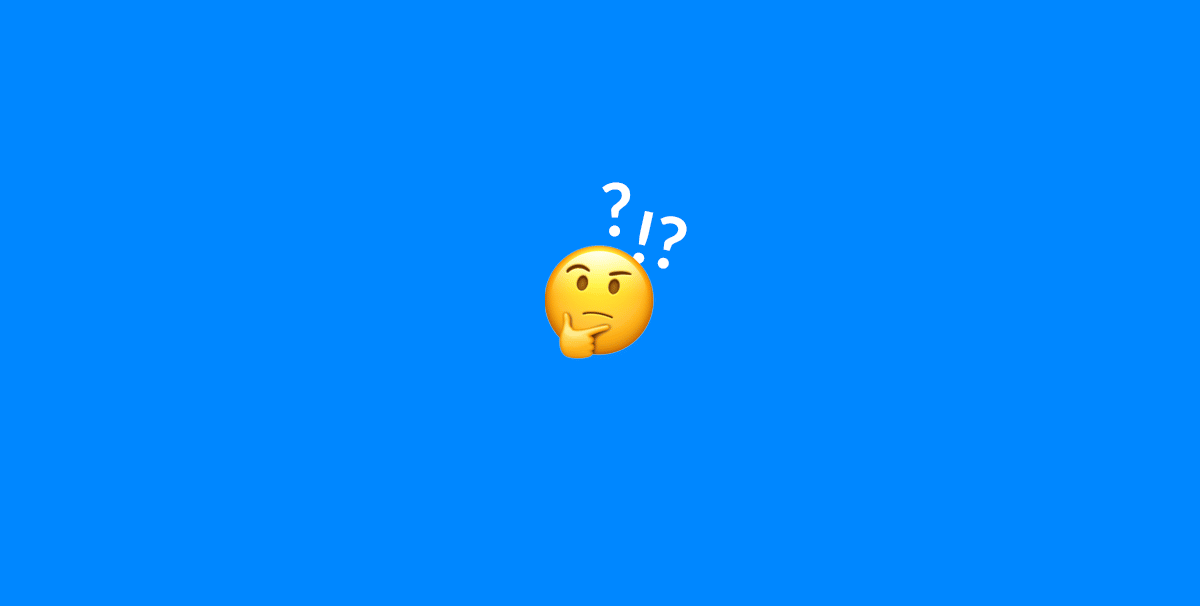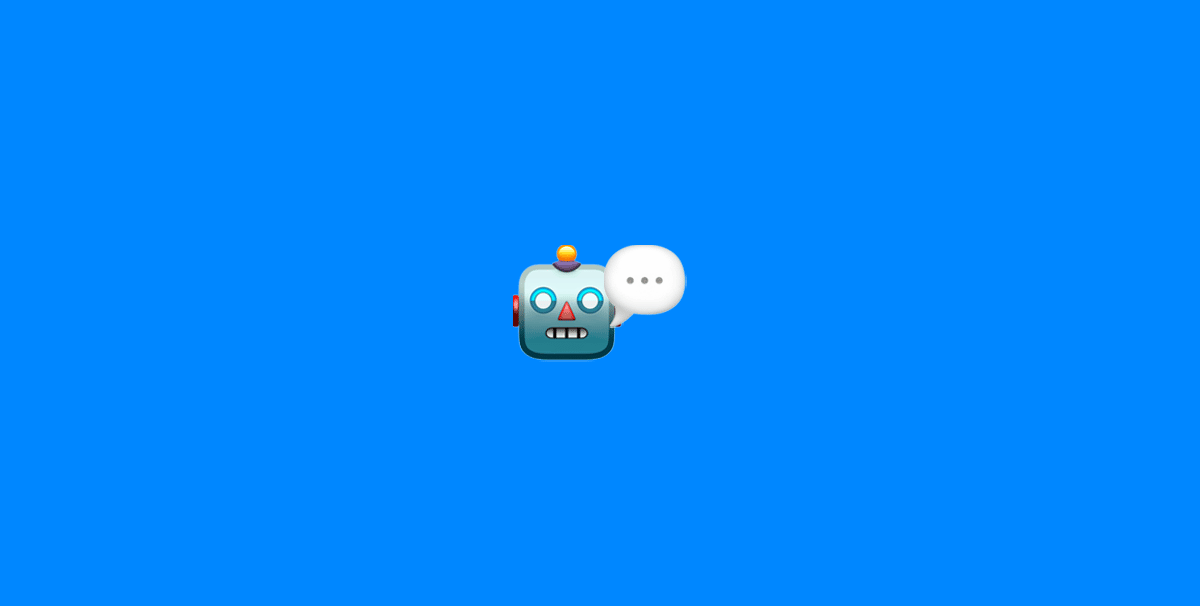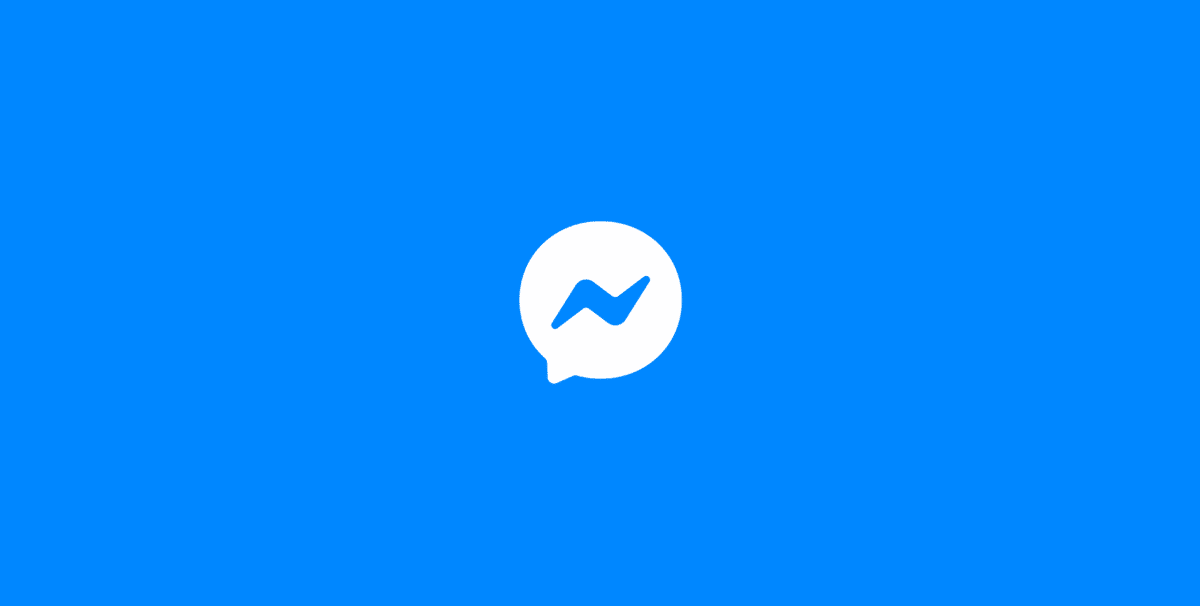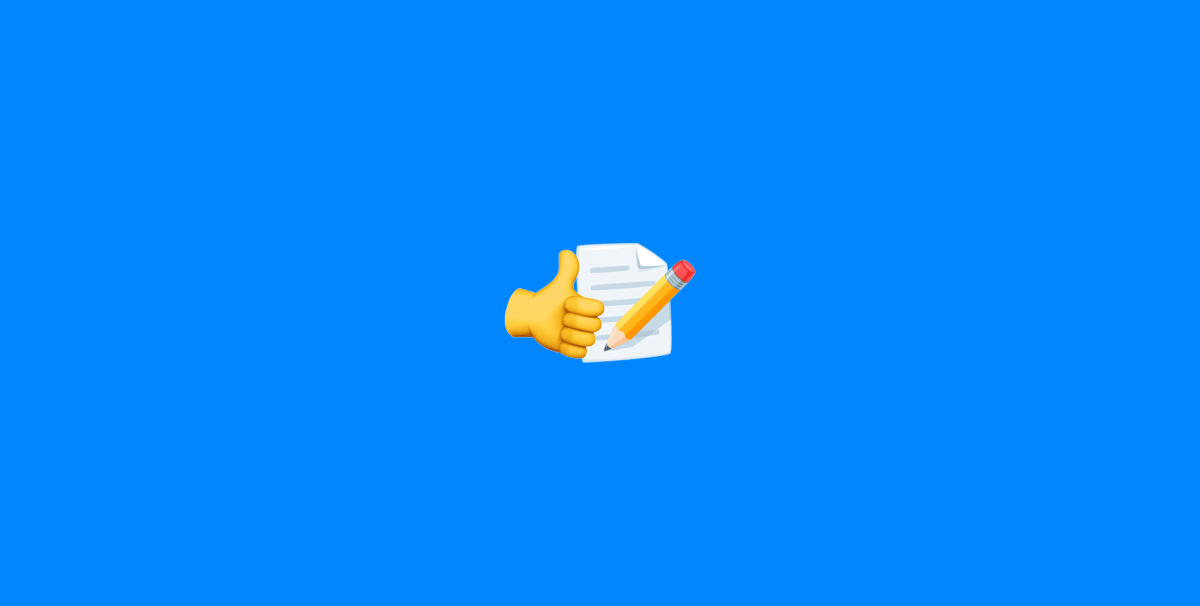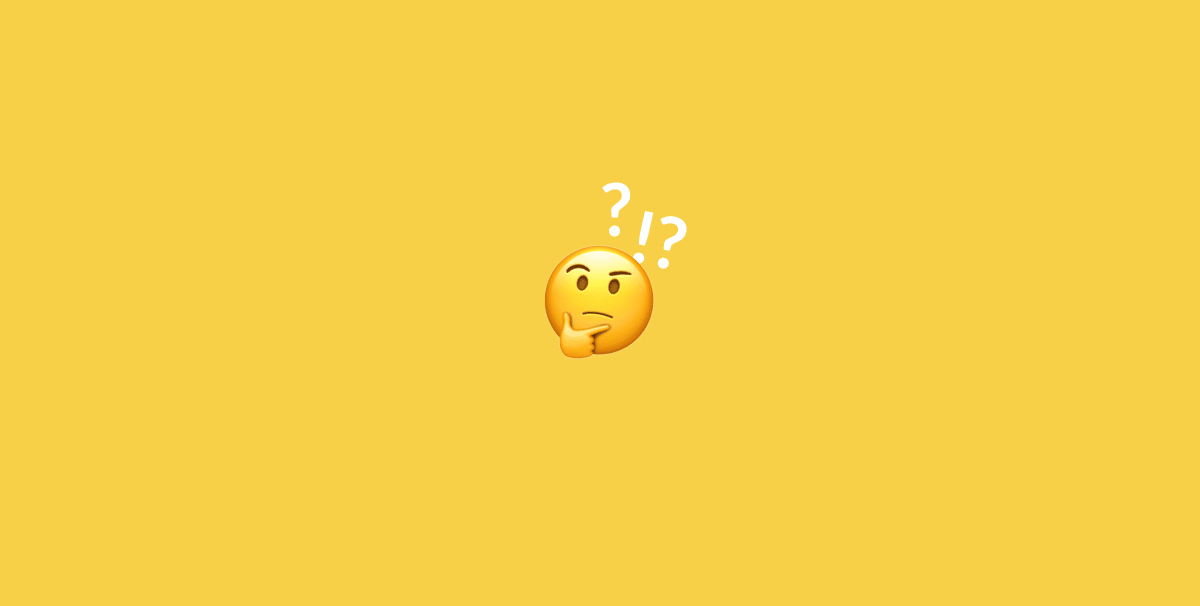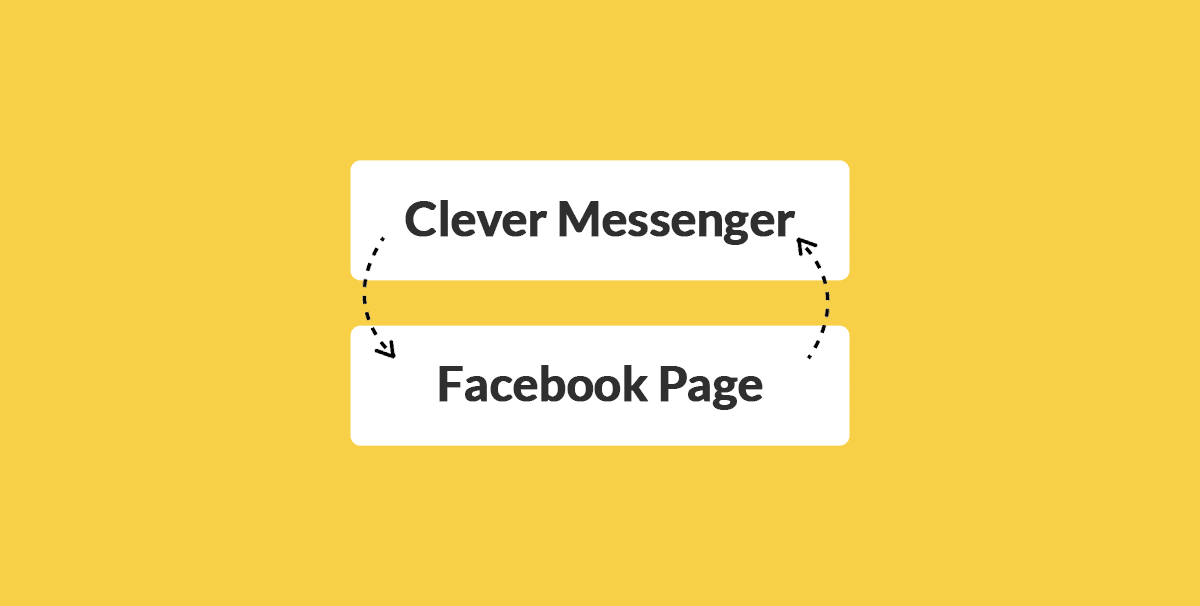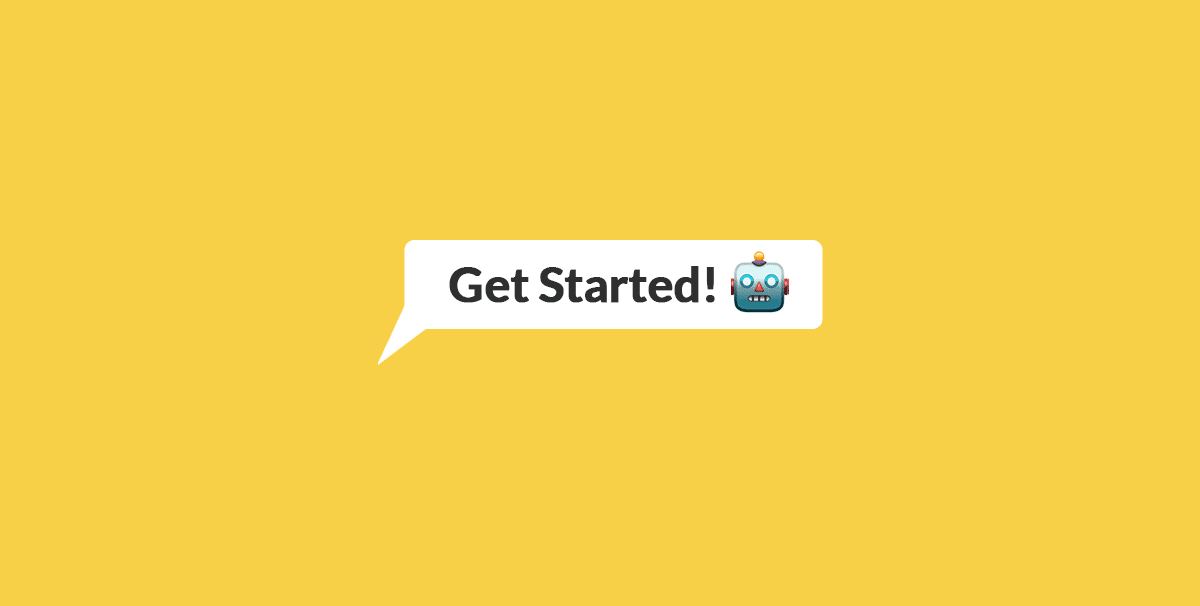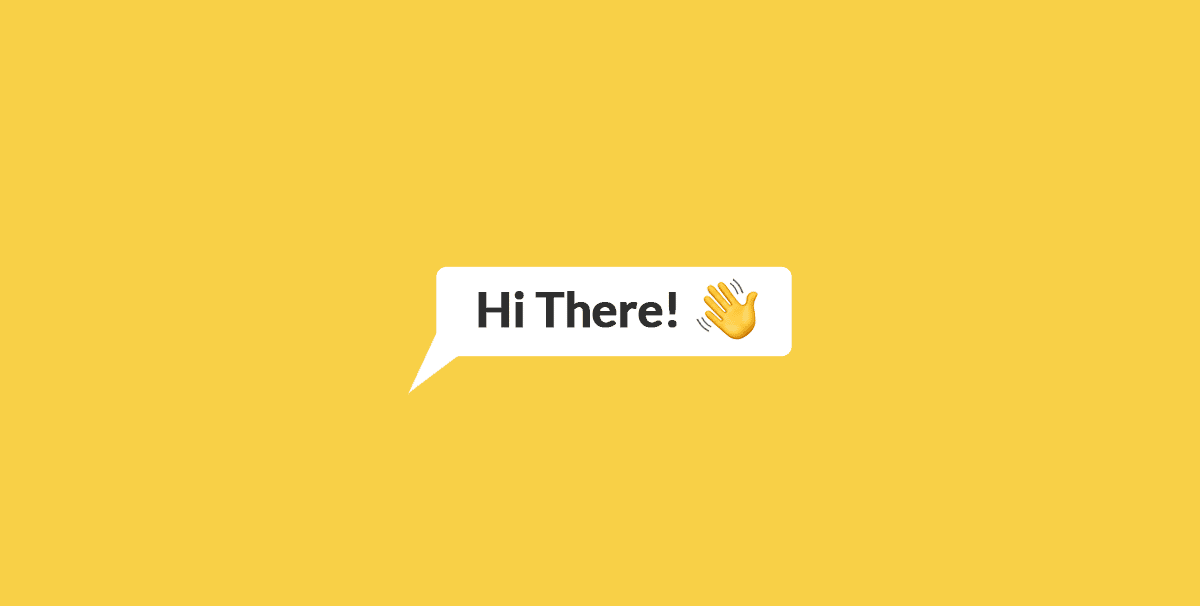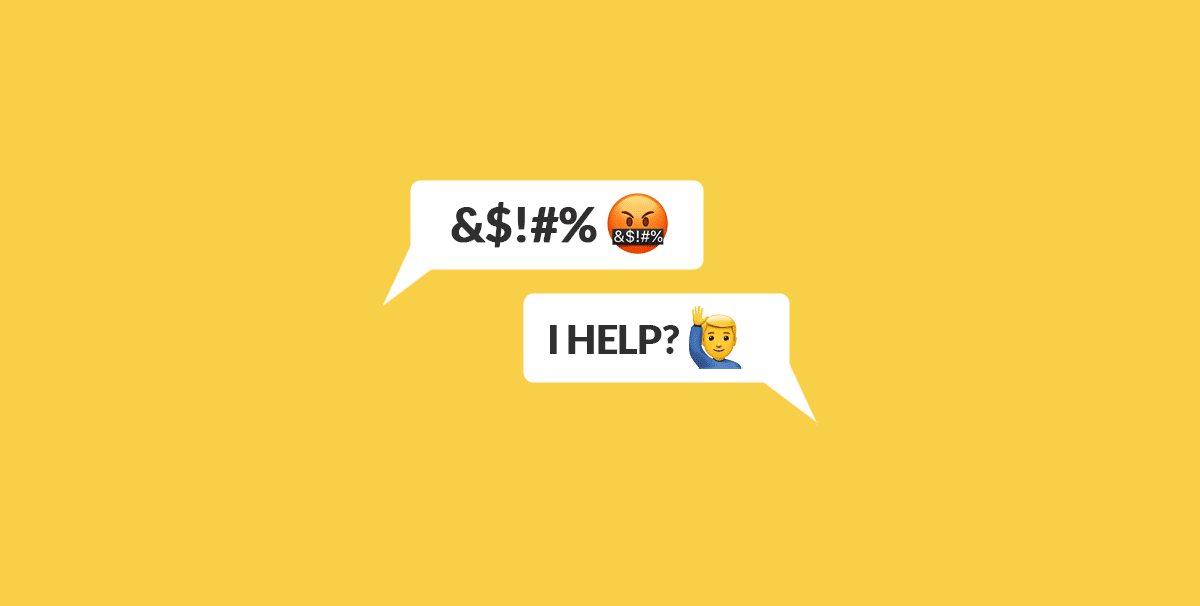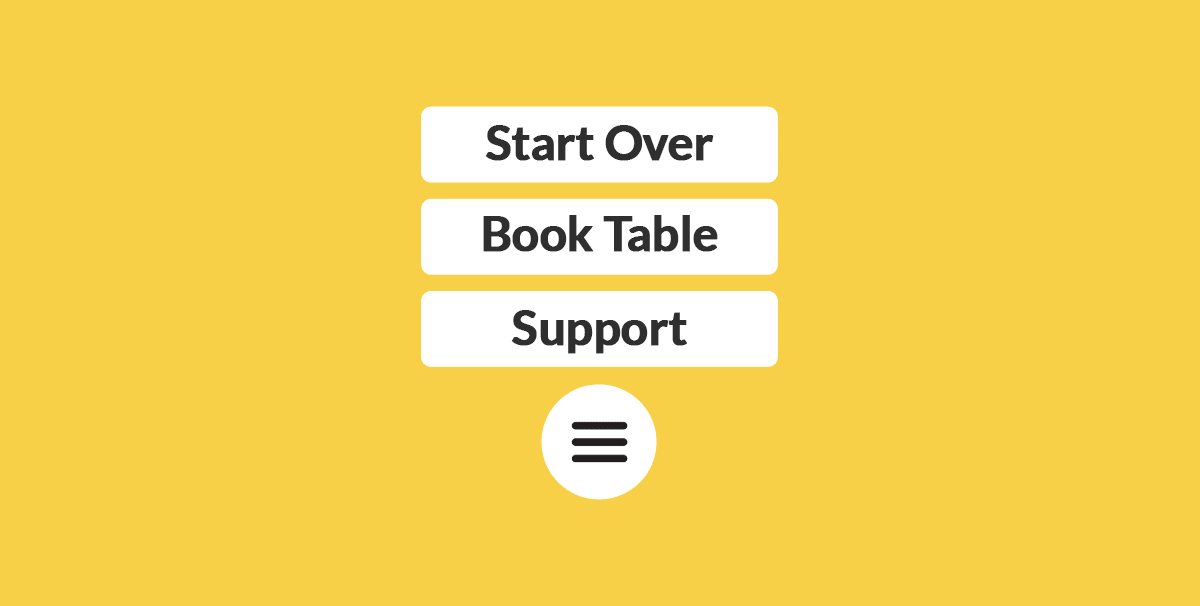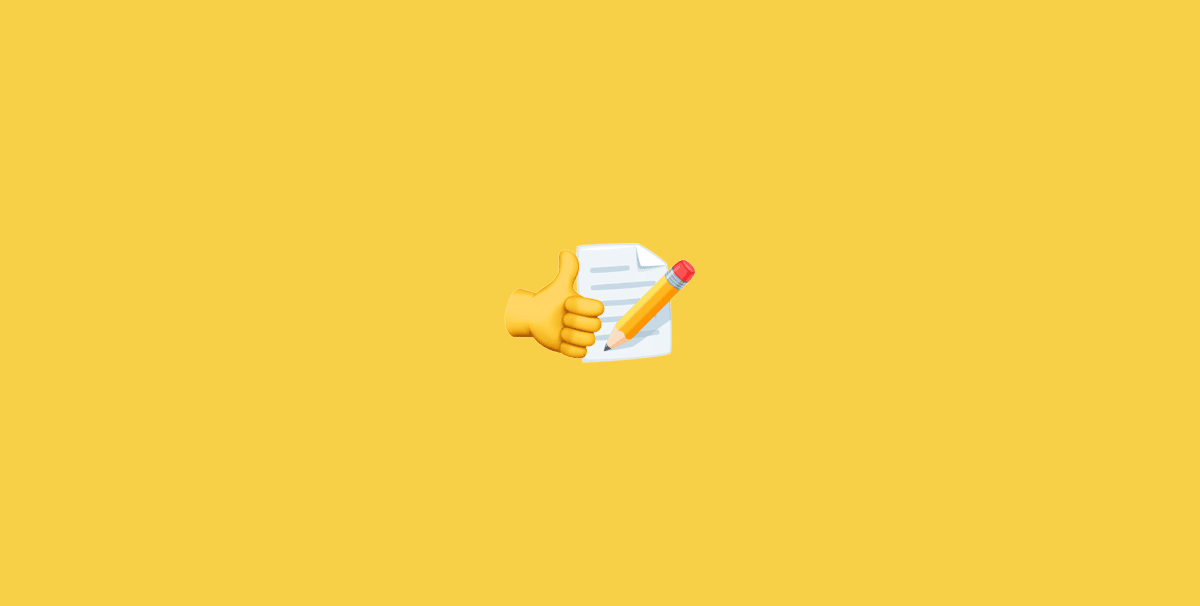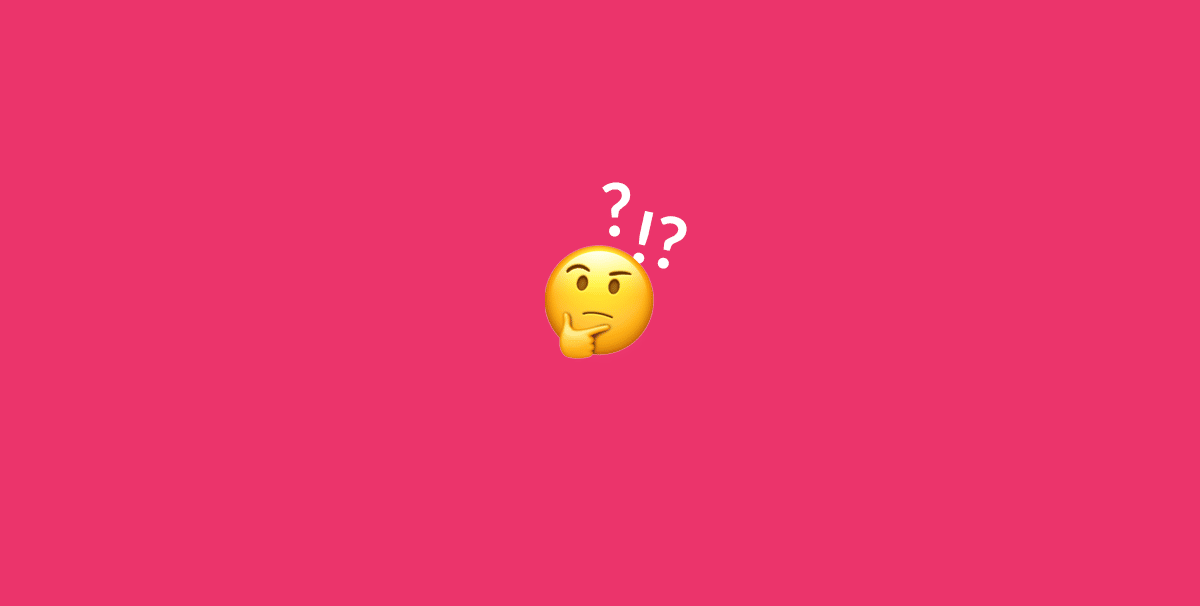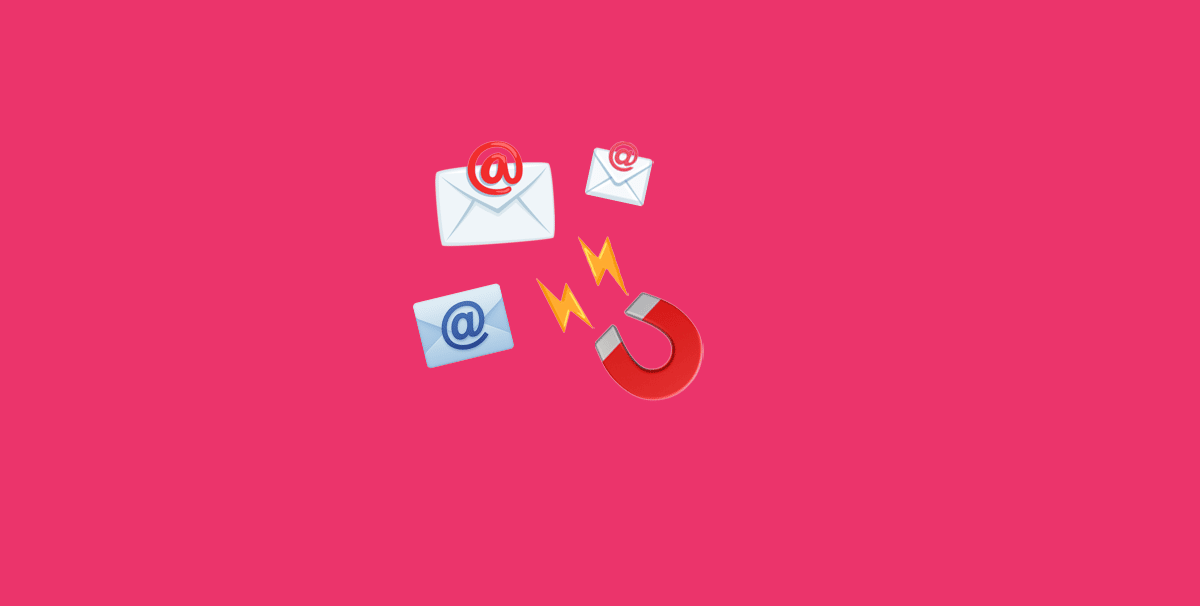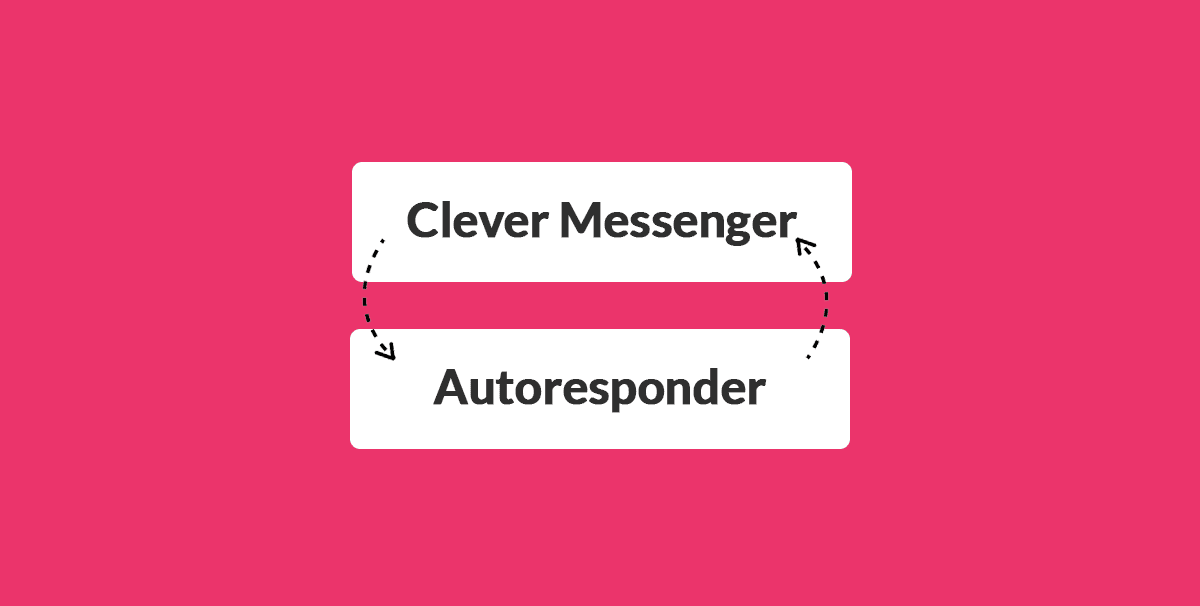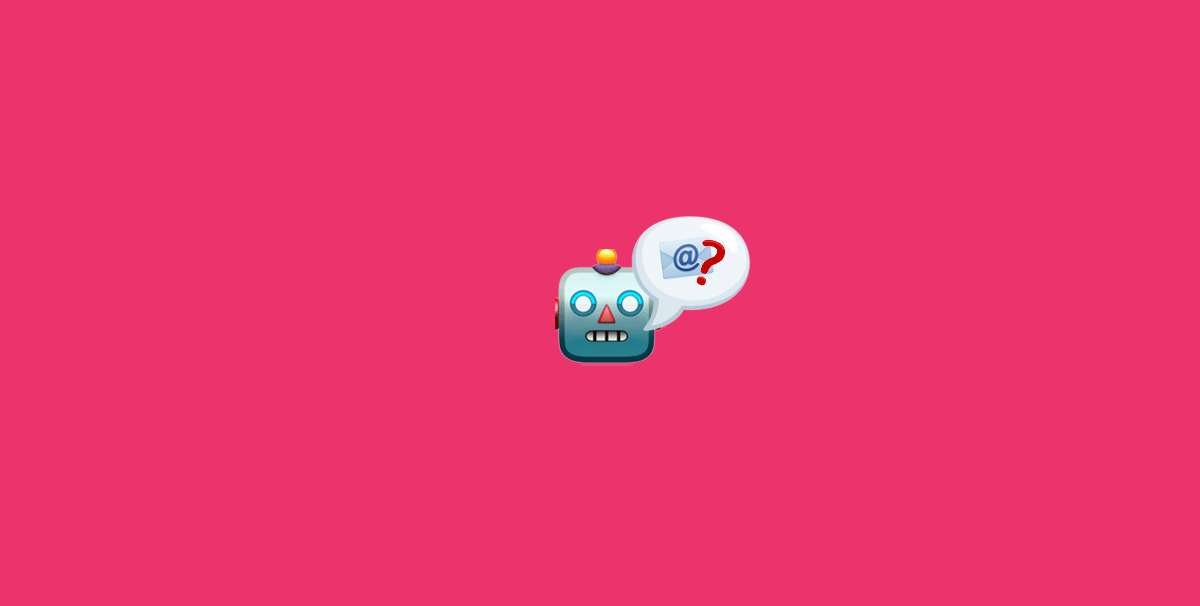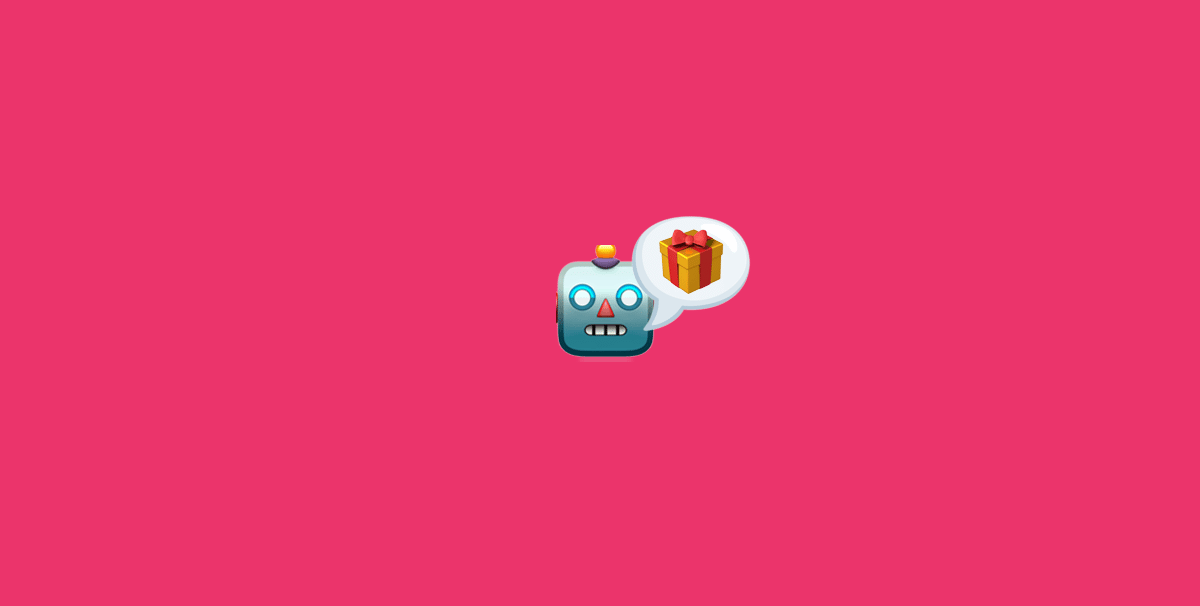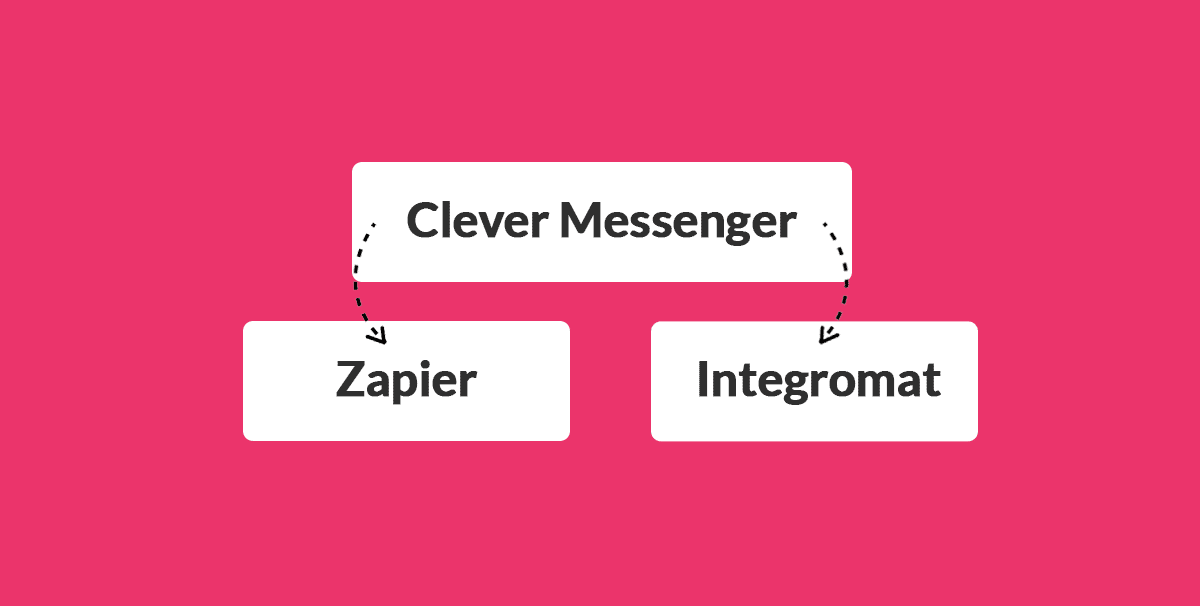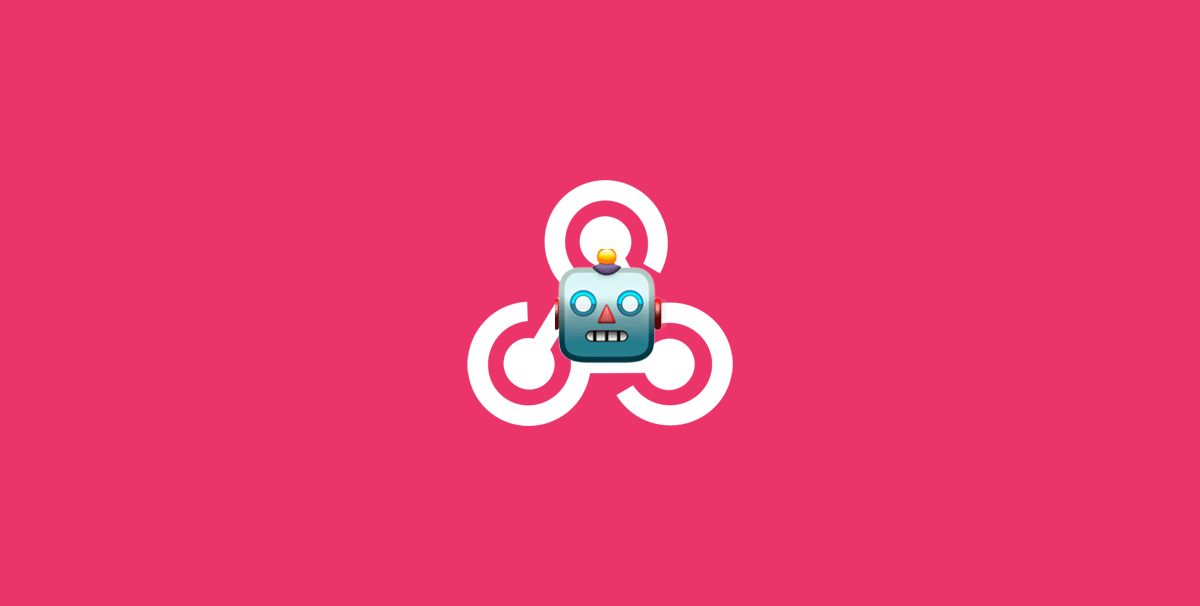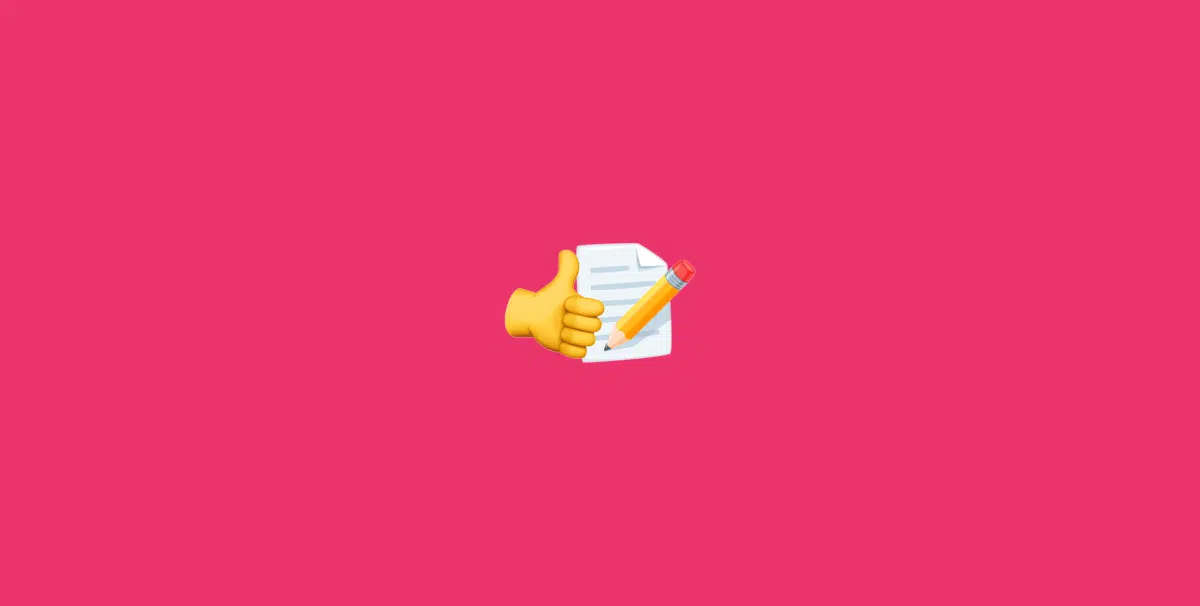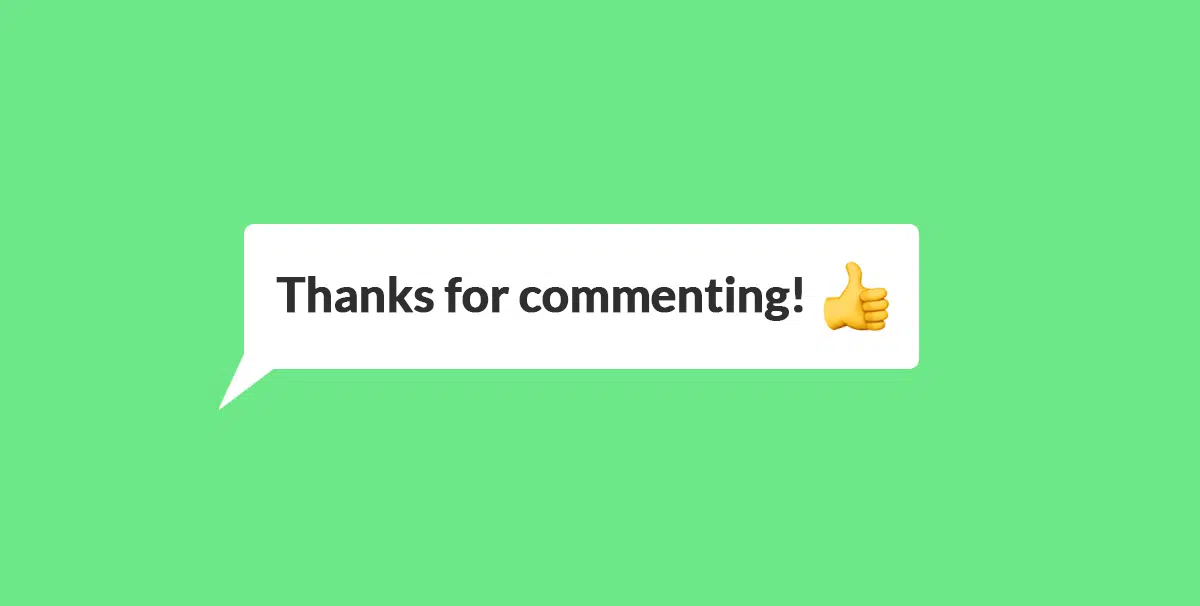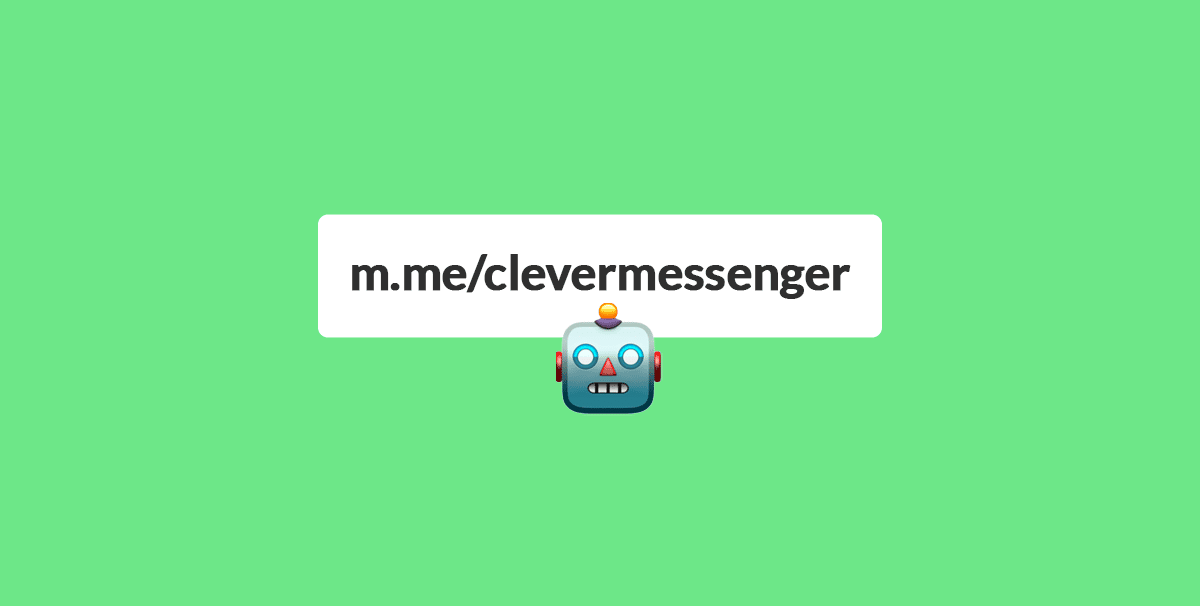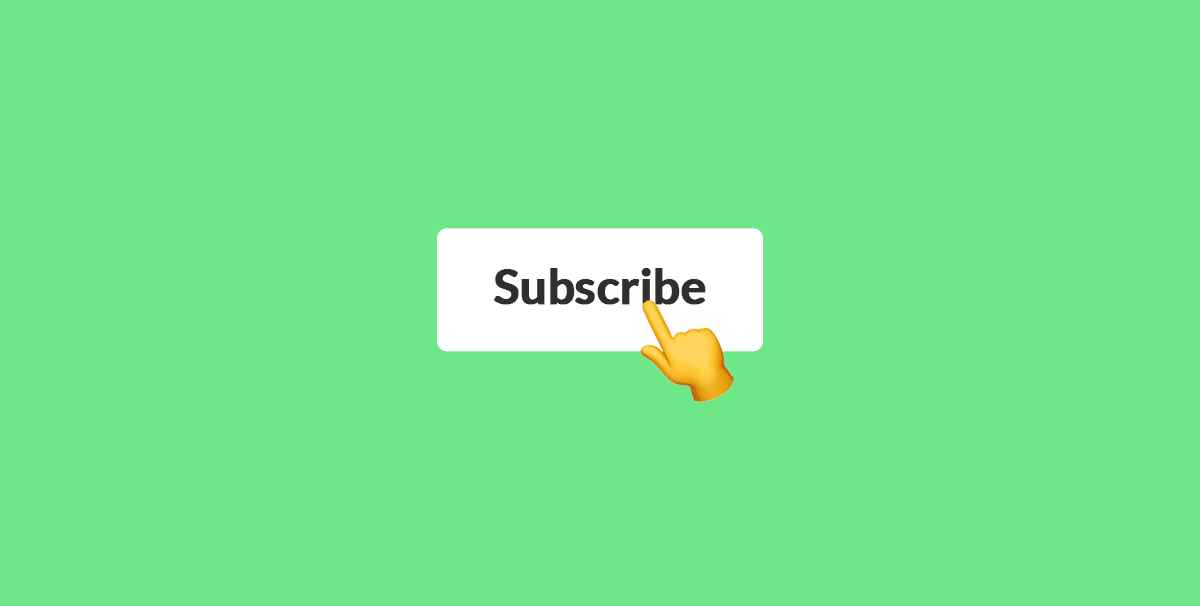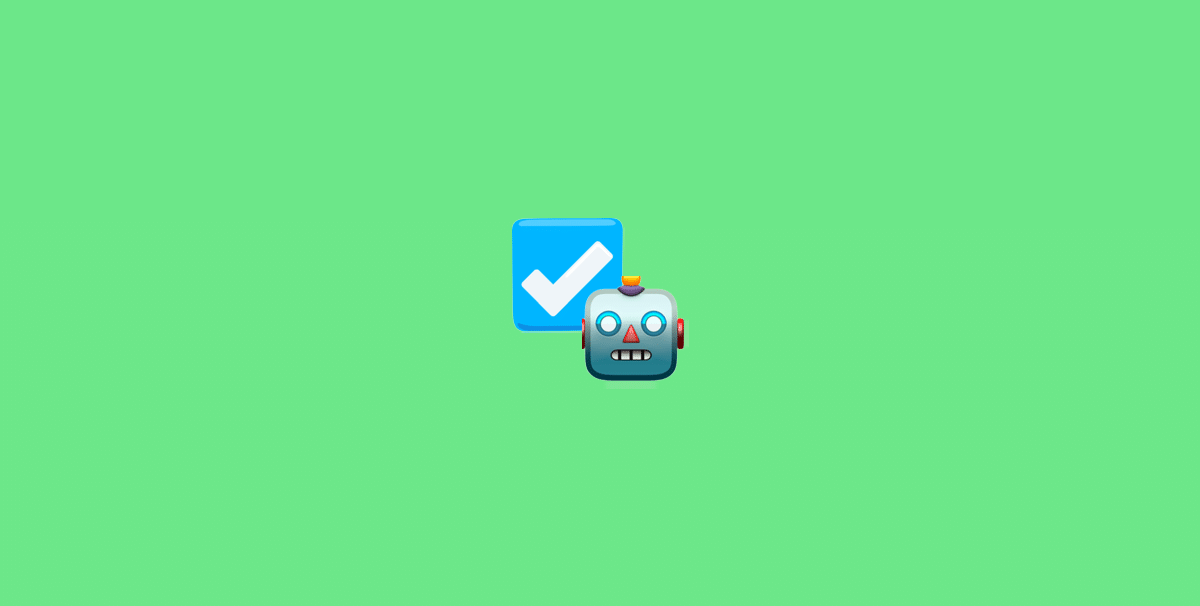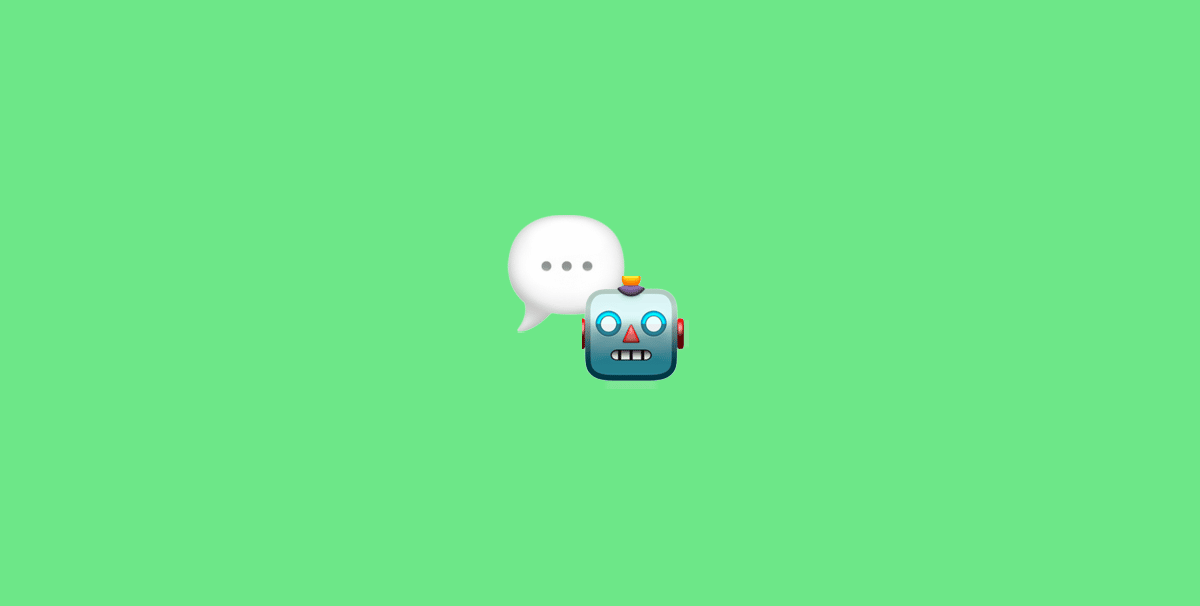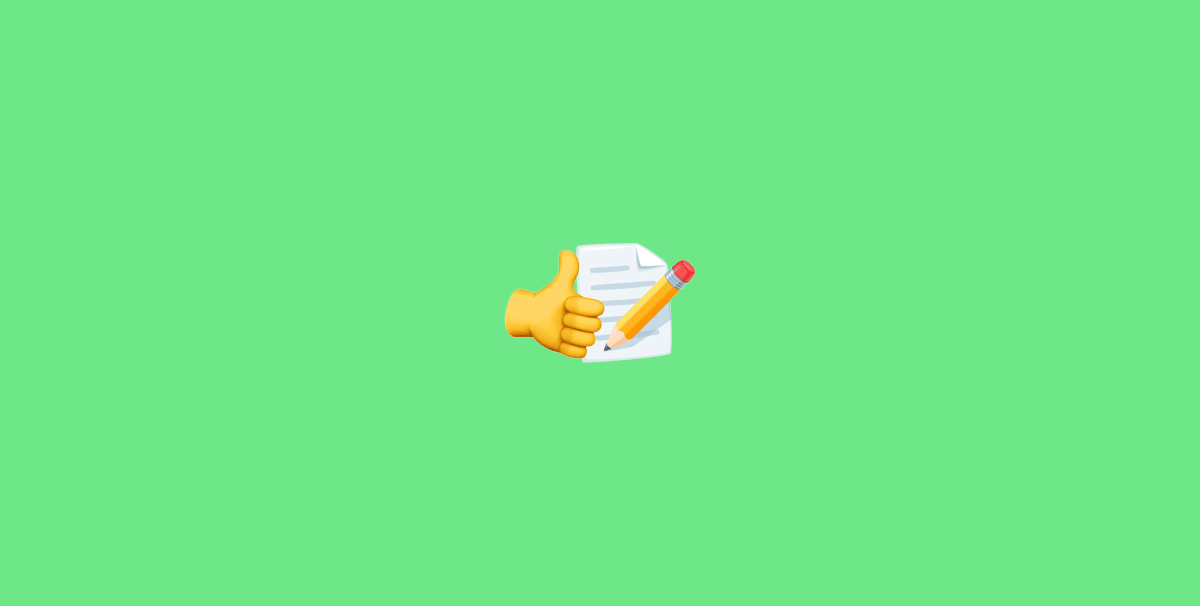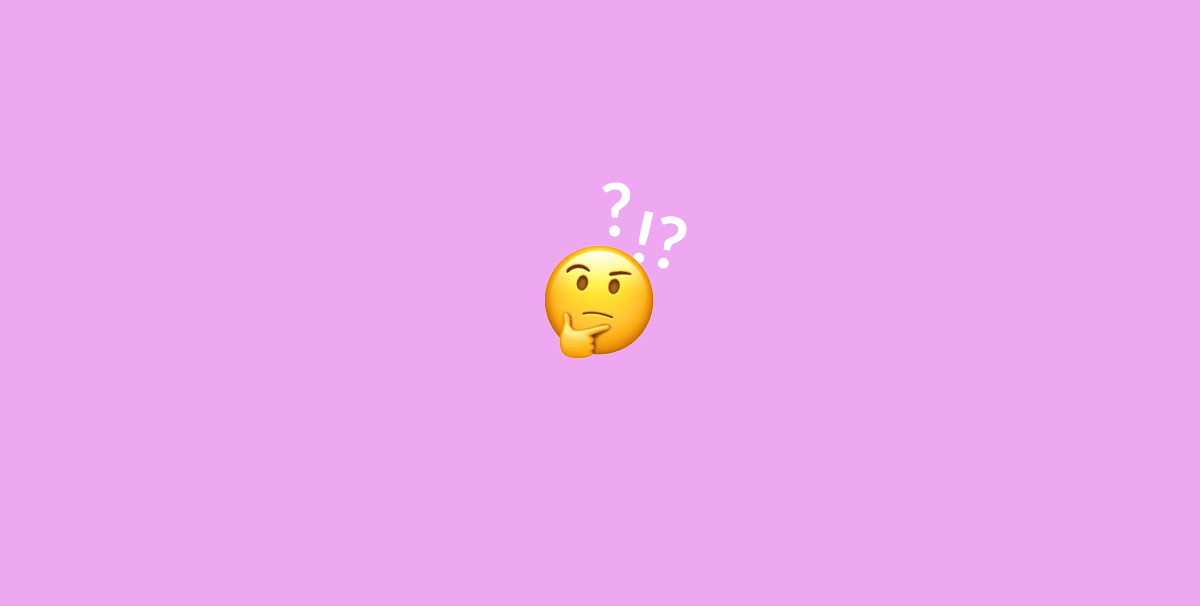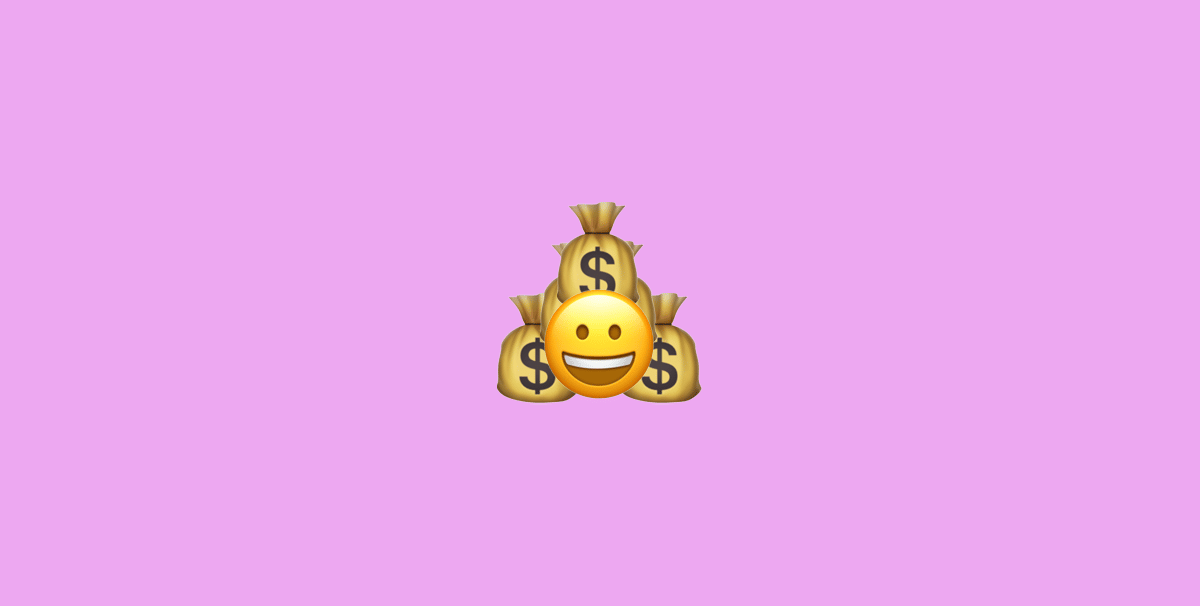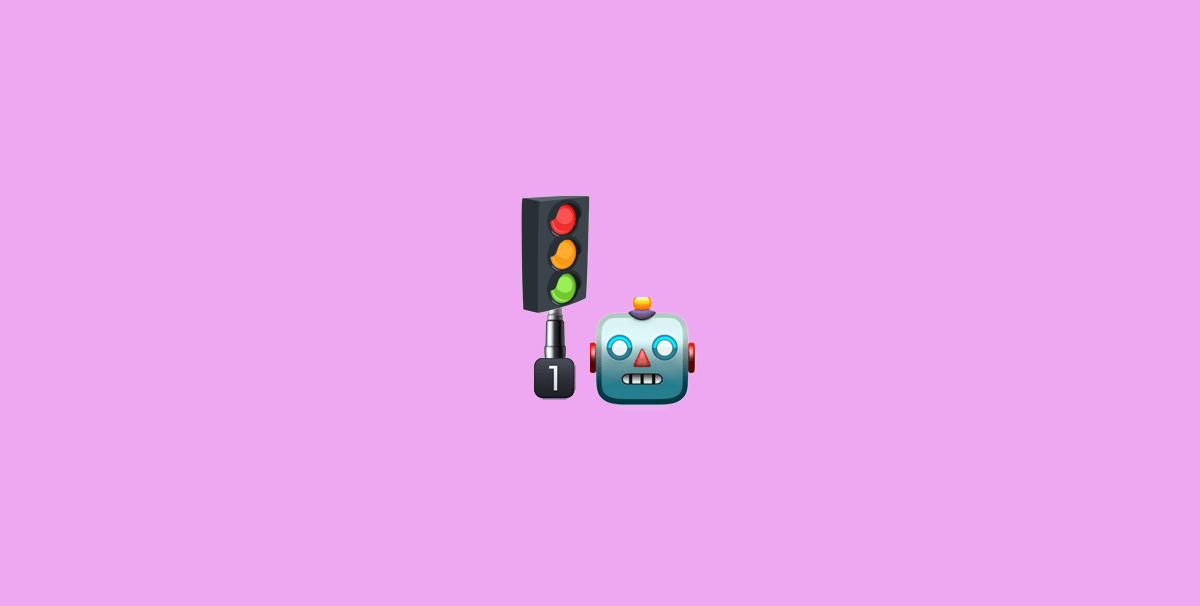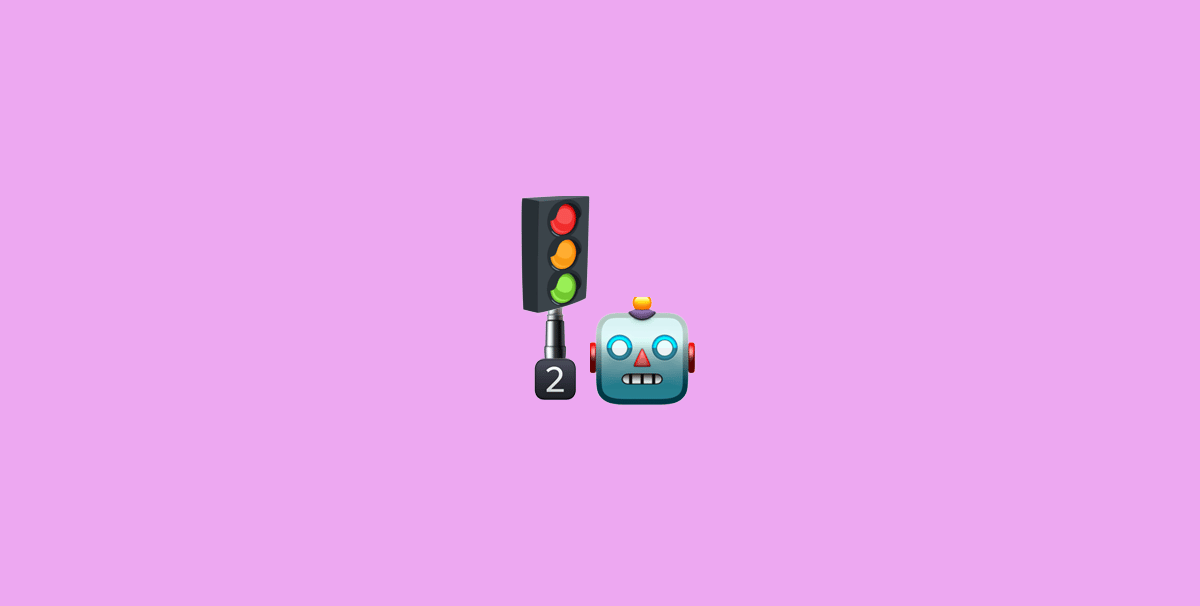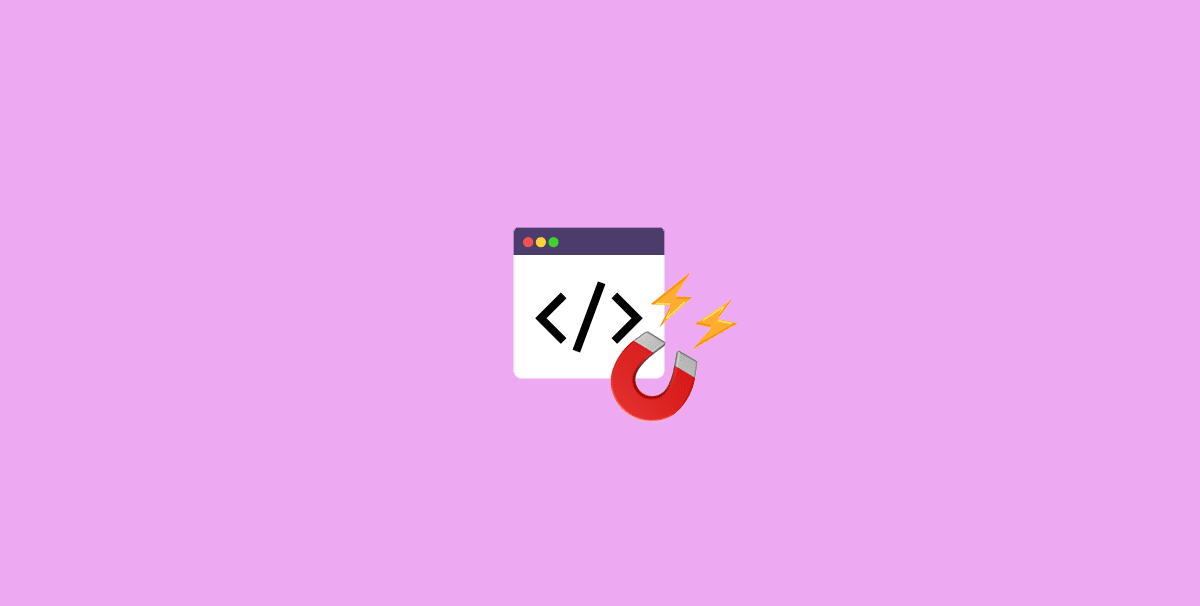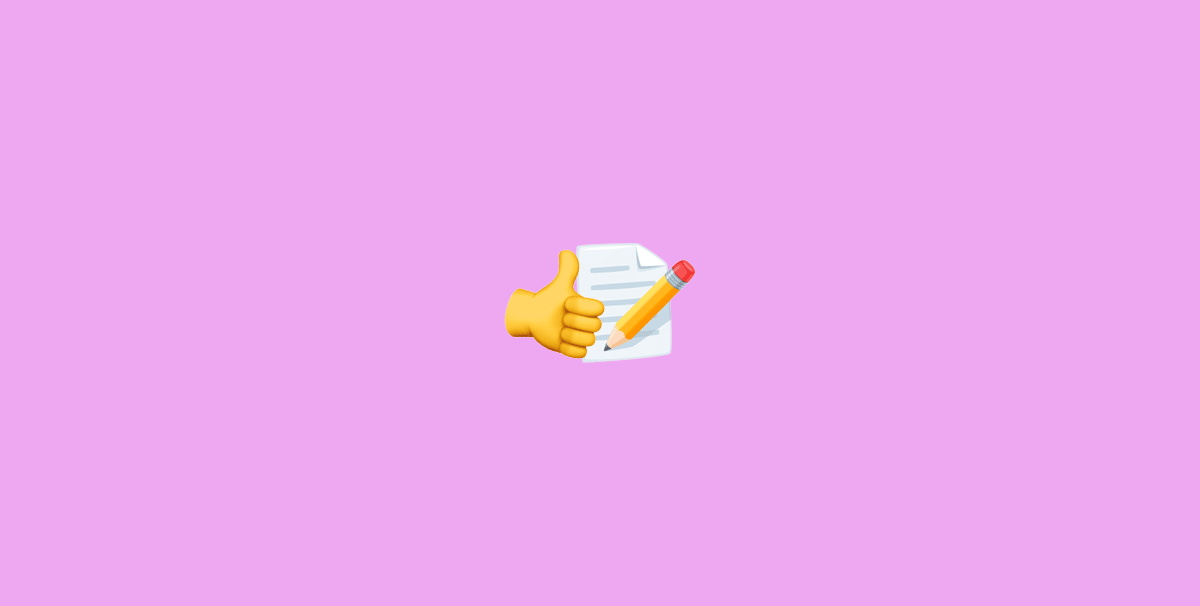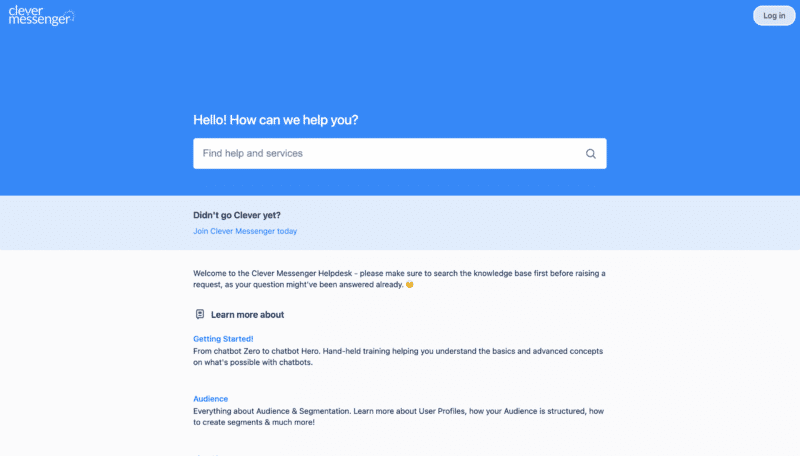- Hey there, and welcome to module 3.5, create a Lead Magnet Delivery Flow. So basically what we're going to do in this video is set up a Flow that delivers your Lead Magnet within the Messenger conversation. So, again it's another way of getting that free gift to your subscriber, by generating that email address, you can actually send the PDF, or access to your free Lead Magnet over via email and now you have an additional way of contacting that specific subscriber. However, if you want to have more eyeballs on your Lead Magnet, perhaps there is an offer inside, like we do inside the free report as well. There's a little link inside this free report, which redirects to the current special offer we got on file. If you're not doing something like that, this might be something you want to consider as well, because by delivering the Lead Magnet within the Messenger conversation as well, you're now able to get more views on that specific Lead Magnet, simultaneously getting more views on that link, which obviously increases the click-through rate on that special offer you got going on, and they can click through within that Lead Magnet, to that offer. Very, very cool stuff and I'm even going to show you how to tie this into the previous created Flow, the Ask for Email Address Flow, so that it all ties together and that it's all automated. Without further ado, let's get started. We're inside the Clepher app again, and in this short little video, you're about to discover how to create a Lead Magnet Delivery Flow. And all you need to do in order to start the process, is clicking this clock wheel right there, and go into dashboards, then hover over the magical wand where it says automation, click on it, and go to Flows. This redirects you to the Flows Manager, and we are going to Create a New Flow. We're going to name this Flow Lead Magnet Delivery. We are going to leave the type as promotional and then click on confirm. This redirect us back to the Flow composer, there we go, and we are going to build a Flow from scratch. Now in a previous video, we actually created the Ask for Email Address Flow, and that email address is actually sent to your autoresponder, and it would actually be a good thing to add an automation or a broadcast on the email side of things, that actually delivers your Lead Magnets as well. This way, you also deliver the Lead Magnets inside the email inbox of the subscriber, increasing the chances to actually get more eyeballs on your Lead Magnet, ideally that's what you want to have, right? And with having that same objective in mind, getting more eyeballs on your Lead Magnets, this is the reason why we want to create a Lead Magnet Delivery Flow here as well, so that we can deliver that Lead Magnet inside Messenger as well. Now in our case we want to deliver a free report, a free PDF if you will, it's this thing right here. In our case it's a PDF covering 309 valuable insights and statistics about chatbots and why business need them, and as you can see right here, we got a little link on each and every page that takes the reader of this Lead Magnet to the special offer we got going on right now. To top that we actually end the guides with a big link right there, as well as in the start of this document right here, we highlight this link as well, so that there's more eyeballs on that specific special offer. Now since we are going to deliver this Lead Magnet here in Messenger, we want to start with an image. There we go, and we are actually going to go ahead with the same image we used earlier. And let me just drag and drop that from my second screen right here, there we go. Awesome, let's save it, and add a text card right there, let's zoom it out for a bit. Connect those two cards together, and let's say, first name, your download is already. And from here, we can actually opt for two choices, first, let me just add a button. Let's have it say download free PDF, there we go. Save that, and let me add a Visit URL card, and a File card. There we go. So again, these are those two options I've been speaking about earlier. The URL cards can actually hold any URL, so since our Lead Magnet is in a digital format we can actually copy the link, and paste it right here in this URL card. This basically makes sure that once the button is clicked inside Messenger, the PDF is opened up in a new tab, providing a very, very clean process of things. However, we can also opt for a file card, and basically this drops the file inside the Messenger conversation, and once that subscriber clicks on that file inside Messenger, it actually downloads the guide. Now let me first set up both cards right here, let me first go with the URL card, there we go. And let me just grab the link of this specific guide, there we go. Get rid of that, pop that right in. I'm going to opt for a full web view size, so that the guide is entirely visible, once the subscriber is on a mobile device. And I'm going to leave the SDK at false, saving it right there. Then for the file card, I'm actually going to get rid of this entire thing. Matter of fact, let me just upload right there. I could actually add the link here as well, then Clepher actually downloads it and then Facebook uploads it. However, in order to speed up things on the Messenger side of things, I can already go ahead and upload it, and that's what I'm going to do right now. So I've got the guide right here, there we go, I'm just going to drop it in like so. Awesome stuff, clicking on save right now. And let's first connect this button to the URL card right here, there we go. And save it, now what we are going to do, we're actually going to demo this Flow inside Messenger. So what I'm going to do right here is open up the Image card, which is the first card in inside this Flow. Navigate to triggers and simply click on the M.me link right here. This opens up the Messenger app. There we go, got the image again, And we got the text saying, Stefan, your download is ready. And once I click on this button where it says download free PDF, it should open in a new tab. There we go, awesome right? So that's a very, very clean process, and from here, all the noise is canceled. Every distraction on the Facebook or Messenger side of things is actually canceled out, and they can immediately dive into your guide. To be honest, I actually prefer this method right here because people can still download or print this entire digital asset by using one of the browsers functionalities. However, the other process is pretty cool as well. So let me just go back right here to Clepher. Close this up, there we go. And now we are going to tie the button to the file card, there we go, and save it. We're going to open up the first card again, which is the first image card, and we're going to go to triggers, then click on the M.me link again. There we go, leading in with the image. Again, it's the same message, but see what happens once I click this button right now. Boom, the file actually gets shared right here inside the Messenger application. The added benefit for this is that people can actually share this by using the forward button right here. However, they can also download this instantly. There we go. As you can see it opens up a new tab and it downloads the guide. And once we click on the file right there it opens up in a new tab, and as you can see, that's just an additional step in between, and usually an additional step means a drop off of people as well. Meaning less eyeballs on your Lead Magnet and your offer. So let me go back to Clepher again, there we go, close this out and let me just go right here and connect this to the URL card. As I mentioned before, I really prefer this option right here. There we go, let me just save it. And that's all there is to it, to create a Lead Magnet Delivery Flow inside Clepher. Pretty, pretty easy stuff right? Now, as I mentioned in the last video, I want to go into the Ask for Email Address Flow right here, and actually connect that last part of the Flow to the Flow we created right here. So I'm going to go ahead and click on Ask for Email Address right here. There we go, just as we left it. And right here, I'm just going to continue this Flow. Let's see where we ended. We ended up in saying, thanks for living your email with us, you can find your free PDF in your inbox soon. So let's say that we are going to add a new card. There we go, connect that card to this card, add a typing indicator right there and go for a delay of three seconds. There we go, save it. And let's change this message to say, let me get rid of this entirely, by the way, I can also shoot the free PDF offer in this conversation. Would you like me to do so? There we go. Awesome, and let's go ahead with Quick Replies for this one, let's add two, let's say yes, please sent it. There we go. And let's say, no, I'm fine, there we go. Save it, and let's create another card right here for the no, I'm fine path, there we go, connect that, get that typing indicator in again, three seconds. Sure, you can still find the free PDF inside your email inbox soon. You can still expect to find, there we go. And for the, yes, please send it path, we are going to do something else. We're actually going to tie that quick reply to a go to Flow card, and basically this redirects them to the Flow we have just created. So I'm going to add that right there to that card, then no typing indicator for this one, should be fine. Let's click on save, open up that card, and we are going to choose to go for a Flow. And from this dropdown we are going to go ahead and choose and select the Lead Magnet Delivery Flow. There we go, inside the preview we can actually see which Flow of this is, seems about right. We are going to save it, save the entire thing. There we go, let me just zoom out, and give you a broad overview, there we go. It looks pretty sexy I think. With that said, let me just show you and demonstrate this Flow. This way you get a taste on how this Flow actually looks once the Lead Magnet Delivery Flow has been integrated to this Flow as well. I'm opening up the first card, navigating to triggers, and clicking the M.me link right here to preview the Flow. There we go, this redirects us to the Messenger app again, leading in with the image, Stefan I'd like to send this report including yada, yada, yada, so what's your best email address? Let's give our email address to the chatbot right here. Awesome, and this is where the new stuff comes into play. It says, by the way, I can also shoot the free PDF over in this conversation, would you like me to do so? Yes, please send it, there we go. Stefan, your download is ready, and once we click on it, it actually redirects us to the actual PDF. Now go ahead and tell me that this is not cool, guys, like, I mean, I think this is so amazing that by just dragging and dropping a couple of cards to a white canvas and adding some other stuff to a previously created Flow, we now have a series of messages going out that actually ask for the email address, generating the email lead, while they are already a Messenger subscriber, and actually delivering the Lead Magnet right inside the Messenger application. Very, very cool stuff. Now with that said, that concludes the setup of the Lead Magnet Delivery Flow. And in the next video, you get a quick little overview on how the Zapier and Integromat integrations work, and in the video thereafter, video number 7 we're going to give you a small taste on how the Webhook integration works. Basically these videos are important to move on with the training, if you don't see your desired third party tool natively integrated with Clepher. This way you can actually use either Zapier, Integromat, or the Webhook side of things, in order to set up your integration and move on with the training.