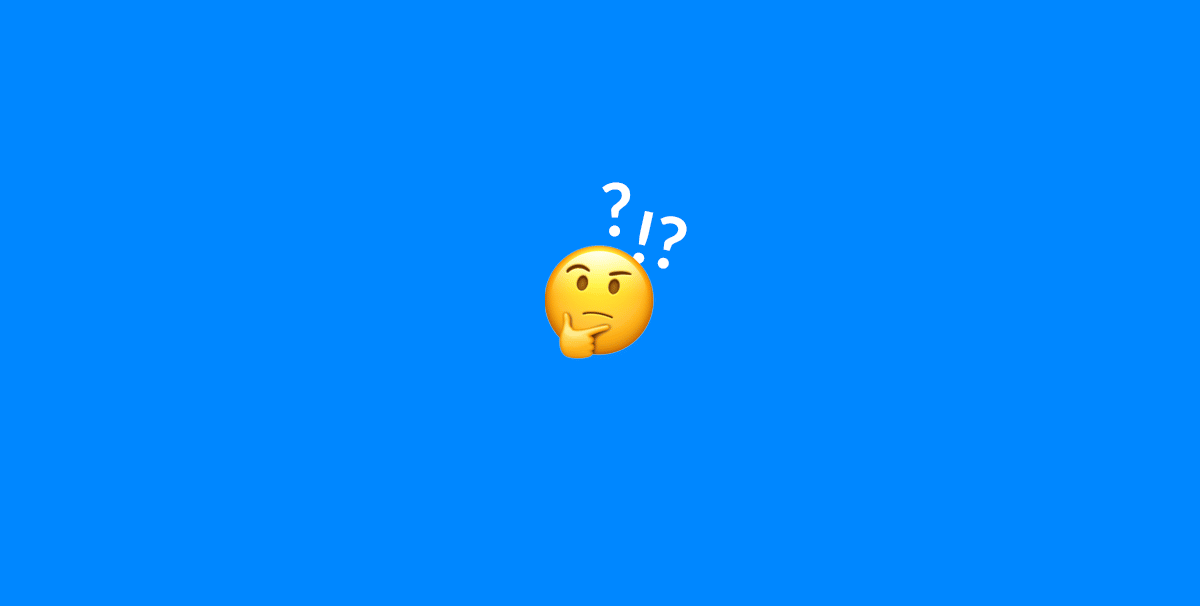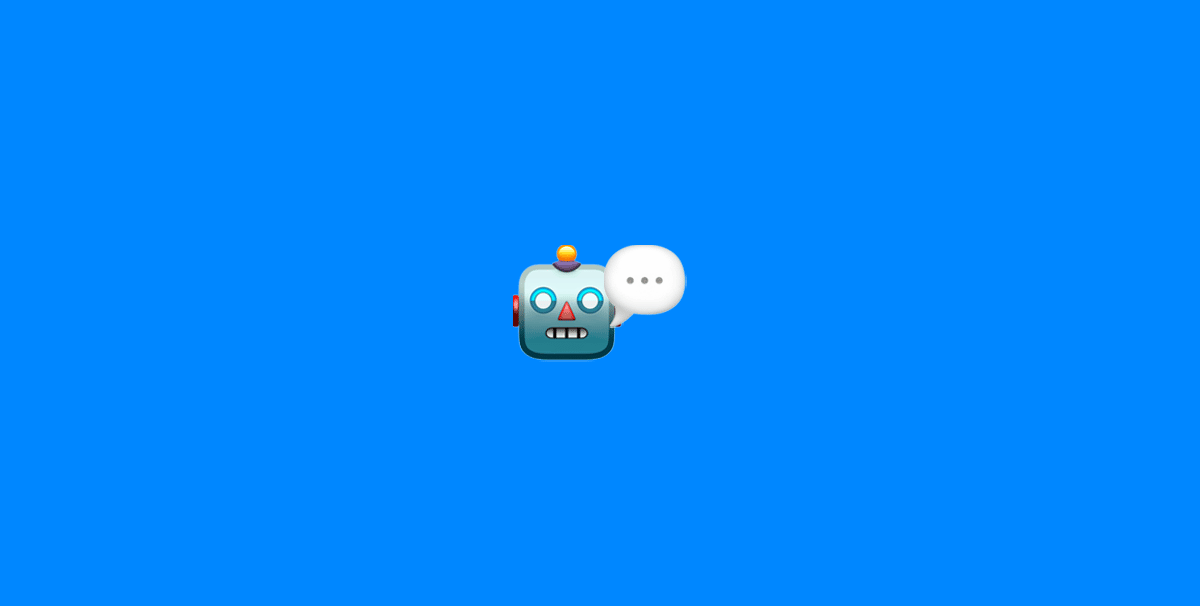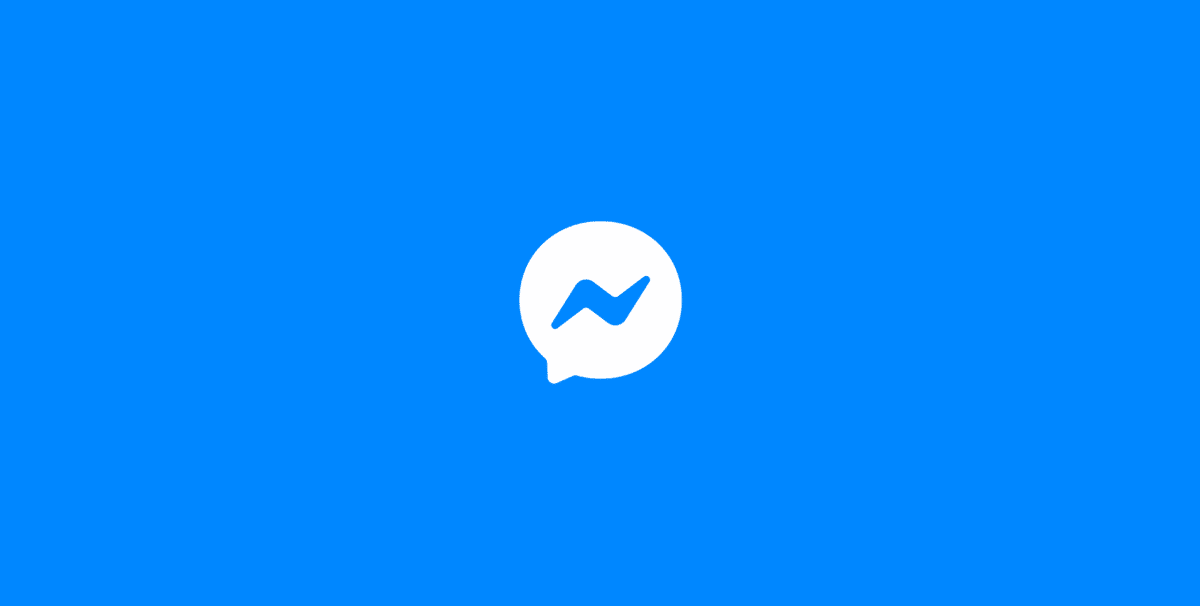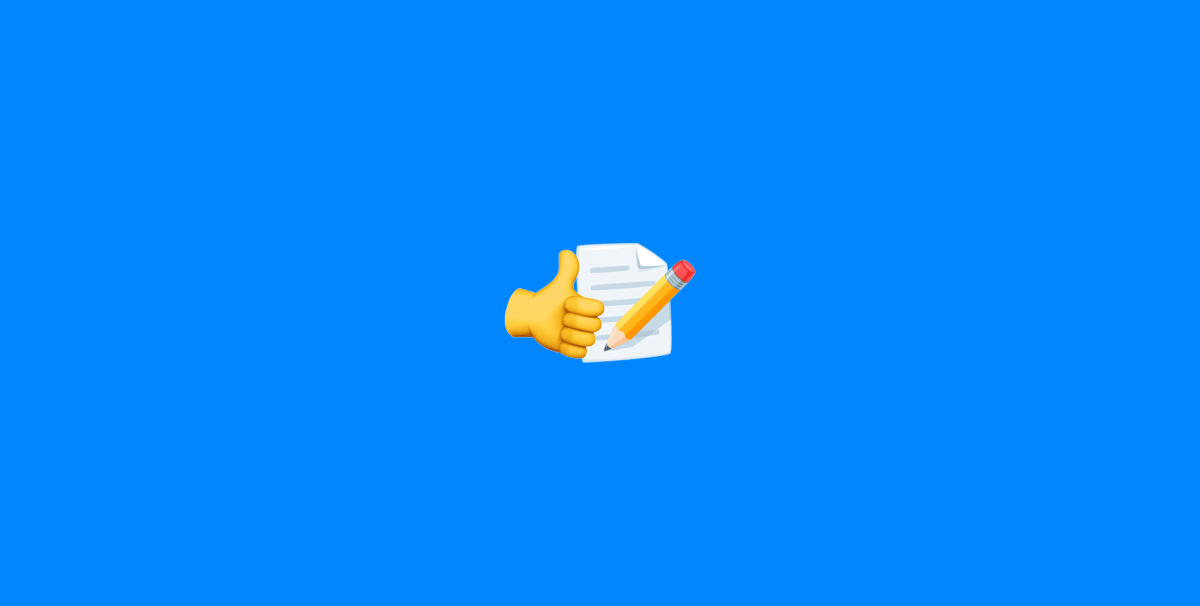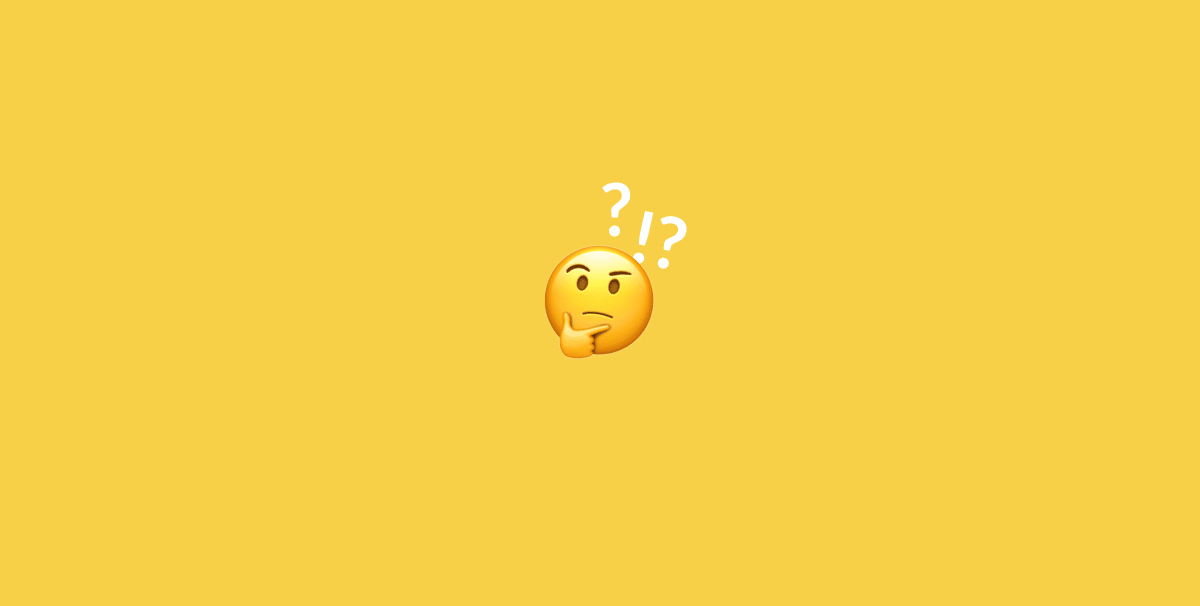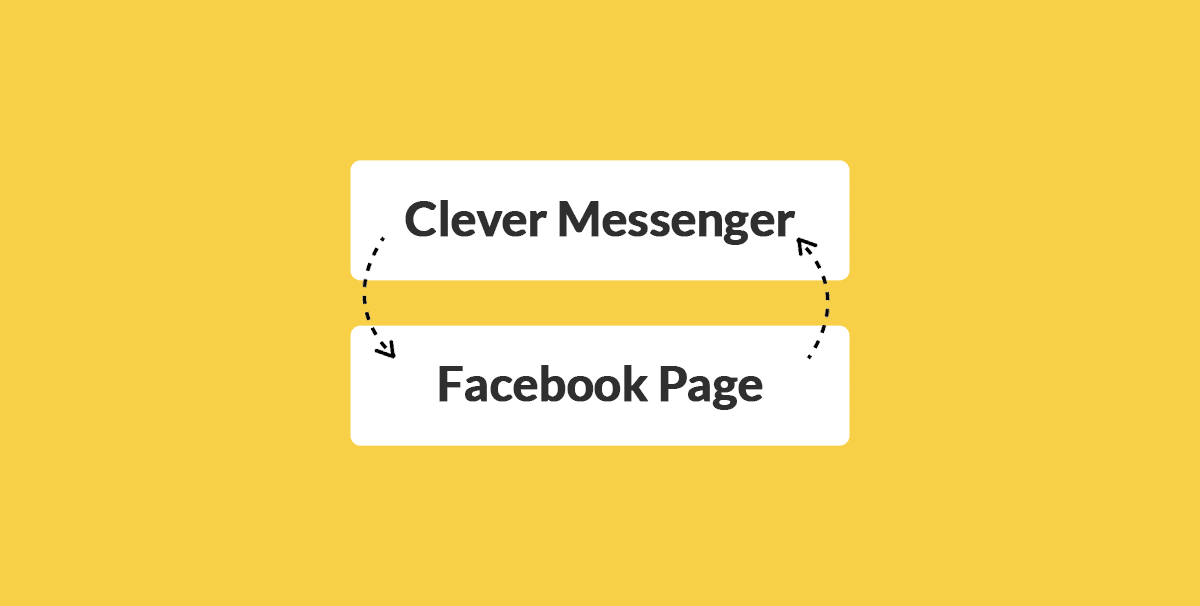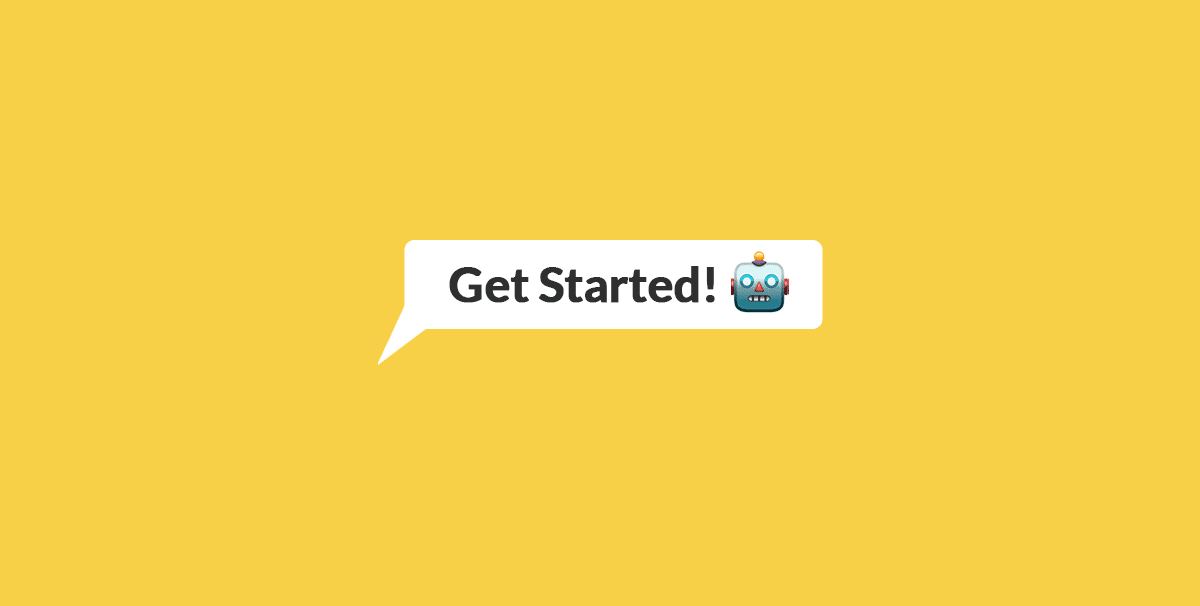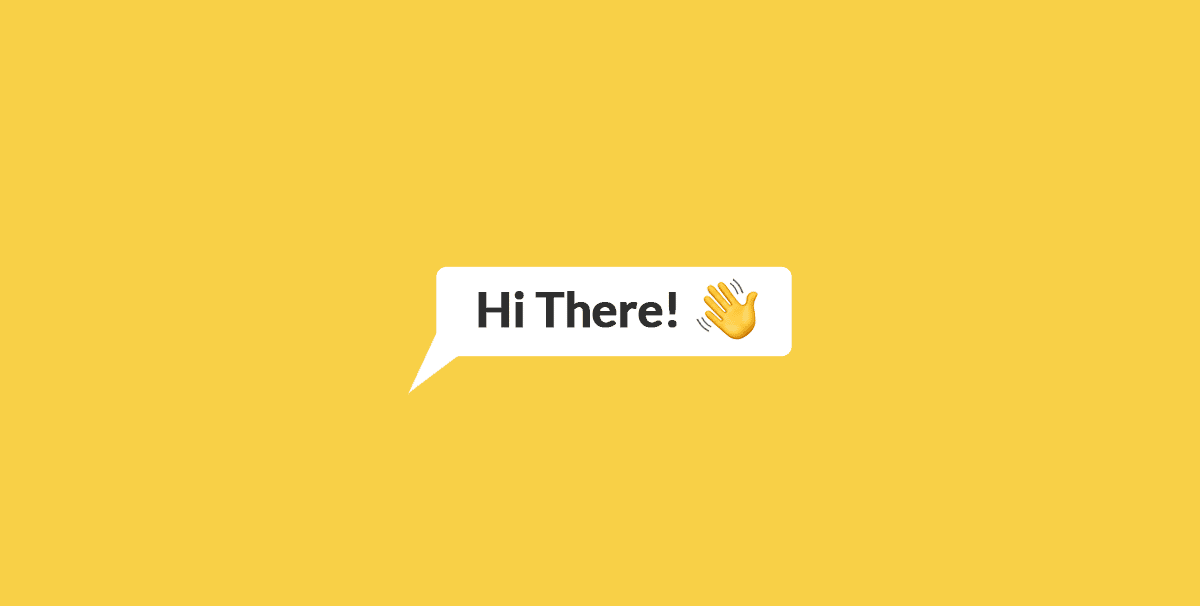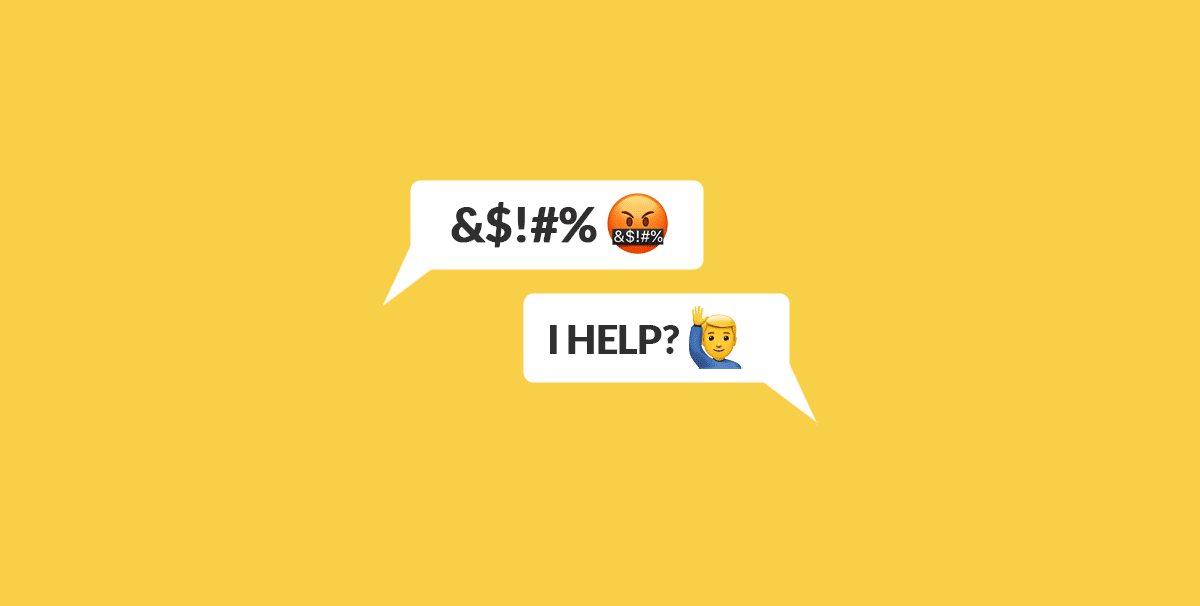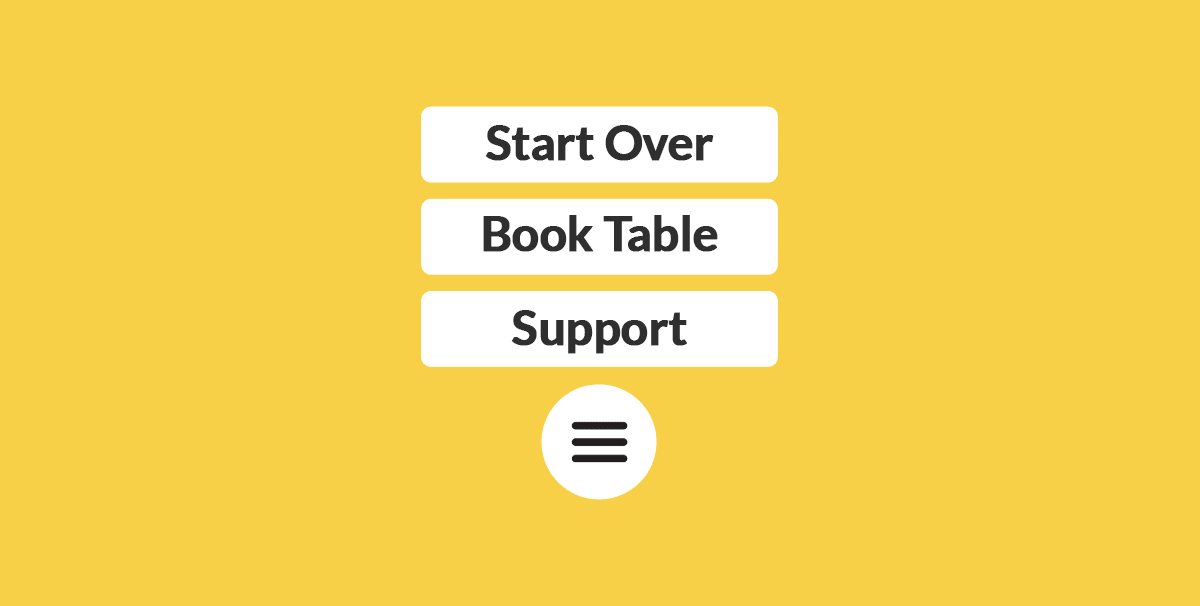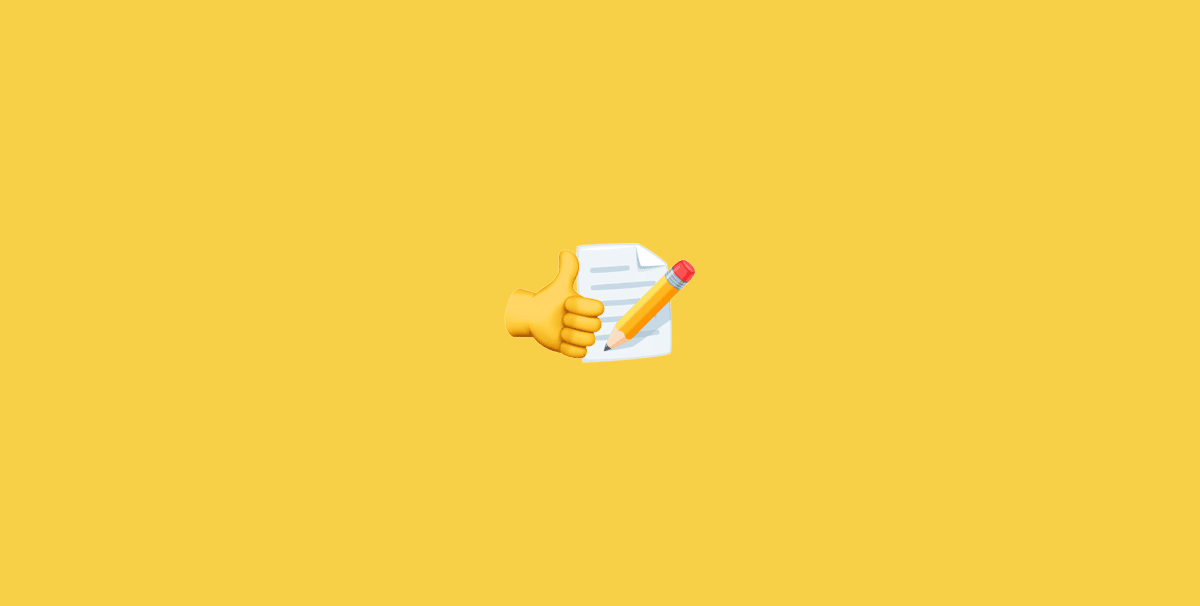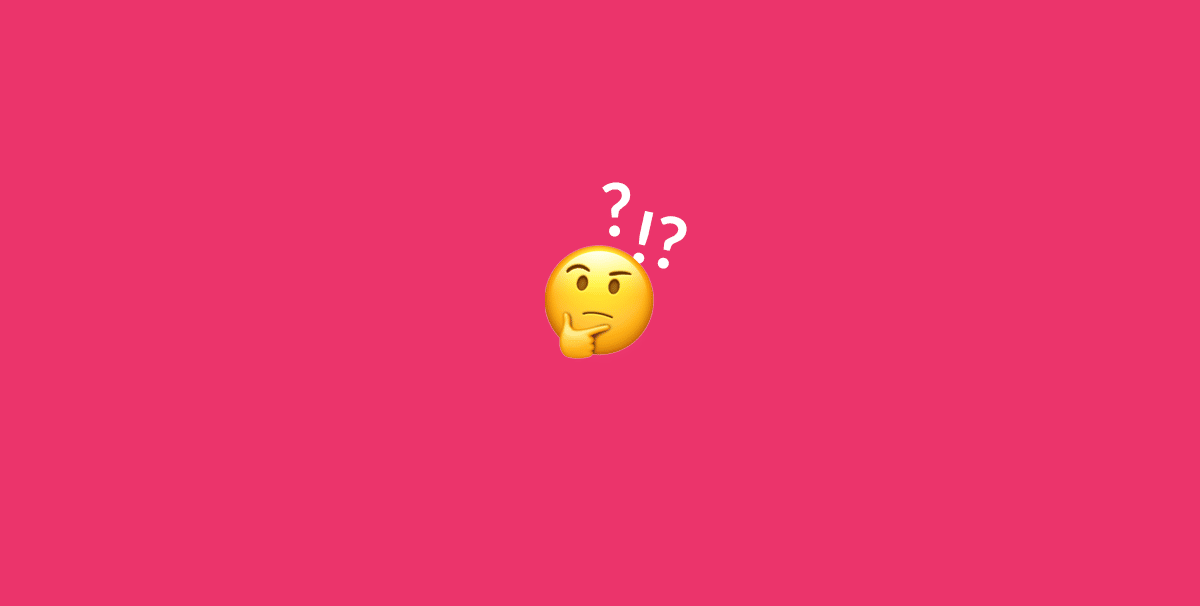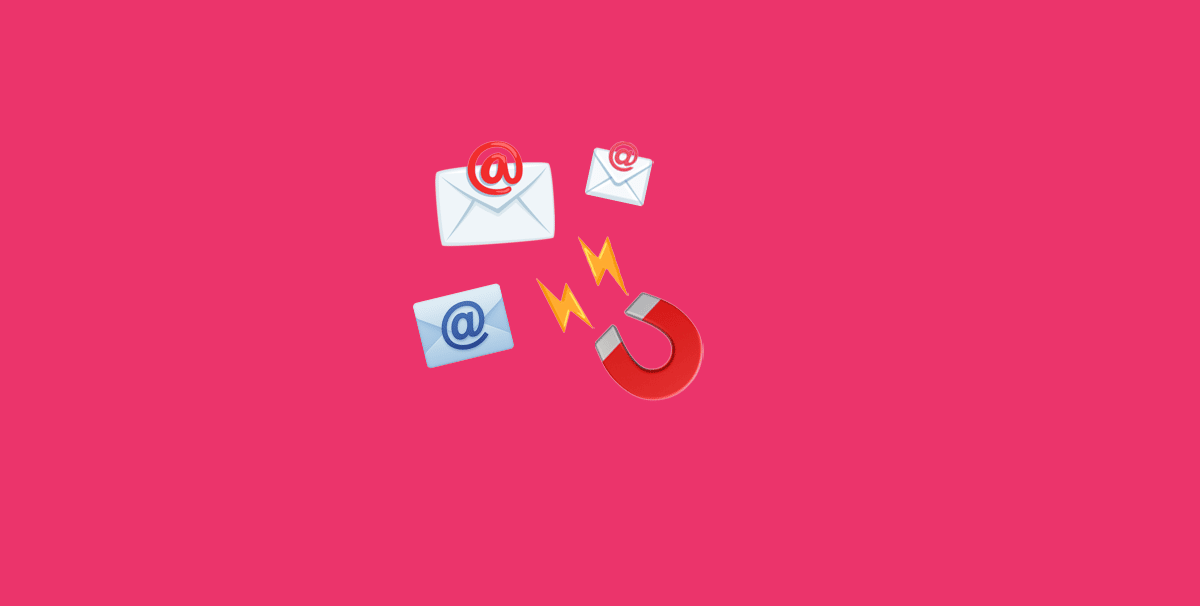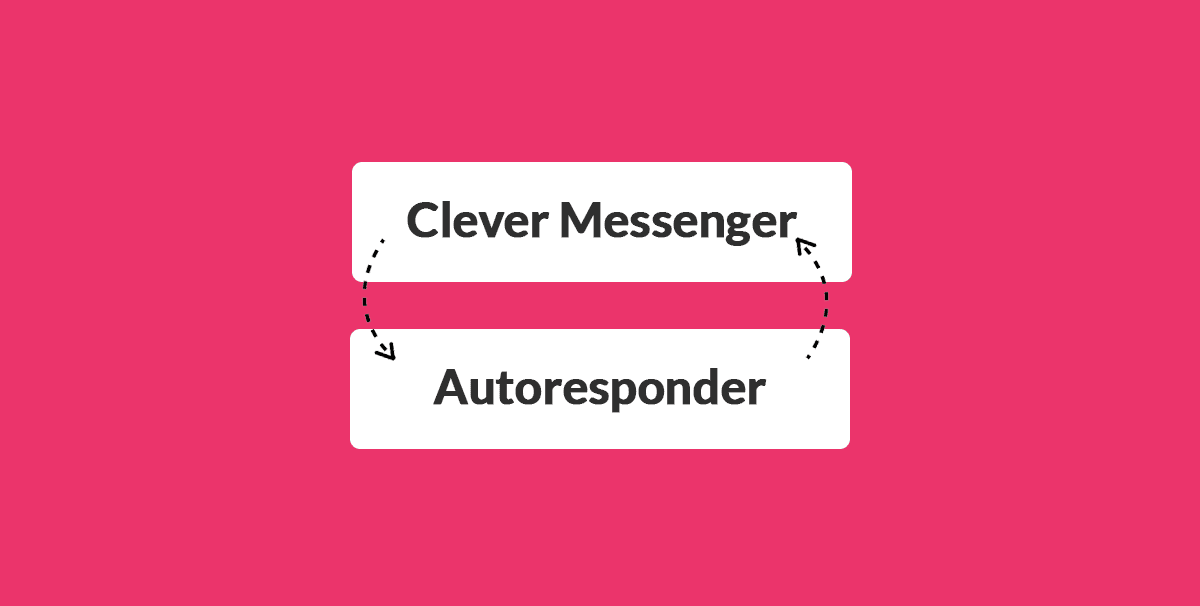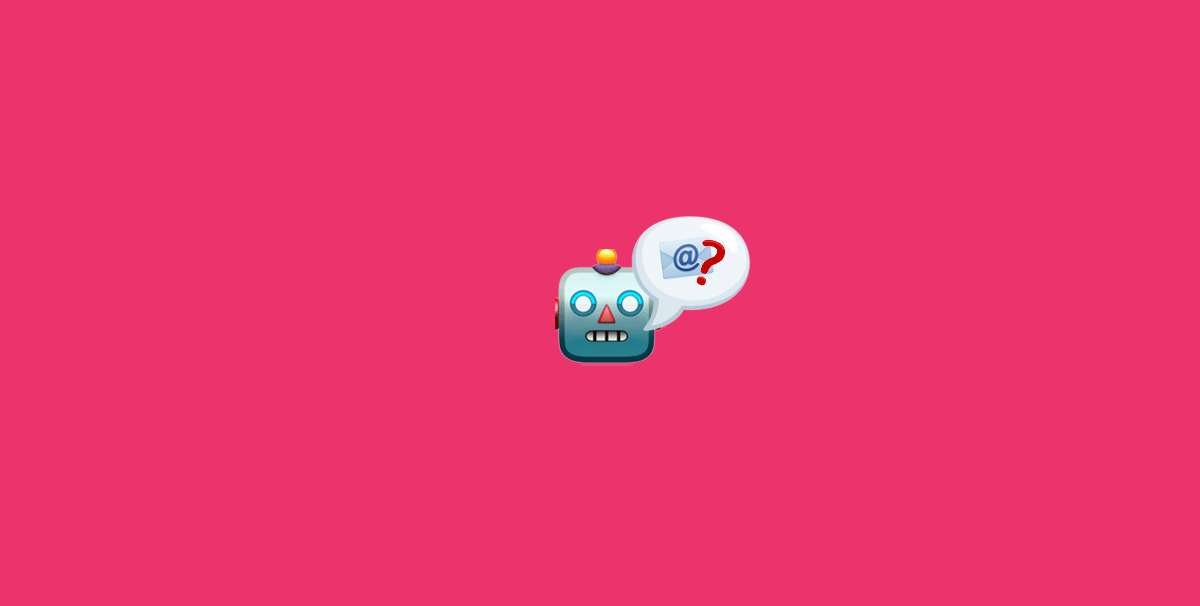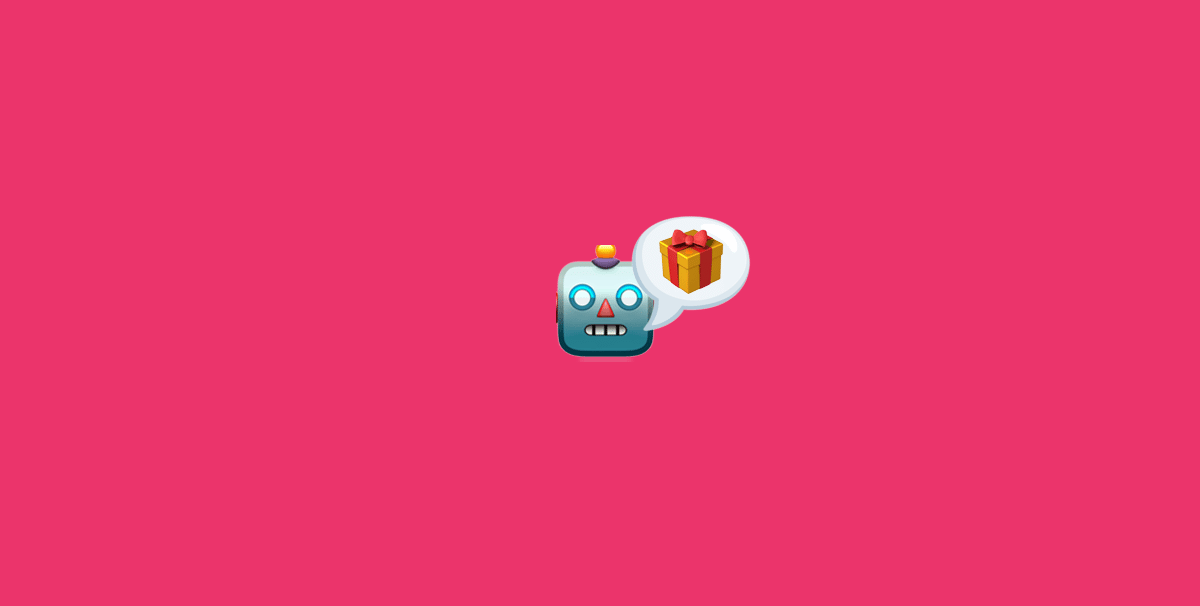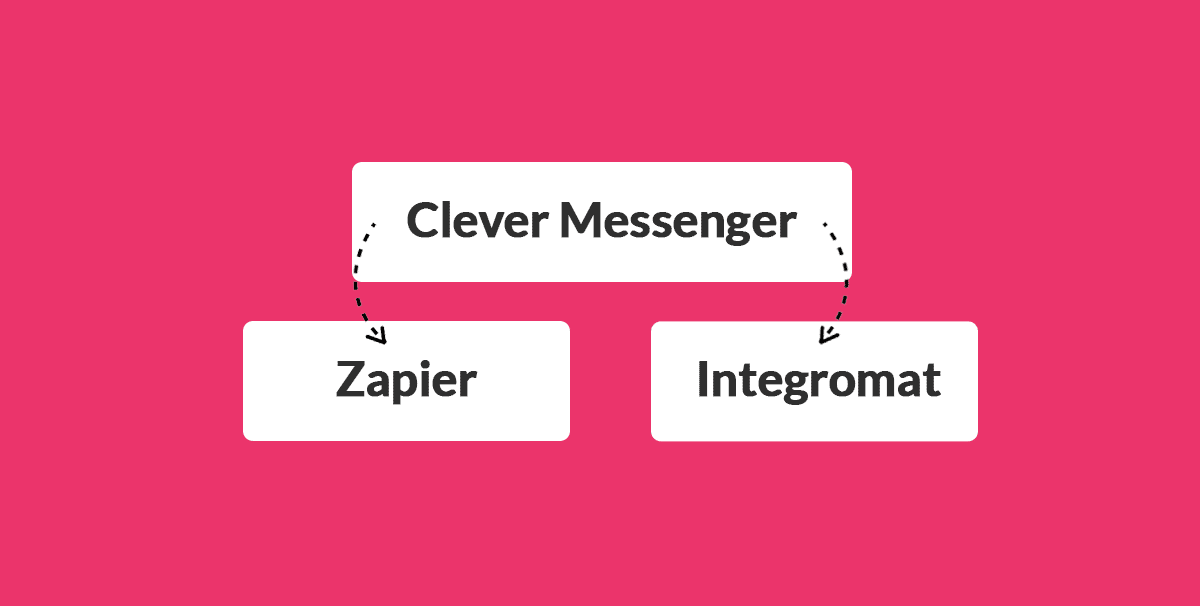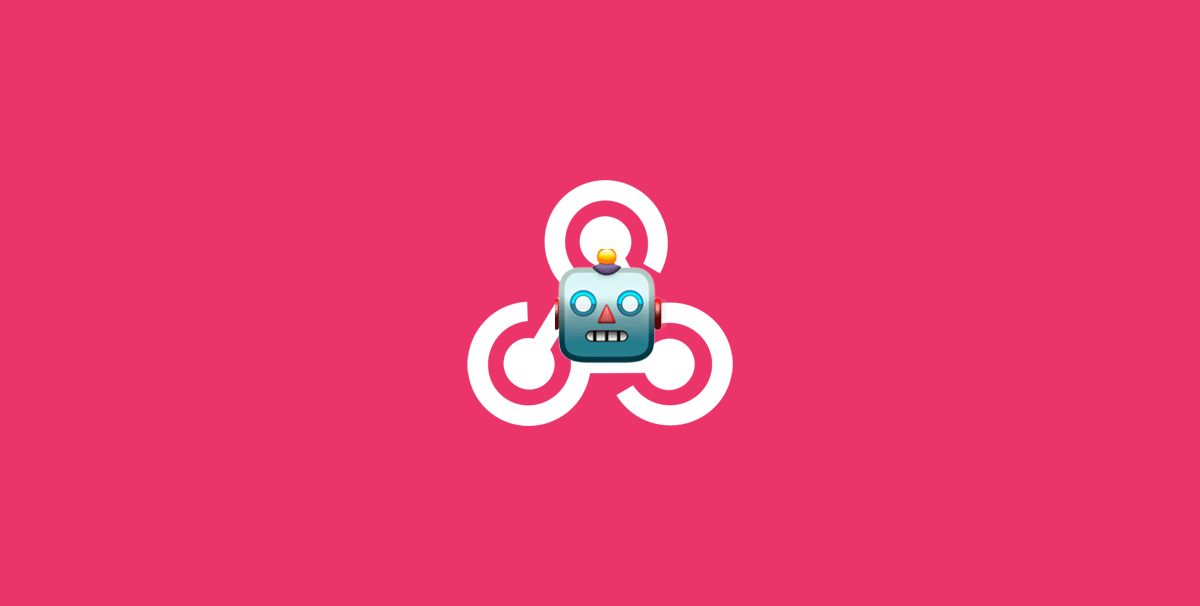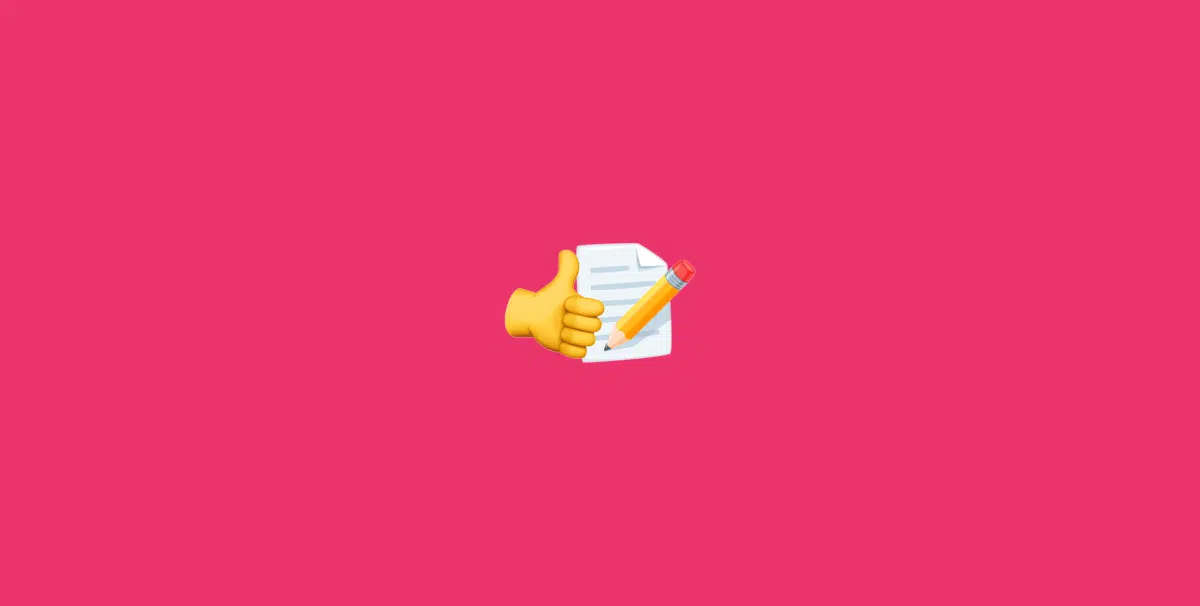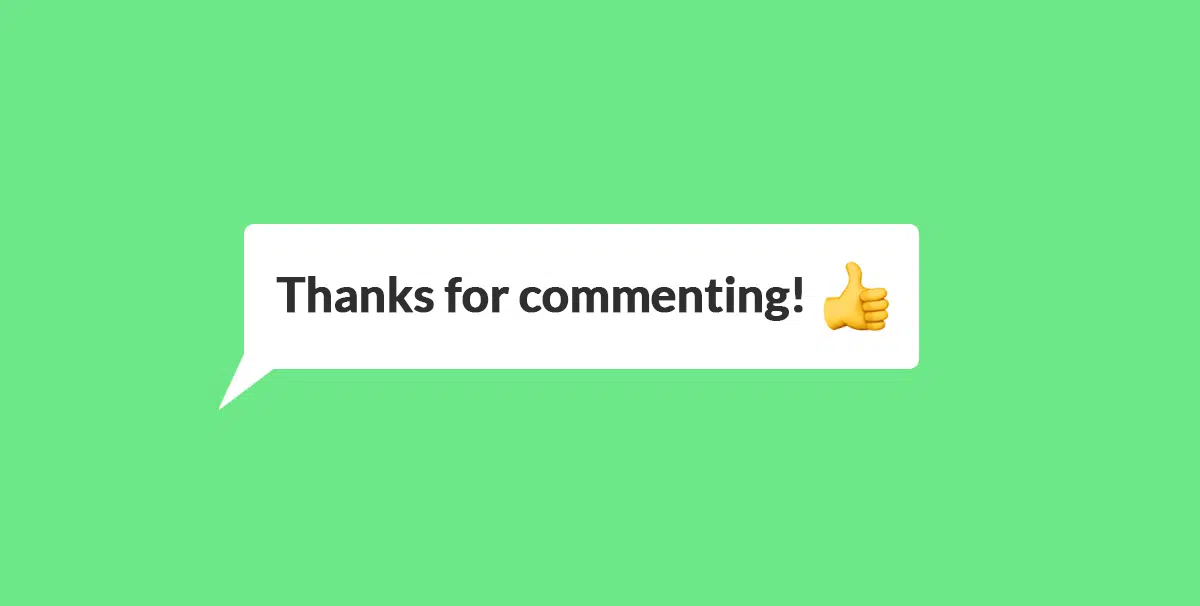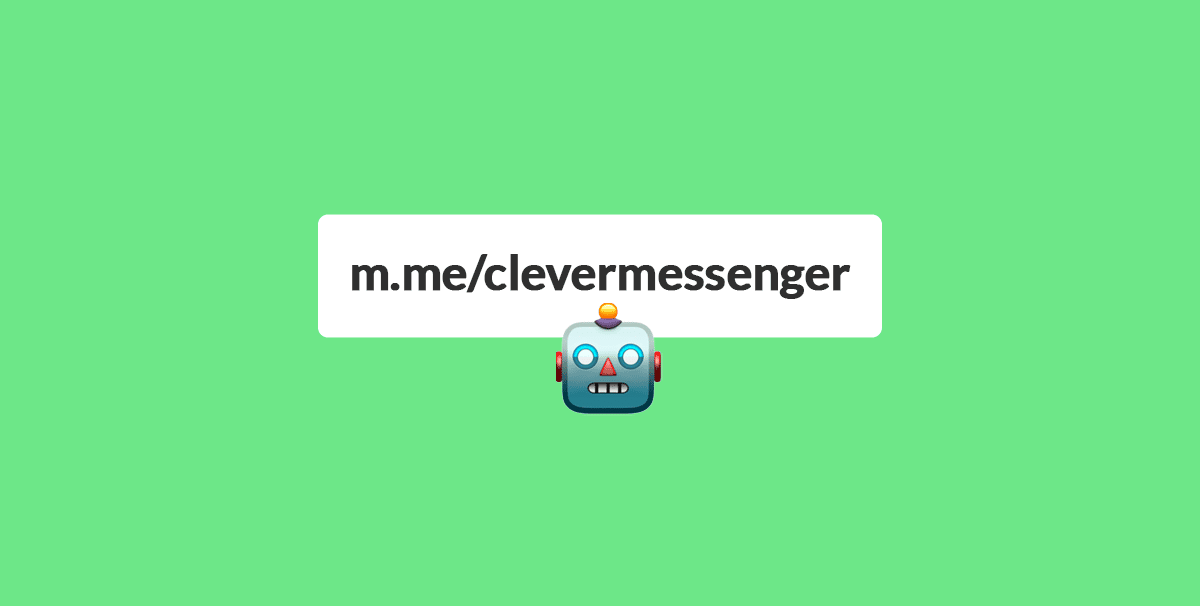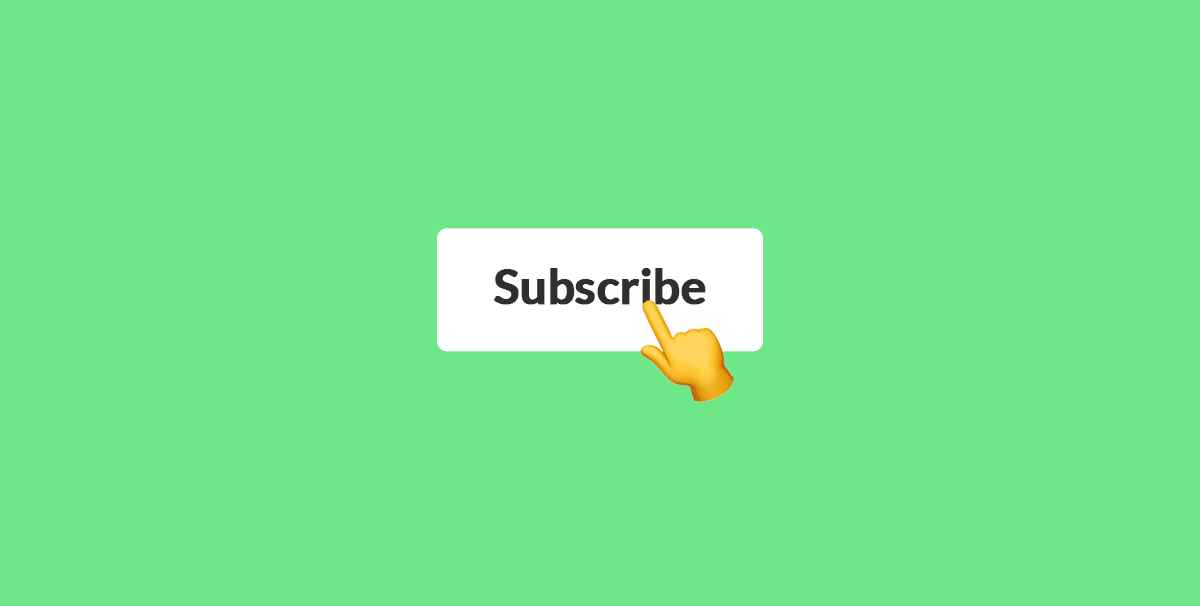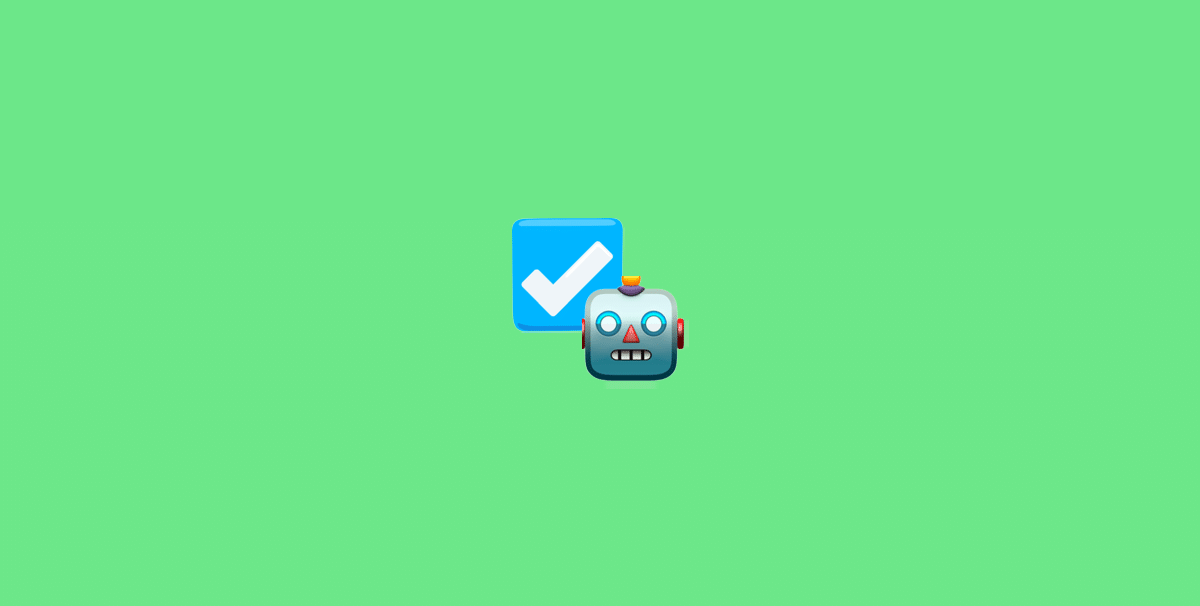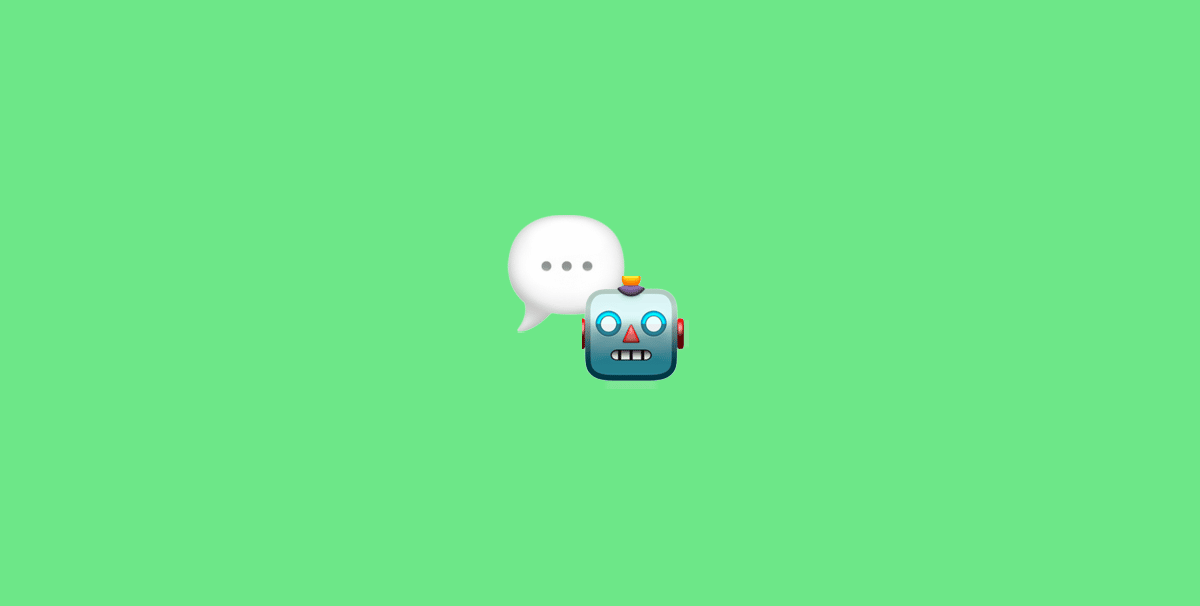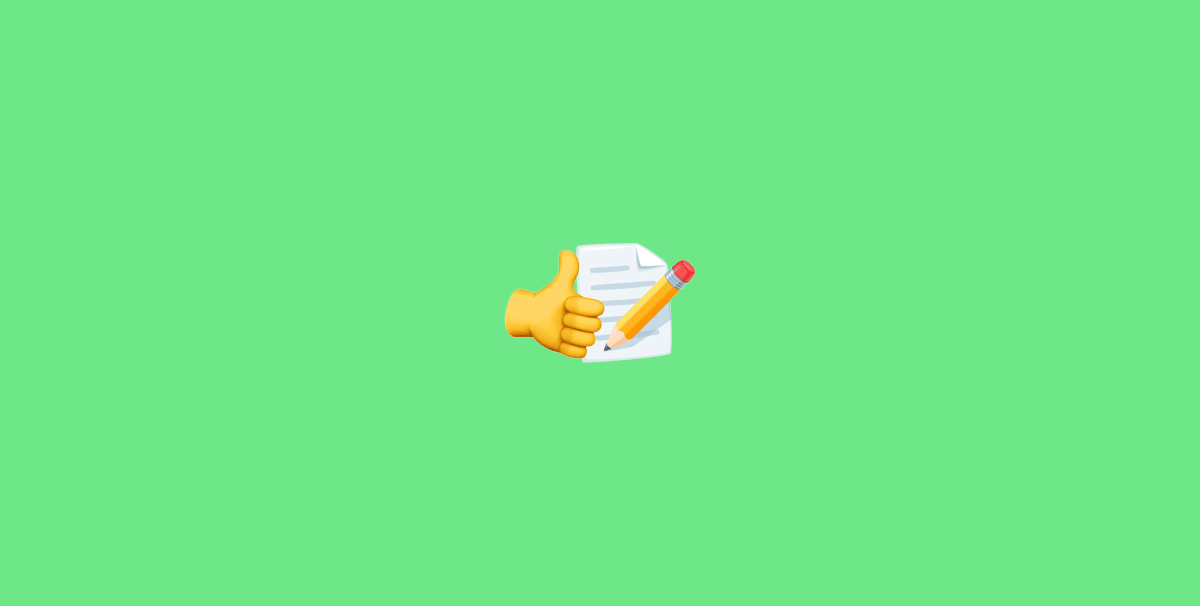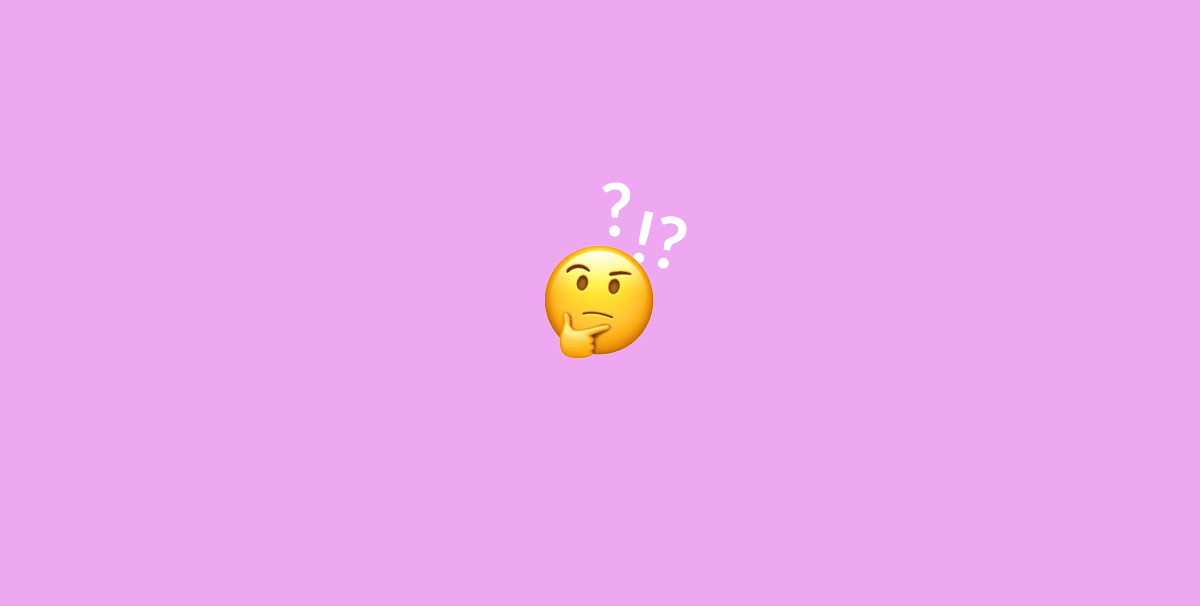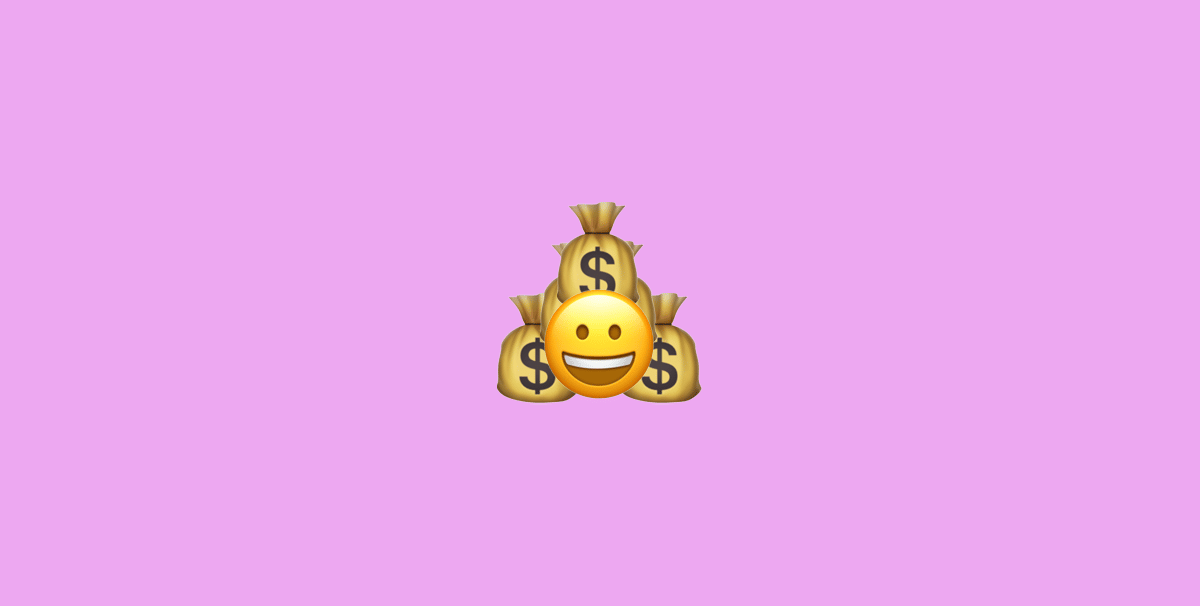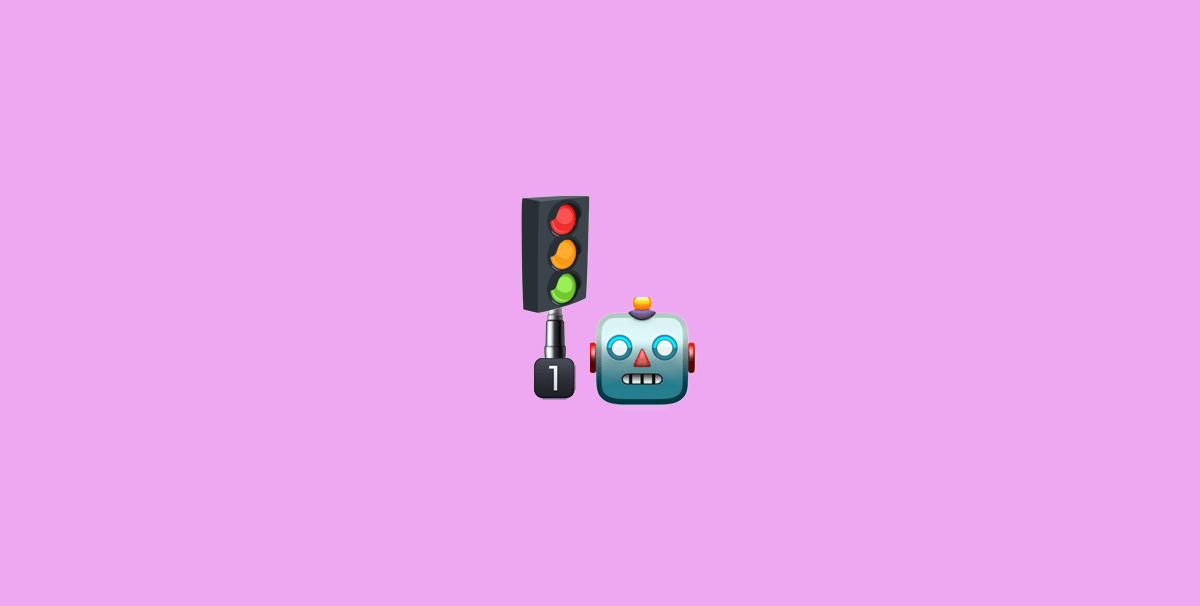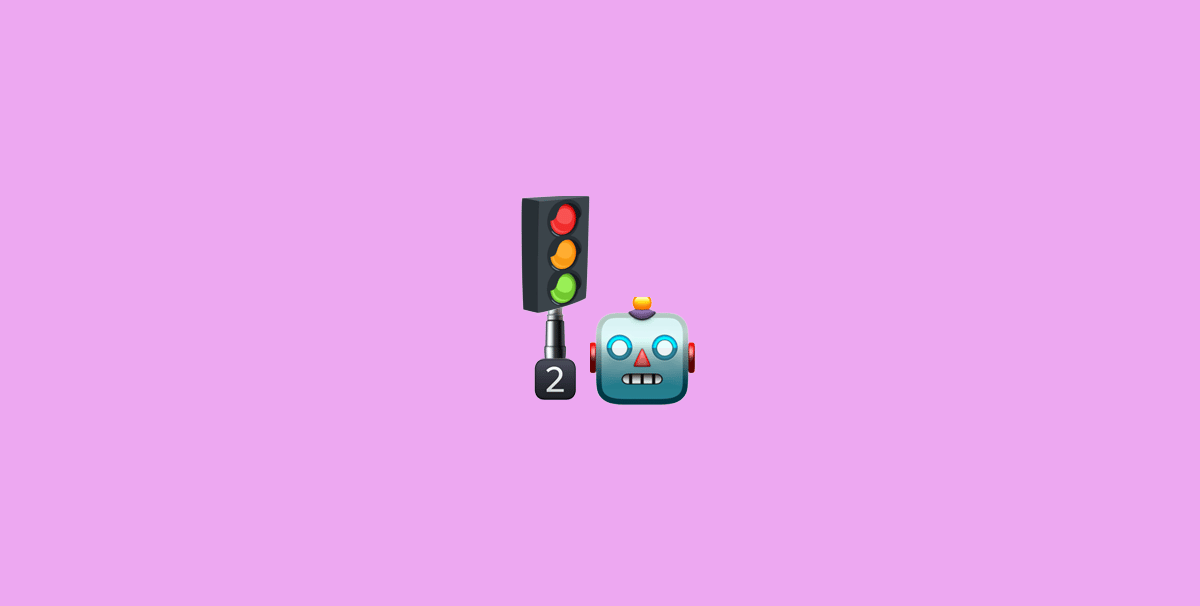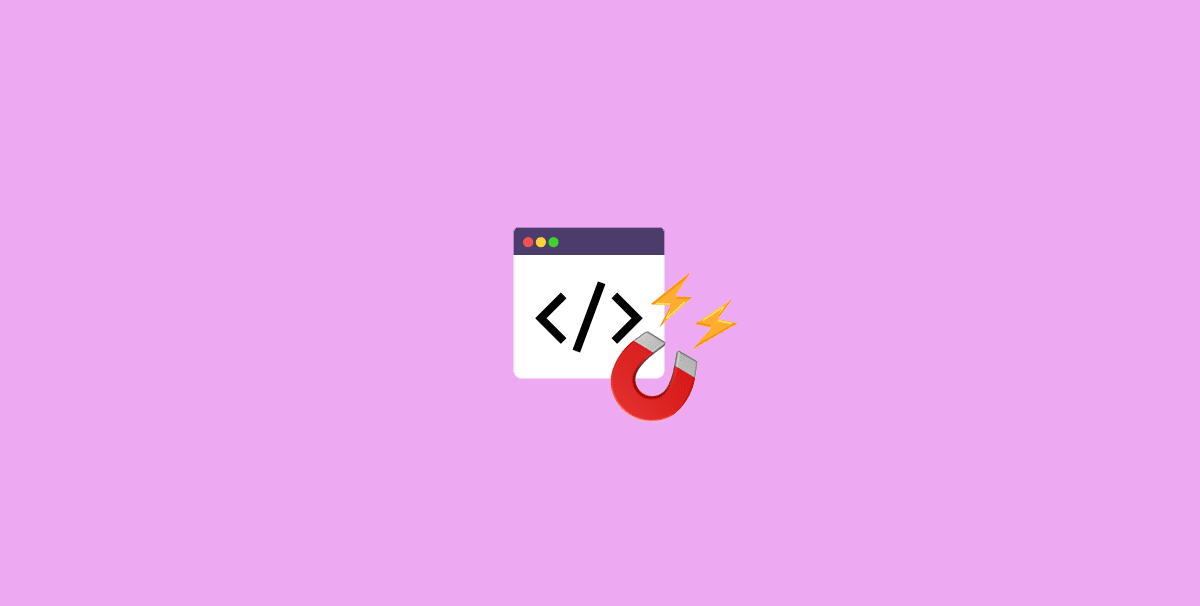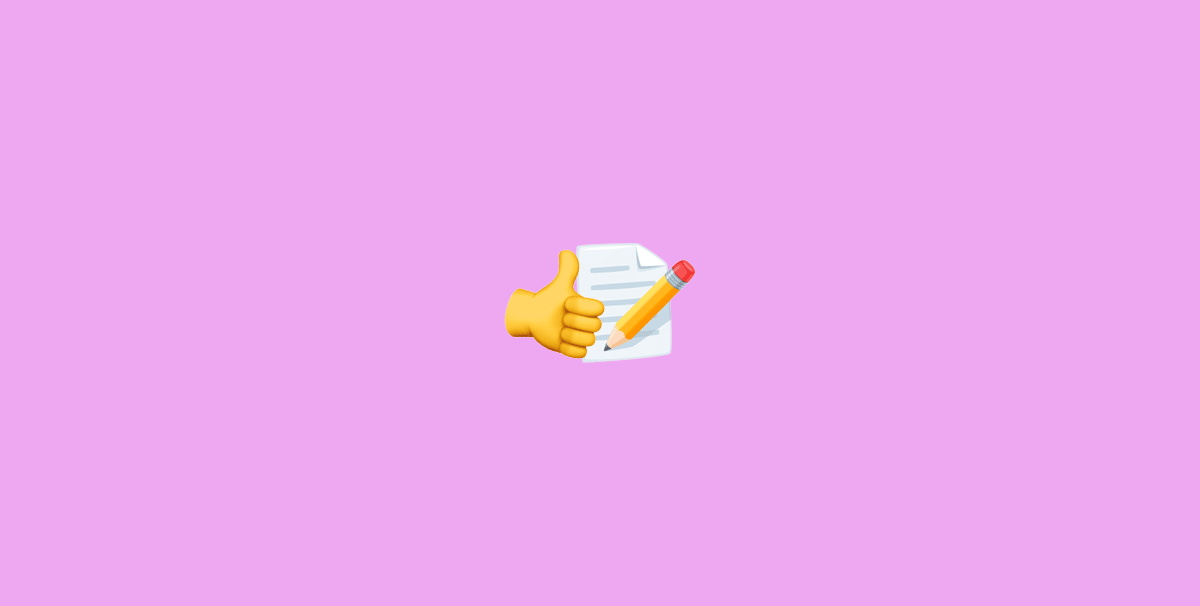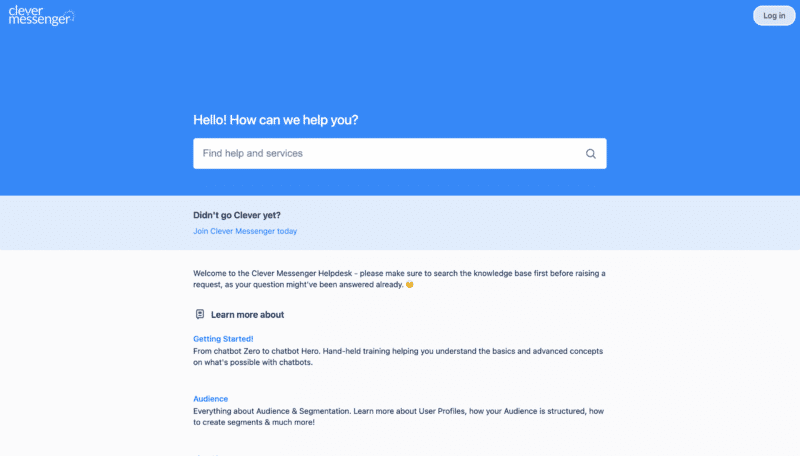- Hey there and welcome to Module 4.3 Messenger Ref URL Capture Tools. Now these nifty little things are quite astonishing because each and every Flow each and every message has their own unique link. We call them M.me links and you can set them up with all sorts of parameters, basically customizing all sorts of things inside that specific link. Now, in this video, we're going to keep it very, very simple. And I'm going to explain a couple of use cases on how you can actually use these links in order to generate subscribers. And you can actually use these links as well to demo your own chatbots. However, you can embed these links in emails basically once a person clicks that link in your email they go to a conversation on Messenger automatically becoming a Messenger subscriber. You can actually embed these links anywhere where you would like, everywhere where you see fit. Now you can already see behind this little example, behind the logo and the phone example right there, that we are checking out the Messenger Clever Library and this is something we are going to go for as well. So without further ado, let's hop in right away. And just like that we are inside the Clepher app again and in this short little video, you're going to learn more about the M.me links and how you can actually use those in order to generate subscribers. Now, all you need to do in order to get to the M.me link of your page is basically quite simple. Click on the cogwheel right here and go to Dashboard. Right here at the top of this page you can see your Page name and right here, we find the M.me link. Now, depending on whether you set up a page username or not it might read a little bit different. So if you did set up a username like we did, we named it Clepher training 101 it actually shows your username inside the URL, which is cool. However, if you did not set up a username yet it will simply show the page id. In this case, your M.me link will read M.me and then a string of random numbers which is basically leading to your page, your page id. And once I click on the M.me link right here it actually redirects me right to Messenger and I can start conversing with my page right out of the gate. So if you want to send users to your chat box you generally use your general M.me link which you can find right here on the page dashboard. Alternatively, we also show the M.me link right here on configuration page, as you can see right here. Now what's cool is that each and every card, each and every message, each and every Flow for that matter has their own M.me link. Now we have created something very very cool in the Capture features page right here. And once we click on Capture right there and we navigate to M.me link library, this actually opens up the library and we can see all of M.me links that are tied to this specific page. Notice the app is quite easy to understand. As you can see right here, we lead in with the message name and right here, we have the M.me links which are the links that actually open up the messages you see on the left right here. And what's cool is that if we click on a row for example, for example, Welcome Message text card one it actually opens up the preview so that we can see which message it will actually send, once a user clicks on that link. Let's check out the text card number two, that's the second message in new Welcome Message Flow we set up, and this is the Image cards. Now the M.me link library actually functions as the name implies, as a library, as a overview of all your M.me links basically allowing you to quickly get to an M.me link not having you go through all your Flows if you're in search for a specific M.me link. For example, if we were to search for, we asked for email address M.me link, we simply go and type Ask for Email Address right here and right here we can see on the right side of the message name that these are all the messages that are tied to the Ask for Email Address Flow. In this case this is the first message we actually send out. And how M.me link actually work is that once a user clicks on M.me link they not only get that message that is attached to that specific message, but they also receive each and every message that's actually tied to that first message. So obviously, if I were to click on this link, it will actually give me the entire Flow because this is the first card in the Flow. However, if I were to click on this link right here, text card number three I will get this message triggered inside Messenger but also any connected cards thereafter. And this is very useful if you, for example, have a big Flow but you only want to send the part of that Flow to segment of users. And now that's the M.me link library in a nutshell right there. However, I do want to show you a couple of more things. So let's navigate to the Flow section right here. There we go. And right here I've created a new Flow called "Download Free Reports". Let's open up that Flow right here by clicking on the action button and clicking on edit. There we go. It redirects us to the composer and we've got a nice neat little Flow set up, which is basically a delivery Flow of the downloads we are going to deliver. Now more on that in just a bit. The first thing I would like to showcase before we head on and demonstrate this all to you I want to open up this text card right here and there we go, and then navigate to triggers. Now, each and every card actually has a triggers tap. So right here in this section, we find the M.me link. And this is the M.me link that actually triggers the message once a subscriber or non-subscriber clicks on it. And these are the M.me links that you can actually find in the M.me link library as well. Then right here, we have the M.me link parameters and this has a little bit more offense. We've got a very cool, a little setup inside our support documentation that allows you to get a little bit more training about this, but in short you can actually use specific parameters inside the link in order to send specific things over to Messenger and Clepher. So imagine using this link in your autoresponder for example, adding an email placeholder and once people click that link that M.me link inside their email their email address can be forwarded to Messenger and Clepher. This way you can actually further repurpose that specific email address, follow up with them on a different platform. You can actually save it to a Custom Fields send it over to another third party tool, or use it as a reference so that you got the email address on both your autoresponder and the Messenger platform. Alternatively, you can also send over a phone number or Tags and other Custom Fields as well. But again, it's a little bit of offense and we don't need to understand this for this basic training. Now what that said, M.me link can be embedded or linked to a text anywhere where HTML code is allowed. So if you have a page builder or a WordPress blog or any other blog for that matter allowing you to link a piece of text you can actually link the M.me link on that specific text. You can use that link as well inside emails. For example, if you want to send people over from your email autoresponder right into Messenger you simply use an M.me link that triggers the message of your choice. And once they click on it inside their email it opens up Messenger and they immediately get their Flow. A very, very lucrative and easy way to generate a ton of subscribers on Messenger as well. Now, of course it can be used in blog posts as well. I simply looked up this random blog post right here from a couple of months ago. If I want to, for example link a specific part of this blog post I simply head on in, inside my WordPress blog and select the text and link that with M.me link that triggers the message I want them to see. So again, you can sprinkle all of these messages. These M.me links throughout your entire existing setup already. What's also cool is that you can send those links right into Facebook fan page posts. Imagine being in a Facebook group and you want to generate Messenger subscribers from that group that simply sent a valuable Flow to them. And once they click on that Messenger link they already become a subscriber. It's so freaking awesome. Now I do want to move on right here with this specific setup. And a matter of fact, this is a page you're going to see in the next couple of videos as well. We're going to optimize this entire page for Messenger Right now this is just a generic squeeze page that asks for an email address. It promises the guide. We created the guide, including its 309 valuable stats and insights on why people should use Chatbots. Plus, we're going to give them a infographic including "20 Other valuable statistics about Chatbots". Now, as we are going to go through the next couple of videos we're going to have back to this page a couple of more times, optimizing our thing for Messenger. However, let me just open up, right here downloads, click that box right there. And click on, give me my free reports. Now this takes us to the thank-you page or the download page if you will but very first lead in with a quick little banner right there where we say get lifetime access today with a cool little timer and a button that actually leads to the special offer we got going on right now. And once I scroll down right here we can actually see the download your free reports section. This is the downloads we promised on the previous page. Now usually what you would do is just provide a link to a download, but let's just say that you've just generated a couple of leads through your squeeze page and they are now on email lead but now you also want to make them a Messenger subscriber. This is very very easy to do by just delivering the download you promised in a Messenger conversation. And that's exactly why we set up these downloads but then to contain the M.me link that actually triggers the delivery Flow. And that's this Flow right here. So let me just zoom in right here. It actually leads in with a text card saying download your free reports below and then triggers a carousel card showcasing the images and download now buttons. And in download now buttons, whether you click on the button or the image will actually open up the guides in that browser, and then we lead out with a message, again asking if they saw the special over already. Again, it's another way for us to make sure that they see the special offer. So it's something I definitely recommend adding inside your delivery Flows as well. Again, because the main objective is not only creating leads but also trying to make a sale, right? So that's what we're trying to do right here as well. Anyways, let me just go back to the download your report section right here. To keep things simple I created a simple carousel item containing both downloads. So conveniently, both download links right here points to the same carousel cards. Basically once they click on it, they become a subscriber and they can actually download their goods. So let me click on it right now. There we go. This opens up the Messenger app. And for this specific setup I actually deleted the previous conversation so that we got a nice clean approach through this entire training video. Right now first I'm going to click get started. Please note there is a little text above to Get Started button which shows when your type get started, Clepher training will see your public info and that you open that M.me Clepher training 101 link. Well, it seems about right. Let me just click get started right here. Again, they will not receive the Welcome Message but instead the message that's tied to the M.me link. There we go. And it says, Stefan, download your free reports below. It shows the image right there. I can slide it through the carousel item and it showcases the message right here where we can actually click on this button in order to see the special offer. And the downloads are pretty cool as well. So once I click either on download now it opens the guide right here. Once I go back, for example, I want to click on the image. The image actually opens up the downloads as well As you can see that's very, very cool and this actually concludes this little part about the M.me link. And the M.me link is wonderful. It's just a simple link, but it's just a very very easy way to get people right into your chatbot, skipping, for example the Welcome Message or getting them right to the message you want them to see. You can embed these links everywhere whether it's in your blog posts on an e-comm site or using a page builder or inside your emails or on Facebook, Twitter, it doesn't really matter. You can embed these links anywhere and once people click on those links they get to see the message it triggers. So with that said, I'll leave you to it. In the next video you're going to learn more about the Send to Messenger button Overlay Widgets. And you're going to see a little example or actually two examples on how this Send to Messenger button can be used.