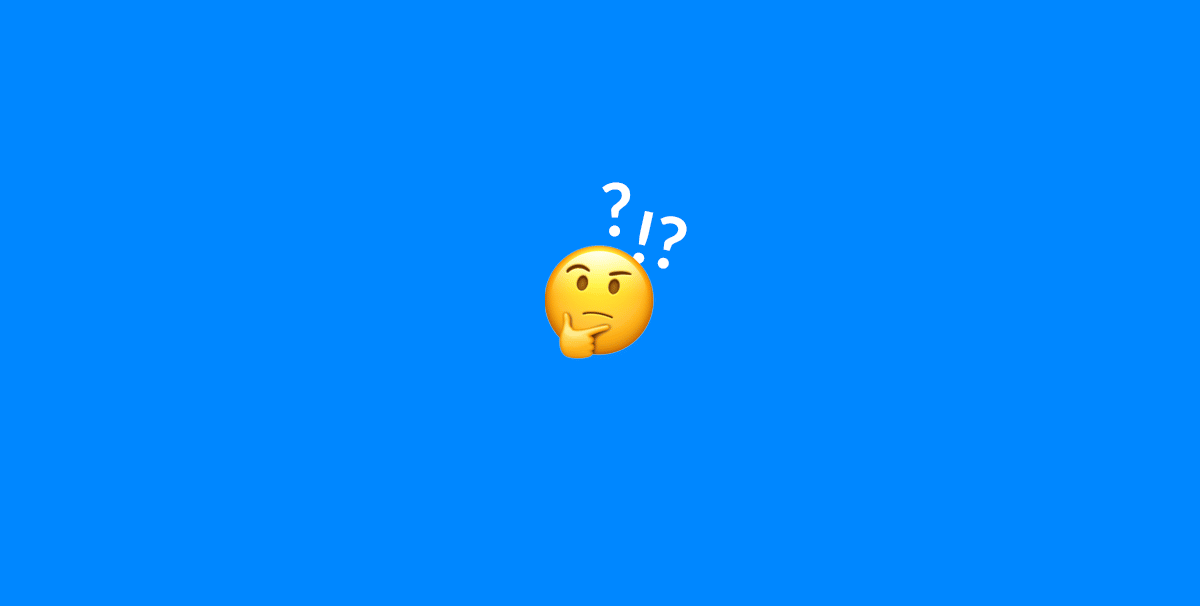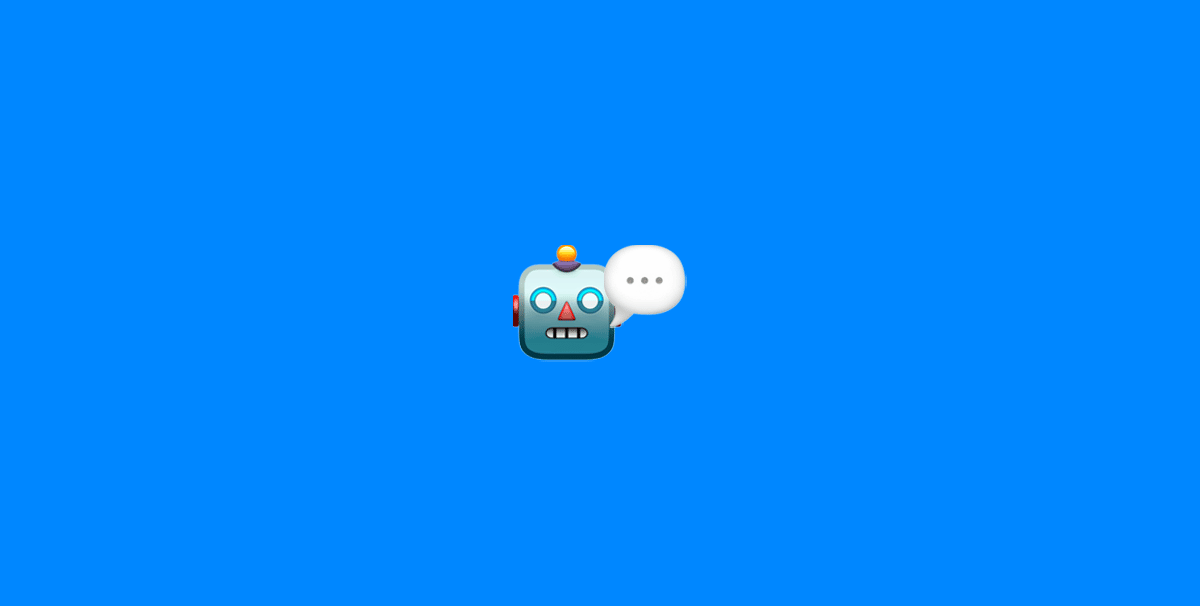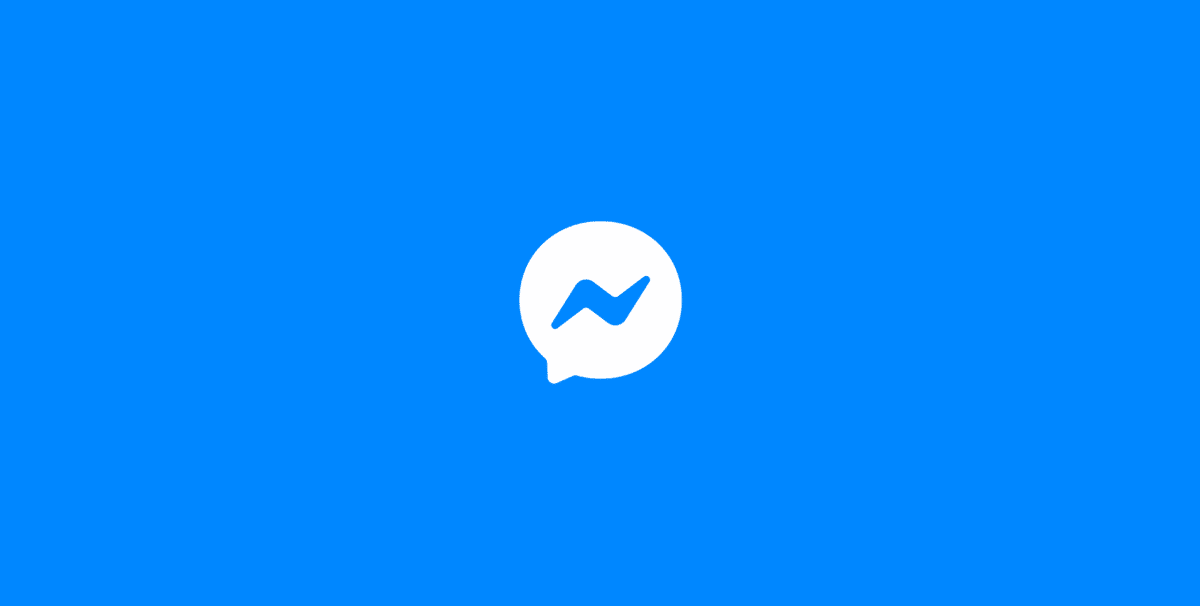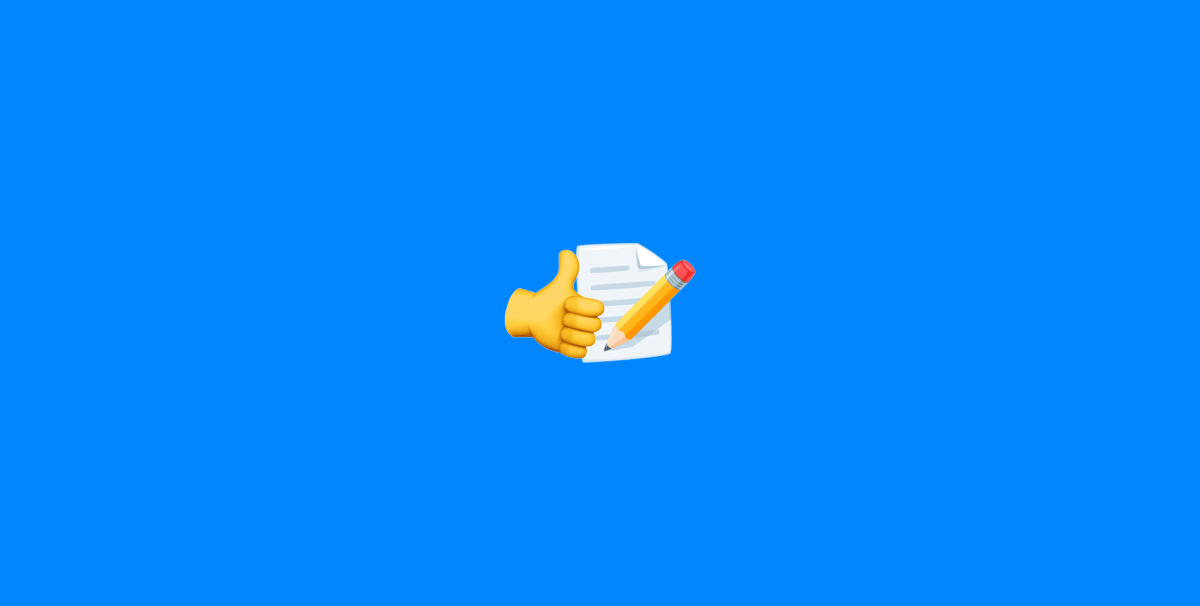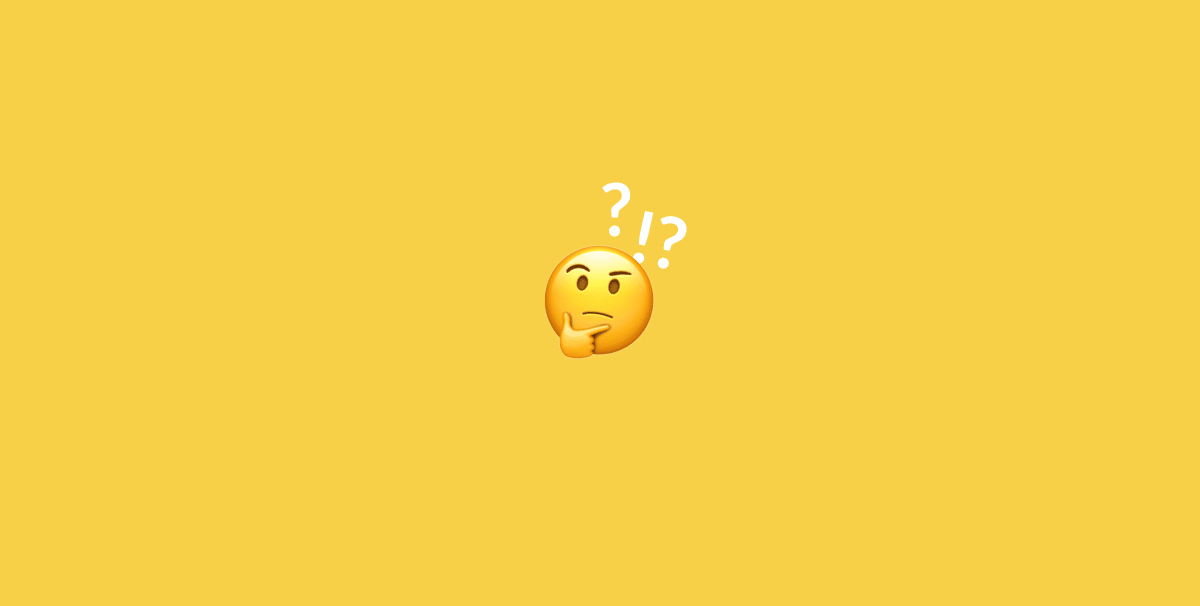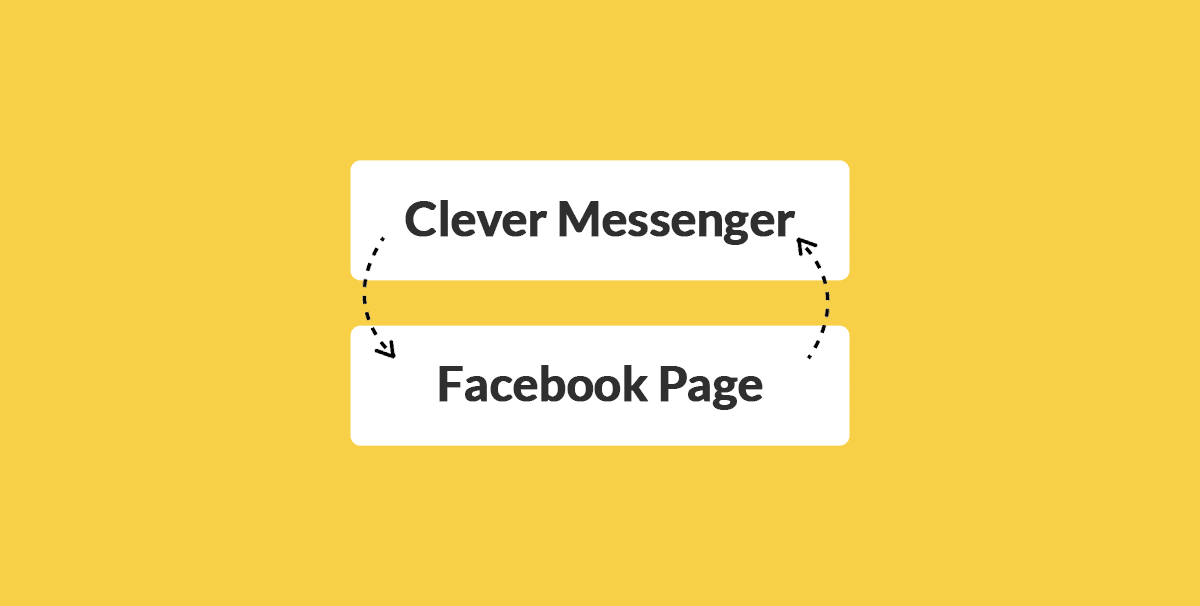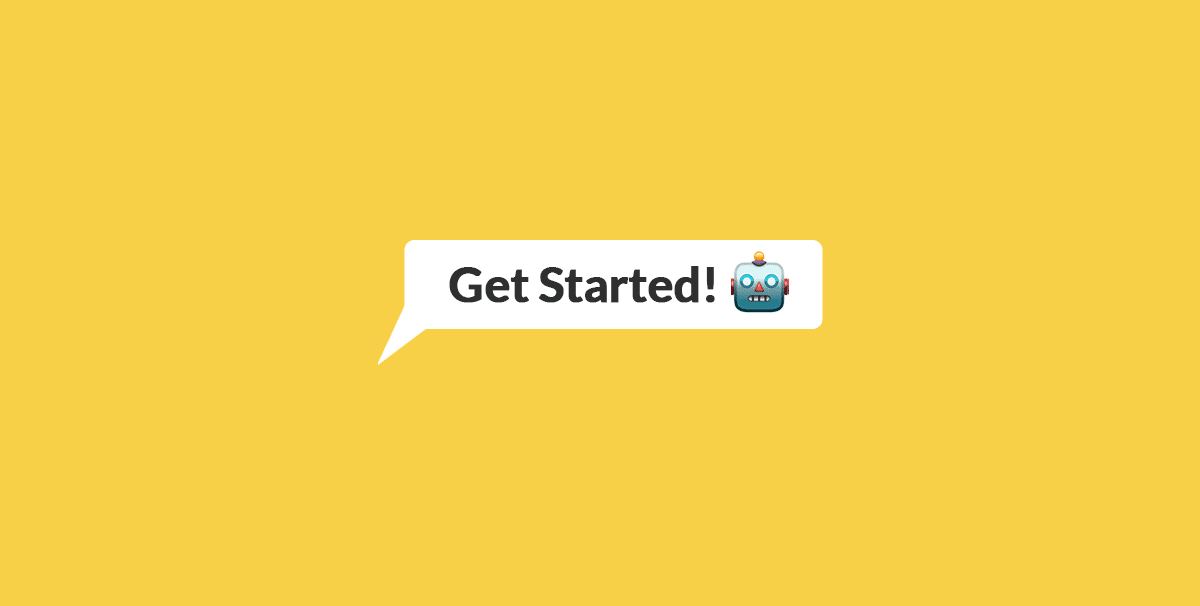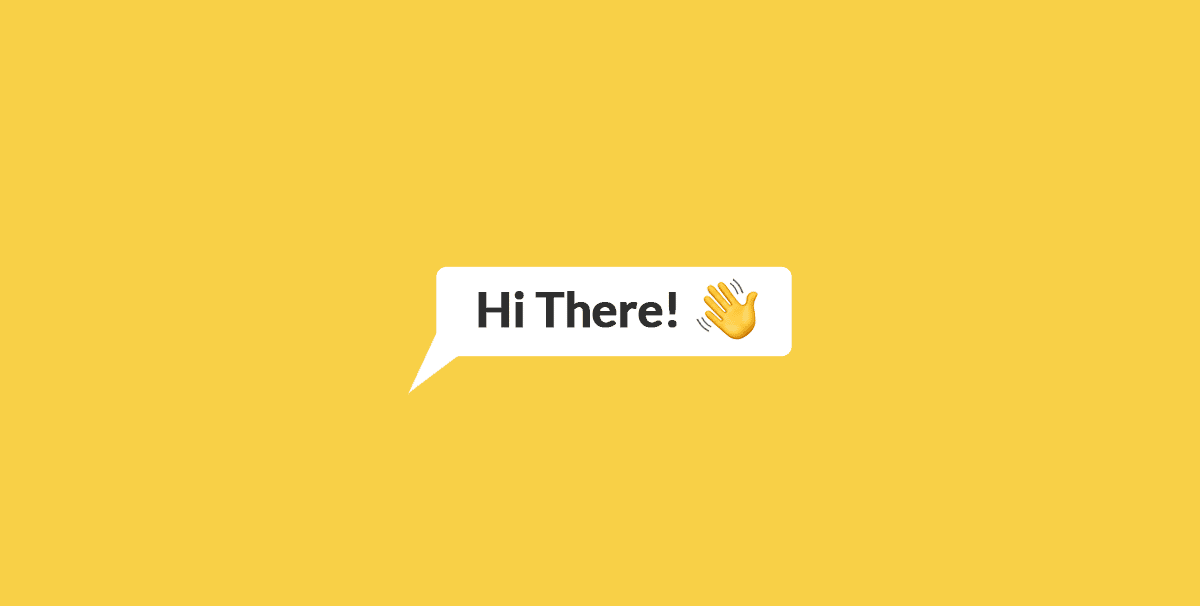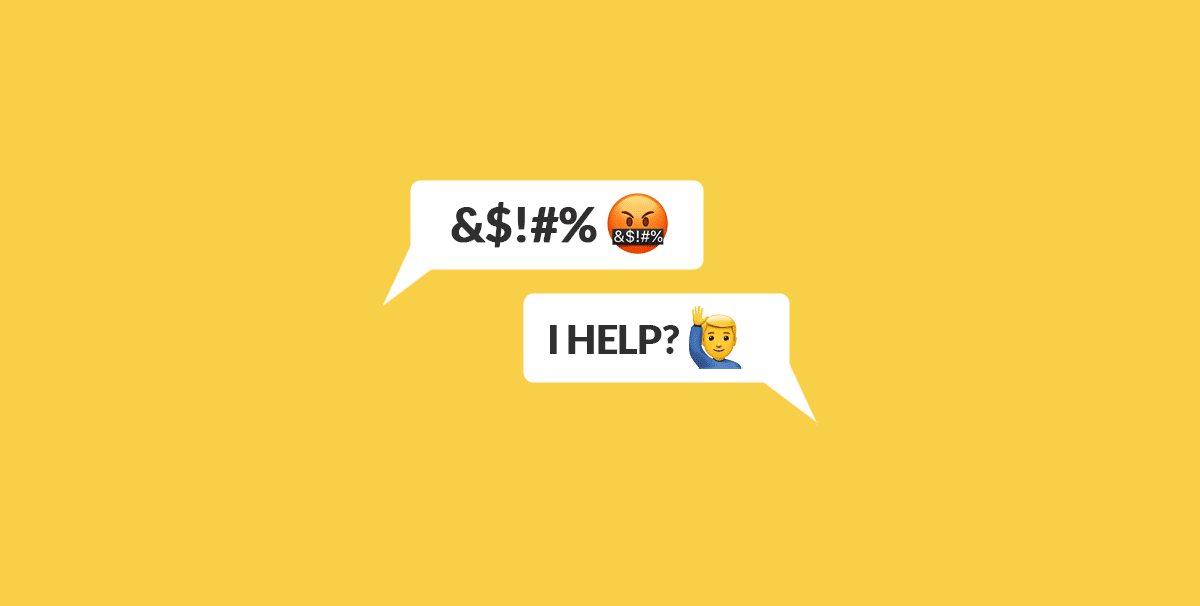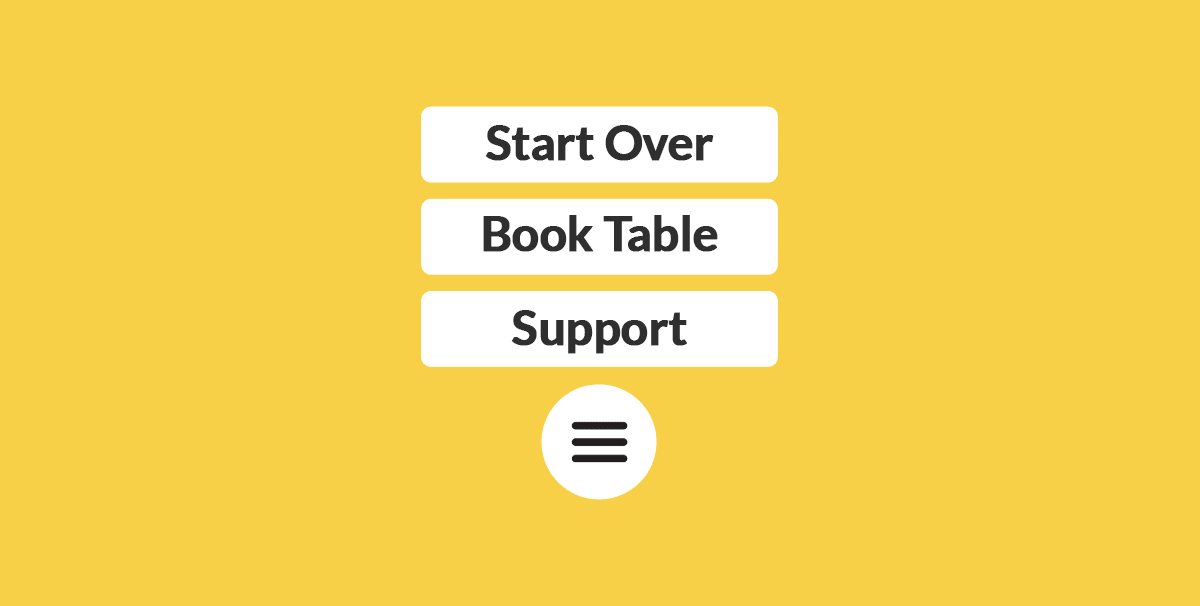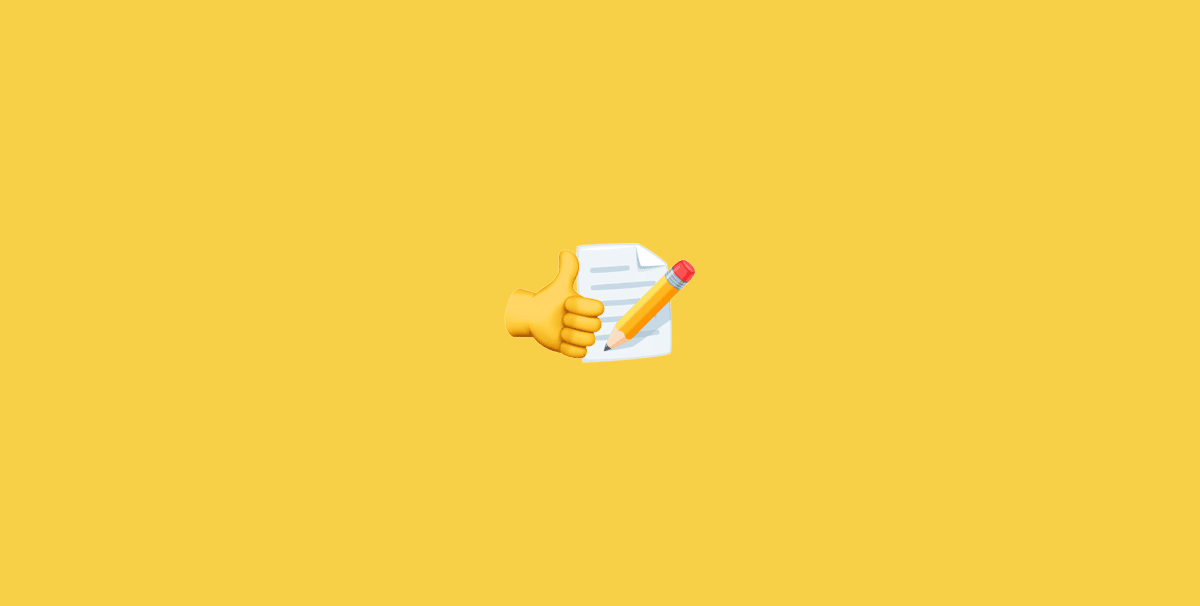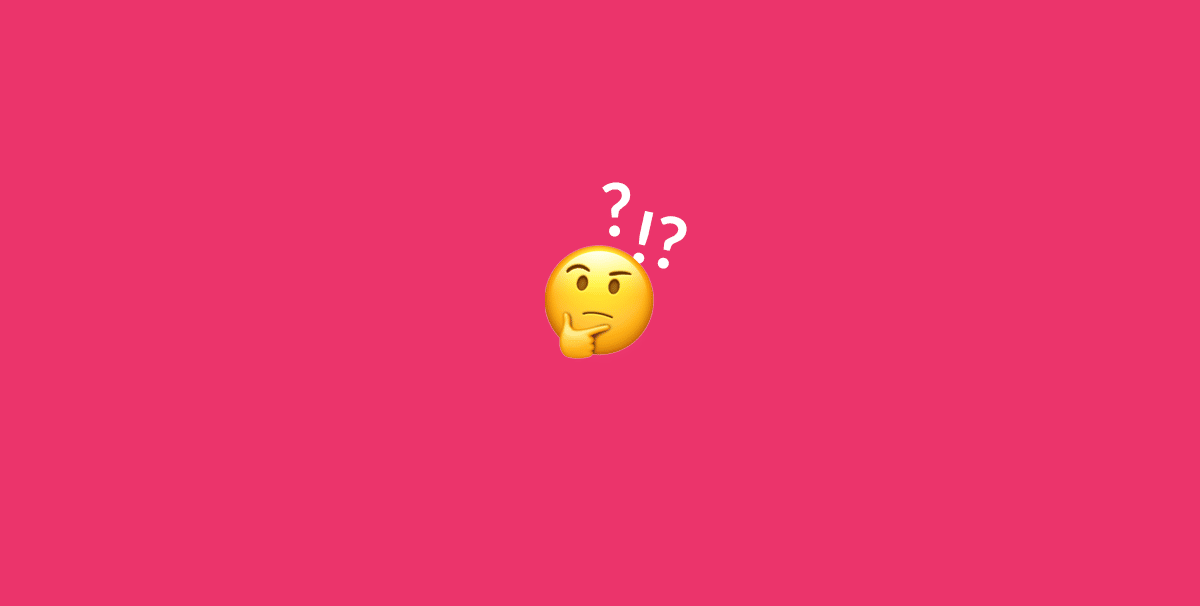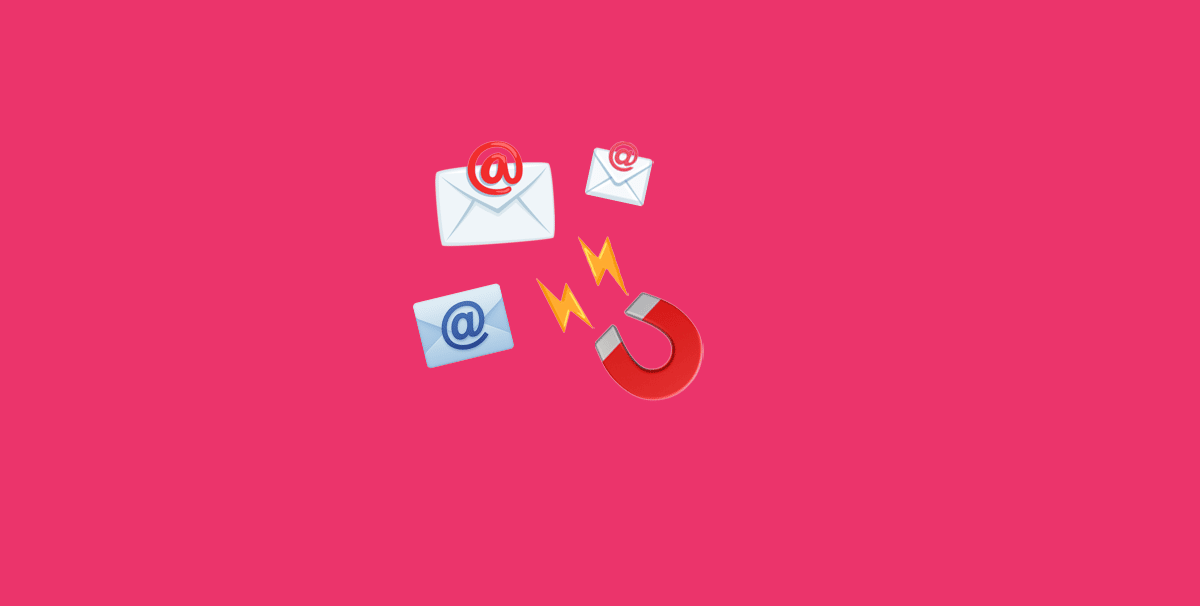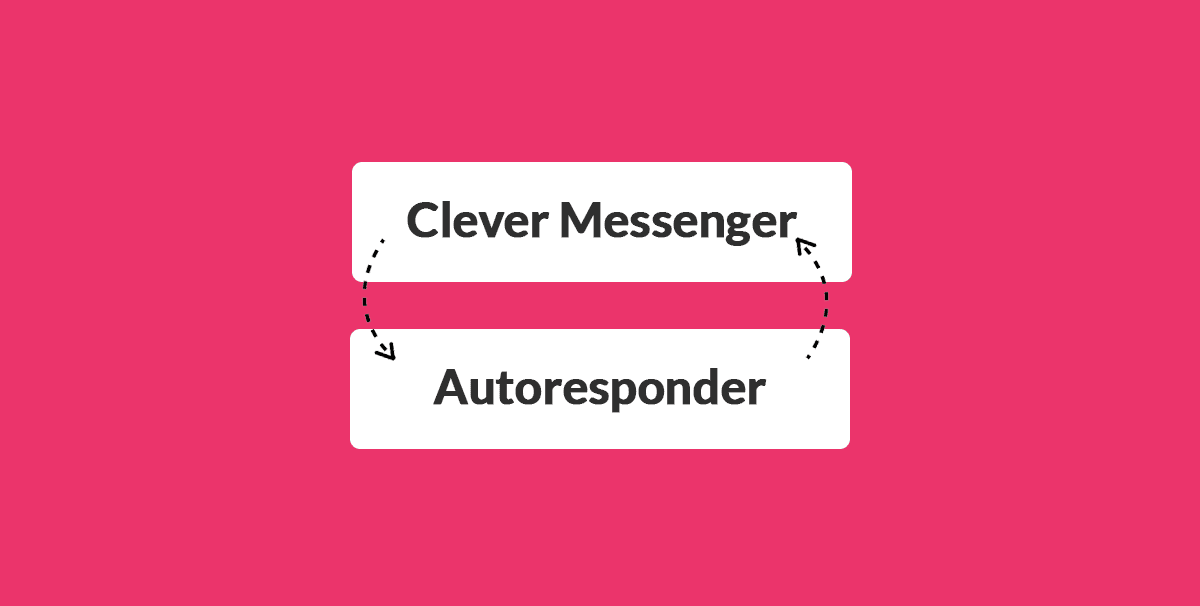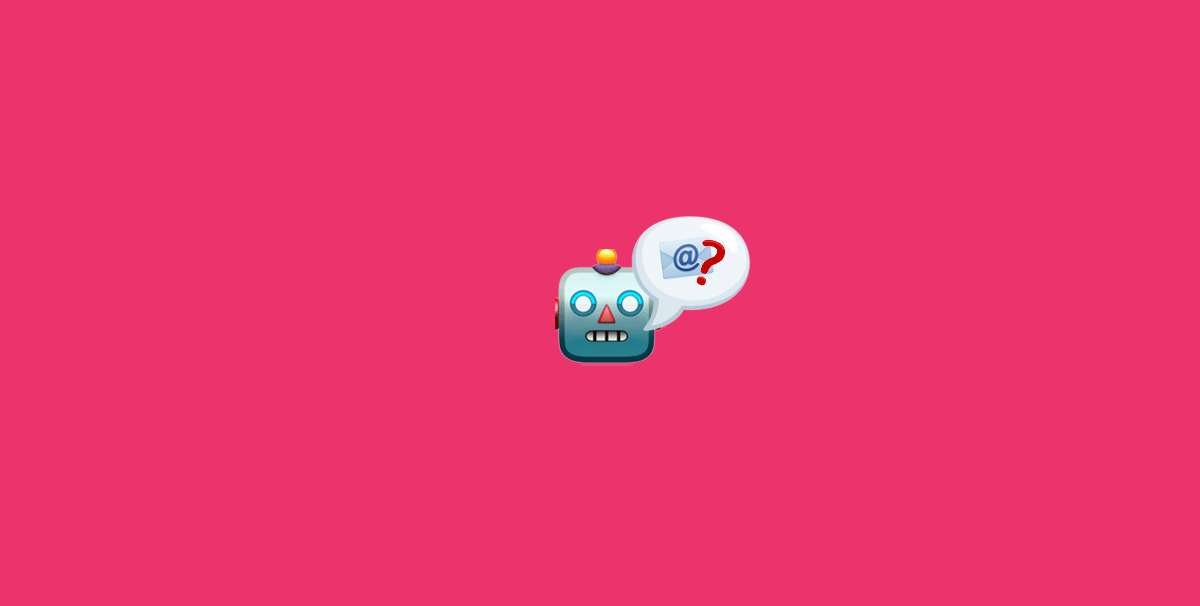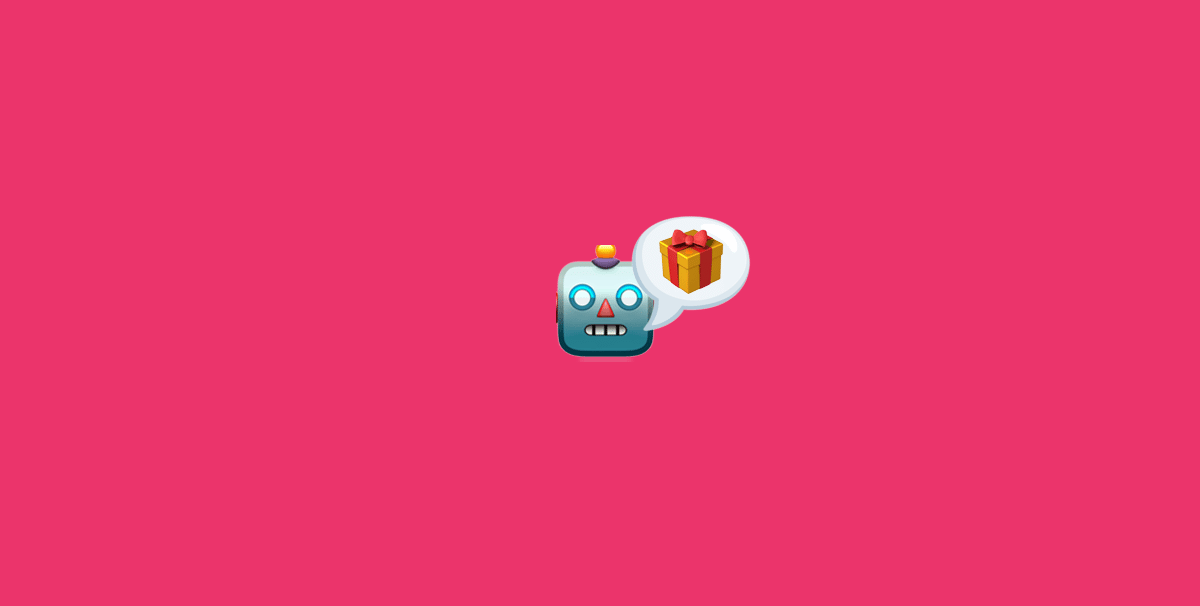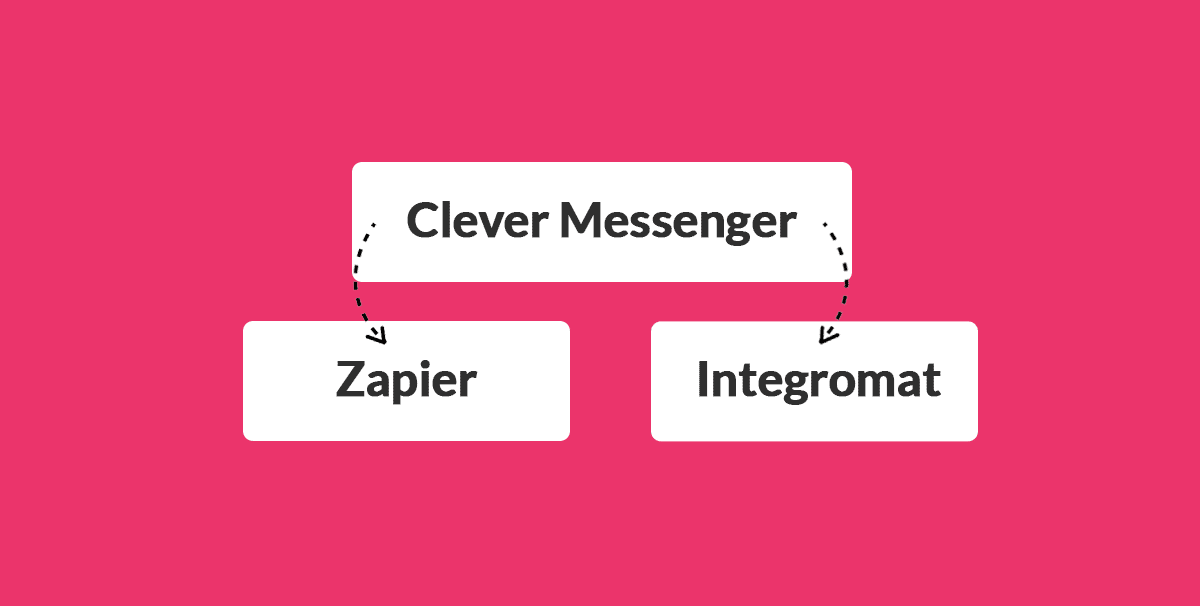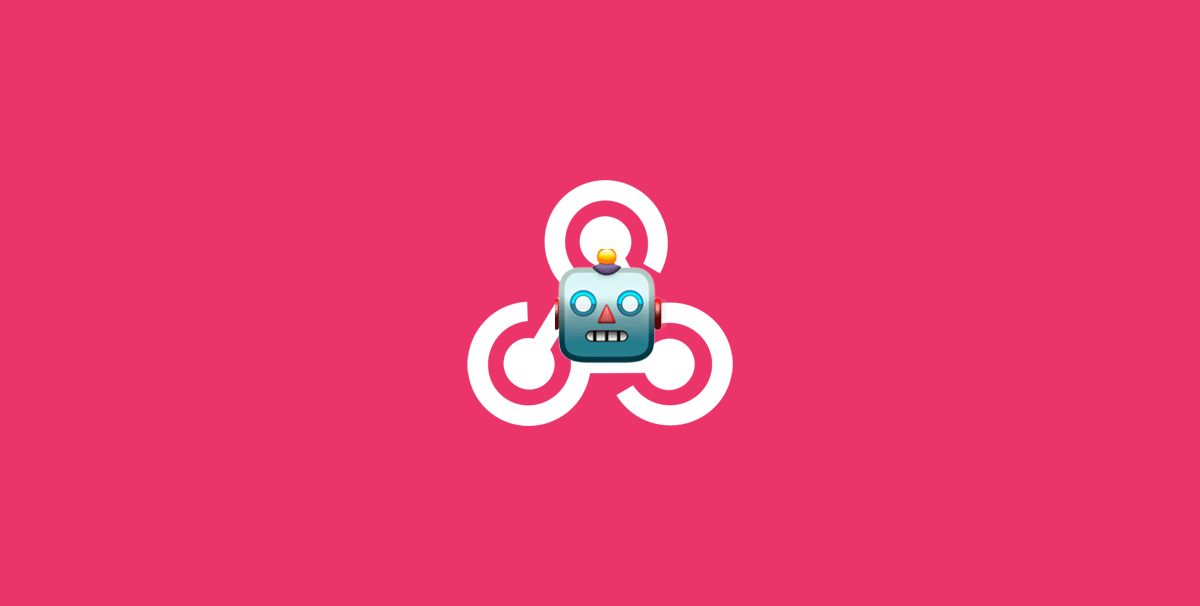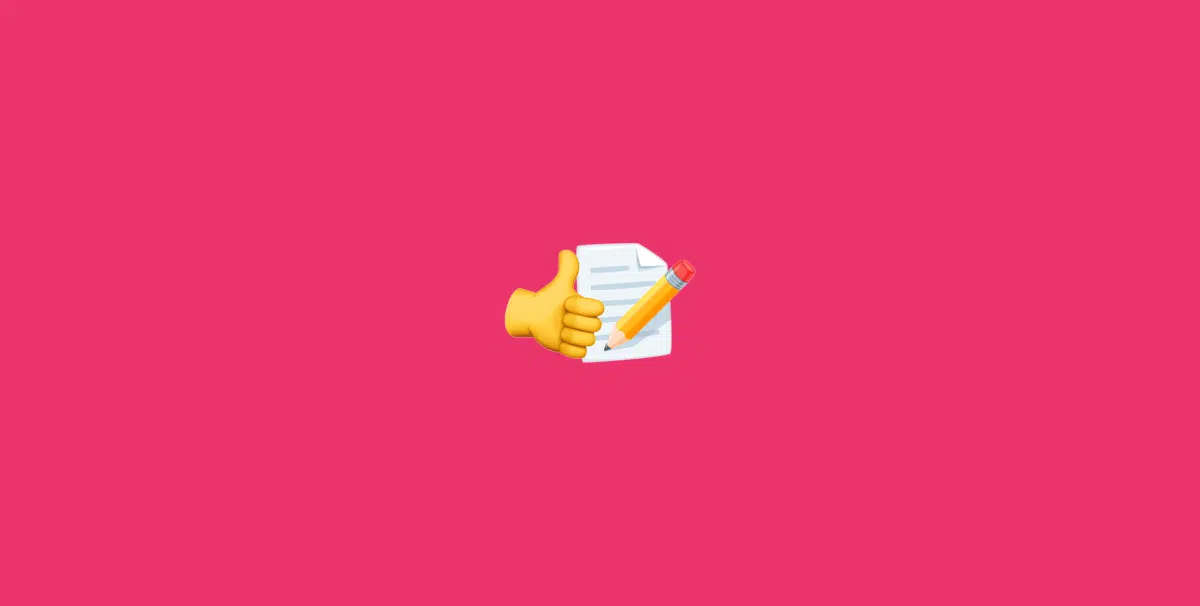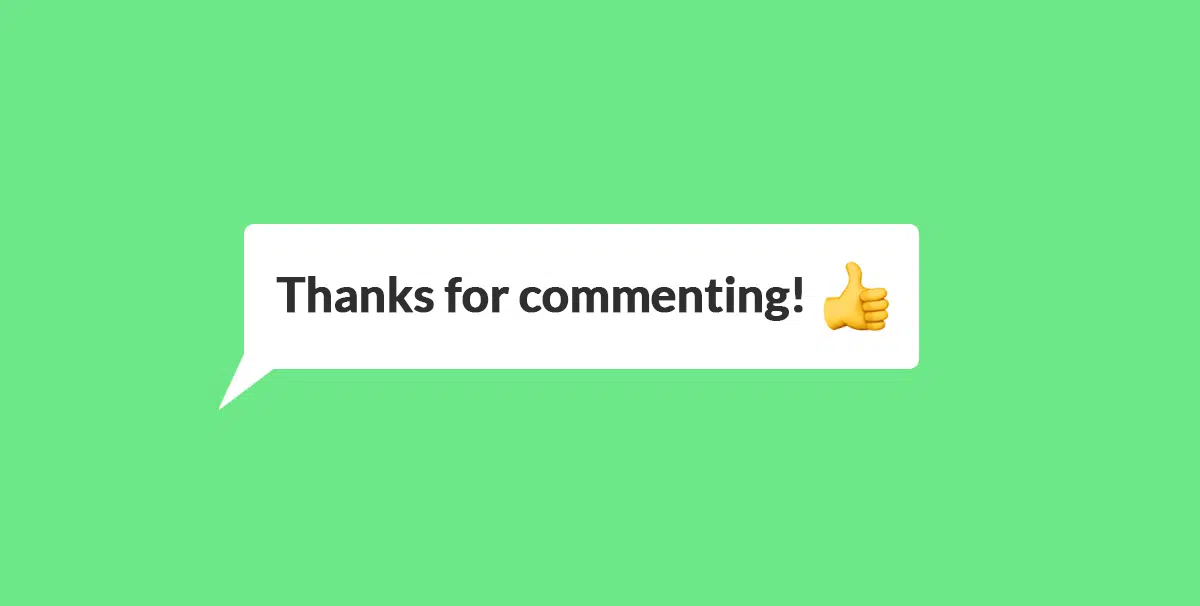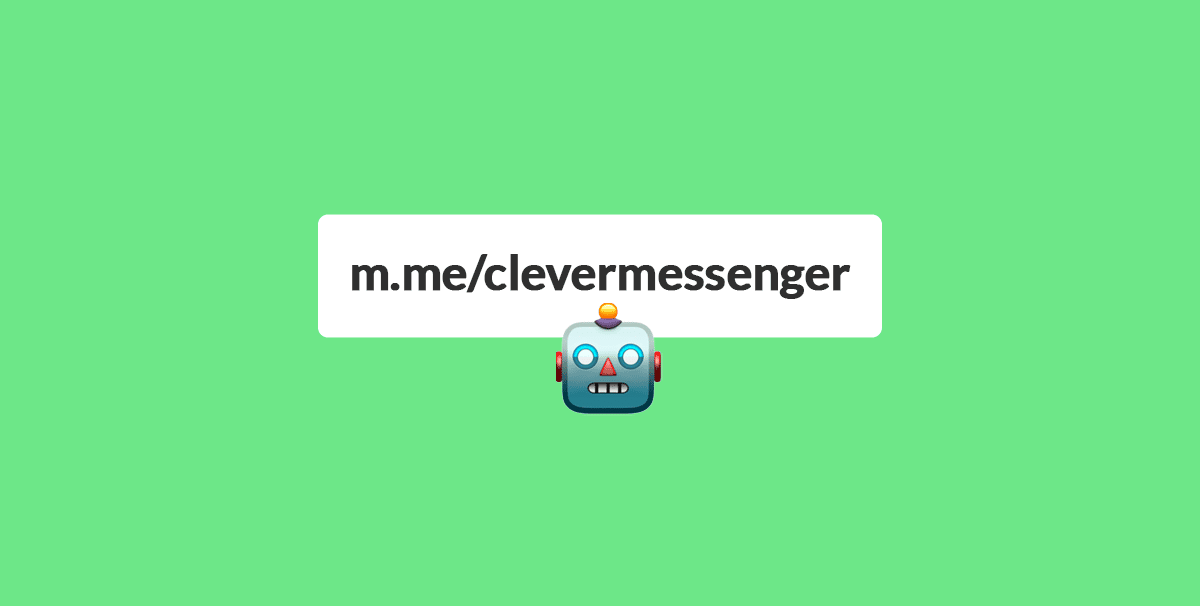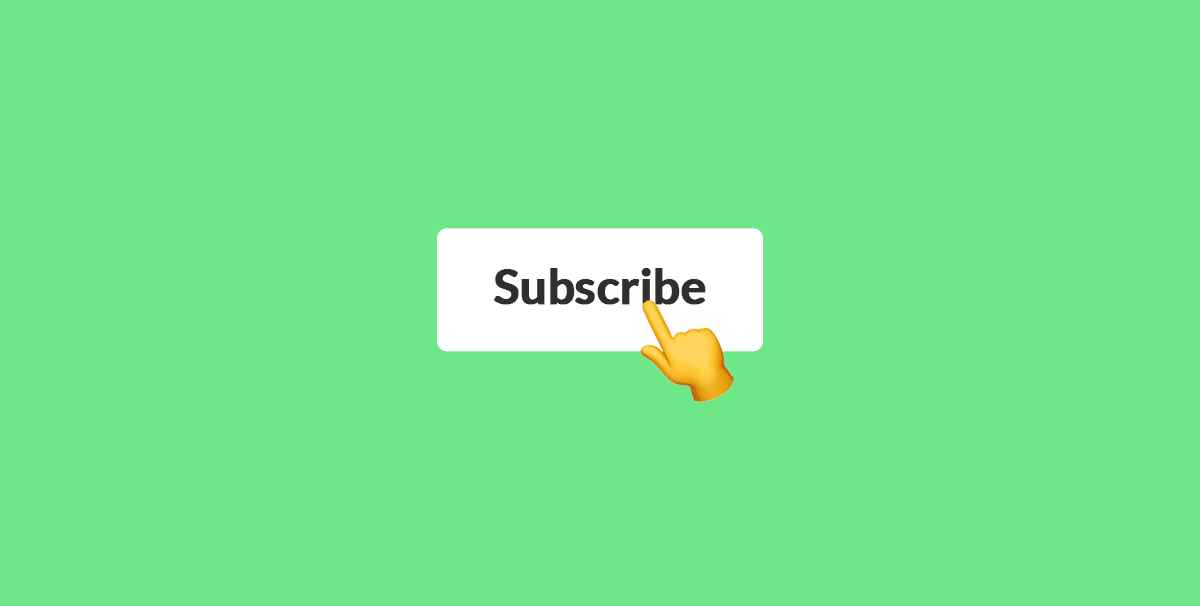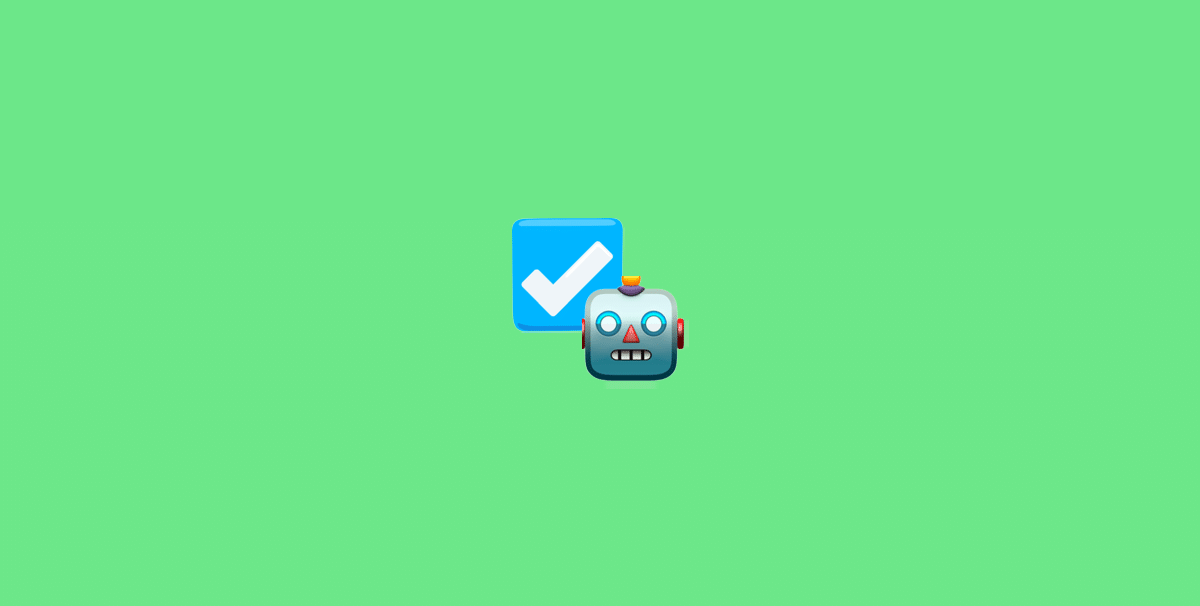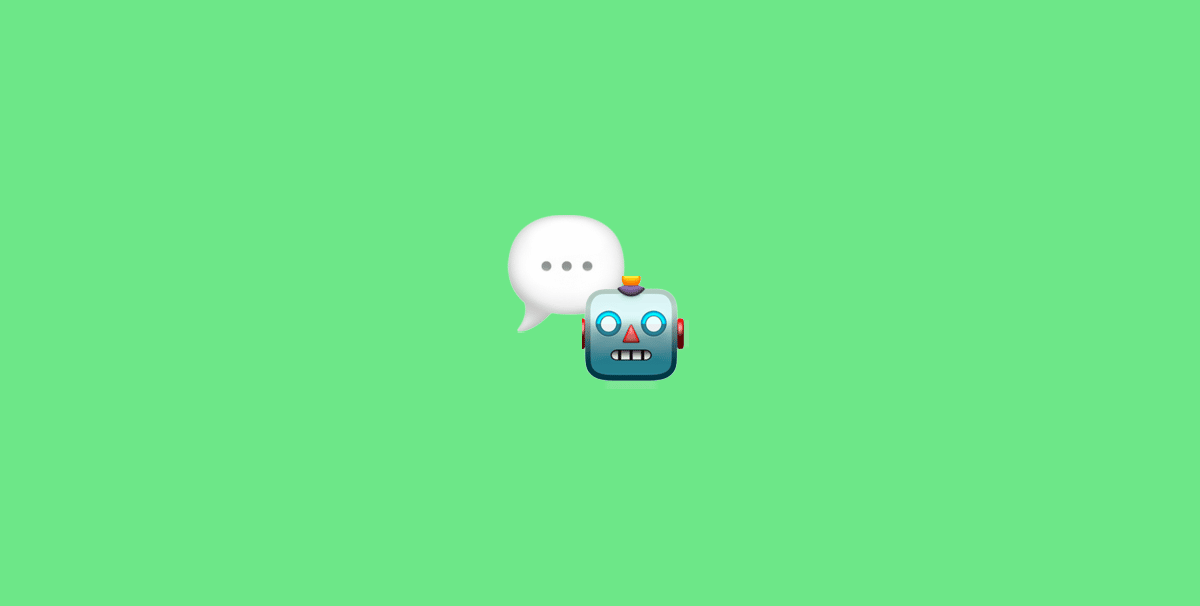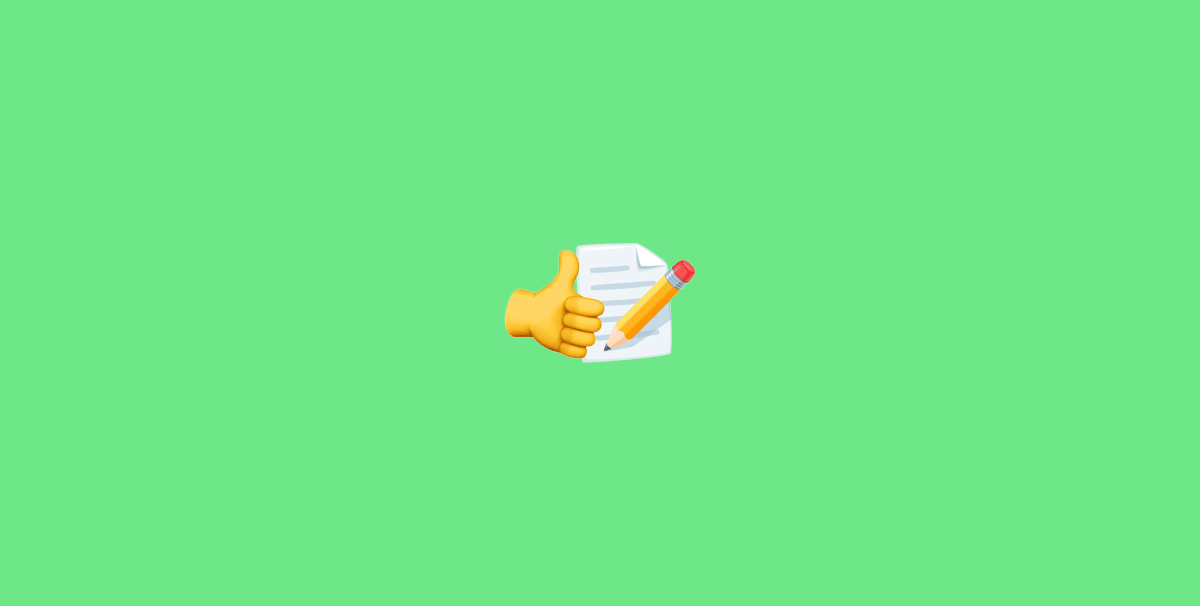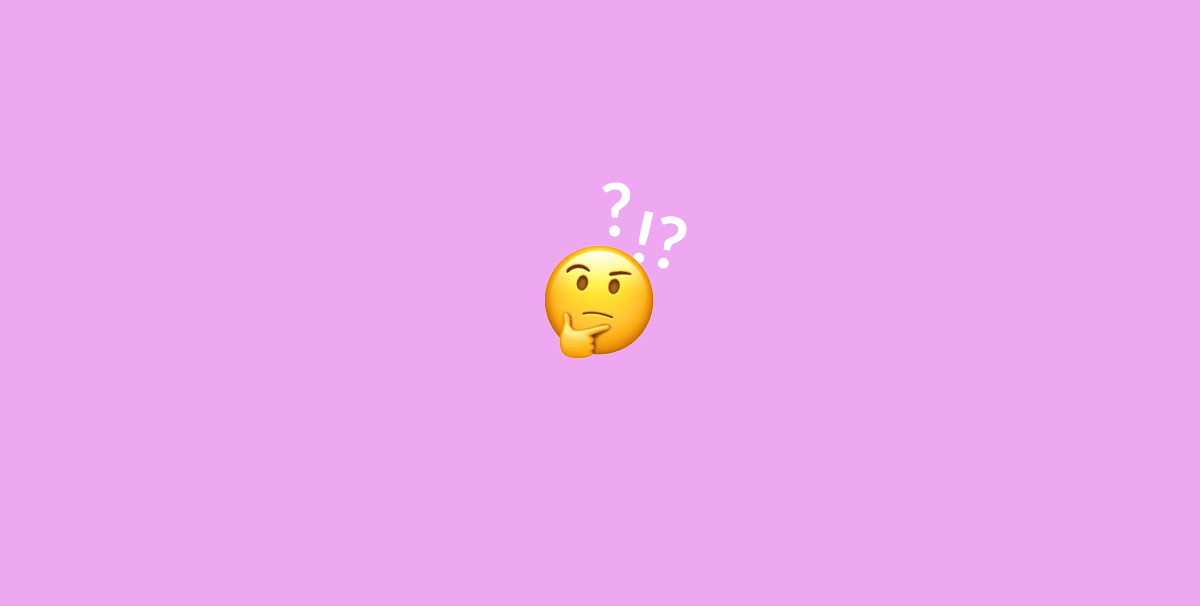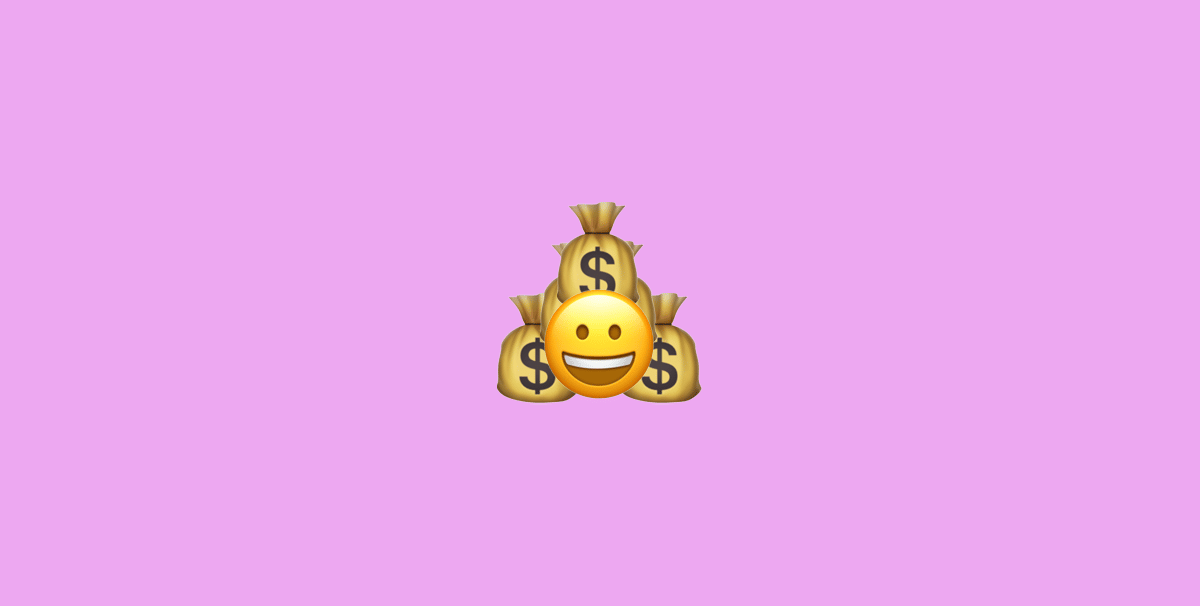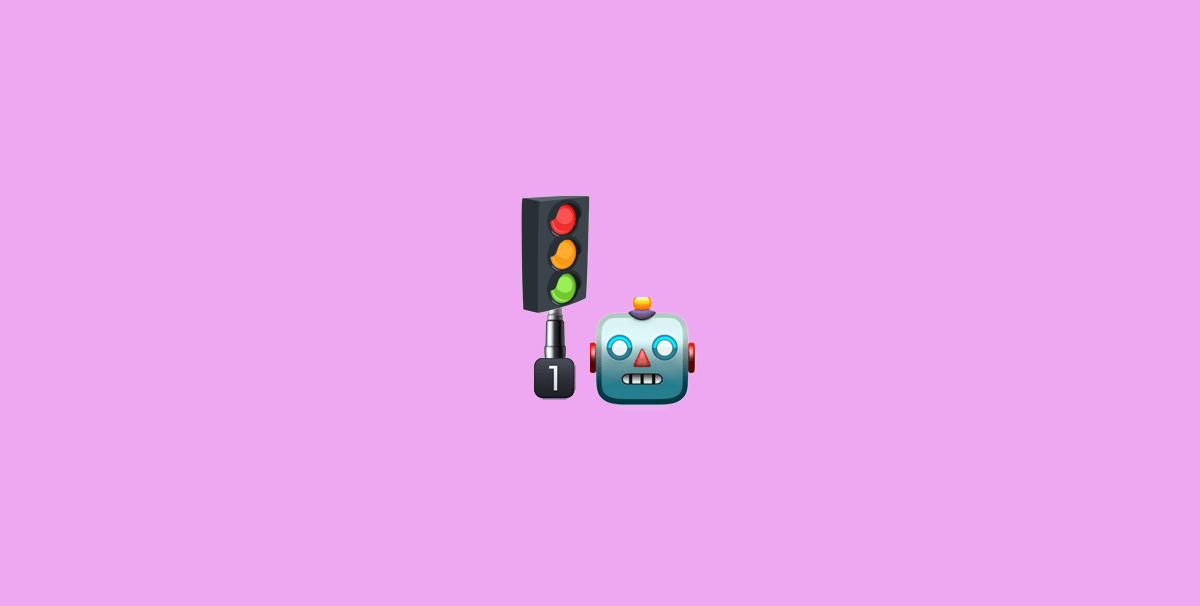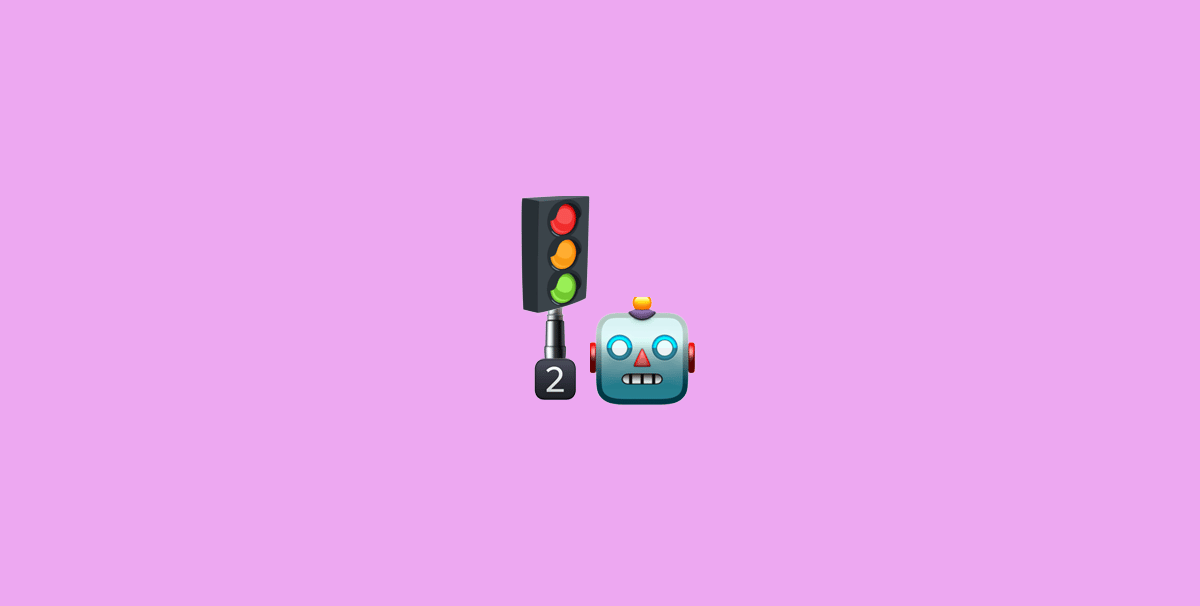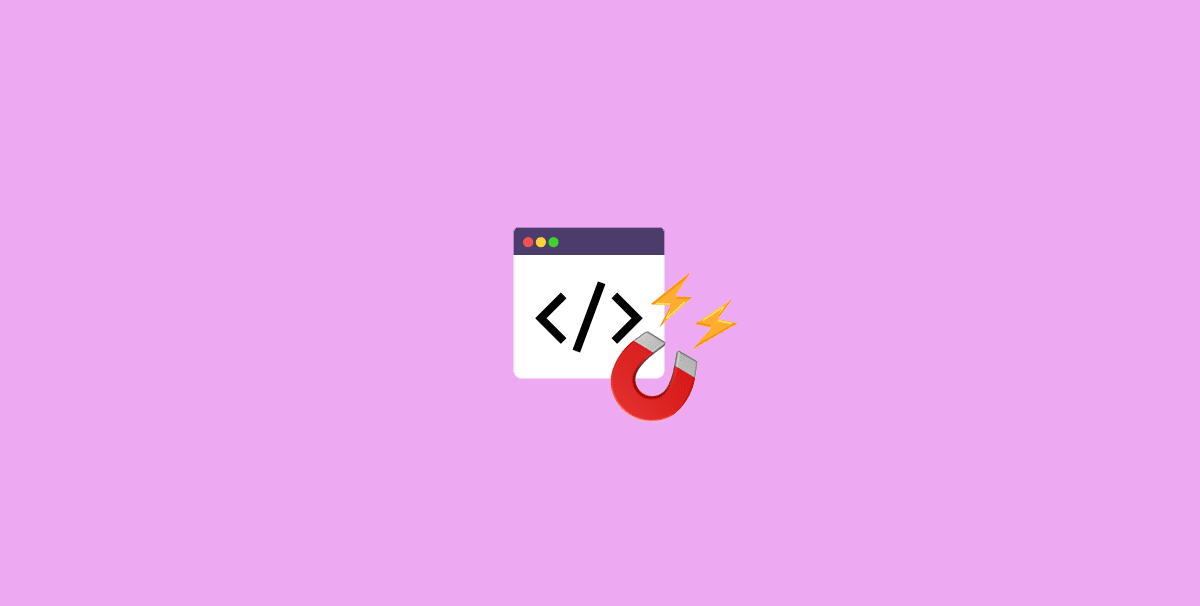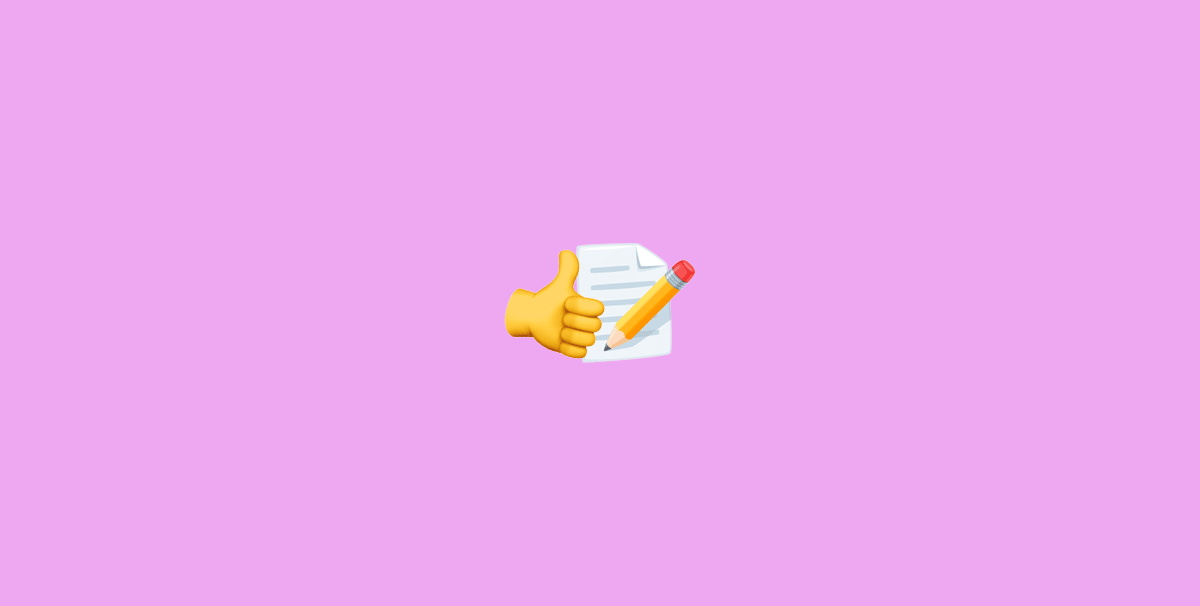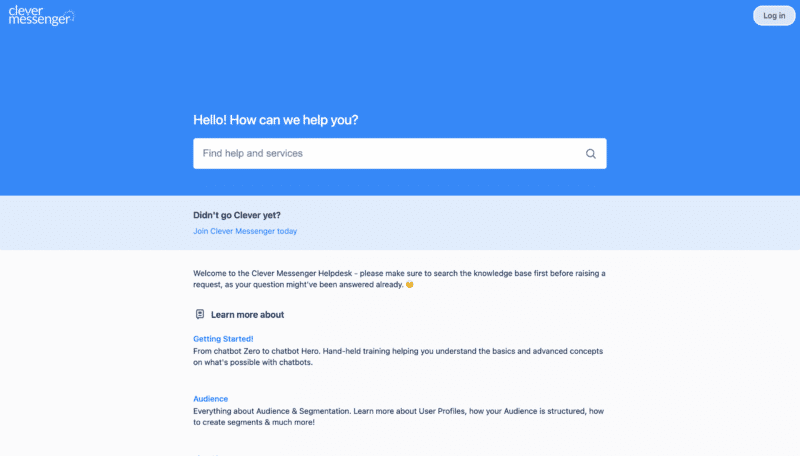- Hey, welcome to module 5.4 Sending traffic to your Lead Magnet, the setup. So in a previous video, you got a quick little overview on how this all works together. Now in this video, we're going to do more or less the same but we're going to go at this at this step by step basis so that you can actually follow each and every step as the video progresses, making sure that you don't skip any steps and that in the end you got your Ad connected to your Ask for Email Address Flow, you got your Campaign set up you got your Ad Set set up, you got your Ad running. And as a result, it's now actively generating clicks, your chatbot is engaging conversations and making sure that the conversations turn those new Messenger subscribers into email leads as well. So without further ado, let's just hop in right away and let's get started. Right now, however, I'm going to showcase how to set this up from scratch so that you see me recreate the entire template from scratch. And in the meantime I actually moved over to our Clepher account. The chatbot we use on our Clepher page. And as you can see, this is a similar lead generating Flow. And this is the one we're going to use in our app setup. And right now to actually start a process let me just check, oh, those boxes right here. I am going to create a new one. So there we go. I'm going to create a messages campaign. There we go. We click on that and we are going to call it Click-to-Messenger Campaign Demo. There we go. Let's continue. So now I'm going to set things up from scratch. It's going to be the same exact setup as you have seen earlier but now you can actually see me setting this up. We already set up the name, Click-to-Messenger Campaign Demo. We are going to leave this as is, this as well. Again, A-B split tests. You're not going to screw around with that. The only thing we want to do is actually enable the campaign budget optimization, and we are going to run with a $20 a day budget. Again, if that's too much for you, then simply lower it to $15 or at least $10. Then we are going to move to the next tab right here which is the Ad Set level. We're going to name this differently as well. So that's Click-to-Messenger ad set demo. We are going to use the Click-to-Messenger objective, we can leave this as is But again, I like it like this. There we go. Then I'm going to remove this country right here. And now I'm simply going to search for countries. I want it to target. Super, super simple. Let's get Canada in there, Australia And New Zealand. There we go. That's our 5 countries targeted right there. And then we are going to leave everything as is right here. Again, we are going to take this box which enables the detailed targeting expansion and we are going to target business, Facebook Business, page admins and Facebook. There we go. Let's leave automatic placements on for now. And that's all there is to it. So now we are going to go ahead to setting up the actual creative. There we go. I'm going to name this Click-to-Messenger Ad Demo Already preselected the Facebook page and the Instagram account it would like to use, so that's cool. I'm going to create a new ad and I'm going to set up a video. I should have already uploaded the video in the earlier setup, so I'm going to search for that video. There we go. That's the video we would like to use. Select done, but by all means if you not yet created a video then simply create one or you can simply go ahead with an image that actually shows your Lead Magnet as well. It doesn't really matter. However, videos do get more attention and do get more clicks. So you might want to consider putting in a little bit more effort into creating a video and with a little bit more effort. I mean, this is just a 5 second video of scrolling. The guide does grab attention, it's weird. It stops people right in their tracks from scrolling even further down. And yeah, I, why not just copy this setup if you're also sending a free guide, very, very easy to do. You can use a, you can use a software a simple screen capture software and that actually does the trick right there. Then we just selected our video. We're now going to set up the headline. Want this free report including 383 Valuable Stats and Insights Choose an emoji right there Chat in Messenger. Let's go with Receive in Messenger. There we go. And we are going to say Receive Receive this free report including 383 Valuable Stats and Insights in Messenger. Again, having the emoji point to the right. So in case it actually pops up it also points to the send message button. Yeah. Very, very easy stuff. We want to have the call to action and say, send message. And this is actually where it gets a little bit funky daunting or whatever. It's going to be extremely simple, to be honest. So right now I'm going to go ahead with a fence set up. There we go. And I'm going to edit this. This opens up this window and it says advanced JSON setup. Whoo Whoo. That's scary. Let me just move over back to Clepher right here. And we are currently in a different setup. So this is the Clepher account on Clepher kind of like "Inception." But as I mentioned in the earlier part of this video we want to send people not the video because that's actually already done by the ads. We don't want to send them this thing right here. So this message basically has the same emphasis right here as this message. So we don't want to send them there either. What we want to do is go directly to the email address. Oh, matter of fact, let me just get this one right here because that actually leads to the generating the email address as well. So all I need to do right now is basically go to the Click-to-Messenger ads tab. Right now, I'm just going to copy this again. The code is already there for you. And the only thing we need to do is navigate back to that section again. There we go. We're going to have the advanced setup where you're are going to click right there on the top. You're going to select all and delete this entire thing. Then simply paste right here. And we got the message right here as you can see in the preview Which Looks Quite similar to what we set up right here in this preview. So let's preview it. It says "Preview in Messenger", message has been sent to you from Clepher, open Messenger on your phone to preview what your experience will look like to customers. Now we are not going to look at our phone. We're actually going to open up Messenger right here and there you have it. It says, "Hey, Stefan would love to share some Messenger Marketing stats, which you let me know if that's fine." We simply click on "Sure, that's fine." And there we go. "Cool!" "Let me send you the guide to your email inbox right away. So what's your best email address." And then we actually end up in the Flow again where we generate the lead, generate the email address I should say, because they're already a Messenger subscriber at this point. So they are already a lead, this way. You generate the email address as well as delivering the Lead Magnet right here in Messenger. Very, very cool stuff. Right? So let me just go back right here. This is what we want to do. We are going to name this, Ask for Email Address Demo. And this way we save this as a template so that if we want to use another setup we don't have to get that code anymore. From Clepher we already got it right here saved inside the Facebook Ads Manager. Right now I'm going to click on save and finish. And if it did not already select the pixel for you by default selected and thread those clicks and messages leads conversions everything with the Facebook pixel. And that is basically all there is to it. And you can see right here that it says it does give me a little error because again story media aspect ratio has to be smaller than or equal to 9:16. Now let me just go back and I'll get rid of that error. I'm going to go to placements, manual placements and I'm going to go to the story section and switch it off. The triangle error disappears. And now we set up our entire thing. Very, very easy to set up a app nowadays guys, right now anyone who actually will click on this Ad, on the Send Message button will receive that Flow. They become a lead by becoming a Messenger subscriber. It asks for the email address. And once they left the email address the email address will be sent over to your autoresponder. So you can deliver the Lead Magnet right there. And then it goes over into the actual delivery of the Lead Magnets inside Messenger, as well as a result, you then have two channels to actually reach that specific subscriber via email and via Messenger. And that's how easy it is to actually set up an Ad that sends traffic actively to your Flow. Generating leads for you 24/7 as long as you keep the Ad live. Now with that said that's concludes this little part of the video. It's very easy to set up an Click-to-Messenger Ad. As you have seen right here in this video in the next video, I'm going to show you a couple of tricks with the JSON generator.