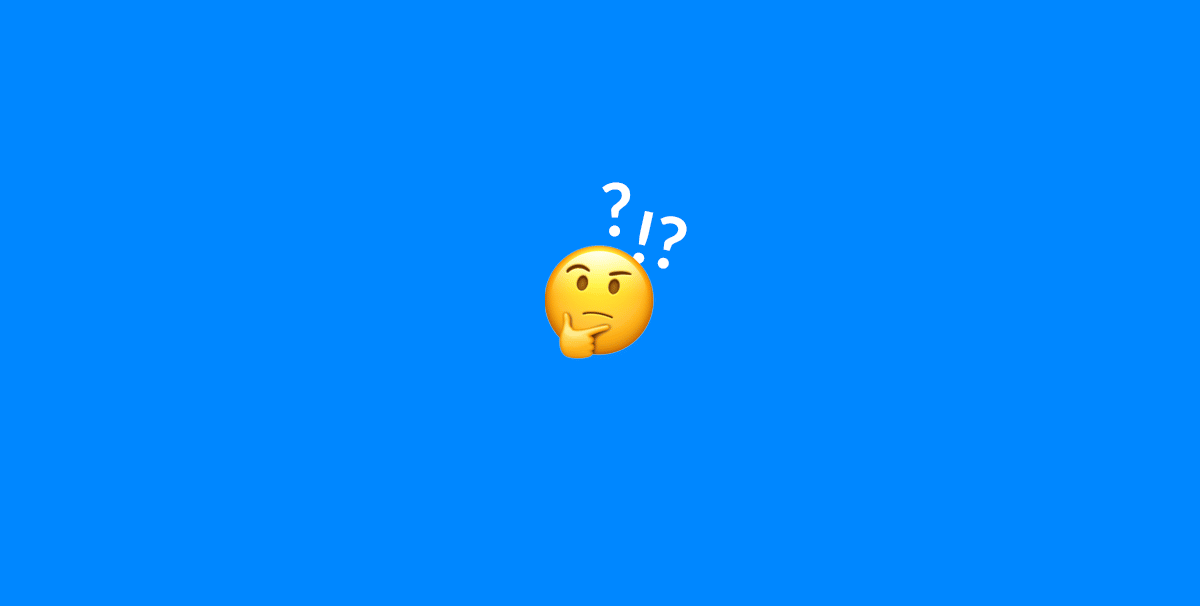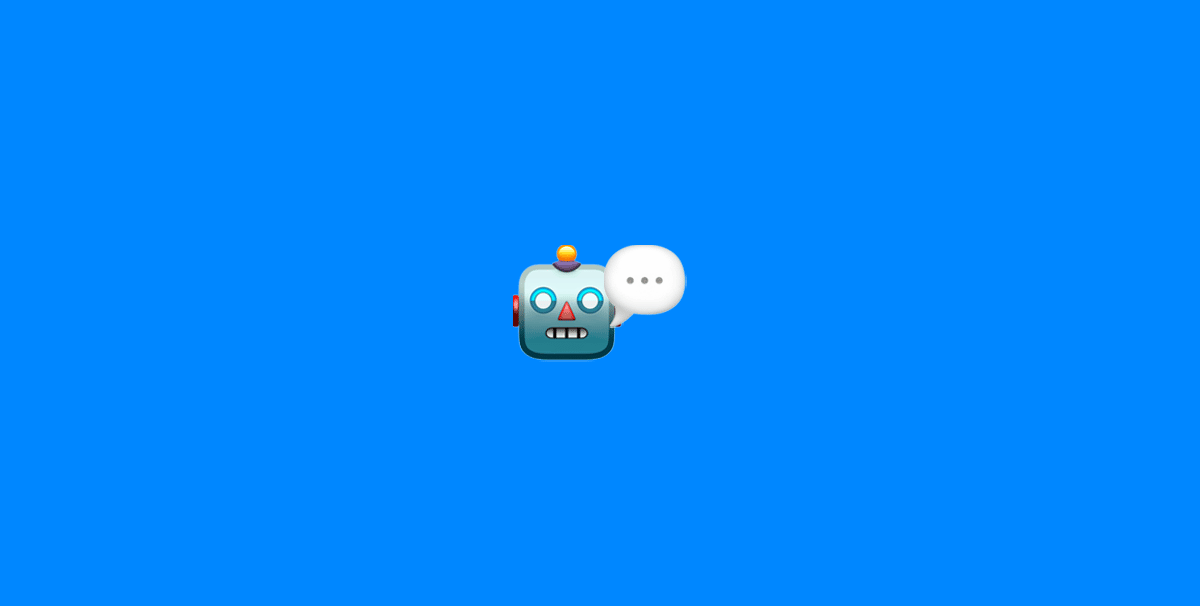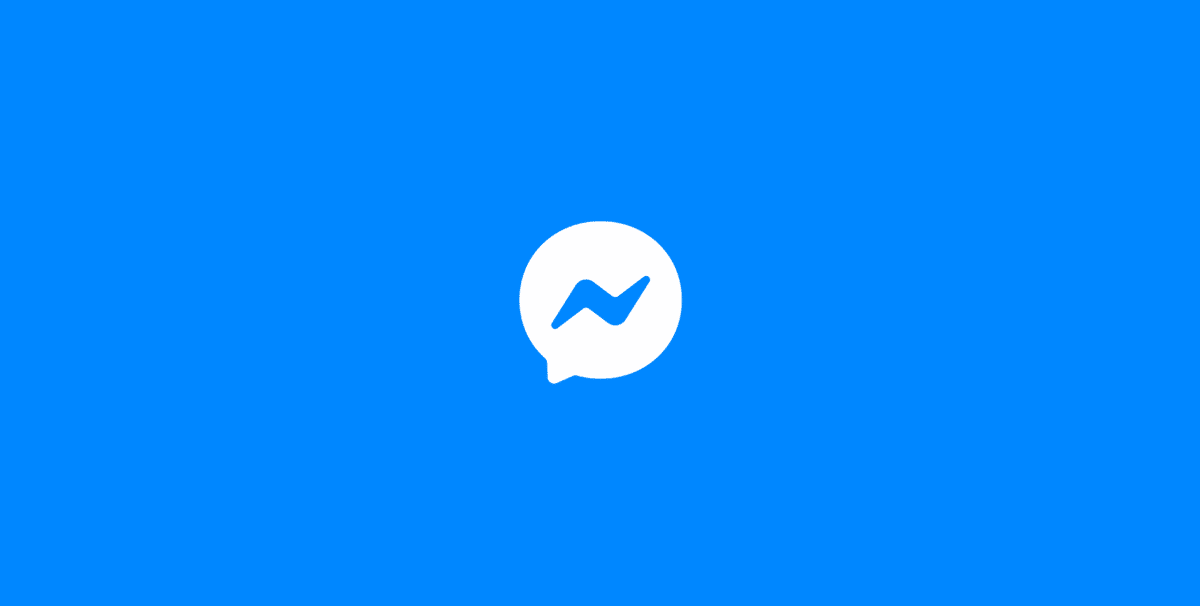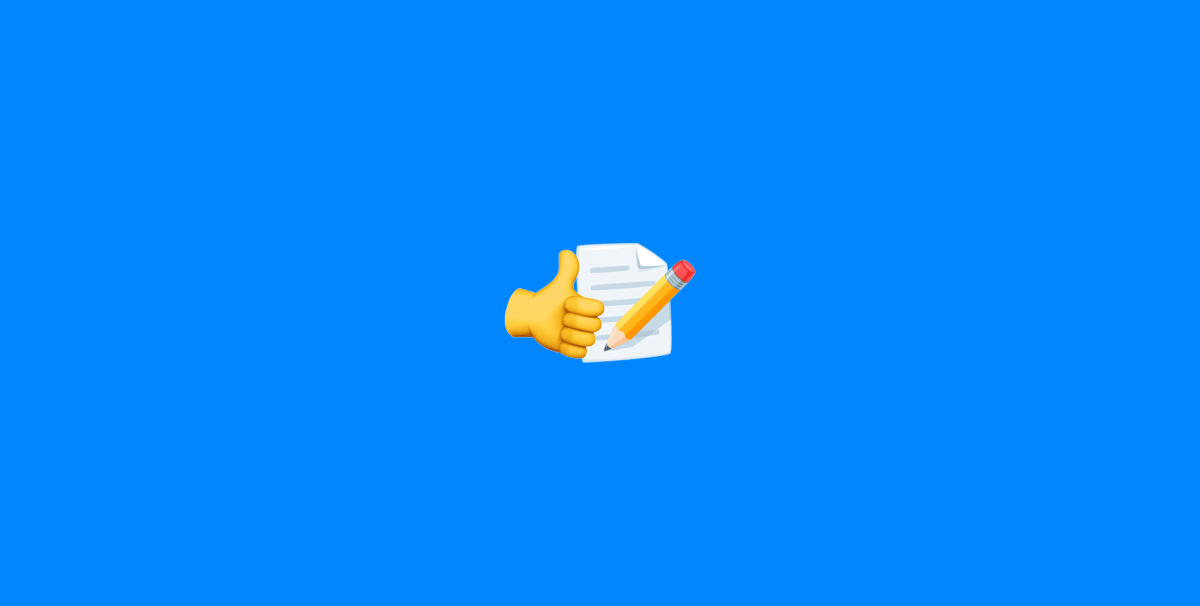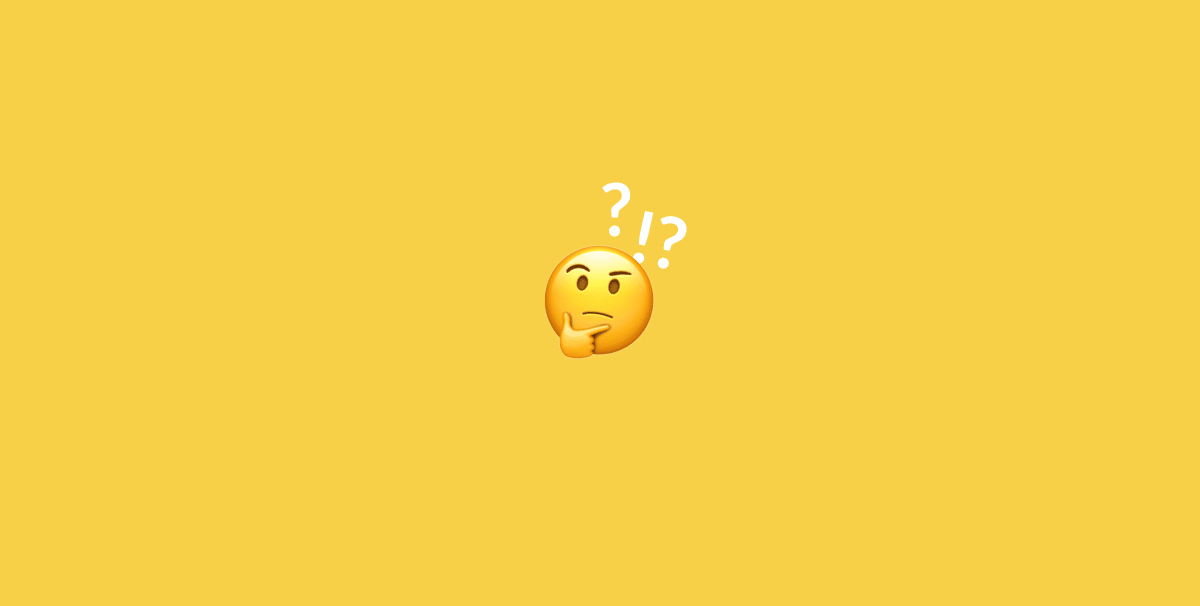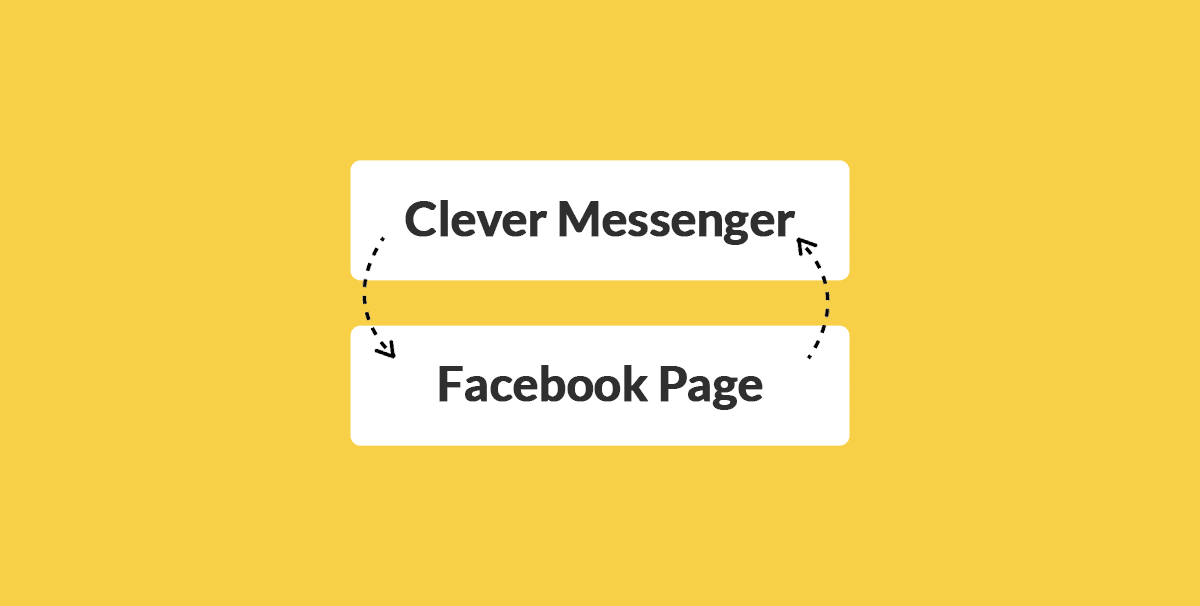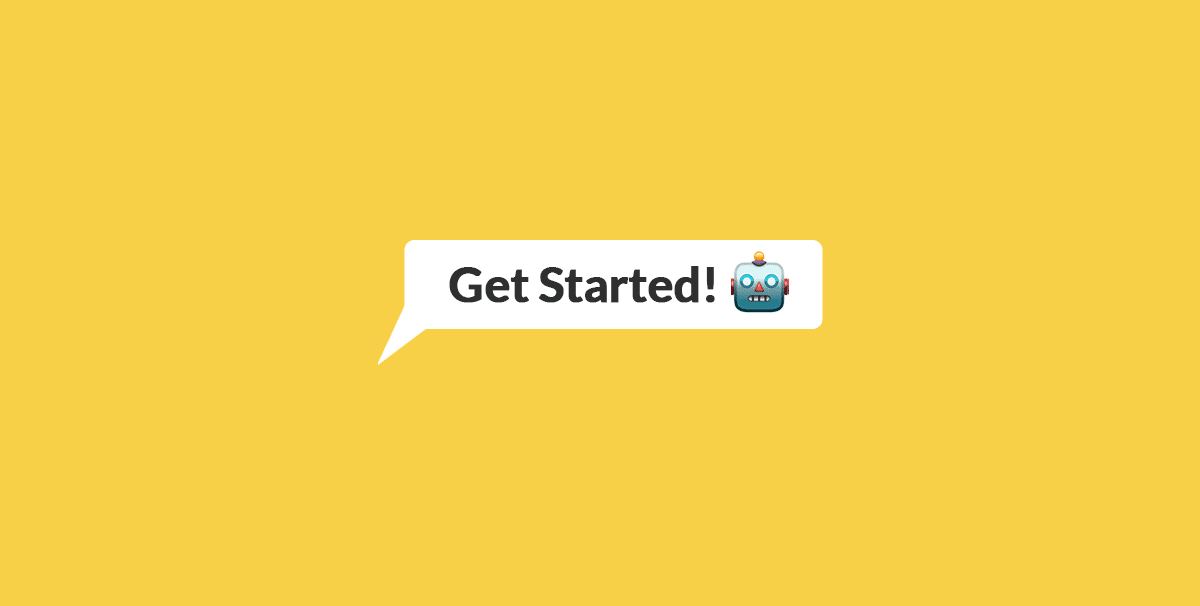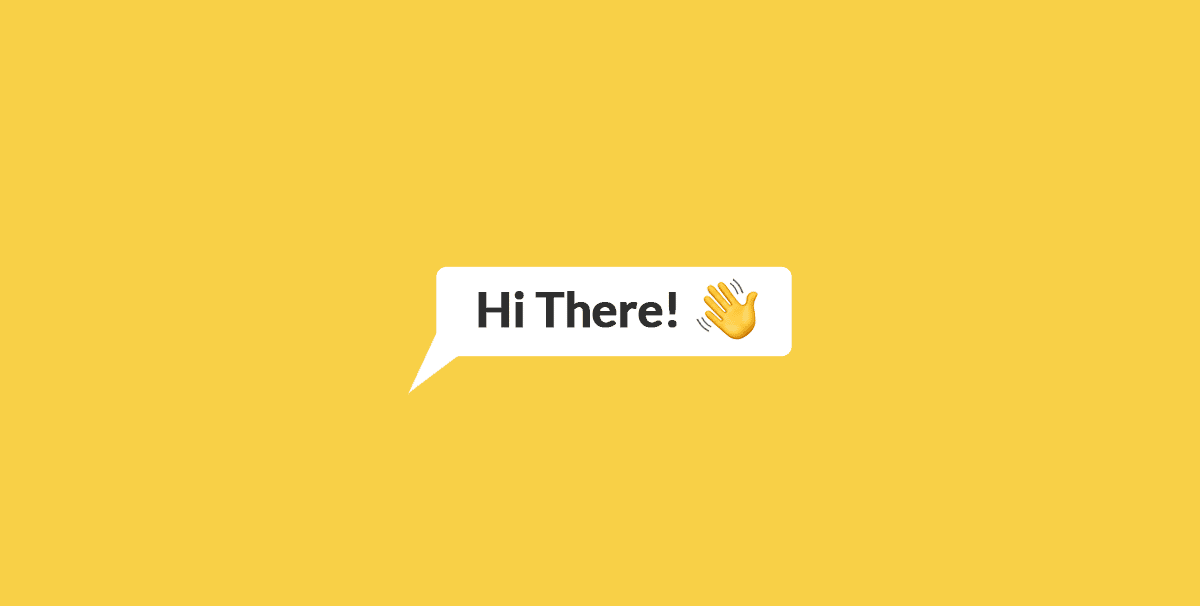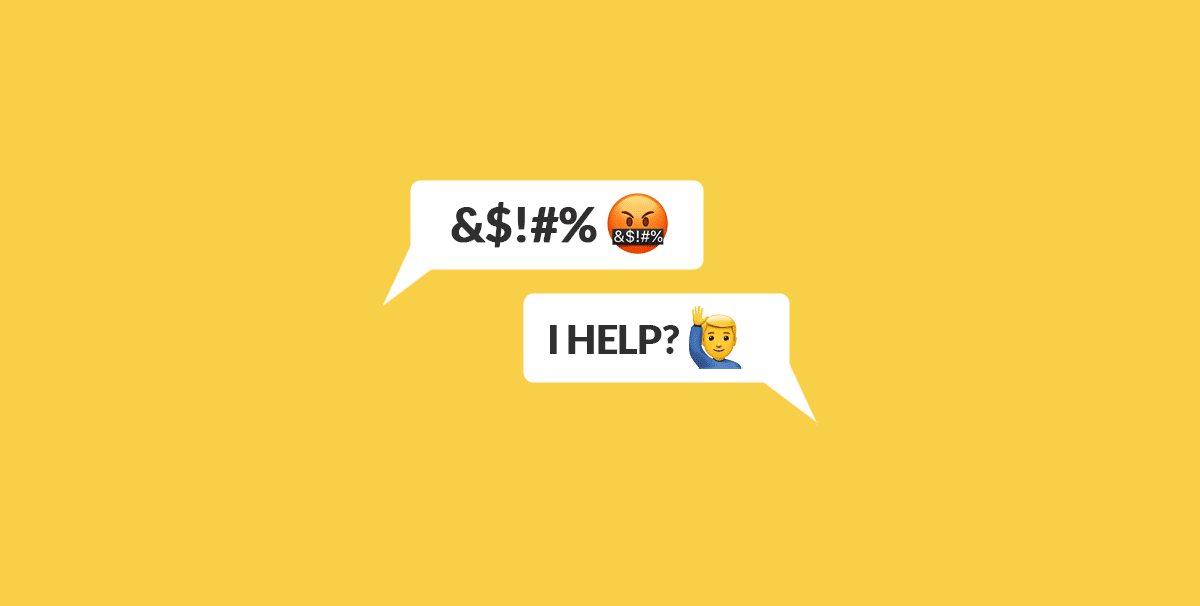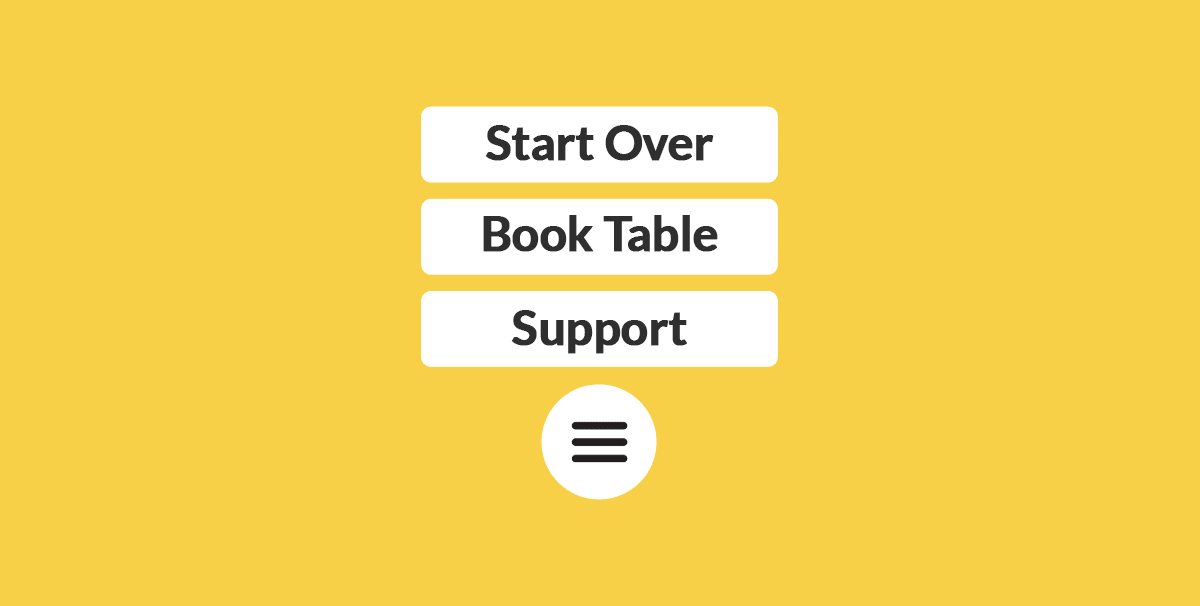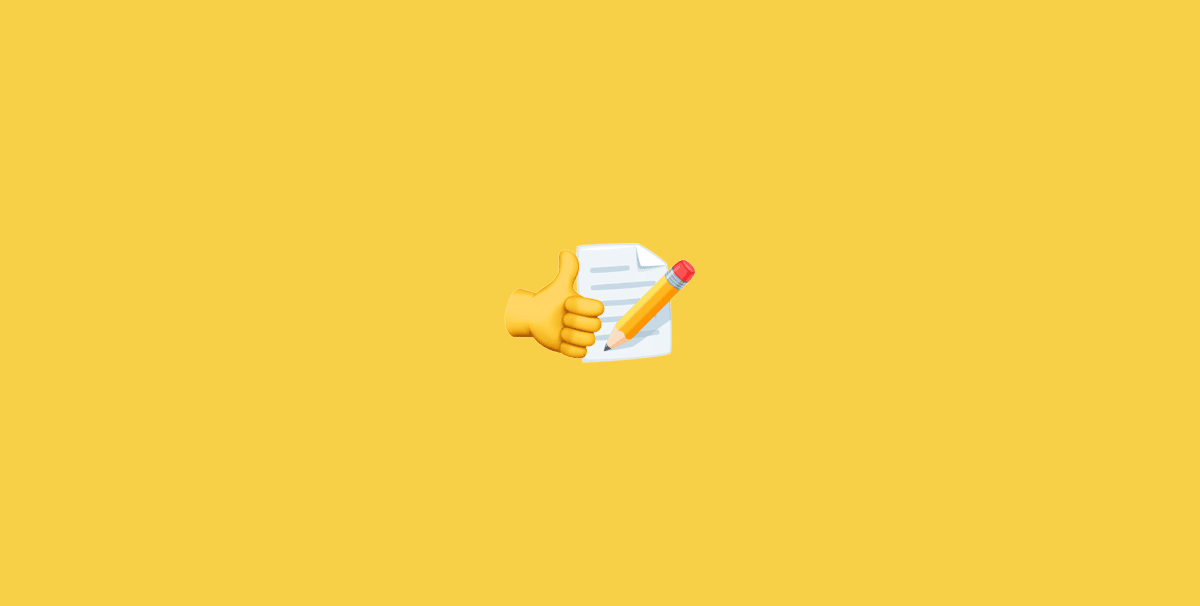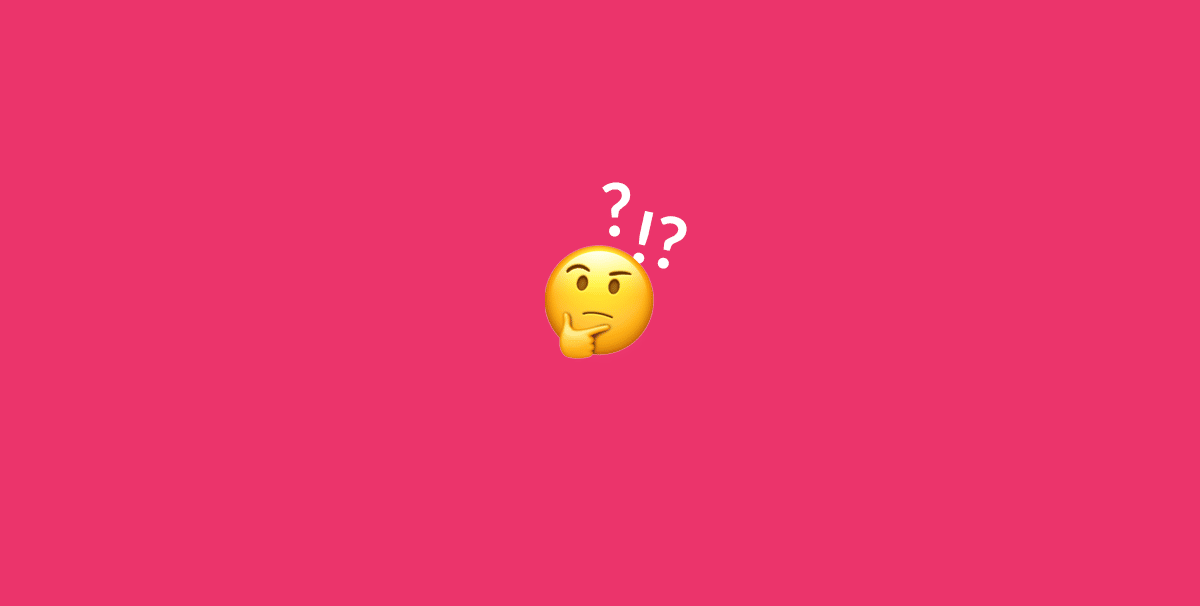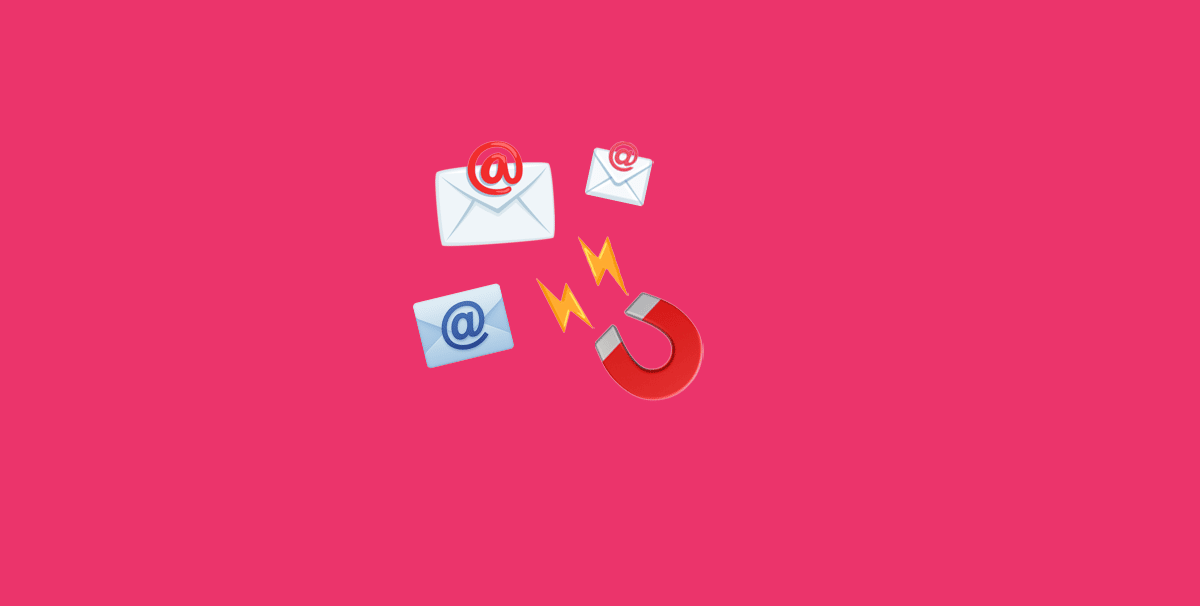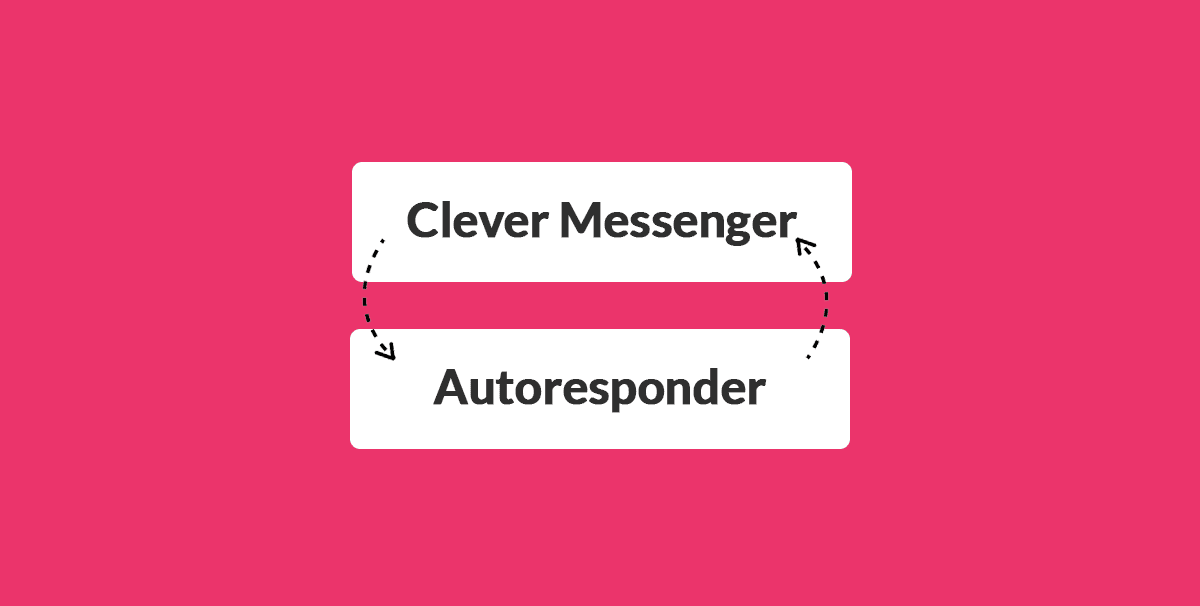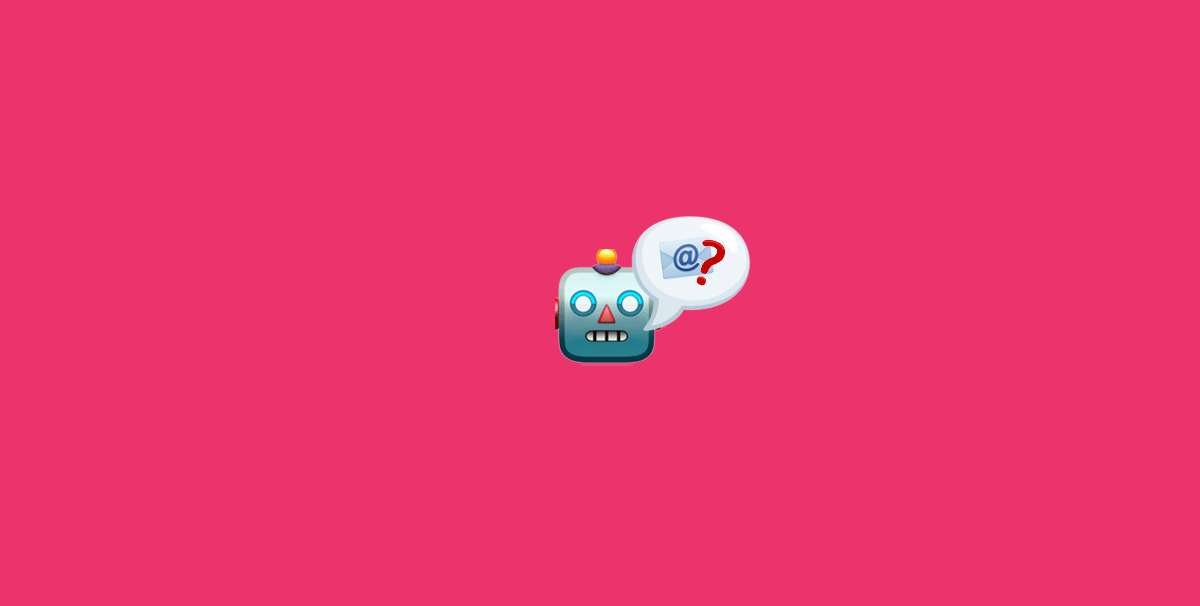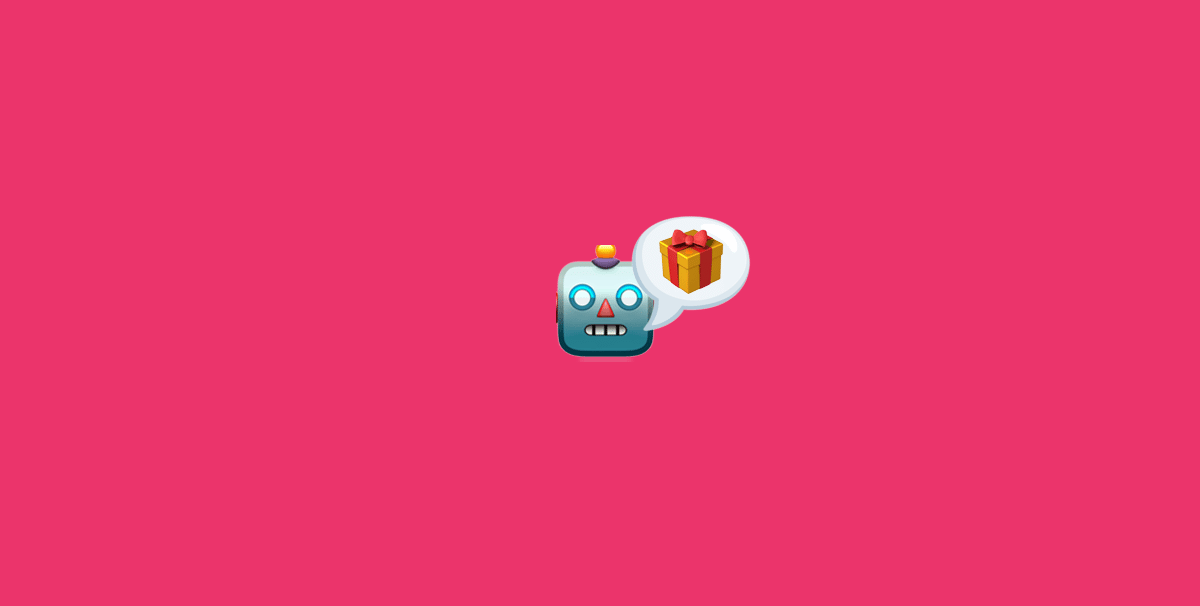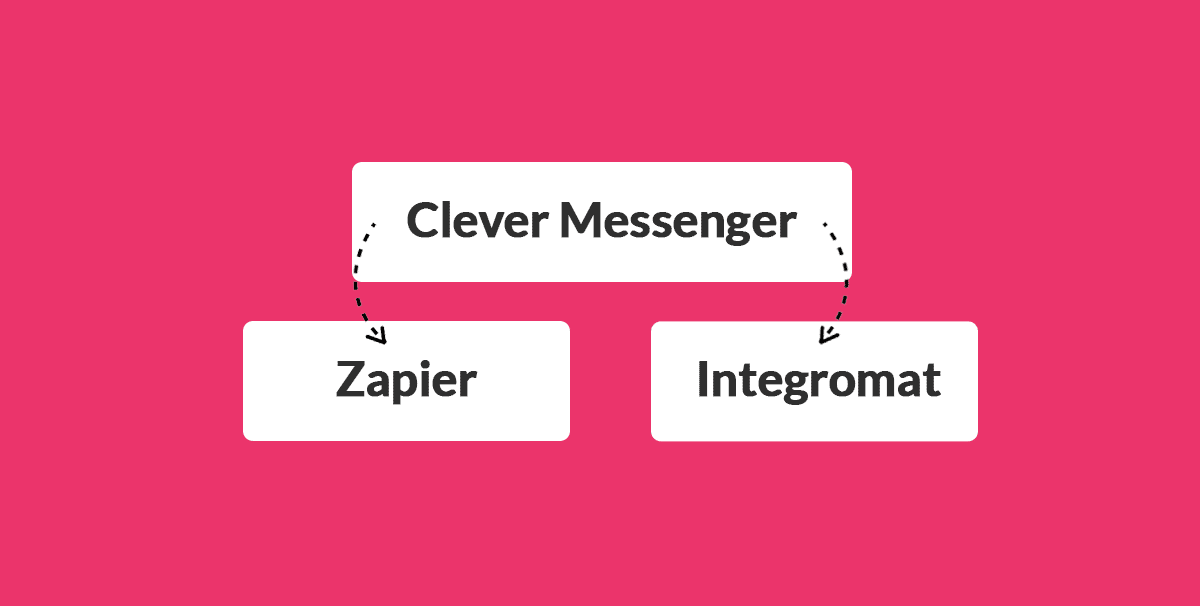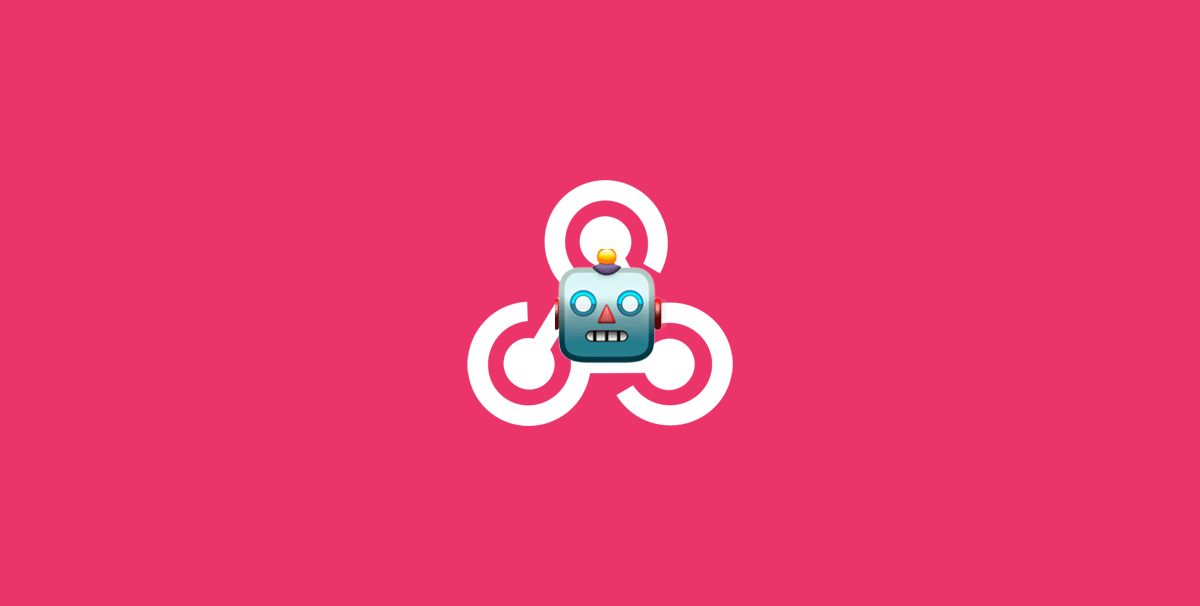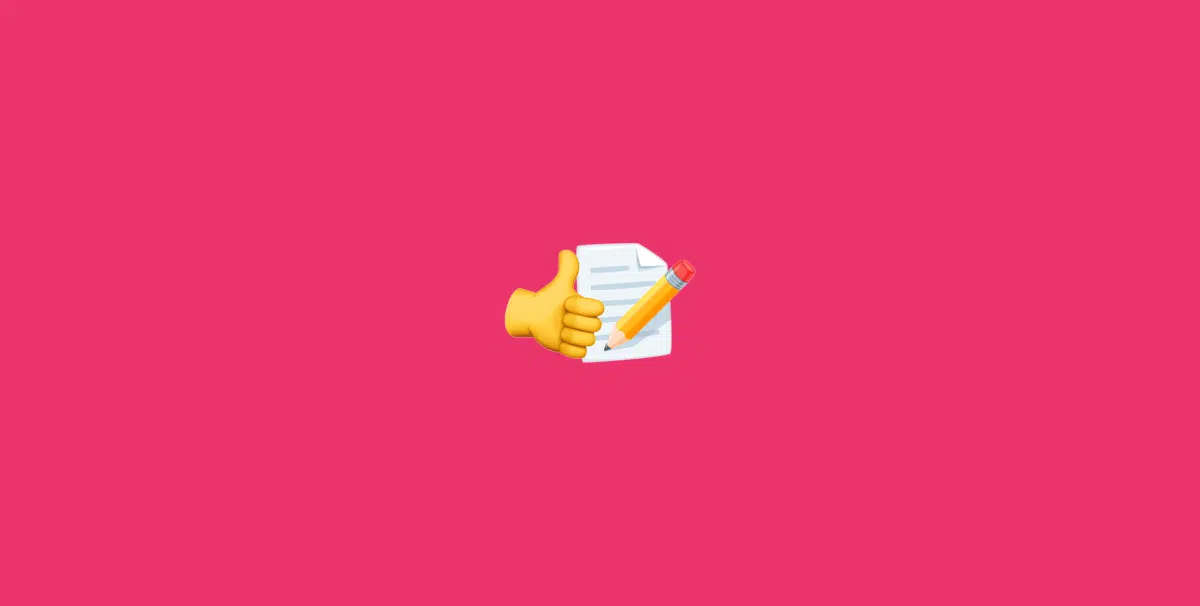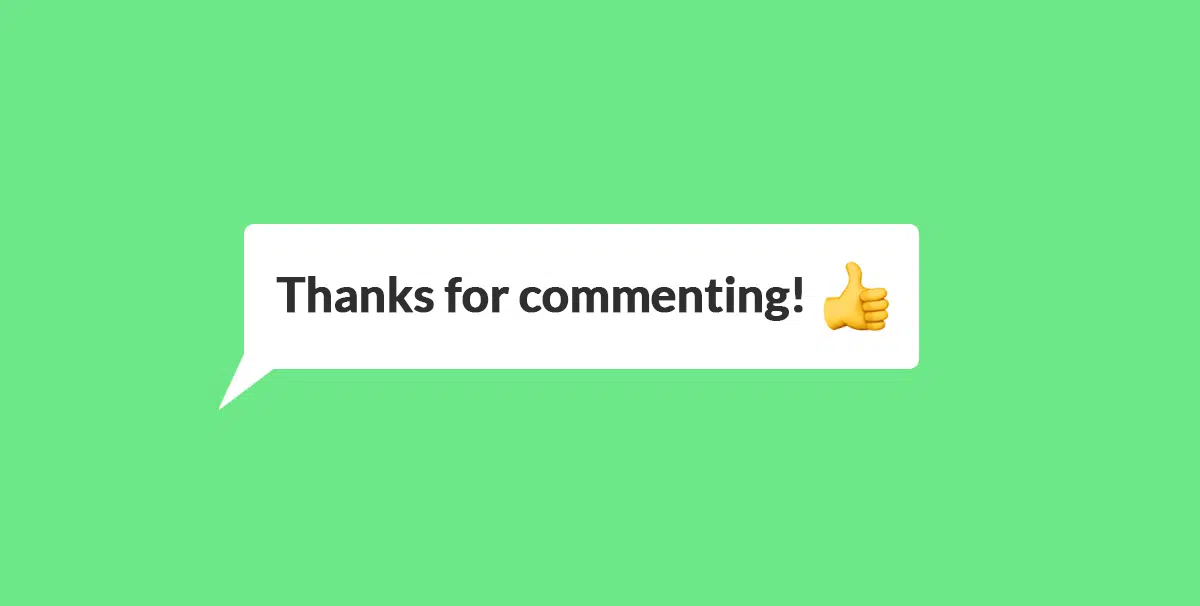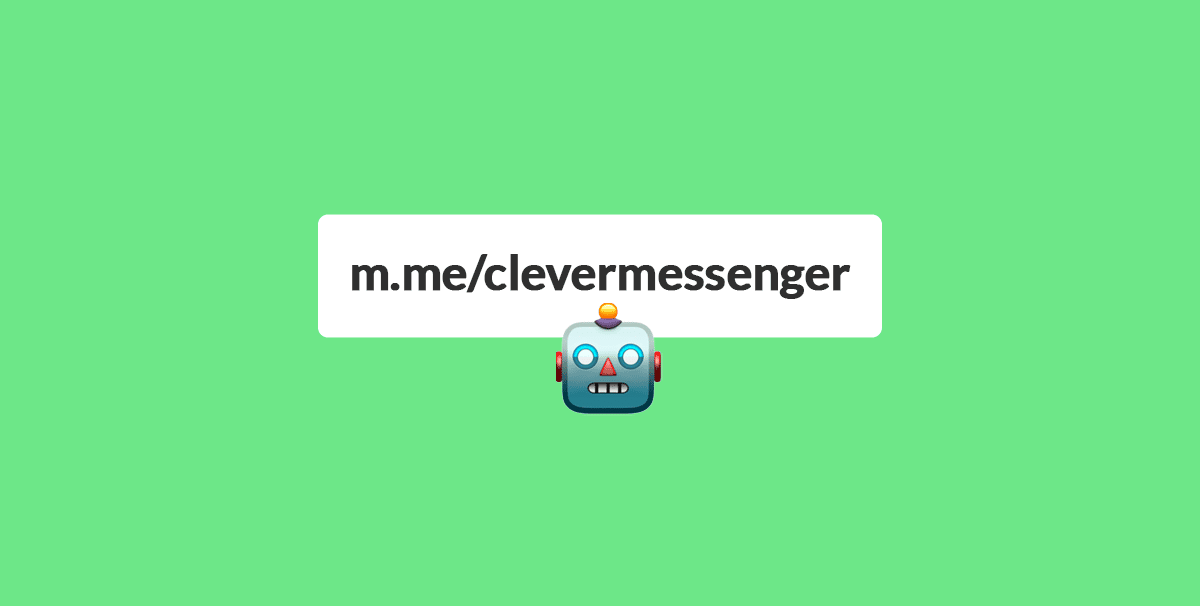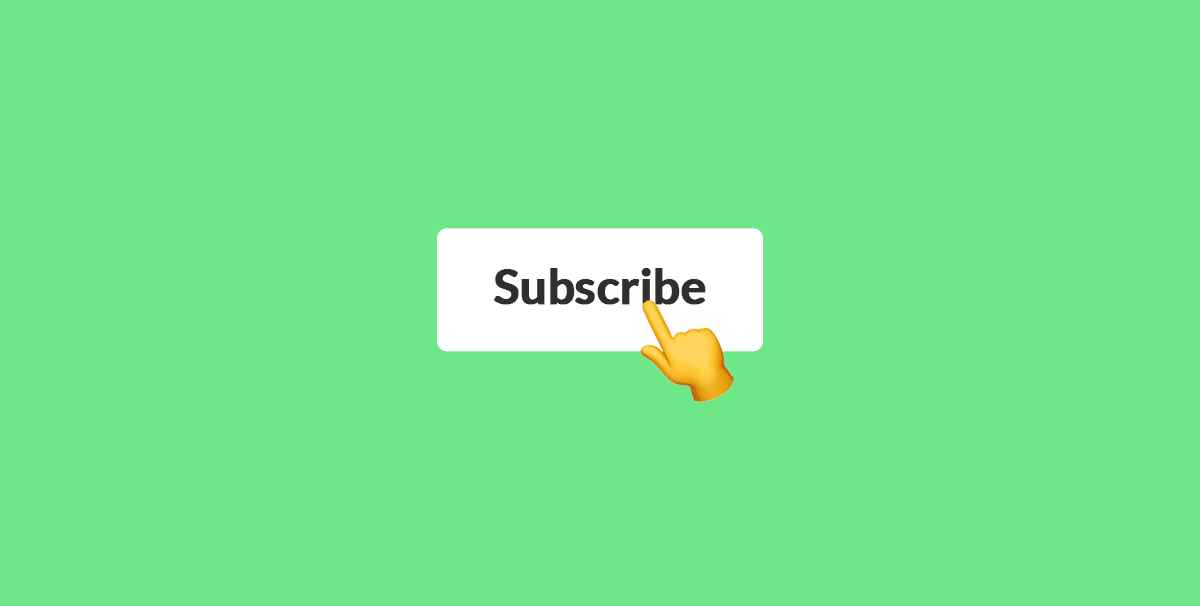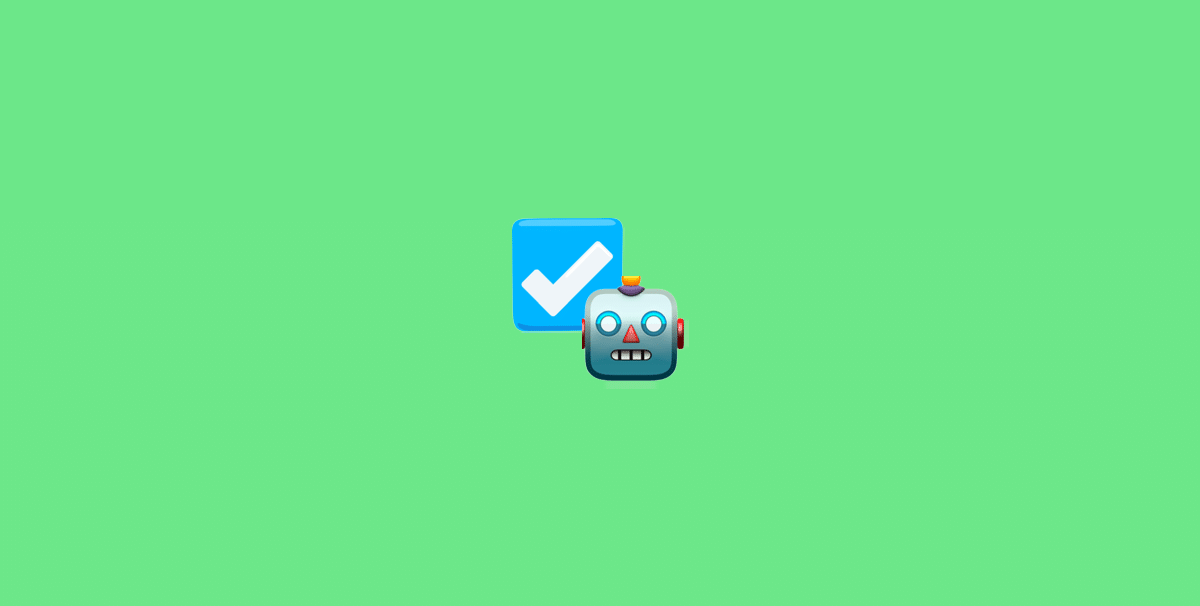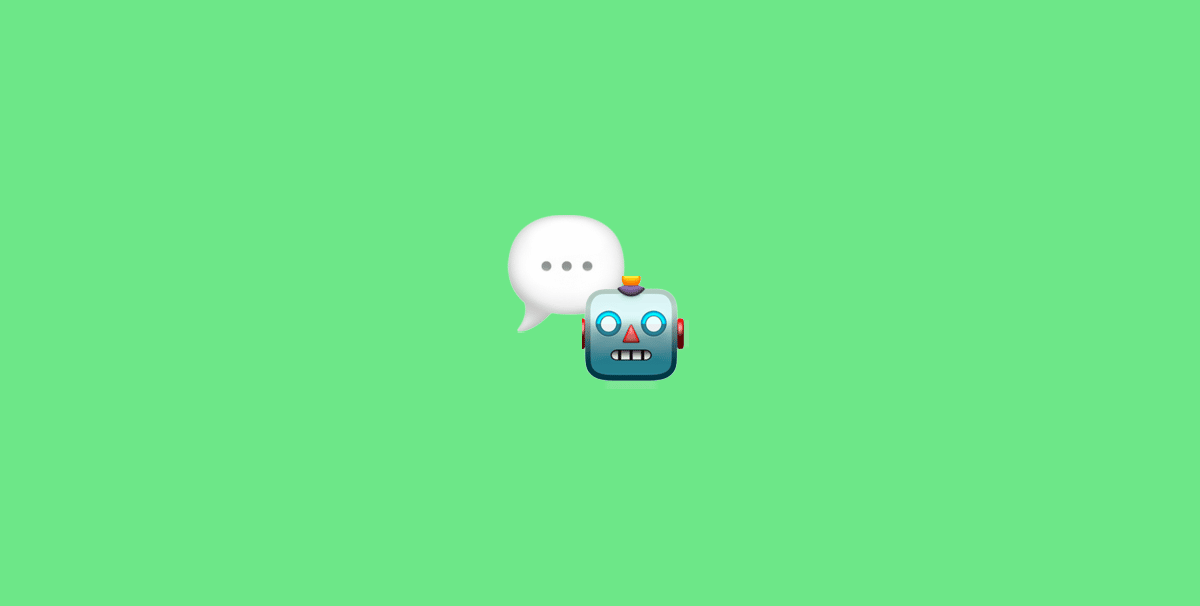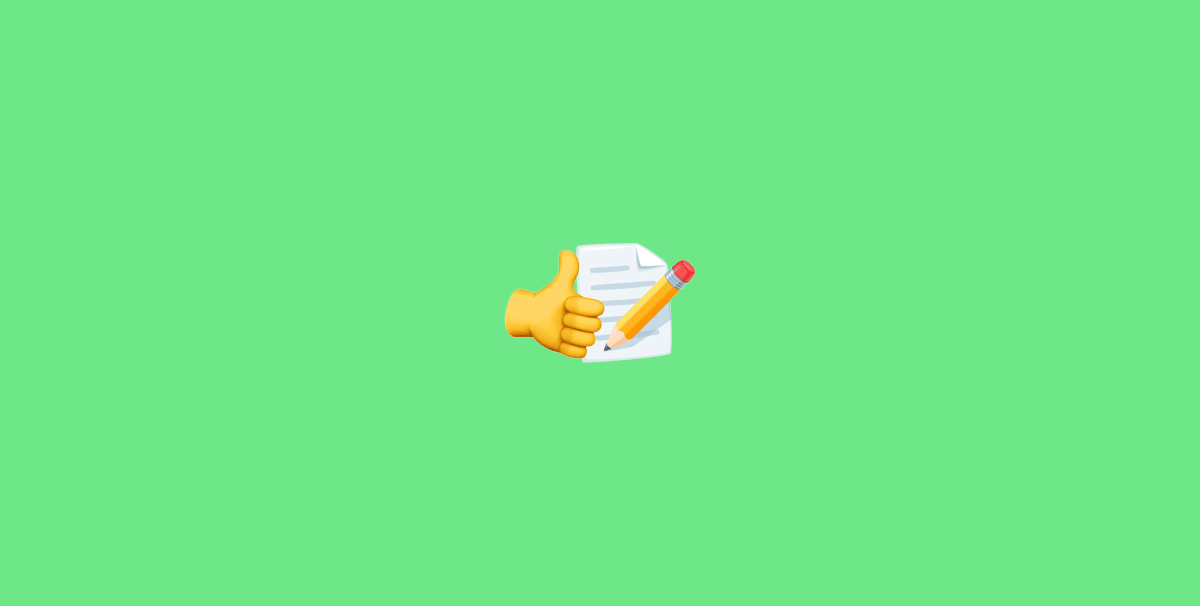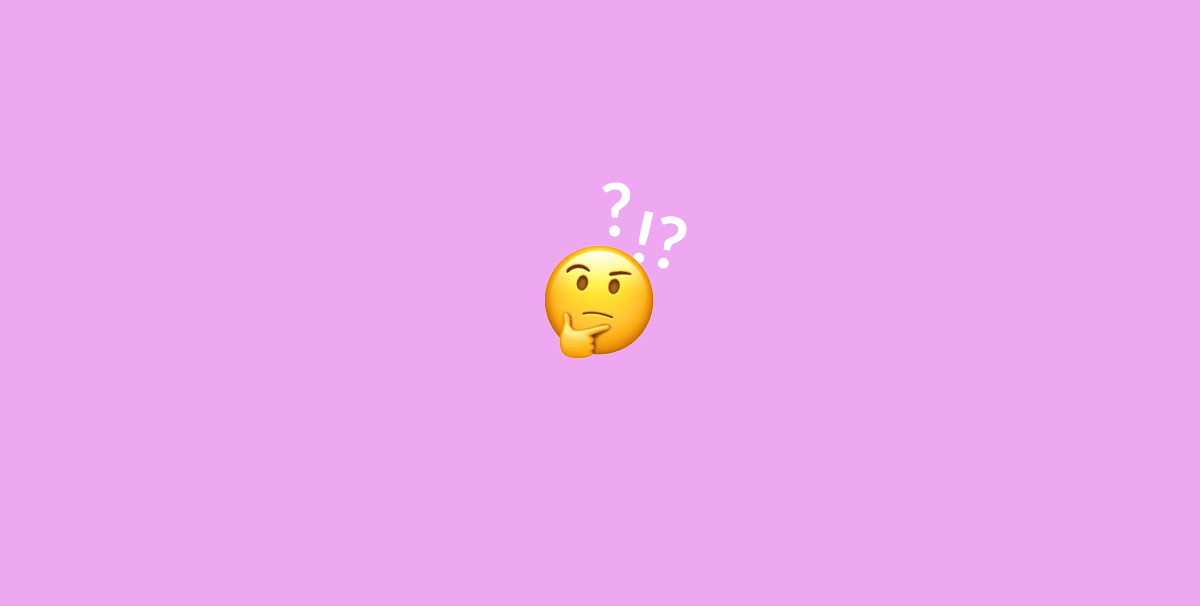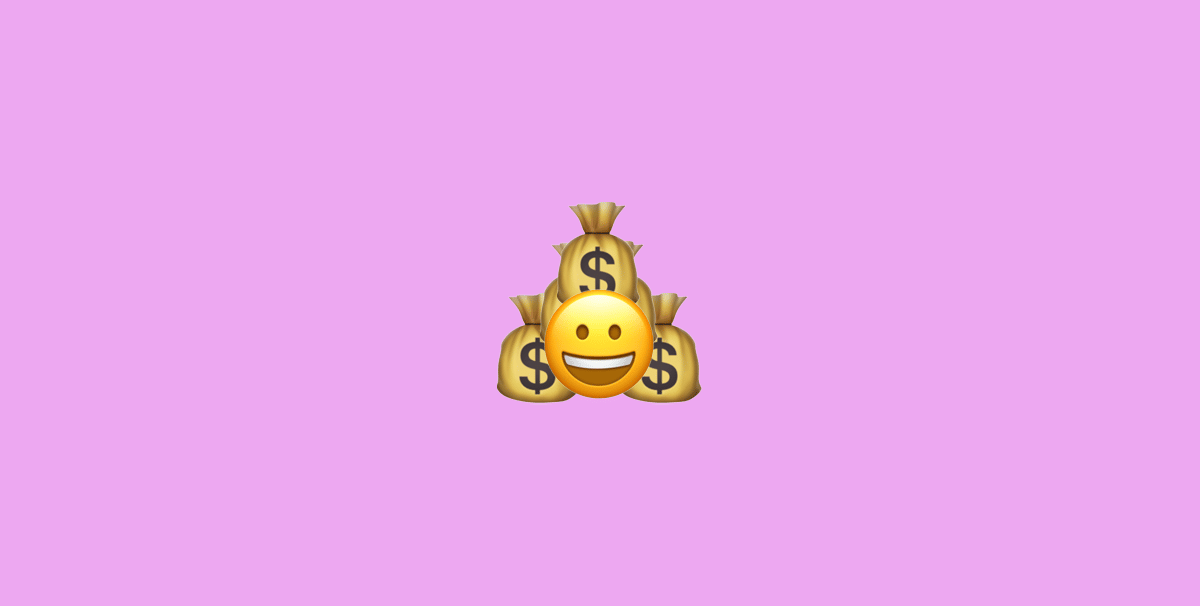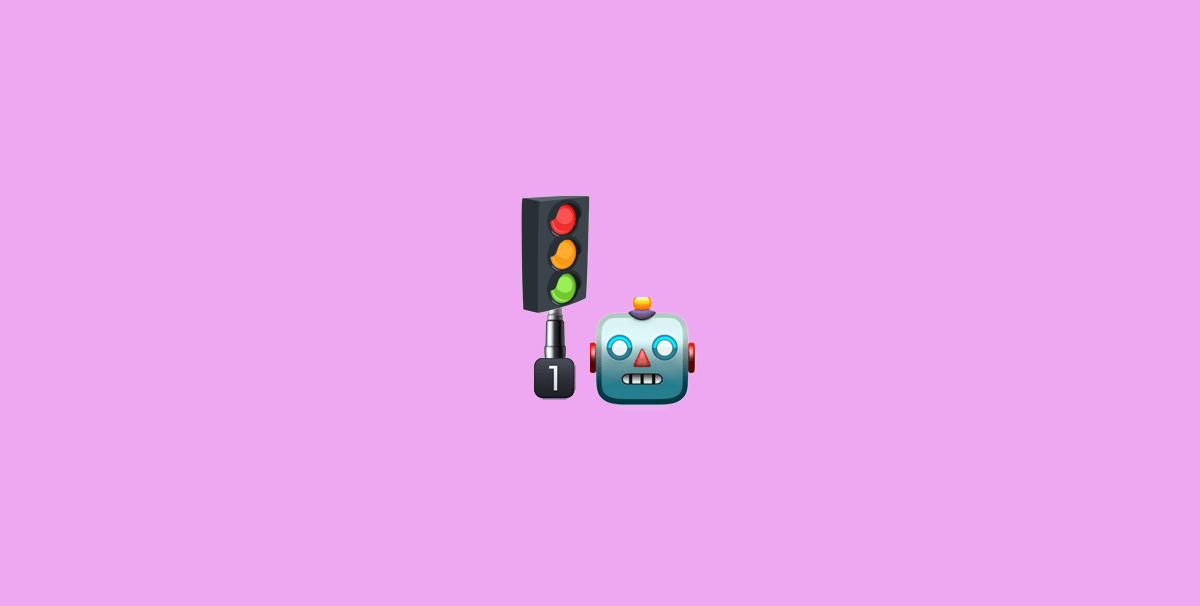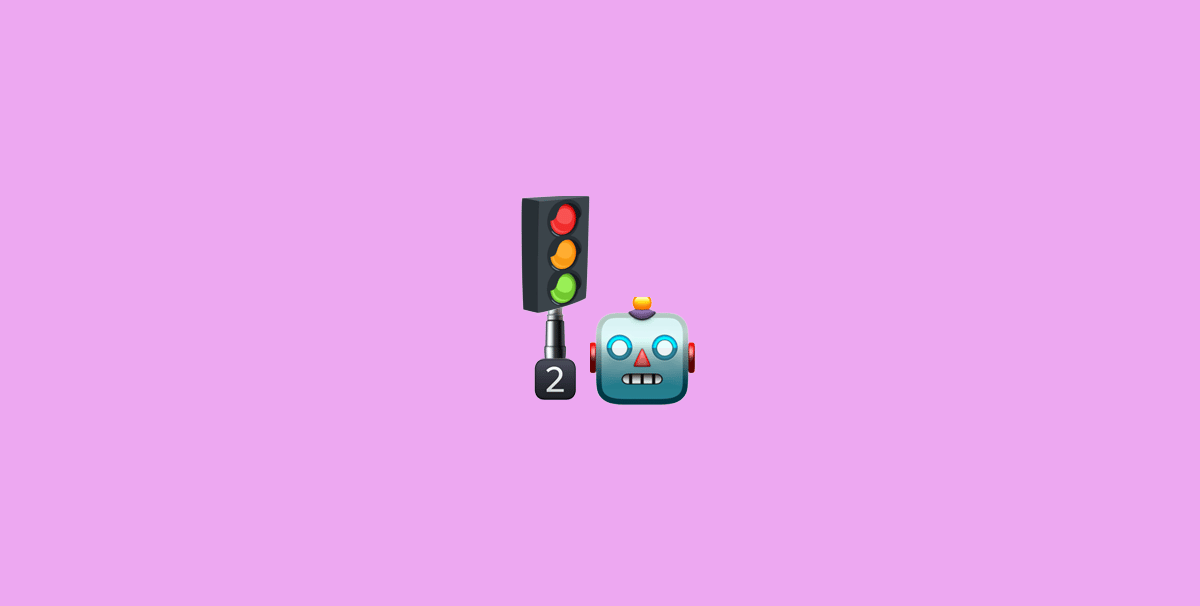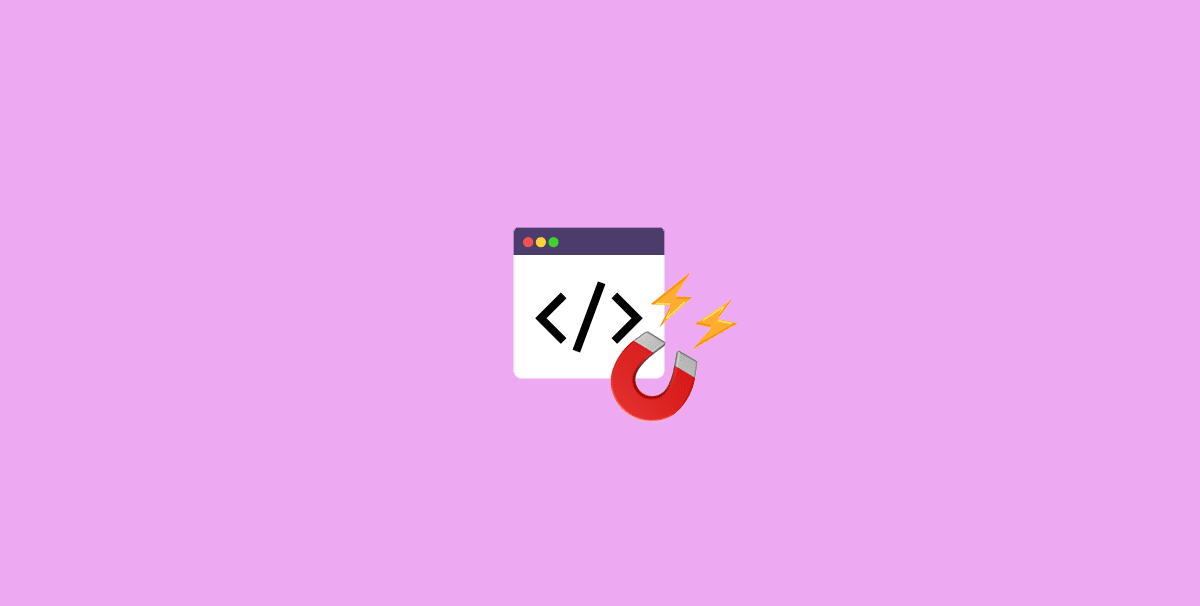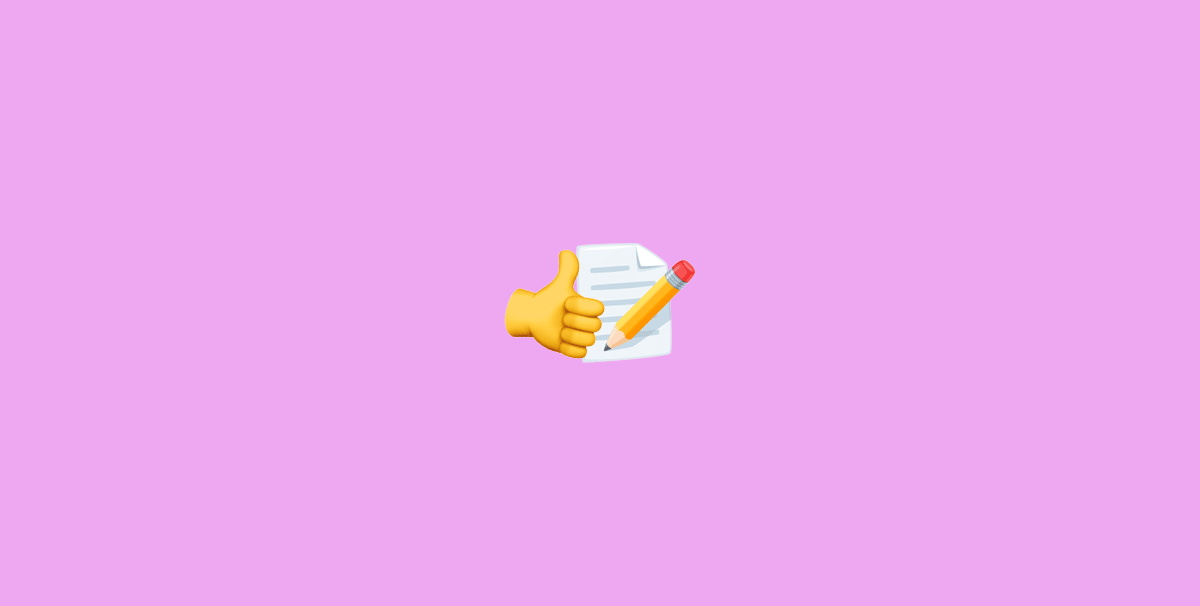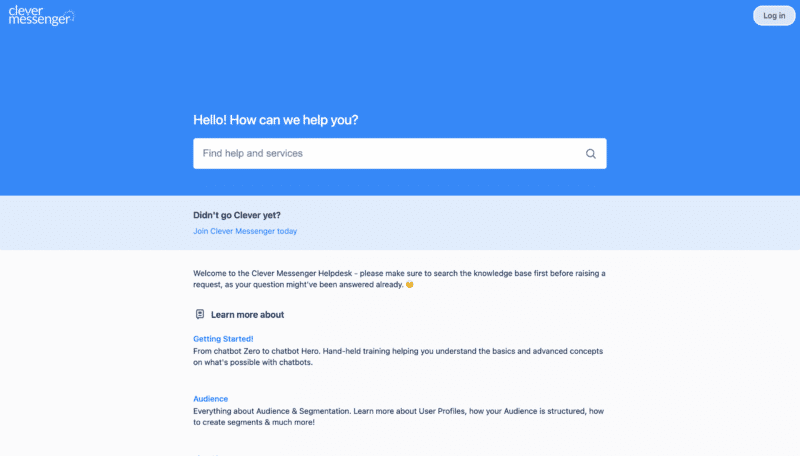- Hey, and welcome to module 5.5 JSON Capture Tool. So in this video I'm gonna show you something very, very cool. In this video, you are going to discover how you can combine messages together using the JSON codes generator. Basically, what you're able to do is select specific messages, whether they're in the same Flow or not, and tie those together. This will generate a string of JSON codes, which you then can use in your Facebook Messenger Ads or Click-to-Messenger Ads. This particularly comes in handy if you already got some messages out there on your chat board inside Clepher, but for some reason they are not in the same Flow and you just want to mix and match a couple of messages together, then this tool is the way to go. And with this tool, you can actually craft a nice piece of JSON codes by yourself, without the need of typing up the codes, everything is already done for you. So very, very cool stuff. And to be honest, it's best if you just get to see how it works. So, without further ado, let's get started right away. And just like that, you're inside the Clepher App again. And in this short little video you're going to discover more about the JSON codes generator. Now in the previous training videos, we actually got that piece of JSON code that we can actually use and you Click-to-Messenger Ads only Flow composer right here. So lemme just first click on this cogwheel right here and go to Dashboard, go to Flows right here. There we go. And go to the 'Ask for Email Address Flow' right here. Click on 'edit,' there we go. Redirects us to the composer. And it's this specific thing right here. I'm talking about, under 'Click-to-Messenger Ads'. So this is that piece of JSON code right here that we actually used to set up those Click-to-Messenger ads, right? However, it's actually possible to combine multiple snippets of JSON code using the JSON Generator Capture Tool. So, what this actually does, lemme just show you is by navigating right here on the magnet icon and clicking on JSON generator. There we go. This basically has an entire library of all the existing messages in this specific chatbot. And what we can do right here from this page is actually select up to five messages and string those together. This will shoot out a combined JSON code and you can actually use that code in your Click-to-Messenger ads. Now, this is actually very, very cool because if you actually want to use messages together that are originating from different Flows you can actually do that right here and send an entire new message to people who click on those 'Click-to-Messenger ads.' So lemme just show you, it's very, very simple. It actually appears in the order we are going to click these checkboxes in. So let's say that I want to lead in with an image right here from the Welcome Message Training right there. Then use the Welcome Message text card number one as the actual text, and by all means, just check it out right here to see which message is actually is by clicking on the action button on 'view message'. This opens up the preview and this way we can actually see which message we are actually selecting. So right now I'm just going to continue right here. I'm going to click that one right there as well. And let's just say that I want to use a message with buttons that actually triggers own click, a next message, or next Flow. I can actually do that as well. So lemme just go to I think it's text card number 7 no text card number 6, yeah, so let's choose that one as well, and lemme just click on generate JSON code right here and see what happens. There we go, Boom! So now it actually compiled or composed an entire new message based on the checkboxes we clicked right here that correspond with their current messages. So, right now this is what it actually looks like. So it says, 'Hey, use the [first name] Welcome to Clepher chatbot of this page.' 'By the way I can shoot a free PDF over in this conversation. Yes, Please send it.' And from there it actually goes over to asking the email address or actually delivering the lead-magnet right there in the conversation, but as you can see right here I actually grabbed messages from 3 specific Flows and compiled an entirely new message which basically made up this message right here and this is the codes I can actually use in my Click-to-Messenger Ads. So the only thing I need to do is basically click on this button right here where it's Copy Generated JSON codes, and I paste that in the exact same location I showed you in the previous videos. Super, super simple stuff is actually allows you to compile messages very, very quickly. You don't have to fiddle around which code yourself and it actually speeds up your work drastically as well because you don't have to create an entirely new Flow for just a singular app. Now you can just drop messages and basically string everything together. Now there is a limit. Again, you can string up to 5 messages together. This is not a limitation on our ends because if it was possible we obviously gave you unlimited messages you could actually tie together. This however is a Facebook limitation. So once you try to select over five messages you actually can't because that's when we look out the checkboxes. So that's actually what I want to show you a neat little trick by using the JSON generator to JSON code generator, which allows you to string multiple messages from multiple Flows together creating a unique message you can use in your Facebook Click-to-Messenger Ads.